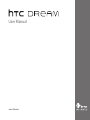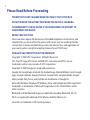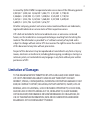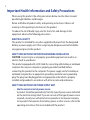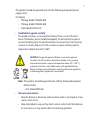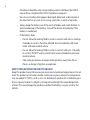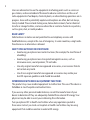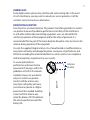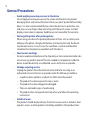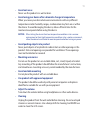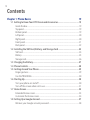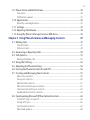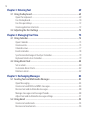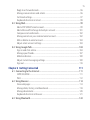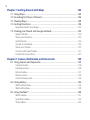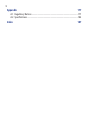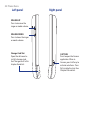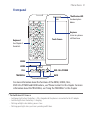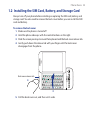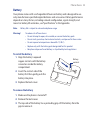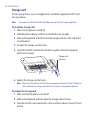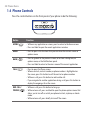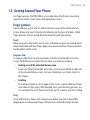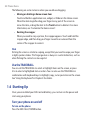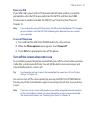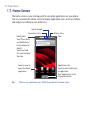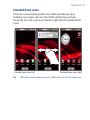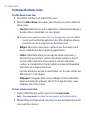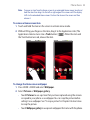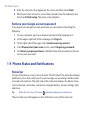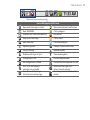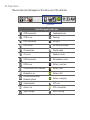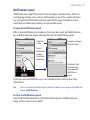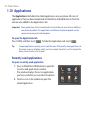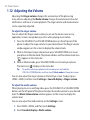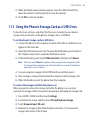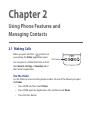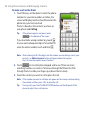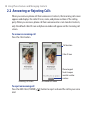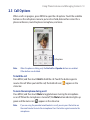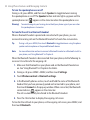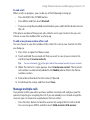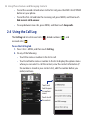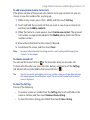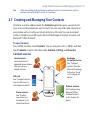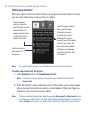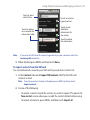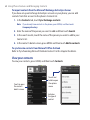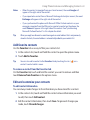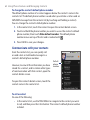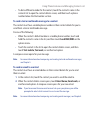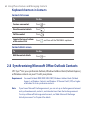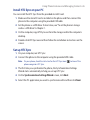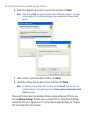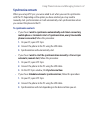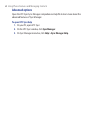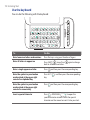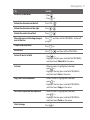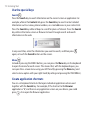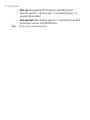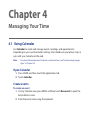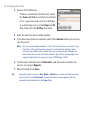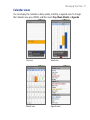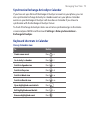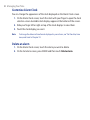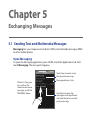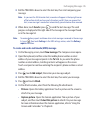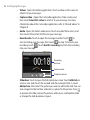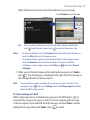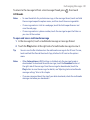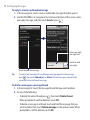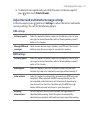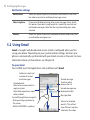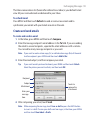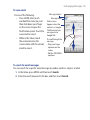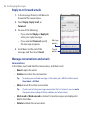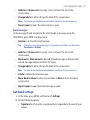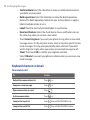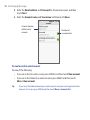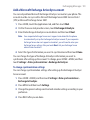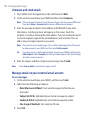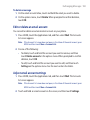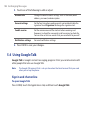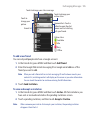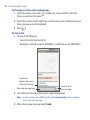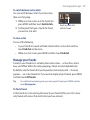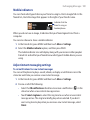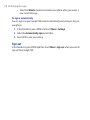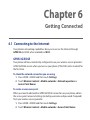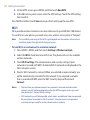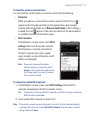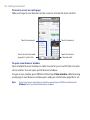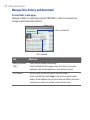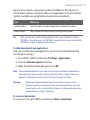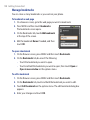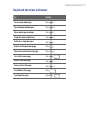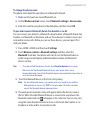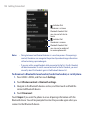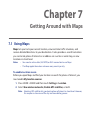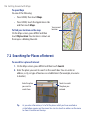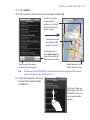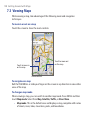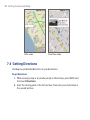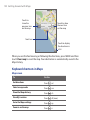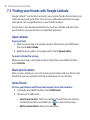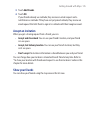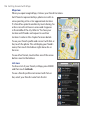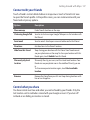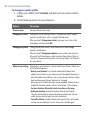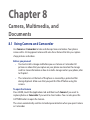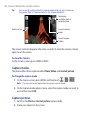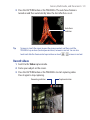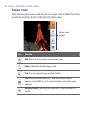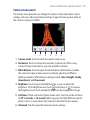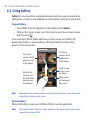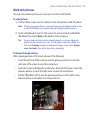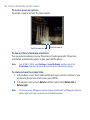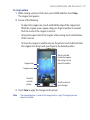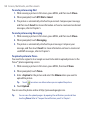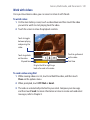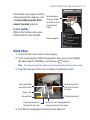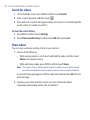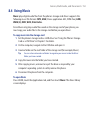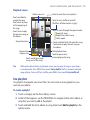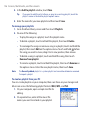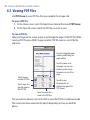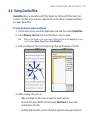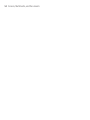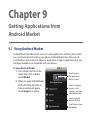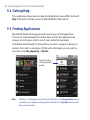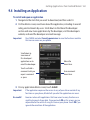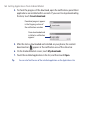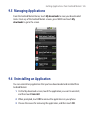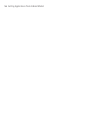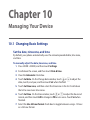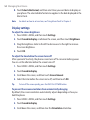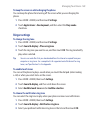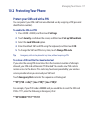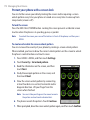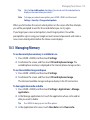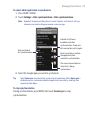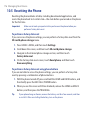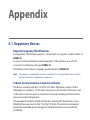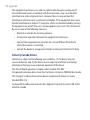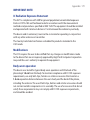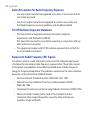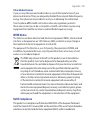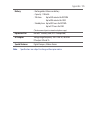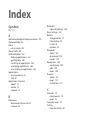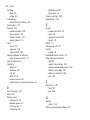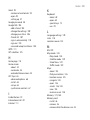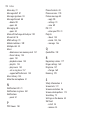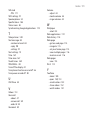www.htc.com
User Manual

2
Please Read Before Proceeding
THE BATTERY IS NOT CHARGED WHEN YOU TAKE IT OUT OF THE BOX.
DO NOT REMOVE THE BATTERY PACK WHEN THE DEVICE IS CHARGING.
YOUR WARRANTY IS INVALIDATED IF YOU DISASSEMBLE OR ATTEMPT TO
DISASSEMBLE THE DEVICE.
PRIVACY RESTRICTIONS
Some countries require full disclosure of recorded telephone conversations, and
stipulate that you must inform the person with whom you are speaking that the
conversation is being recorded. Always obey the relevant laws and regulations of
your country when using the recording feature of your PDA Phone.
INTELLECTUAL PROPERTY RIGHT INFORMATION
Copyright © 2009 HTC Corporation. All Rights Reserved.
HTC, the HTC logo, HTC Dream, ExtUSB, HTC Innovation and HTC Care are
trademarks and/or service marks of HTC Corporation.
Copyright © 2009 Google Inc. Used with permission.
Google, the Google logo, Android, the Android logo, Android Market, Gmail, Google
Apps, Google Calendar, Google Checkout, Google Earth, Google Latitude, Google
Maps, Google Talk, Picasa, and YouTube are trademarks of Google Inc.
Microsoft, Windows, Windows XP, Windows Vista, and Outlook are either registered
trademarks or trademarks of Microsoft Corporation in the United States and/or
other countries.
Bluetooth and the Bluetooth logo are trademarks owned by Bluetooth SIG, Inc.
Wi-Fi is a registered trademark of the Wireless Fidelity Alliance, Inc.
microSD is a trademark of SD Card Association.

3
Licensed by QUALCOMM Incorporated under one or more of the following patents:
4,901,307 5,490,165 5,056,109 5,504,773 5,101,501 5,778,338
5,506,865 5,109,390 5,511,073 5,228,054 5,535,239 5,710,784
5,267,261 5,544,196 5,267,262 5,568,483 5,337,338 5,659,569
5,600,754 5,414,796 5,657,420 5,416,797
All other company, product and service names mentioned herein are trademarks,
registered trademarks or service marks of their respective owners.
HTC shall not be liable for technical or editorial errors or omissions contained
herein, nor for incidental or consequential damages resulting from furnishing this
material. The information is provided “as is” without warranty of any kind and is
subject to change without notice. HTC also reserves the right to revise the content
of this document at any time without prior notice.
No part of this document may be reproduced or transmitted in any form or by any
means, electronic or mechanical, including photocopying, recording or storing in a
retrieval system, or translated into any language in any form without prior written
permission of HTC.
Limitation of Damages
TO THE MAXIMUM EXTENT PERMITTED BY APPLICABLE LAW, IN NO EVENT SHALL
HTC OR ITS PROVIDERS BE LIABLE TO USER OR ANY THIRD PARTY FOR ANY
INDIRECT, SPECIAL, CONSEQUENTIAL, INCIDENTAL OR PUNITIVE DAMAGES OF ANY
KIND, IN CONTRACT OR TORT, INCLUDING, BUT NOT LIMITED TO, INJURY, LOSS OF
REVENUE, LOSS OF GOODWILL, LOSS OF BUSINESS OPPORTUNITY, LOSS OF DATA,
AND/OR LOSS OF PROFITS ARISING OUT OF, OR RELATED TO, IN ANY MANNER,
OR THE DELIVERY, PERFORMANCE OR NONPERFORMANCE OF OBLIGATIONS, OR
USE OF THE WEATHER INFORMATION, DATA OR DOCUMENTATION HEREUNDER
REGARDLESS OF THE FORESEEABILITY THEREOF.

4
Important Health Information and Safety Precautions
When using this product, the safety precautions below must be taken to avoid
possible legal liabilities and damages.
Retain and follow all product safety and operating instructions. Observe all
warnings in the operating instructions on the product.
To reduce the risk of bodily injury, electric shock, fire, and damage to the
equipment, observe the following precautions.
ELECTRICAL SAFETY
This product is intended for use when supplied with power from the designated
battery or power supply unit. Other usage may be dangerous and will invalidate
any approval given to this product.
SAFETY PRECAUTIONS FOR PROPER GROUNDING INSTALLATION
CAUTION: Connecting to an improperly grounded equipment can result in an
electric shock to your device.
This product equipped with a USB Cable for connecting with desktop or notebook
computer. Be sure your computer is properly grounded (earthed) before
connecting this product to the computer. The power supply cord of a desktop or
notebook computer has an equipment-grounding conductor and a grounding
plug. The plug must be plugged into an appropriate outlet which is properly
installed and grounded in accordance with all local codes and ordinances.
SAFETY PRECAUTIONS FOR POWER SUPPLY UNIT
• Use the correct external power source
A product should be operated only from the type of power source indicated
on the electrical ratings label. If you are not sure of the type of power source
required, consult your authorized service provider or local power company.
For a product that operates from battery power or other sources, refer to the
operating instructions that are included with the product.

5
This product should be operated only with the following designated power
supply unit(s):
AC Adapter
• Phihong, Model PSAA05K-050
• Phihong, Model PSAA05E-050
• Delta, Model ADP-5FH D
• Handle battery packs carefully
This product contains a Li-ion polymer battery. There is a risk of fire and
burns if the battery pack is handled improperly. Do not attempt to open or
service the battery pack. Do not disassemble, crush, puncture, short external
contacts or circuits, dispose of in fire or water, or expose a battery pack to
temperatures higher than 60˚C (140˚F).
WARNING: Danger of explosion if battery is incorrectly replaced.
To reduce risk of fire or burns, do not disassemble, crush, puncture,
short external contacts, expose to temperature above 60° C (140° F),
or dispose of in fire or water. Replace only with specified batteries.
Recycle or dispose of used batteries according to the local regulations
or reference guide supplied with your product.
Note: This product should be operated only with the following designated
Battery Pack(s).
• HTC, Model DREA160
• Take extra precautions
• Keep the battery or device dry and away from water or any liquid as it may
cause a short circuit.
• Keep metal objects away so they don’t come in contact with the battery or
its connectors as it may lead to short circuit during operation.

6
• The phone should be only connected to products that bear the USB-IF
logo or have completed the USB-IF compliance program.
• Do not use a battery that appears damaged, deformed, or discolored, or
the one that has any rust on its casing, overheats, or emits a foul odor.
• Always keep the battery out of the reach of babies and small children, to
avoid swallowing of the battery. Consult the doctor immediately if the
battery is swallowed.
• If the battery leaks:
• Do not allow the leaking fluid to come in contact with skin or clothing.
If already in contact, flush the affected area immediately with clean
water and seek medical advice.
• Do not allow the leaking fluid to come in contact with eyes. If already
in contact, DO NOT rub; rinse with clean water immediately and seek
medical advice.
• Take extra precautions to keep a leaking battery away from fire as
there is a danger of ignition or explosion.
SAFETY PRECAUTIONS FOR DIRECT SUNLIGHT
Keep this product away from excessive moisture and extreme temperatures. Do not
leave the product or its battery inside a vehicle or in places where the temperature
may exceed 60°C (140°F), such as on a car dashboard, window sill, or behind a glass
that is exposed to direct sunlight or strong ultraviolet light for extended periods
of time. This may damage the product, overheat the battery, or pose a risk to the
vehicle.

7
PREVENTION OF HEARING LOSS
CAUTION: Permanent hearing loss may occur if earphones or
headphones are used at high volume for prolonged periods of time.
NOTE: For France, Earphone (listed below) for this device have been tested to comply
with the Sound Pressure Level requirement laid down in the applicable NF EN 50332-
1:2000 and/or NF EN 50332-2:2003 standards as required by French Article L. 5232-1.
• Earphone, manufactured by Cotron, Model HS S200.
SAFETY IN AIRCRAFT
Due to the possible interference caused by this product to an aircraft’s navigation
system and its communications network, using this device’s phone function on
board an airplane is against the law in most countries. If you want to use this
device when on board an aircraft, remember to turn off your phone by switching to
Airplane Mode.
ENVIRONMENT RESTRICTIONS
Do not use this product in gas stations, fuel depots, chemical plants or where
blasting operations are in progress, or in potentially explosive atmospheres such
as fuelling areas, fuel storehouses, below deck on boats, chemical plants, fuel or
chemical transfer or storage facilities, and areas where the air contains chemicals or
particles, such as grain, dust, or metal powders. Please be aware that sparks in such
areas could cause an explosion or fire resulting in bodily injury or even death.
EXPLOSIVE ATMOSPHERES
When in any area with a potentially explosive atmosphere or where flammable
materials exist, the product should be turned off and the user should obey all signs
and instructions. Sparks in such areas could cause an explosion or fire resulting in
bodily injury or even death.

8
Users are advised not to use the equipment at refueling points such as service or
gas stations, and are reminded of the need to observe restrictions on the use of
radio equipment in fuel depots, chemical plants, or where blasting operations are in
progress. Areas with a potentially explosive atmosphere are often, but not always,
clearly marked. These include fueling areas, below deck on boats, fuel or chemical
transfer or storage facilities, and areas where the air contains chemicals or particles,
such as grain, dust, or metal powders.
ROAD SAFETY
Vehicle drivers in motion are not permitted to use telephony services with
handheld devices, except in the case of emergency. In some countries, using hands-
free devices as an alternative is allowed.
SAFETY PRECAUTIONS FOR RF EXPOSURE
• Avoid using your phone near metal structures (for example, the steel frame of
a building).
• Avoid using your phone near strong electromagnetic sources, such as
microwave ovens, sound speakers, TV and radio.
• Use only original manufacturer-approved accessories, or accessories that do
not contain any metal.
• Use of non-original manufacturer-approved accessories may violate your
local RF exposure guidelines and should be avoided.
INTERFERENCE WITH MEDICAL EQUIPMENT FUNCTIONS
This product may cause medical equipment to malfunction. The use of this device is
forbidden in most hospitals and medical clinics.
If you use any other personal medical device, consult the manufacturer of your
device to determine if they are adequately shielded from external RF energy. Your
physician may be able to assist you in obtaining this information.
Turn your phone OFF in health care facilities when any regulations posted in
these areas instruct you to do so. Hospitals or health care facilities may be using
equipment that could be sensitive to external RF energy.

9
HEARING AIDS
Some digital wireless phones may interfere with some hearing aids. In the event
of such interference, you may want to consult your service provider, or call the
customer service line to discuss alternatives.
NONIONIZING RADIATION
Your device has an internal antenna. This product should be operated in its normal-
use position to ensure the radiative performance and safety of the interference.
As with other mobile radio transmitting equipment, users are advised that for
satisfactory operation of the equipment and for the safety of personnel, it is
recommended that no part of the human body be allowed to come too close to the
antenna during operation of the equipment.
Use only the supplied integral antenna. Use of unauthorized or modified antennas
may impair call quality and damage the phone, causing loss of performance and
SAR levels exceeding the recommended limits as well as result in non-compliance
with local regulatory requirements in your country.
To assure optimal phone
performance and ensure human
exposure to RF energy is within the
guidelines set forth in the relevant
standards, always use your device
only in its normal-use position.
Contact with the antenna area
may impair call quality and cause
your device to operate at a higher
power level than needed. Avoiding
contact with the antenna area
when the phone is IN USE optimizes
the antenna performance and the
battery life.
Antenna
location

10
General Precautions
• Avoid applying excessive pressure to the device
Do not apply excessive pressure on the screen and the device to prevent
damaging them and remove the device from your pants’ pocket before sitting
down. It is also recommended that you store the device in a protective case
and only use your finger when interacting with the touch screen. Cracked
display screens due to improper handling are not covered by the warranty.
• Device getting warm after prolonged use
When using your device for prolonged periods of time, such as when you’re
talking on the phone, charging the battery or browsing the web, the device
may become warm. In most cases, this condition is normal and therefore
should not be interpreted as a problem with the device.
• Heed service markings
Except as explained elsewhere in the Operating or Service documentation, do
not service any product yourself. Service needed on components inside the
device should be done by an authorized service technician or provider.
• Damage requiring service
Unplug the product from the electrical outlet and refer servicing to an
authorized service technician or provider under the following conditions:
• Liquid has been spilled or an object has fallen onto the product.
• The product has been exposed to rain or water.
• The product has been dropped or damaged.
• There are noticeable signs of overheating.
• The product does not operate normally when you follow the operating
instructions.
• Avoid hot areas
The product should be placed away from heat sources such as radiators, heat
registers, stoves, or other products (including amplifiers) that produce heat.

11
• Avoid wet areas
Never use the product in a wet location.
• Avoid using your device after a dramatic change in temperature
When you move your device between environments with very different
temperature and/or humidity ranges, condensation may form on or within
the device. To avoid damaging the device, allow sufficient time for the
moisture to evaporate before using the device.
NOTICE: When taking the device from low-temperature conditions into a warmer
environment or from high-temperature conditions into a cooler environment,
allow the device to acclimate to room temperature before turning on power.
• Avoid pushing objects into product
Never push objects of any kind into cabinet slots or other openings in the
product. Slots and openings are provided for ventilation. These openings
must not be blocked or covered.
• Mounting accessories
Do not use the product on an unstable table, cart, stand, tripod, or bracket.
Any mounting of the product should follow the manufacturer’s instructions,
and should use a mounting accessory recommended by the manufacturer.
• Avoid unstable mounting
Do not place the product with an unstable base.
• Use product with approved equipment
This product should be used only with personal computers and options
identified as suitable for use with your equipment.
• Adjust the volume
Turn down the volume before using headphones or other audio devices.
• Cleaning
Unplug the product from the wall outlet before cleaning. Do not use liquid
cleaners or aerosol cleaners. Use a damp cloth for cleaning, but NEVER use
water to clean the LCD screen.

12
Contents
Chapter 1 Phone Basics 19
1.1 Getting to Know Your HTC Dream and Accessories ........................................ 19
Inside the box .............................................................................................................................19
Top panel .....................................................................................................................................19
Bottom panel..............................................................................................................................19
Left panel .....................................................................................................................................20
Right panel ..................................................................................................................................20
Front panel ..................................................................................................................................21
Back panel ...................................................................................................................................22
1.2 Installing the SIM Card, Battery, and Storage Card ....................................... 23
SIM card ........................................................................................................................................24
Battery...........................................................................................................................................25
Storage card ................................................................................................................................26
1.3 Charging the Battery ........................................................................................ 27
1.4 Phone Controls ................................................................................................. 28
1.5 Getting Around Your Phone .............................................................................29
Finger gestures ..........................................................................................................................29
Use the TRACKBALL ..................................................................................................................30
1.6 Starting Up ........................................................................................................30
Turn your phone on and off ..................................................................................................30
Turn off the screen when not in use ..................................................................................31
1.7 Home Screen ..................................................................................................... 32
Extended Home screen ..........................................................................................................33
Customize the Home screen .................................................................................................34
1.8 Setting Up a Google Account ........................................................................... 37
Retrieve your Google account password .........................................................................38

13
1.9 Phone Status and Notifications ....................................................................... 38
Status bar .....................................................................................................................................38
Notifications panel ...................................................................................................................41
1.10 Applications .................................................................................................... 42
Recently-used applications ...................................................................................................42
1.11 Settings ...........................................................................................................43
1.12 Adjusting the Volume .................................................................................... 44
1.13 Using the Phone’s Storage Card as a USB Drive ........................................... 45
Chapter 2 Using Phone Features andManaging Contacts 47
2.1 Making Calls ...................................................................................................... 47
Use the Dialer .............................................................................................................................47
Call voice mail ............................................................................................................................49
2.2 Answering or Rejecting Calls ........................................................................... 50
2.3 Call Options ....................................................................................................... 51
Manage multiple calls .............................................................................................................53
2.4 Using the Call Log ............................................................................................. 54
2.5 Adjusting the Phone Settings .......................................................................... 56
2.6 Turning the Phone Function On and Off ......................................................... 56
2.7 Creating and Managing Your Contacts ........................................................... 57
Add a new contact ...................................................................................................................58
View your contacts ...................................................................................................................60
Add favorite contacts ..............................................................................................................61
Edit and customize your contacts.......................................................................................61
Communicate with your contacts ......................................................................................62
Keyboard shortcuts in Contacts ..........................................................................................64
2.8 Synchronizing Microsoft Office Outlook Contacts ........................................ 64
Install HTC Sync on your PC ..................................................................................................65
Set up HTC Sync ........................................................................................................................65
Synchronize contacts ..............................................................................................................67
Advanced options ....................................................................................................................68

14
Chapter 3 Entering Text 69
3.1 Using the Keyboard .......................................................................................... 69
Open the keyboard ..................................................................................................................69
Use the keyboard ......................................................................................................................70
Use the special keys .................................................................................................................72
Create application shortcuts ................................................................................................72
3.2 Adjusting the Text Settings ............................................................................. 73
Chapter 4 Managing Your Time 75
4.1 Using Calendar .................................................................................................. 75
Open Calendar ...........................................................................................................................75
Create events ..............................................................................................................................75
Calendar views ...........................................................................................................................77
Event reminders ........................................................................................................................78
Synchronize Exchange ActiveSync Calendar ..................................................................79
Keyboard shortcuts in Calendar ..........................................................................................79
4.2 Using Alarm Clock ............................................................................................ 80
Set an alarm ................................................................................................................................80
Customize Alarm Clock ...........................................................................................................82
Delete an alarm .........................................................................................................................82
Chapter 5 Exchanging Messages 83
5.1 Sending Text and Multimedia Messages ........................................................83
Open Messaging .......................................................................................................................83
Create and send SMS and MMS messages ......................................................................84
Receive text and multimedia messages ...........................................................................88
Manage messages and message threads ........................................................................88
Adjust text and multimedia message settings ..............................................................91
5.2 Using Gmail ...................................................................................................... 92
Create and send emails ..........................................................................................................93
Receive and read emails .........................................................................................................94

15
Reply to or forward emails ....................................................................................................96
Manage conversations and emails .....................................................................................96
Set Gmail settings .....................................................................................................................97
Keyboard shortcuts in Gmail ................................................................................................98
5.3 Using Mail .......................................................................................................... 99
Add a POP3/IMAP email account ........................................................................................99
Add a Microsoft Exchange ActiveSync account ......................................................... 101
Compose and send emails ................................................................................................. 102
Manage emails on your external email account ........................................................ 102
Edit or delete an email account ........................................................................................ 103
Adjust email account settings ........................................................................................... 103
5.4 Using Google Talk ...........................................................................................104
Sign in and chat online ........................................................................................................ 104
Manage your friends ............................................................................................................. 107
Mobile indicators ................................................................................................................... 109
Adjust instant messaging settings .................................................................................. 109
Sign out ..................................................................................................................................... 110
Chapter 6 Getting Connected 111
6.1 Connecting to the Internet ............................................................................111
GPRS/3G/EDGE ....................................................................................................................... 111
Wi-Fi ............................................................................................................................................ 112
6.2 Using Browser .................................................................................................114
View web pages ..................................................................................................................... 114
Manage links, history, and downloads ........................................................................... 118
Manage bookmarks .............................................................................................................. 120
Keyboard shortcuts in Browser ......................................................................................... 121
6.3 Using Bluetooth .............................................................................................. 122

16
Chapter 7 Getting Around with Maps 125
7.1 Using Maps ......................................................................................................125
7.2 Searching for Places of Interest .....................................................................126
7.3 Viewing Maps ..................................................................................................128
7.4 Getting Directions ..........................................................................................130
Keyboard shortcuts in Maps .............................................................................................. 132
7.5 Finding your friends with Google Latitude ..................................................134
Open Latitude ......................................................................................................................... 134
Share your locations ............................................................................................................. 134
Invite friends ............................................................................................................................ 134
Accept an invitation .............................................................................................................. 135
Show your friends .................................................................................................................. 135
Connect with your friends .................................................................................................. 137
Control what you share ....................................................................................................... 137
Chapter 8 Camera, Multimedia, and Documents 139
8.1 Using Camera and Camcorder .......................................................................139
Capture modes ....................................................................................................................... 140
Capture pictures ..................................................................................................................... 140
Record videos .......................................................................................................................... 141
Review screen ......................................................................................................................... 142
Camera menu panel ............................................................................................................ 143
8.2 Using Gallery ...................................................................................................144
Work with pictures ................................................................................................................ 145
Work with videos ................................................................................................................... 149
8.3 Using YouTube™ ..............................................................................................150
Watch videos ........................................................................................................................... 151
Search for videos .................................................................................................................... 152
Share videos ............................................................................................................................ 152

17
8.4 Using Music .....................................................................................................153
Music library ............................................................................................................................ 154
Play music ................................................................................................................................. 154
Use playlists ............................................................................................................................. 155
Set a song as ring tone......................................................................................................... 157
Delete music on the storage card .................................................................................... 157
8.5 Viewing PDF Files ............................................................................................158
8.6 Using Quickoffice............................................................................................159
Chapter 9 Getting Applications from Android Market 161
9.1 Using Android Market ....................................................................................161
9.2 Getting Help ....................................................................................................162
9.3 Finding Applications ......................................................................................162
9.4 Installing an Application ................................................................................163
9.5 Managing Applications ..................................................................................165
9.6 Uninstalling an Application ...........................................................................165
Chapter 10 Managing Your Device 167
10.1 Changing Basic Settings ..............................................................................167
Set the date, time zone, and time .................................................................................... 167
Display settings ...................................................................................................................... 168
Ringer settings ........................................................................................................................ 169
Phone services ........................................................................................................................ 170
Language settings ................................................................................................................. 170
10.2 Protecting Your Phone .................................................................................171
Protect your SIM card with a PIN ...................................................................................... 171
Protect your phone with a screen lock .......................................................................... 172
10.3 Managing Memory .......................................................................................173
10.4 Synchronizing Google Apps ........................................................................174
10.5 Resetting the Phone .....................................................................................176

1.1 Getting to Know Your HTC Dream and Accessories
Inside the box
The product package includes the following items and accessories:
Battery
USB cable
AC adapter
Wired stereo headset
•
•
•
•
Pouch
2GB microSD
™
card
Quick Start Guide
•
•
•
Top panel Bottom panel
Back Cover Release Tab
See “To remove the back
cover” in this chapter.
USB Connector/Earphone Jack
Flip open the cover to connect the:
USB cable and transfer files.
AC adapter and recharge the battery.
USB stereo headset for hands-free conversation
or for listening to music and videos.
•
•
•
Microphone
Chapter 1
Phone Basics

20 Phone Basics
Left panel Right panel
VOLUME UP
Press to increase the
ringer or media volume.
VOLUME DOWN
Press to lower the ringer
or media volume.
Storage Card Slot
Open the slot cover to
install a storage card.
See “Storage card” in this
chapter for details.
CAPTURE
Press to open the Camera
application. When in
Camera, press half-way to
activate auto-focus. Press
fully to take the shot. See
Chapter 8 for details.
Page is loading ...
Page is loading ...
Page is loading ...
Page is loading ...
Page is loading ...
Page is loading ...
Page is loading ...
Page is loading ...
Page is loading ...
Page is loading ...
Page is loading ...
Page is loading ...
Page is loading ...
Page is loading ...
Page is loading ...
Page is loading ...
Page is loading ...
Page is loading ...
Page is loading ...
Page is loading ...
Page is loading ...
Page is loading ...
Page is loading ...
Page is loading ...
Page is loading ...
Page is loading ...
Page is loading ...
Page is loading ...
Page is loading ...
Page is loading ...
Page is loading ...
Page is loading ...
Page is loading ...
Page is loading ...
Page is loading ...
Page is loading ...
Page is loading ...
Page is loading ...
Page is loading ...
Page is loading ...
Page is loading ...
Page is loading ...
Page is loading ...
Page is loading ...
Page is loading ...
Page is loading ...
Page is loading ...
Page is loading ...
Page is loading ...
Page is loading ...
Page is loading ...
Page is loading ...
Page is loading ...
Page is loading ...
Page is loading ...
Page is loading ...
Page is loading ...
Page is loading ...
Page is loading ...
Page is loading ...
Page is loading ...
Page is loading ...
Page is loading ...
Page is loading ...
Page is loading ...
Page is loading ...
Page is loading ...
Page is loading ...
Page is loading ...
Page is loading ...
Page is loading ...
Page is loading ...
Page is loading ...
Page is loading ...
Page is loading ...
Page is loading ...
Page is loading ...
Page is loading ...
Page is loading ...
Page is loading ...
Page is loading ...
Page is loading ...
Page is loading ...
Page is loading ...
Page is loading ...
Page is loading ...
Page is loading ...
Page is loading ...
Page is loading ...
Page is loading ...
Page is loading ...
Page is loading ...
Page is loading ...
Page is loading ...
Page is loading ...
Page is loading ...
Page is loading ...
Page is loading ...
Page is loading ...
Page is loading ...
Page is loading ...
Page is loading ...
Page is loading ...
Page is loading ...
Page is loading ...
Page is loading ...
Page is loading ...
Page is loading ...
Page is loading ...
Page is loading ...
Page is loading ...
Page is loading ...
Page is loading ...
Page is loading ...
Page is loading ...
Page is loading ...
Page is loading ...
Page is loading ...
Page is loading ...
Page is loading ...
Page is loading ...
Page is loading ...
Page is loading ...
Page is loading ...
Page is loading ...
Page is loading ...
Page is loading ...
Page is loading ...
Page is loading ...
Page is loading ...
Page is loading ...
Page is loading ...
Page is loading ...
Page is loading ...
Page is loading ...
Page is loading ...
Page is loading ...
Page is loading ...
Page is loading ...
Page is loading ...
Page is loading ...
Page is loading ...
Page is loading ...
Page is loading ...
Page is loading ...
Page is loading ...
Page is loading ...
Page is loading ...
Page is loading ...
Page is loading ...
Page is loading ...
Page is loading ...
Page is loading ...
Page is loading ...
Page is loading ...
Page is loading ...
Page is loading ...
Page is loading ...
Page is loading ...
Page is loading ...
Page is loading ...
Page is loading ...
Page is loading ...
Page is loading ...
Page is loading ...
Page is loading ...
Page is loading ...
Page is loading ...
Page is loading ...
Page is loading ...
Page is loading ...
Page is loading ...
-
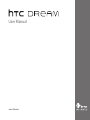 1
1
-
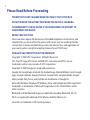 2
2
-
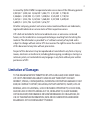 3
3
-
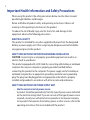 4
4
-
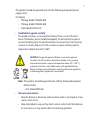 5
5
-
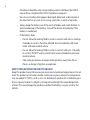 6
6
-
 7
7
-
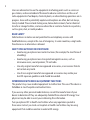 8
8
-
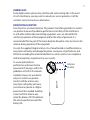 9
9
-
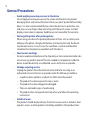 10
10
-
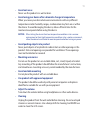 11
11
-
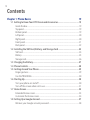 12
12
-
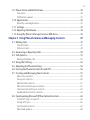 13
13
-
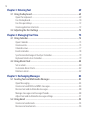 14
14
-
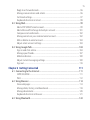 15
15
-
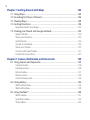 16
16
-
 17
17
-
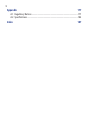 18
18
-
 19
19
-
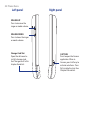 20
20
-
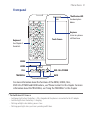 21
21
-
 22
22
-
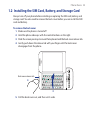 23
23
-
 24
24
-
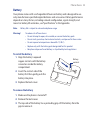 25
25
-
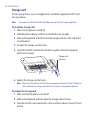 26
26
-
 27
27
-
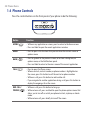 28
28
-
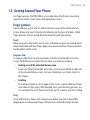 29
29
-
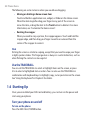 30
30
-
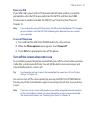 31
31
-
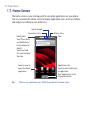 32
32
-
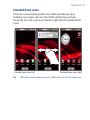 33
33
-
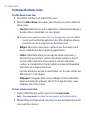 34
34
-
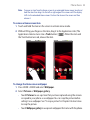 35
35
-
 36
36
-
 37
37
-
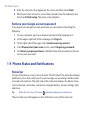 38
38
-
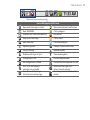 39
39
-
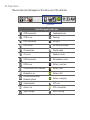 40
40
-
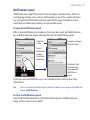 41
41
-
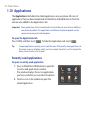 42
42
-
 43
43
-
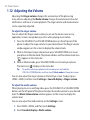 44
44
-
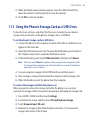 45
45
-
 46
46
-
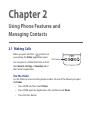 47
47
-
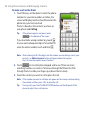 48
48
-
 49
49
-
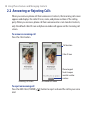 50
50
-
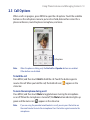 51
51
-
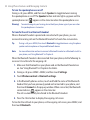 52
52
-
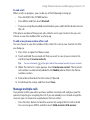 53
53
-
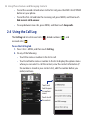 54
54
-
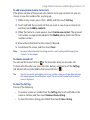 55
55
-
 56
56
-
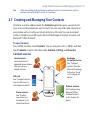 57
57
-
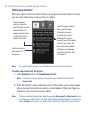 58
58
-
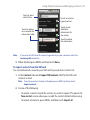 59
59
-
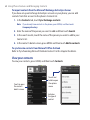 60
60
-
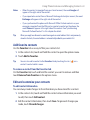 61
61
-
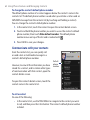 62
62
-
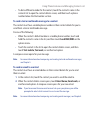 63
63
-
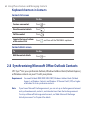 64
64
-
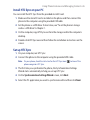 65
65
-
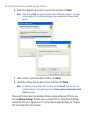 66
66
-
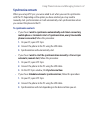 67
67
-
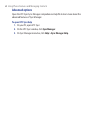 68
68
-
 69
69
-
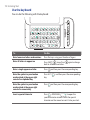 70
70
-
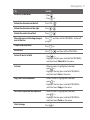 71
71
-
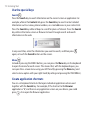 72
72
-
 73
73
-
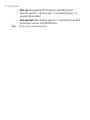 74
74
-
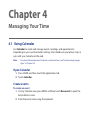 75
75
-
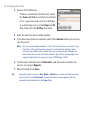 76
76
-
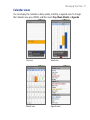 77
77
-
 78
78
-
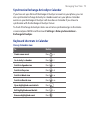 79
79
-
 80
80
-
 81
81
-
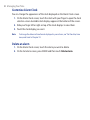 82
82
-
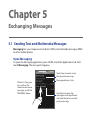 83
83
-
 84
84
-
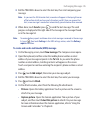 85
85
-
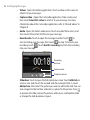 86
86
-
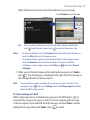 87
87
-
 88
88
-
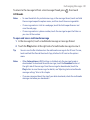 89
89
-
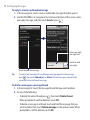 90
90
-
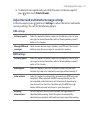 91
91
-
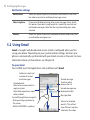 92
92
-
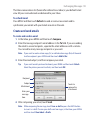 93
93
-
 94
94
-
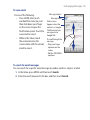 95
95
-
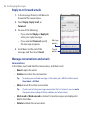 96
96
-
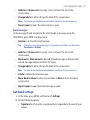 97
97
-
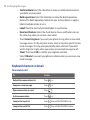 98
98
-
 99
99
-
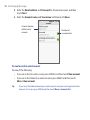 100
100
-
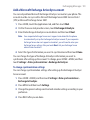 101
101
-
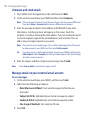 102
102
-
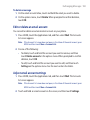 103
103
-
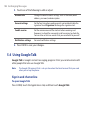 104
104
-
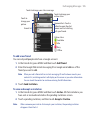 105
105
-
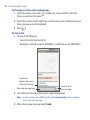 106
106
-
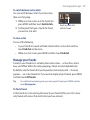 107
107
-
 108
108
-
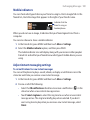 109
109
-
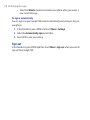 110
110
-
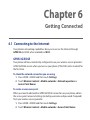 111
111
-
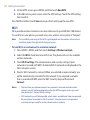 112
112
-
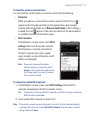 113
113
-
 114
114
-
 115
115
-
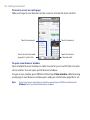 116
116
-
 117
117
-
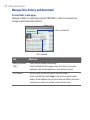 118
118
-
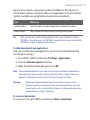 119
119
-
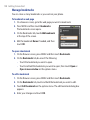 120
120
-
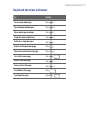 121
121
-
 122
122
-
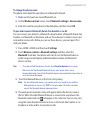 123
123
-
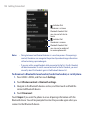 124
124
-
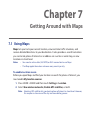 125
125
-
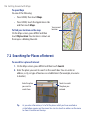 126
126
-
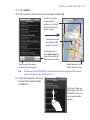 127
127
-
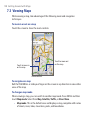 128
128
-
 129
129
-
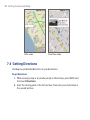 130
130
-
 131
131
-
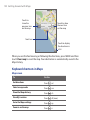 132
132
-
 133
133
-
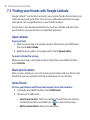 134
134
-
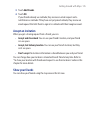 135
135
-
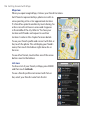 136
136
-
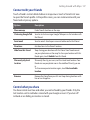 137
137
-
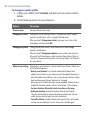 138
138
-
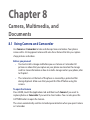 139
139
-
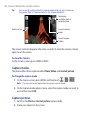 140
140
-
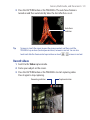 141
141
-
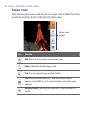 142
142
-
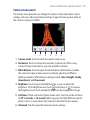 143
143
-
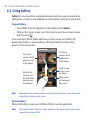 144
144
-
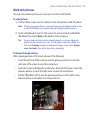 145
145
-
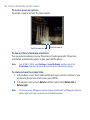 146
146
-
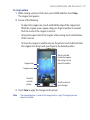 147
147
-
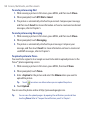 148
148
-
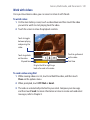 149
149
-
 150
150
-
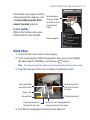 151
151
-
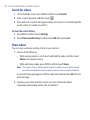 152
152
-
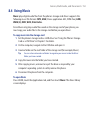 153
153
-
 154
154
-
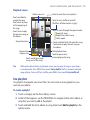 155
155
-
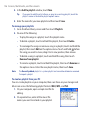 156
156
-
 157
157
-
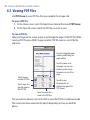 158
158
-
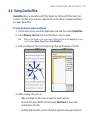 159
159
-
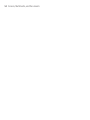 160
160
-
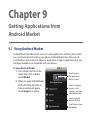 161
161
-
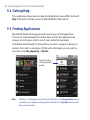 162
162
-
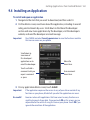 163
163
-
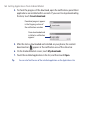 164
164
-
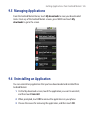 165
165
-
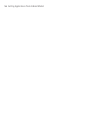 166
166
-
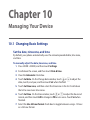 167
167
-
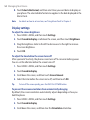 168
168
-
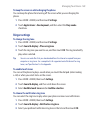 169
169
-
 170
170
-
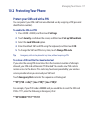 171
171
-
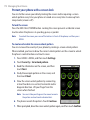 172
172
-
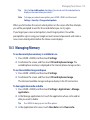 173
173
-
 174
174
-
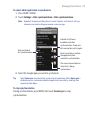 175
175
-
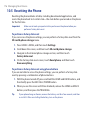 176
176
-
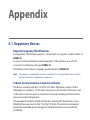 177
177
-
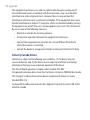 178
178
-
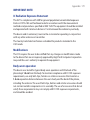 179
179
-
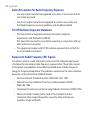 180
180
-
 181
181
-
 182
182
-
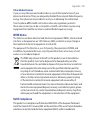 183
183
-
 184
184
-
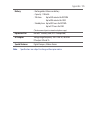 185
185
-
 186
186
-
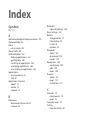 187
187
-
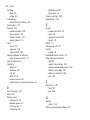 188
188
-
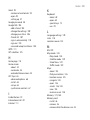 189
189
-
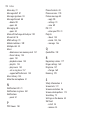 190
190
-
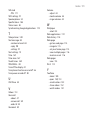 191
191
-
 192
192
Ask a question and I''ll find the answer in the document
Finding information in a document is now easier with AI
Related papers
Other documents
-
GSM Atlas User manual
-
Verykool S351 User manual
-
Samsung GAO-SM5US User guide
-
T-Mobile G1 User manual
-
Alcatel 5080Q Quick start guide
-
Yezz 5E4 User guide
-
Samsung Note 10 User manual
-
PLum Mobile Wicked User guide
-
T-Mobile G1 User manual
-
Fitbit Fitbit Versa Lite Edition Smart Watch, One Size (S and L Bands Included), 1 Count Syncing instructions