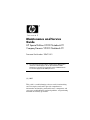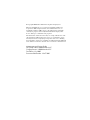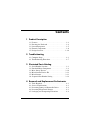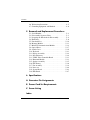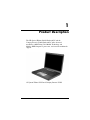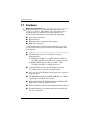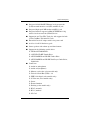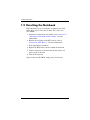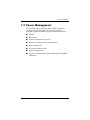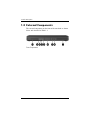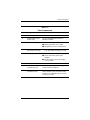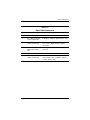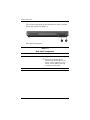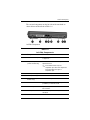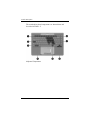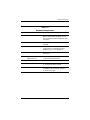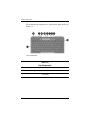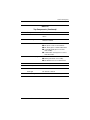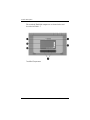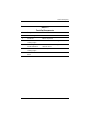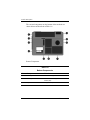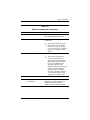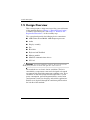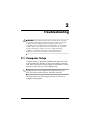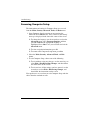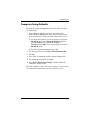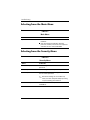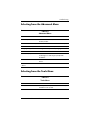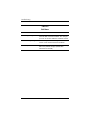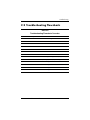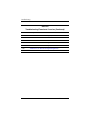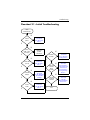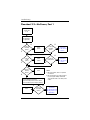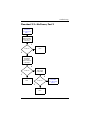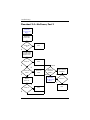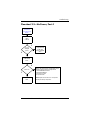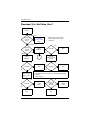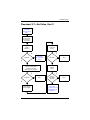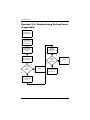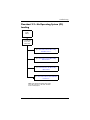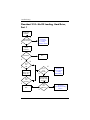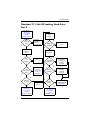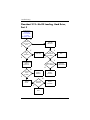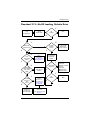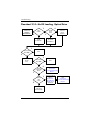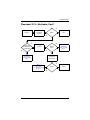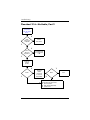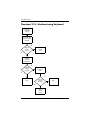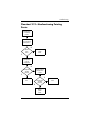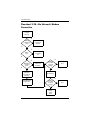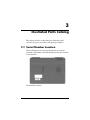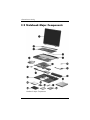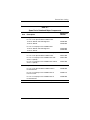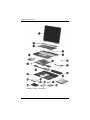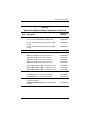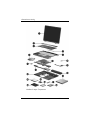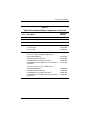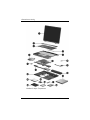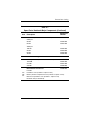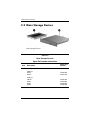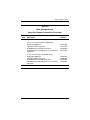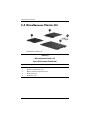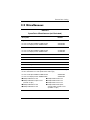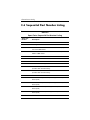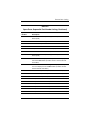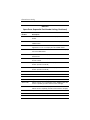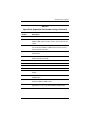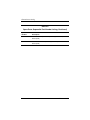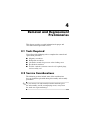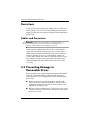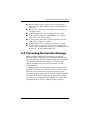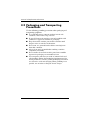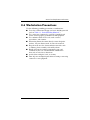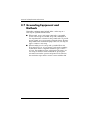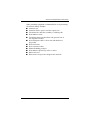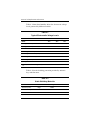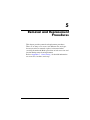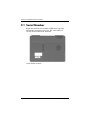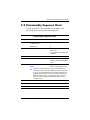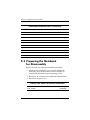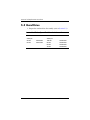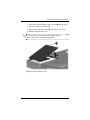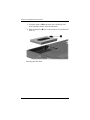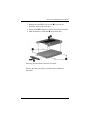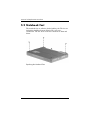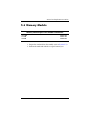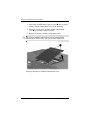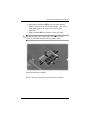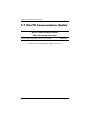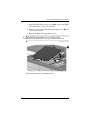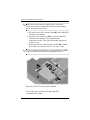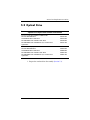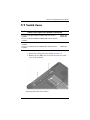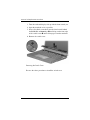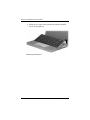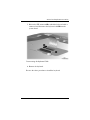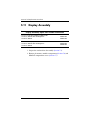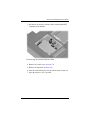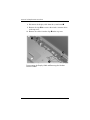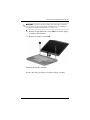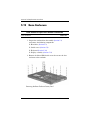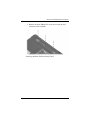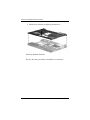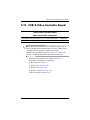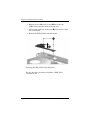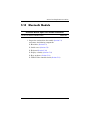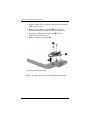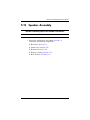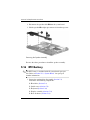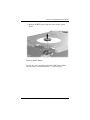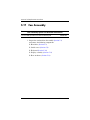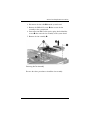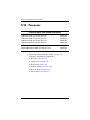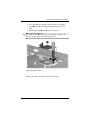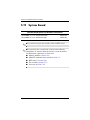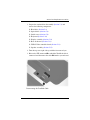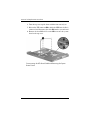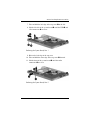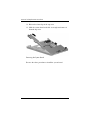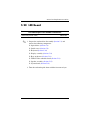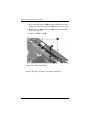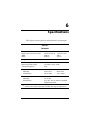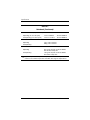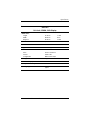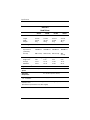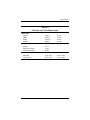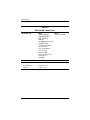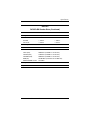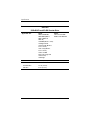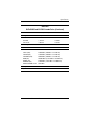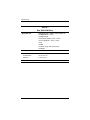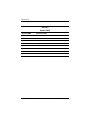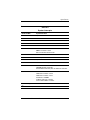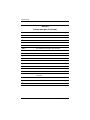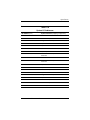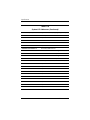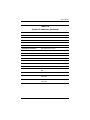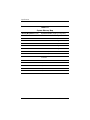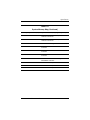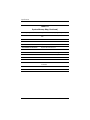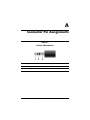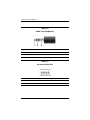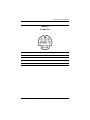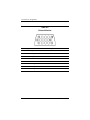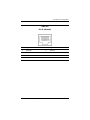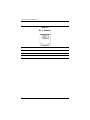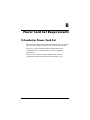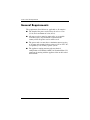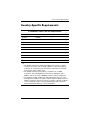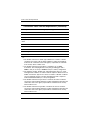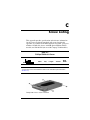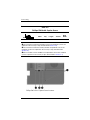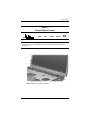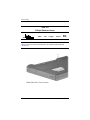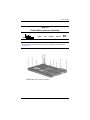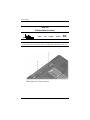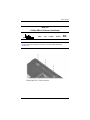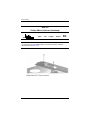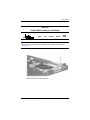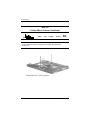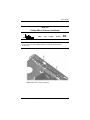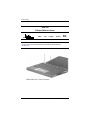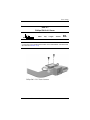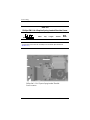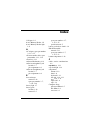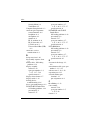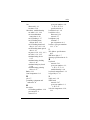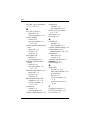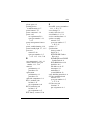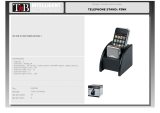HP special edition l2000 compaq presario v2000 User manual
- Category
- All-in-One workstations
- Type
- User manual
This manual is also suitable for

Maintenance and Service
Guide
HP Special Edition L2000 Notebook PC
Compaq Presario V2000 Notebook PC
Document Part Number: 393671-001
July 2005
This guide is a troubleshooting reference used for maintaining
and servicing the notebook. It provides comprehensive
information on identifying notebook features, components, and
spare parts; troubleshooting notebook problems; and performing
notebook disassembly procedures.
✎
The information and procedures included in this
Maintenance
and Service Guide
apply to all HP Special Edition L2000
Notebook PC models and Compaq Presario V2000 Notebook
PC models equipped with AMD processors.

© Copyright 2005 Hewlett-Packard Development Company, L.P.
Microsoft and Windows are U.S. registered trademarks of Microsoft
Corporation. AMD, Sempron, Turion, and combinations thereof, are
trademarks of Advanced Micro Devices, Inc. Bluetooth is a trademark
owned by its proprietor and used by Hewlett-Packard Company under
license. SD Logo is a trademark of its proprietor.
The information contained herein is subject to change without notice. The
only warranties for HP products and services are set forth in the express
warranty statements accompanying such products and services. Nothing
herein should be construed as constituting an additional warranty. HP shall
not be liable for technical or editorial errors or omissions contained herein.
Maintenance and Service Guide
HP Special Edition L2000 Notebook PC
Compaq Presario V2000 Notebook PC
First Edition: July 2005
Document Part Number: 393671-001

Maintenance and Service Guide iii
Contents
1 Product Description
1.1 Features . . . . . . . . . . . . . . . . . . . . . . . . . . . . . . . . . . . 1–2
1.2 Resetting the Notebook . . . . . . . . . . . . . . . . . . . . . . . 1–4
1.3 Power Management. . . . . . . . . . . . . . . . . . . . . . . . . . 1–5
1.4 External Components . . . . . . . . . . . . . . . . . . . . . . . . 1–6
1.5 Design Overview. . . . . . . . . . . . . . . . . . . . . . . . . . . 1–20
2 Troubleshooting
2.1 Computer Setup. . . . . . . . . . . . . . . . . . . . . . . . . . . . . 2–1
2.2 Troubleshooting Flowcharts . . . . . . . . . . . . . . . . . . . 2–7
3 Illustrated Parts Catalog
3.1 Serial Number Location . . . . . . . . . . . . . . . . . . . . . . 3–1
3.2 Notebook Major Components. . . . . . . . . . . . . . . . . . 3–2
3.3 Mass Storage Devices . . . . . . . . . . . . . . . . . . . . . . . 3–10
3.4 Miscellaneous Plastics Kit . . . . . . . . . . . . . . . . . . . 3–12
3.5 Miscellaneous . . . . . . . . . . . . . . . . . . . . . . . . . . . . . 3–13
3.6 Sequential Part Number Listing . . . . . . . . . . . . . . . 3–14
4 Removal and Replacement Preliminaries
4.1 Tools Required . . . . . . . . . . . . . . . . . . . . . . . . . . . . . 4–1
4.2 Service Considerations . . . . . . . . . . . . . . . . . . . . . . . 4–1
4.3 Preventing Damage to Removable Drives . . . . . . . . 4–2
4.4 Preventing Electrostatic Damage . . . . . . . . . . . . . . . 4–3
4.5 Packaging and Transporting Precautions . . . . . . . . . 4–4

iv Maintenance and Service Guide
Contents
4.6 Workstation Precautions . . . . . . . . . . . . . . . . . . . . . . 4–5
4.7 Grounding Equipment and Methods . . . . . . . . . . . . . 4–6
5 Removal and Replacement Procedures
5.1 Serial Number . . . . . . . . . . . . . . . . . . . . . . . . . . . . . . 5–2
5.2 Disassembly Sequence Chart . . . . . . . . . . . . . . . . . . 5–3
5.3 Preparing the Notebook for Disassembly . . . . . . . . . 5–4
5.4 Hard Drive. . . . . . . . . . . . . . . . . . . . . . . . . . . . . . . . . 5–6
5.5 Notebook Feet . . . . . . . . . . . . . . . . . . . . . . . . . . . . . 5–10
5.6 Memory Module . . . . . . . . . . . . . . . . . . . . . . . . . . . 5–11
5.7 Mini PCI Communications Module . . . . . . . . . . . . 5–14
5.8 Optical Drive. . . . . . . . . . . . . . . . . . . . . . . . . . . . . . 5–17
5.9 Switch Cover. . . . . . . . . . . . . . . . . . . . . . . . . . . . . . 5–19
5.10 Keyboard . . . . . . . . . . . . . . . . . . . . . . . . . . . . . . . . 5–21
5.11 Display Assembly . . . . . . . . . . . . . . . . . . . . . . . . . 5–24
5.12 Base Enclosure . . . . . . . . . . . . . . . . . . . . . . . . . . . 5–28
5.13 USB/S-Video Controller Board . . . . . . . . . . . . . . 5–31
5.14 Bluetooth Module . . . . . . . . . . . . . . . . . . . . . . . . . 5–33
5.15 Speaker Assembly. . . . . . . . . . . . . . . . . . . . . . . . . 5–35
5.16 RTC Battery . . . . . . . . . . . . . . . . . . . . . . . . . . . . . 5–36
5.17 Fan Assembly . . . . . . . . . . . . . . . . . . . . . . . . . . . . 5–38
5.18 Processor . . . . . . . . . . . . . . . . . . . . . . . . . . . . . . . . 5–40
5.19 System Board . . . . . . . . . . . . . . . . . . . . . . . . . . . . 5–42
5.20 LED Board . . . . . . . . . . . . . . . . . . . . . . . . . . . . . . 5–47
6 Specifications
A Connector Pin Assignments
B Power Cord Set Requirements
C Screw Listing
Index

Maintenance and Service Guide 1–1
1
Product Description
The HP Special Edition L2000 Notebook PC and the
Compaq Presario V2000 Notebook PC offer advanced
modularity, AMD Turion™ 64 Mobile Technology and
Mobile AMD Sempron™ processors, and extensive multimedia
support.
HP Special Edition L2000 and Compaq Presario V2000

1–2 Maintenance and Service Guide
Product Description
1.1 Features
✎
Numerous references are made throughout this Maintenance
and Service Guide to “full-featured” and “defeatured” units. A
notebook model is considered to be full-featured if it has
3 Universal Serial Bus ports and the following components:
■ 6-in-1 digital card reader
■ Expansion port 2
■ Bluetooth wireless communications support
■ IEEE 1394 digital port
A notebook model is considered to be defeatured if it has only
2 Universal Serial Bus ports and none of the components in the
preceding list.
■ The following processors are available, varying by
notebook model:
❏ AMD Turion 64 ML-37 (2.0-GHz), ML-34 and ML-32
(1.8-GHz), and ML-30 and ML-28 (1.6-GHz) processors
❏ Mobile AMD Sempron 3300+ (2.0-GHz), 3000+
(1.8-GHz), and 2800+ (1.6-GHz) processors
■ 14.0-inch WXGA (1280 × 768) TFT display with over
16.7 million colors, varying by notebook model
■ 100-, 80-, 60-, or 40-GB high-capacity hard drive, varying by
notebook model
■ 256-MB DDR synchronous DRAM (SDRAM) at 333 MHz,
expandable to 2.0 GB on select models
■ Microsoft® Windows® XP Home Edition or Windows XP
Professional, varying by notebook model
■ Full-size Windows keyboard with embedded numeric keypad
■ TouchPad pointing device with on/off button and dedicated
two-way scroll region

Product Description
Maintenance and Service Guide 1–3
■ Integrated 10/100 BASE-T Ethernet local area network
(LAN) network interface card (NIC) with RJ-45 jack
■ Integrated high-speed 56K modem with RJ-11 jack
■ Integrated wireless support for Mini PCI IEEE 802.11b/g
wireless local area network (WLAN) device
■ Support for one Type II PC Card slot, with support for both
32-bit (CardBus) and 16-bit PC Cards
■ External 65-watt AC adapter with 3-wire power cord
■ 6-cell or 12-cell Li-Ion battery pack
■ Stereo speakers with volume up and down buttons
■ Support for the following optical drives:
❏ 8X Max DVD-ROM drive
❏ 24X DVD/CD-RW Combo Drive
❏ 8X DVD±RW/R and CD-RW Combo Drive
❏ 8X DVD±RW/R and CD-RW Dual Layer Combo Drive,
LightScribe
■ Connectors:
❏ Audio-in (microphone)
❏ Audio-out (headphone)
❏ Memory card reader (select models only)
❏ Universal Serial Bus (USB) v. 2.0
❏ IEEE 1394 digital (select models only)
❏ S-Video-out (select models only)
❏ Power
❏ External monitor
❏ Docking (select models only)
❏ RJ-45 (network)
❏ RJ-11 (modem)
❏ PC Card

1–4 Maintenance and Service Guide
Product Description
1.2 Resetting the Notebook
If the notebook you are servicing has an unknown password,
follow these steps to clear the password. These steps also
clear CMOS:
1. Prepare the notebook for disassembly (refer to Section 5.3,
“Preparing the Notebook for Disassembly,” for more
information).
2. Remove the real-time clock (RTC) battery (refer to
Section 5.16, “RTC Battery,” for more information).
3. Wait approximately 5 minutes.
4. Replace the RTC battery and reassemble the notebook.
5. Connect AC power to the notebook. Do not reinsert any
battery packs at this time.
6. Turn on the notebook.
All passwords and all CMOS settings have been cleared.

Product Description
Maintenance and Service Guide 1–5
1.3 Power Management
The notebook comes with power management features that
extend battery operating time and conserve power. The
notebook supports the following power management features:
■ Standby
■ Hibernation
■ Setting customization by the user
■ Hotkeys for setting the level of performance
■ Battery calibration
■ Lid switch standby/resume
■ Power/standby button
■ Advanced Configuration and Power Management (ACPM)
compliance

1–6 Maintenance and Service Guide
Product Description
1.4 External Components
The external components on the front of the notebook are shown
below and described in Table 1-1.
Front Components

Product Description
Maintenance and Service Guide 1–7
Table 1-1
Front Components
Item Component Function
1 Speakers (2) Produce stereo sound.
2 Wireless light (select
models only)
On: An integrated wireless device is
hardware enabled.
3 Power/standby light
■ On: Notebook is turned on.
■ Blinking: Notebook is in standby.
■ Off: Notebook is off or in hibernation.
4 IDE (Integrated Drive
Electronics) drive light
■ On or blinking: The internal hard drive
or an optical drive is being accessed.
5Battery light
■ Amber: The battery pack is charging.
■ Green: The battery pack is fully
charged.
■ Off: The battery pack is discharging
or not inserted.
6 Display release latch Opens the notebook.
7Audio-in
(microphone) jack
Connects an optional monaural (single
sound channel) microphone.
8Audio-out
(headphone) jack
Connect optional headphones or powered
stereo speakers. Also connect the audio
function of an audio/video device such as
a television or VCR.

1–8 Maintenance and Service Guide
Product Description
The external components on the right side of the notebook are
shown below and described in Table 1-2.
Right-Side Components

Product Description
Maintenance and Service Guide 1–9
Table 1-2
Right-Side Components
Item Component Function
1 USB connectors (2) Connect an optional USB device.
2 6-in-1 Memory Reader
(select models only)
In Windows, supports digital memory cards.
3 1394 port
(select models only)
Connects an optional 1394 device such
as a scanner, digital camera, or digital
camcorder.
4 6-in-1 Memory Reader
light (select models
only)
On: A digital memory card is being
accessed.
5 Optical drive Supports an optical disc.
6S-Video-out jack
(select models only)
Connects an optional S-Video device, such
as a television, VCR, camcorder, projector,
or video capture card.

1–10 Maintenance and Service Guide
Product Description
The external components on the notebook rear panel are shown
below and described in Table 1-3.
Rear Panel Components
Table 1-3
Rear Panel Components
Item Component Function
1 Exhaust vent Provide airflow to cool internal components.
Ä
To prevent overheating, do not
obstruct vents. Do not allow a hard
surface, such as a printer, or a soft
surface, such as pillows, thick rugs
or clothing, to block airflow.
2 Power connector Connects an AC adapter cable.

Product Description
Maintenance and Service Guide 1–11
The external components on the left side of the notebook are
shown below and described in Table 1-4.
Left-Side Components
Table 1-4
Left-Side Components
Item Component Function
1 External monitor port Connects an optional VGA external monitor
or projector.
2 Expansion port 2
(select models only)
Connects the notebook to an optional
expansion base.
✎
The notebook has only one
expansion port. The term expansion
port 2 describes the type of
expansion port.
3 RJ-45 (network) jack Connects an optional network cable.
4 RJ-11 (modem) jack Connects the modem cable.
5 USB connector (select
models only)
Connects an optional USB device.
6 PC Card slot Supports an optional Type I or Type II 32-bit
(CardBus) or 16-bit PC Card.
7 PC Card eject button Ejects an optional PC Card from the
PC Card slot.
8 Security cable slot Attaches an optional security cable to the
notebook.

1–12 Maintenance and Service Guide
Product Description
The notebook keyboard components are shown below and
described in Table 1-5.
Keyboard Components

Product Description
Maintenance and Service Guide 1–13
Table 1-5
Keyboard Components
Item Component Function
1 F1 to F12 keys (12) Perform system and application tasks.
When combined with the fn key, several
keys and buttons perform additional tasks
as hotkeys.
2 caps lock key Enables caps lock and turns on the caps
lock light.
3 Fn
key Combines with other keys to perform
system tasks. For example, pressing
fn+f7 decreases screen brightness.
4 Windows logo key In Windows, displays the Windows
Start menu.
5Windows
applications key
In Windows, displays a shortcut menu
for items beneath the pointer.
6 Arrow keys Move the cursor around the screen.
7 Keypad keys (15) In Windows, can be used like the keys
on an external numeric keypad.
8 num lock key Enables numeric lock, turns on the
embedded numeric keypad, and turns
on the num lock light.

1–14 Maintenance and Service Guide
Product Description
The notebook top components are shown below and described in
Table 1-6.
Top Components
Table 1-6
Top Components
Item Component Function
1 Caps lock light On: Caps lock is on.
2 Display switch If the notebook is closed while on, turns off
the display.

Product Description
Maintenance and Service Guide 1–15
3 Wireless button Enables/disables an internal wireless
device.
4 Wireless light On: an integrated wireless device is
hardware enabled.
5 Power button When the notebook is
■ Off, press to turn on the notebook.
■ On, briefly press to initiate hibernation.
■ In standby, briefly press to resume
from standby.
■ In hibernation, briefly press to restore
from hibernation.
6 Power/standby light
■ On: Notebook is turned on.
■ Blinking: Notebook is in standby.
■ Off: Notebook is off or in hibernation.
7 Volume down button Decreases system volume.
8 Volume up button Increases system volume.
9 Volume mute button Mutes or restores volume.
Mute light On: Volume is muted.
10 Num lock light On: Num lock or the internal keypad is on.
Table 1-6
Top Components
(Continued)
Item Component Function

1–16 Maintenance and Service Guide
Product Description
The notebook TouchPad components are shown below and
described in Table 1-7.
TouchPad Components
Page is loading ...
Page is loading ...
Page is loading ...
Page is loading ...
Page is loading ...
Page is loading ...
Page is loading ...
Page is loading ...
Page is loading ...
Page is loading ...
Page is loading ...
Page is loading ...
Page is loading ...
Page is loading ...
Page is loading ...
Page is loading ...
Page is loading ...
Page is loading ...
Page is loading ...
Page is loading ...
Page is loading ...
Page is loading ...
Page is loading ...
Page is loading ...
Page is loading ...
Page is loading ...
Page is loading ...
Page is loading ...
Page is loading ...
Page is loading ...
Page is loading ...
Page is loading ...
Page is loading ...
Page is loading ...
Page is loading ...
Page is loading ...
Page is loading ...
Page is loading ...
Page is loading ...
Page is loading ...
Page is loading ...
Page is loading ...
Page is loading ...
Page is loading ...
Page is loading ...
Page is loading ...
Page is loading ...
Page is loading ...
Page is loading ...
Page is loading ...
Page is loading ...
Page is loading ...
Page is loading ...
Page is loading ...
Page is loading ...
Page is loading ...
Page is loading ...
Page is loading ...
Page is loading ...
Page is loading ...
Page is loading ...
Page is loading ...
Page is loading ...
Page is loading ...
Page is loading ...
Page is loading ...
Page is loading ...
Page is loading ...
Page is loading ...
Page is loading ...
Page is loading ...
Page is loading ...
Page is loading ...
Page is loading ...
Page is loading ...
Page is loading ...
Page is loading ...
Page is loading ...
Page is loading ...
Page is loading ...
Page is loading ...
Page is loading ...
Page is loading ...
Page is loading ...
Page is loading ...
Page is loading ...
Page is loading ...
Page is loading ...
Page is loading ...
Page is loading ...
Page is loading ...
Page is loading ...
Page is loading ...
Page is loading ...
Page is loading ...
Page is loading ...
Page is loading ...
Page is loading ...
Page is loading ...
Page is loading ...
Page is loading ...
Page is loading ...
Page is loading ...
Page is loading ...
Page is loading ...
Page is loading ...
Page is loading ...
Page is loading ...
Page is loading ...
Page is loading ...
Page is loading ...
Page is loading ...
Page is loading ...
Page is loading ...
Page is loading ...
Page is loading ...
Page is loading ...
Page is loading ...
Page is loading ...
Page is loading ...
Page is loading ...
Page is loading ...
Page is loading ...
Page is loading ...
Page is loading ...
Page is loading ...
Page is loading ...
Page is loading ...
Page is loading ...
Page is loading ...
Page is loading ...
Page is loading ...
Page is loading ...
Page is loading ...
Page is loading ...
Page is loading ...
Page is loading ...
Page is loading ...
Page is loading ...
Page is loading ...
Page is loading ...
Page is loading ...
Page is loading ...
Page is loading ...
Page is loading ...
Page is loading ...
Page is loading ...
Page is loading ...
Page is loading ...
Page is loading ...
Page is loading ...
Page is loading ...
Page is loading ...
Page is loading ...
Page is loading ...
Page is loading ...
-
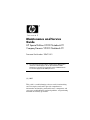 1
1
-
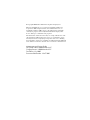 2
2
-
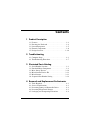 3
3
-
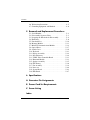 4
4
-
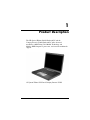 5
5
-
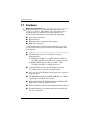 6
6
-
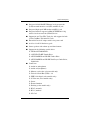 7
7
-
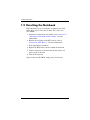 8
8
-
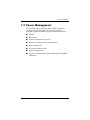 9
9
-
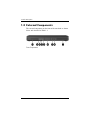 10
10
-
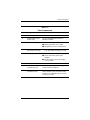 11
11
-
 12
12
-
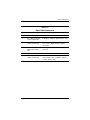 13
13
-
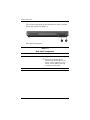 14
14
-
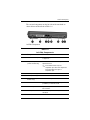 15
15
-
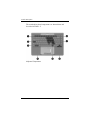 16
16
-
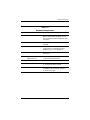 17
17
-
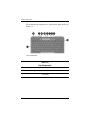 18
18
-
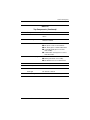 19
19
-
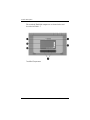 20
20
-
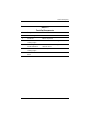 21
21
-
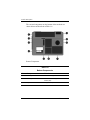 22
22
-
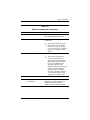 23
23
-
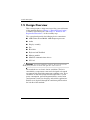 24
24
-
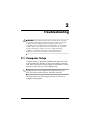 25
25
-
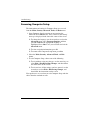 26
26
-
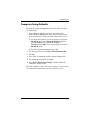 27
27
-
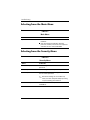 28
28
-
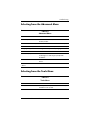 29
29
-
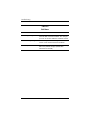 30
30
-
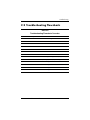 31
31
-
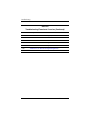 32
32
-
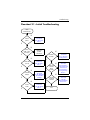 33
33
-
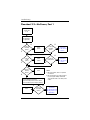 34
34
-
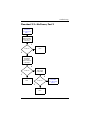 35
35
-
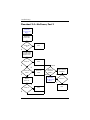 36
36
-
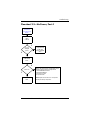 37
37
-
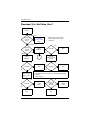 38
38
-
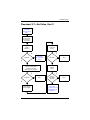 39
39
-
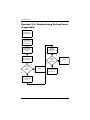 40
40
-
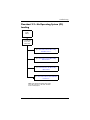 41
41
-
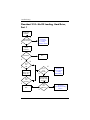 42
42
-
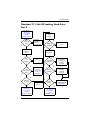 43
43
-
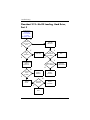 44
44
-
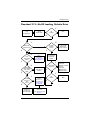 45
45
-
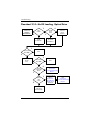 46
46
-
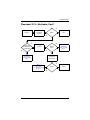 47
47
-
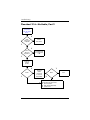 48
48
-
 49
49
-
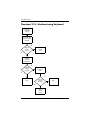 50
50
-
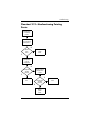 51
51
-
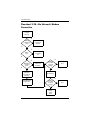 52
52
-
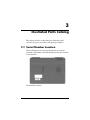 53
53
-
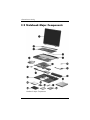 54
54
-
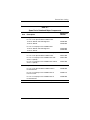 55
55
-
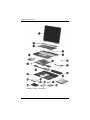 56
56
-
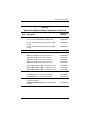 57
57
-
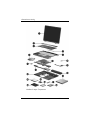 58
58
-
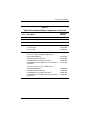 59
59
-
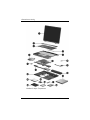 60
60
-
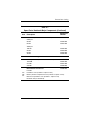 61
61
-
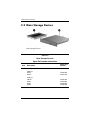 62
62
-
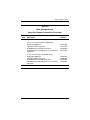 63
63
-
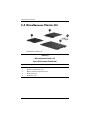 64
64
-
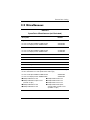 65
65
-
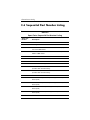 66
66
-
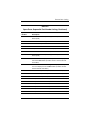 67
67
-
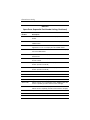 68
68
-
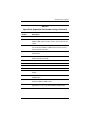 69
69
-
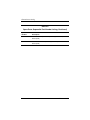 70
70
-
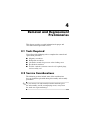 71
71
-
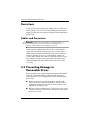 72
72
-
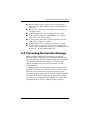 73
73
-
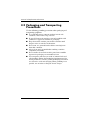 74
74
-
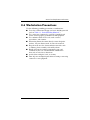 75
75
-
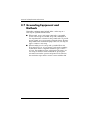 76
76
-
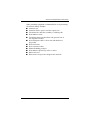 77
77
-
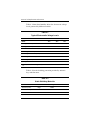 78
78
-
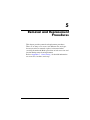 79
79
-
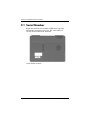 80
80
-
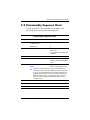 81
81
-
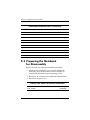 82
82
-
 83
83
-
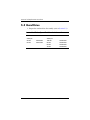 84
84
-
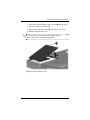 85
85
-
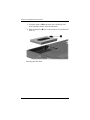 86
86
-
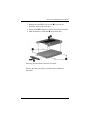 87
87
-
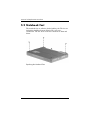 88
88
-
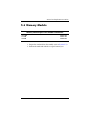 89
89
-
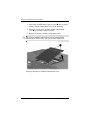 90
90
-
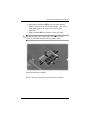 91
91
-
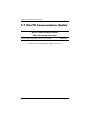 92
92
-
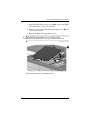 93
93
-
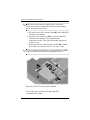 94
94
-
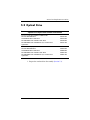 95
95
-
 96
96
-
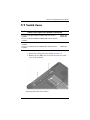 97
97
-
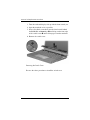 98
98
-
 99
99
-
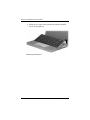 100
100
-
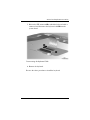 101
101
-
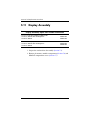 102
102
-
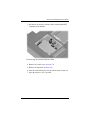 103
103
-
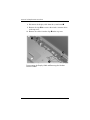 104
104
-
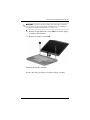 105
105
-
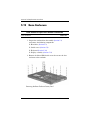 106
106
-
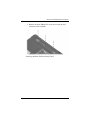 107
107
-
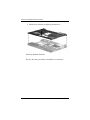 108
108
-
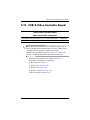 109
109
-
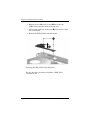 110
110
-
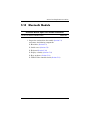 111
111
-
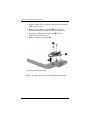 112
112
-
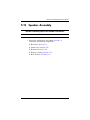 113
113
-
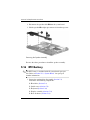 114
114
-
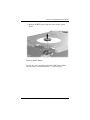 115
115
-
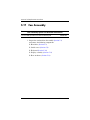 116
116
-
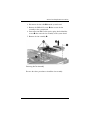 117
117
-
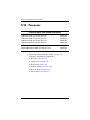 118
118
-
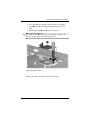 119
119
-
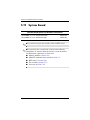 120
120
-
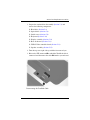 121
121
-
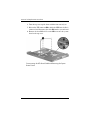 122
122
-
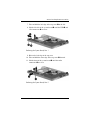 123
123
-
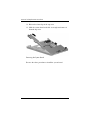 124
124
-
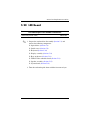 125
125
-
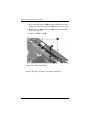 126
126
-
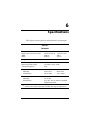 127
127
-
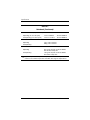 128
128
-
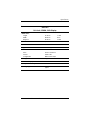 129
129
-
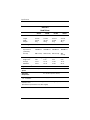 130
130
-
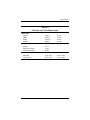 131
131
-
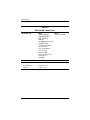 132
132
-
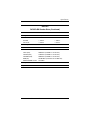 133
133
-
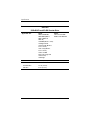 134
134
-
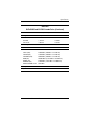 135
135
-
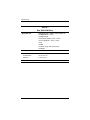 136
136
-
 137
137
-
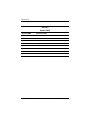 138
138
-
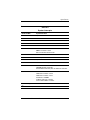 139
139
-
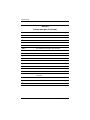 140
140
-
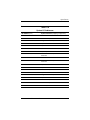 141
141
-
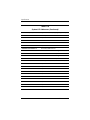 142
142
-
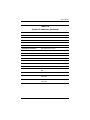 143
143
-
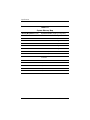 144
144
-
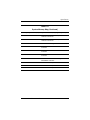 145
145
-
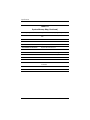 146
146
-
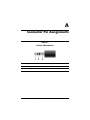 147
147
-
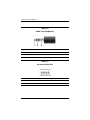 148
148
-
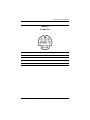 149
149
-
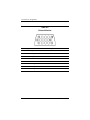 150
150
-
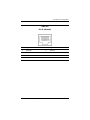 151
151
-
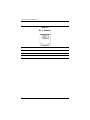 152
152
-
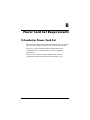 153
153
-
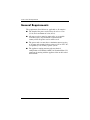 154
154
-
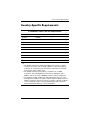 155
155
-
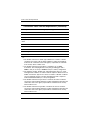 156
156
-
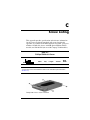 157
157
-
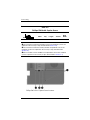 158
158
-
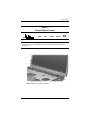 159
159
-
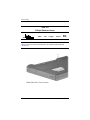 160
160
-
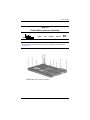 161
161
-
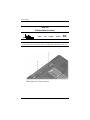 162
162
-
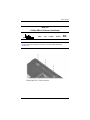 163
163
-
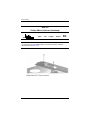 164
164
-
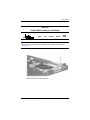 165
165
-
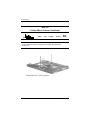 166
166
-
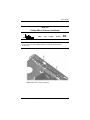 167
167
-
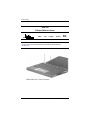 168
168
-
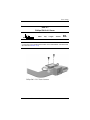 169
169
-
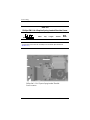 170
170
-
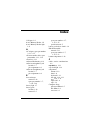 171
171
-
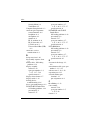 172
172
-
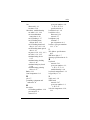 173
173
-
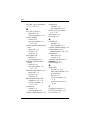 174
174
-
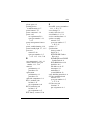 175
175
-
 176
176
HP special edition l2000 compaq presario v2000 User manual
- Category
- All-in-One workstations
- Type
- User manual
- This manual is also suitable for
Ask a question and I''ll find the answer in the document
Finding information in a document is now easier with AI
Related papers
Other documents
-
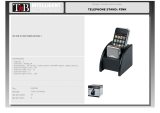 T'nB RGMOB1 Datasheet
T'nB RGMOB1 Datasheet
-
Digitus DK-300108-030-S Datasheet
-
Compaq Presario V5000 Series User manual
-
 T'nB READERALL1 Datasheet
T'nB READERALL1 Datasheet
-
Compaq presario V6000 Maintenance And Service Manual
-
Compaq Presario V5100 - Notebook PC User manual
-
Compaq Presario V5000 Series Maintenance And Service Manual
-
Compaq Evo N200 Series Specification
-
Compaq 800 Series Setup Manual
-
Compaq Presario V3000 - Notebook PC Specification