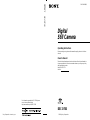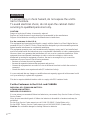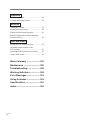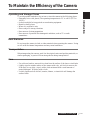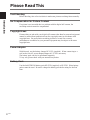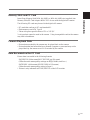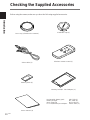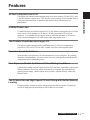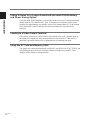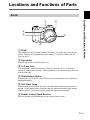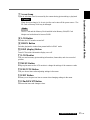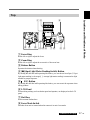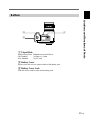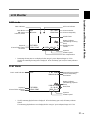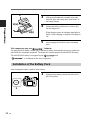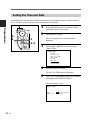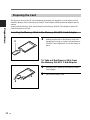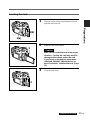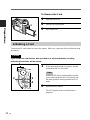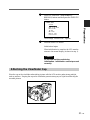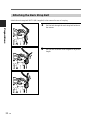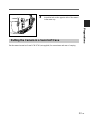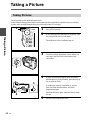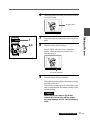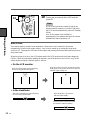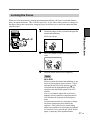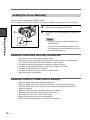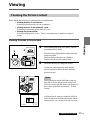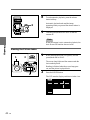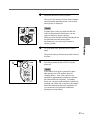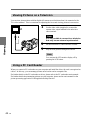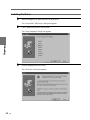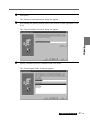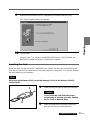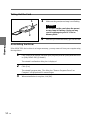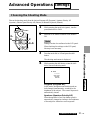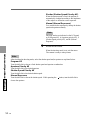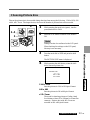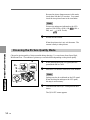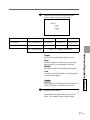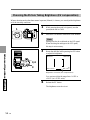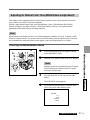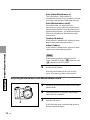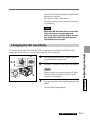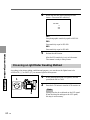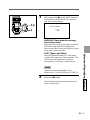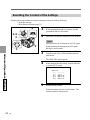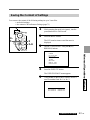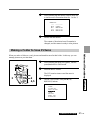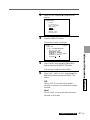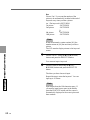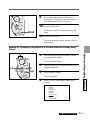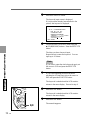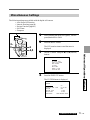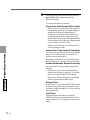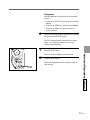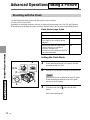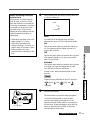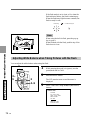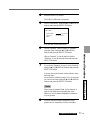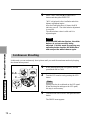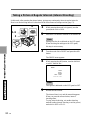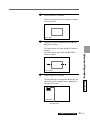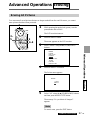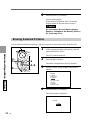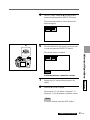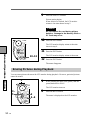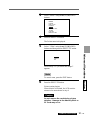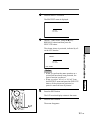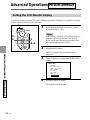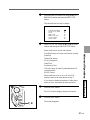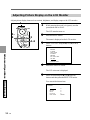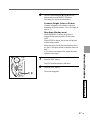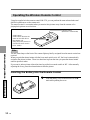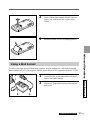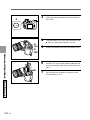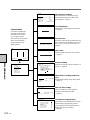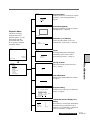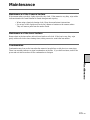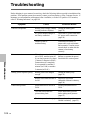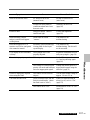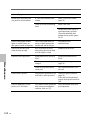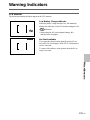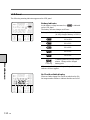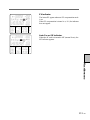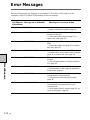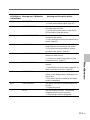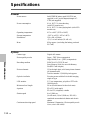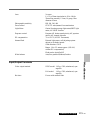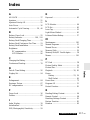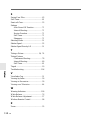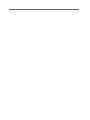Sony dsc d700 Owner's manual
- Category
- Bridge cameras
- Type
- Owner's manual
This manual is also suitable for

DSC-D700
Sony Corporation Printed in Japan
3-865-496-13 (1)
1998 by Sony Corporation
Operating Instructions
Before operating the unit, please read this manual thoroughly, and retain it for future
reference.
Owner’s Record
The model and serial numbers are located on the bottom. Record the serial number in
the space provided below. Refer to these numbers whenever you call upon your Sony
dealer regarding this product.
Model No. DSC-D700
Serial No.
DSC-D700
Digital
Still Camera
For information regarding the DSC-D700, please
see our Internet home page at
http://www.world.sony.com/DSC-D700

2
GB
Introduction
WARNING
To prevent fire or shock hazard, do not expose the unit to
rain or moisture.
To avoid electrical shock, do not open the cabinet. Refer
servicing to qualified personnel only.
CAUTION
Danger of explosion if battery is incorrectly replaced.
Replace only with the same or equivalent type recommended by the manufacturer.
Dispose of used batteries according to the manufacturer’s instructions.
For the customers in the U.S.A.
This equipment has been tested and found to comply with the limits for a Class B digital device,
pursuant to Part 15 of the FCC Rules. These limits are designed to provide reasonable protection
against harmful interference in a residential installation.
This equipment generates, uses, and can radiate radio frequency energy and, if not installed and
used in accordance with the instructions, may cause harmful interference to radio communications.
However, there is no guarantee that interference will not occur in a particular installation. If this
equipment does cause harmful interference to radio or television reception, which can be
determined by turning the equipment off and on, the user is encouraged to try to correct the
interference by one or more of the following measures:
– Reorient or relocate the receiving antenna.
– Increase the separation between the equipment and receiver.
– Connect the equipment into an outlet on a circuit different from that to which the receiver is
connected.
– Consult the dealer or an experienced radio/TV technician for help.
You are cautioned that any changes or modifications not expressly approved in this manual could
void your authority to operate this equipment.
This device requires shielded interface cable to comply with FCC emission limits.
For the Customers in the U.S.A. and CANADA
DISPOSAL OF LITHIUM ION BATTERY.
LITHIUM ION BATTERY.
DISPOSE OF PROPERLY.
You can return your unwanted lithium ion batteries to your nearest Sony Service Center or Factory
Service Center.
Note: In some areas the disposal of lithium ion batteries in household or business trash may be
prohibited.
For the Sony Service Center nearest you call 1-800-222-SONY (United States only).
For the SONY Factory Service Center nearest you call 416-499-SONY (Canada only).
Caution: Do not handle damaged or leaking lithium ion batteries.

3
GB
continued on next page
Introduction
Contents
Battery Safety Precautions ...... 5
Operation Precautions.............. 7
To Maintain the Efficiency of the
Camera ....................................... 7
Please Read This....................... 8
Checking the Supplied
Accessories ............................. 10
Features ................................... 11
Locations and Functions of
Parts
Front ............................................................... 13
Rear ................................................................ 14
Top .................................................................. 17
Bottom ............................................................ 19
LCD Panel ...................................................... 20
LCD Monitor .................................................. 21
Viewfinder ...................................................... 22
Preparations
Charging the Battery Pack.............................. 23
Installation of the Battery Pack ...................... 24
Setting the Time and Date .............................. 26
Preparing the Card .......................................... 28
Initializing a Card ........................................... 30
Attaching the Viewfinder Cap ........................ 31
Attaching the Neck Strap Belt ........................ 32
Putting the Camera in a Semi-Soft Case ........ 33
Taking a Picture
Taking Pictures ............................................... 34
Locking the Focus .......................................... 37
Setting the Focus Manually ............................ 38
Viewing
Checking the Picture Content ......................... 39
Viewing Pictures on a Television ................... 44
Using a PC Card Reader................................. 44
Using the PC Card/Parallel Port Adaptor ....... 45
Advanced Operations
Settings
Choosing the Shooting Mode ......................... 51
Choosing Picture Size .................................... 53
Choosing the Picture Quality Mode ............... 54
Choosing the Picture Taking Brightness (EV
compensation) ................................................ 56
Adjusting for Natural Color Tone (White
Balance Adjustment) ...................................... 57
Changing the ISO Sensitivity ......................... 59
Choosing a Light Meter Reading Method ...... 60
Resetting the Content of the Settings ............. 62
Saving the Content of Settings ....................... 63
Reading the Saved Settings ............................ 64
Making a Folder to Save Pictures ................... 65
Attaching Keywords (ID Numbers) to Pictures
........................................................................ 66
Miscellaneous Settings ................................... 71
Taking a Picture
Shooting with the Flash .................................. 74
Adjusting White Balance when Taking Pictures
with the Flash ................................................. 76
Continuous Shooting ...................................... 78
Taking a Picture at Regular Intervals (Interval
Shooting) ........................................................ 80
Taking a Picture with the Self-Timer ............. 81
Checking Pictures Directly After Shooting
(Review Function) .......................................... 82

4
GB
Introduction
Playback
Rotating the Picture ........................................ 83
Viewing an Enlarged Picture .......................... 84
Erasing
Erasing All Pictures ........................................ 87
Erasing Selected Pictures ............................... 88
Erasing Pictures during Playback ................... 90
Making it Impossible to Erase Important
Pictures (Protect) ............................................ 92
Miscellaneous
Setting the LCD Monitor Display .................. 94
Adjusting Picture Display on the
LCD Monitor .................................................. 96
Operating the Wireless Remote Control ......... 98
Using a Wall Socket........................................ 99
Menu Summary ..................... 101
Maintenance .......................... 105
Troubleshooting .................... 106
Warning Indicators................ 109
Error Messages ..................... 112
Using Overseas ..................... 114
Specifications........................ 115
Index....................................... 118

5
GB
Introduction
Battery Safety Precautions
Follow the safety advice below to avoid leakage, internal heating, fires, explosions or accidental
ingestion of batteries.
DANGER (This applies only to battery packs)
• Only charge the battery with the supplied charger.
• Do not put the battery into fire. Do not short it out or dissassemble it.
Do not heat in a microwave or conventional oven. If you carry or store the battery with
metal objects such as coins or hairpins, shorts may occur.
• Do not recharge or leave the battery pack near fire or under the hot sun.
• If you accidentally get liquid that has leaked from the battery in your eyes, flush with
clean water and consult a doctor immediately.
WARNINGS
• Keep the lithium button battery out of the reach of children. In the case of accidental
ingestion, consult a doctor immediately.
• Do not put the battery into fire. Do not short it out, disassemble or heat it.
• Use only the specified type of battery.
NOTES
• Be sure the + or - signs are aligned correctly when inserting the battery.
• Remove the battery when it is empty or if the camera is not used for a long time.
If battery leakage occurs, wipe the battery case dry and insert a new battery. If liquid from battery
leakage happens to get on your clothes or body, wash well with water.
Danger of explosion if battery is incorrectly replaced.
Replace only with the same or equivalent type recommended by the manufacturer.
Dispose of used batteries according to the manufacturer’s instructions.

6
GB
Introduction
Operation Precautions
Places you should not leave
your camera
Do not operate or store your camera in places
such as those listed below.
Doing so may lead to the breakdown of your
camera.
• Unusually hot places
If left in very hot places such as under the sun
or in a car with the windows closed in
summer, warping to the body or breakdown
may occur.
• In direct sunlight or near heating
equipment
Warping or breakdown may occur.
• Places subject to strong vibrations
• Places subject to strong magnetism
• Sandy or dusty places
When using the camera at the seaside,
beaches, or otherwise sandy places,
take care to keep the camera free of sand
particles. Breakdown which might not be
able to be repaired may occur .
• Don't keep the lens or viewfinder
pointed toward the sun.
Direct sunlight can harm the internal
components of the digital still camera. Take
care when leaving the camera outside or in a
window.
Operation
• Don't use in places with strong
electromagnetic or radial waves.
You won't be able to correctly record or play
back.
• Don't use near TV, AM radio or FM
tuners.
TV, AM radio or FM tuners will interfere
with digital recording.
• Don't connect the AC power adaptor
or battery charger to such devices as
electric transformers.
Internal heating or breakdown may occur.
Maintenance
If dirty, wipe clean with a soft cloth.
Care of the camera body
• If the camera is very dirty, wipe with a soft
coth moistened with a thin solution of neutral
detergent. Wipe dry with a cloth.
• Do not use alcohol, thinner or benzine on the
unit. Such solvents may remove paint from
the cabinet.
• When using a chemically treated cloth,
follow the manufacturer's instructions.
• If volatile liquids such as insecticide are left
for a long time on the rubber or plastic parts,
they may remove paint from the cabinet.
Lens care
Remove dust from the surface of the lens with a
blower or soft brush. If the lens is very dirty,
wipe with a lens cleaning tissue.

7
GB
continued on next page
Introduction
To Maintain the Efficiency of the Camera
Operating and Storage Places
To avoid possible breakdown, do not use or store the camera in the following places:
• Extremely hot or cold places (The operating temperature is 0°C to +40°C (32°F to
104°F))
• In direct sunlight for long periods or near heating equipment
• Humid or dusty places
• Where it is exposed to rain
• Places subject to strong vibrations
• Near sources of strong magnetism
• Near sources of powerful electromagnetic radiation, such as TV or radio
transmitters
Heat Emission
Do not wrap the camera in cloth or other materials when operating the camera. Doing
so will raise the internal temperature and may cause breakdown.
Transportation
When transporting the camera, pack it in the original carton and packing materials, or
similar packaging, to protect it from strong shocks during transportation.
Care
• Use a blower brush to remove dirt or dust from the surface of the lens or viewfinder.
• Lightly wipe the outside surface of the camera with a dry, soft cloth to remove dirt.
If the body is very dirty, wipe it with a cloth moistened with a small amount of
neutral detergent. Wipe dry with a cloth.
• Volatile liquids such as alcohol, benzine, thinner, or insecticide will damage the
surface finish.

8
GB
Introduction
Please Read This
Test Shooting
Before shooting, take a few test shots to make sure pictures are being taken normally.
No Compensation for Picture Content
If a picture is not recorded due to a problem with the digital still camera, the
recording content cannot be compensated.
Copyright Laws
Pictures that you take with your digital still camera other than for personal enjoyment
cannot be used without permission from the copyright owner in accordance with
copyright laws. Be aware that even taking pictures of events like concerts,
performances or exhibits for your personal enjoyment may be subject to the same
copyright laws.
Power Adaptor
With this unit, use the battery charger BC-V615 (supplied). When connecting to a
wall socket, the AC power adaptor/charger AC-V700 is necessary.
The battery pack can also be purchased separately.
To buy one, please check with your nearest Sony dealer.
Battery Pack
Use the InfoLITHIUM battery pack NP-F550 (supplied) or NP-F530. Other battery
packs cannot be used. Be sure to charge the battery pack before using for the first
time.

9
GB
Introduction
Memory Stick and PC Card
Insert Sony Memory Stick MSA-8A (8MB) or MSA-4A (4MB) (not supplied) into
Memory Stick/PC Card Adaptor MSAC-PC1 for use with the digital still camera.
The following PC cards may be used in the digital still camera:
• PC cards that conform to PC card standard 6.1
• Flash memory card ATA Type II
• Those with power specifications of 5V or 3.3V/5V
3-volt products cannot be used in the camera. Using incompatible cards in the camera
may lead to breakdown.
Camera Playback Data
• Picture data recorded by the camera may be played back on the camera
• Picture data that has been edited on a personal computer or processed may not be
played back by the camera even if it is recorded by the camera.
Data Recorded on the PC Card
Picture data is recorded in the following formats:
IMJP XXXX (folder name)/MVC XXXXX.jpg (file name)
(When the mode menu quality settings are High, Middle, and Low.)
IMTIXXXX (folder name)/MVCXXXXX.tif (file name)
(When the mode menu quality setting is Super.)
* Picture is only indicated as XXXX/XXXXX on the LCD monitor.

10
GB
Introduction
Checking the Supplied Accessories
Before using the camera, make sure you have the following supplied accessories.
Lens cap (1, fitted on the camera)
User's manual (1)
Wireless remote control (1)
Memory Stick/PC Card Adaptor (1)
Video cable (1)
Memory Stick (1)
Viewfinder cap (1)
Rechargeble battery pack NP-F550 (1)
Battery charger BC-V615 (1)
Neck strap belt BLT-10(H) (1)
PC Card/Parallel port Adaptor MSAC-PR1 (1)

11
GB
continued on next page
Introduction
Features
1/2 Inch 1,500,000 Pixel CCD
The digital still camera comes equipped with an all-pixel reading 1/2 inch CCD with
1,500,000 effective picture dots. The unit also uses a primary color filter and 1344 ×
1024 pixel high-resolution to reproduce the natural colors and resolution of
photographs.
5× Wide Zoom Lens
To make the most of the high-resolution CCD, the camera is equipped with a 5× wide
zoom lens for focal distances of 28 mm to 140 mm (equivalent to 35 mm film
cameras). Use together with 2× digital zoom to reach the maximum of 10× zoom.
*The resolution changes to 640 × 480 pixels when using digital zoom.
Two Finders: Viewfinder and Large LCD
The camera comes equipped with a viewfinder and a 2.5 inch low-temperature,
polysilicon TFT color LCD with CRT contrast, resolution, and response speed.
Precision Speed Auto Focus
With the auto focus function, you can automatically focus on subjects. By pressing
the shutter button halfway, you can lock the focus at a fixed position and change the
composition before taking the picture.
Four Exposure Modes for Various Picture Taking Conditions
Light meter readings are first output from the CCD and then, depending on the picture
taking conditions, one of four modes is chosen: Easy Program Exposure Mode for
general picture-taking, Shutter Speed Priority Mode, Aperture Priority Mode and
Manual Mode.
Two Frames/Second High Speed Picture Taking with Buffer Memory
Loading
Equipped with a continuous picture taking mode, the camera can take 2 frames per
second of high-speed picture taking in 640 × 480 size, low mode.

12
GB
Introduction
Taking Pictures for a Longer Period with the InfoLITHIUM Battery
and Power Saving Option
Using the InfoLITHIUM battery, you can take about two hours of continuous picture
taking (with the LCD monitor off.) Also, if the power is on and the camera is not
operated for approximately one minute, power to the camera shuts off. If the camera
is not operated for about 5 minutes, the whole unit shuts off (Auto Power Off
function)
Loading to a Video Output Terminal
If the unit is connected to a television by the supplied video cable, pictures taken by
the digital still camera can easily be played back on the television. This can be a
particularly powerful display tool for presentations for meetings and such.
Using the PC Card and Memory Stick
The digital still camera uses the highly reliable PC card (PCMCIA ATA TYPE II) and
long-lasting memory stick (for use when inserted in the Memory Stick/PC Card
Adaptor) as the image recording medium.

13
GB
Locations and Functions of Parts
Locations and Functions of Parts
Front
WB
1 2
4
5
6
3
1 Flash
The camera has a built-in Guide Number GN10 flash. To use the flash, press the pop-
up key. The cover will open and the flash warms up. The flash is stored when you
close the cover.
2 Pop-up Key
Press the pop-up key to open the flash cover.
3 5× Zoom Lens
You can manually adjust the zoom lens (28 mm to 140 mm (5×) on a 35 mm film
camera) by rotating the zoom ring. After adjusting the zoom, manually adjust the focus
with the focus ring.
4 White Balance Button
When HOLD is set in the WB (white balance) mode, white balance can be adjusted by
pressing this button.
5 Self-Timer Lamp
When taking a picture with the self-timer, this lamp flashes when the release button is
pressed. As the shutter release time draws near, the intervals between flashes become
gradually shorter. The shutter is released when the light becomes constant.
6 Remote Control Signal Receiver
Receives infrared signals transmitted by the wireless remote control.

14
GB
Locations and Functions of Parts
Rear
•
CAM
•
PLAY
•
OFF
MENU
INDEX
R-REVIEW
AE-LOCK
DISP LCD
EXCUTE
EXIT
1
!§ !∞!¢ !¡ 7!™
!• !ª!¶
!£ 890
6
52 3 4
1 Viewfinder
Lets you frame the picture.
2 Eyesight Adjustment Lever
Adjusts the level of the viewfinder to suit the eyesight of the picture taker.
3 Review Button
Lets you view and play back pictures during the time set in the REVIEW TIME of the
custom menu when pressed directly after taking a picture.
4 AE-LOCK Button
The exposure value is locked each time you press the AE lock button.
If the AE-LOCK button is pressed again or the release button is pressed, the lock
function is cancelled the next time the camera is used.
5 Shift Dial
Sets the picture quality and size (when the camera is in CAM mode) and changes the
pictures that are played back (when the camera is in PLAY mode).
6 Neck Strap Belt Holder
Where the neck strap belt is attached.
Caution
Don't rotate the metal fittings on the holder.

15
GB
continued on next page
Locations and Functions of Parts
7 Access Lamp
Lights in red when a card is accessed by the camera during picture taking or playback.
Caution
When the access lamp is lit, do not eject the card or turn off the power source. The
PC Card or Memory Stick may be damaged.
Note
The PC Card and the Memory Stick installed in the Memory Stick/PC Card
Adaptor are both referred to here as CARD.
8 LCD Button
Switches the LCD monitor on and off.
9 INDEX Button
Switches playback to index when pressed while in PLAY mode.
0 DISP (display) Button
Turns LCD monitor information display on or off.
!¡ LCD Monitor
Lets you read necessary picture taking information, frame shots, and view recorded
pictures.
!™ MENU Button
Brings up the menu on the LCD monitor to change the settings of the camera or cards.
!£ EXECUTE Button
Lets you choose items when adjusting settings in the menu.
!¢ EXIT Button
Returns you to the previous item or screen when changing settings in the menu.
!∞ UP4/DOWN$ Button
Selects menu items and changes values.

16
GB
Locations and Functions of Parts
!§ Power/Mode Dial
Selects camera conditions when turned while the mode lock (green) is held down.
• OFF
Turns the power off.
• CAM
Allows you to take pictures (CAM mode).
• PLAY
Allows you to play back the pictures you have taken (PLAY mode).
Note
LCD Monitor Display
When the power/mode dial is turned to CAM, the LCD monitor remains off. If
necessary, press the LCD button to turn the LCD monitor on.
When the power/mode dial is turned to PLAY, the LCD monitor automatically
turns on.
!¶ Card Cover Lock
Slide this lock to enable card insertion or ejection.
!• Card Eject Button
Press this button to eject cards.
!ª Card Cover
Open or close this cover to set the card in place or to eject it.

17
GB
continued on next page
Locations and Functions of Parts
Top
EV
R-REVIEW
AE-LOCK
ISO
USER
SIZE
QUAL
DRIVE
WB
AE
ISO
US
SIZE
QUAL
DRIVE
WB
AE
A
2 31
!™
48 7
0
5!£
!¡
9 6
1 Focus Ring
Rotate left or right to adjust the focus.
2 Zoom Ring
Rotate left or right to adjust the zoom ratio of the zoom lens.
3 Release Button
Operates the shutter when shooting.
4 [r] (Spot Light Meter Reading Switch) Button
By turning the shift dial while pressing this button, you can choose from Spot (® Spot
light meter reading) or Average ([ ]: average light meter reading) to measure the light
needed for proper exposure.
5 (EV) Button
By turning the shift dial while pressing this button, you can correct the exposure when
taking pictures.
6 LCD Panel
Picture taking settings, such as shutter speed and aperture, are displayed on the LCD
panel.
7 Hot Shoe
Attach external flashes here.
8 Focus Mode Switch
Switches from auto to manual when the camera is in auto focus mode.

18
GB
Locations and Functions of Parts
9 Mode Dial
Pressing the shift button (top button) after it has been adjusted to the desired position
sets the picture size and quality (in CAM mode) and changes the picture to be played
back (in PLAY mode).
0 Connector Cover
To view pictures on a television, open this cover and connect the video cable (supplied)
to the video output terminal.
!¡ Connector Cover Lock
Slide this lock to open the connector cover.
!™ Video Output Terminal
To view pictures on the television, connect the video cable (supplied) here.
!£ Shift Button
Pressing this button after moving the mode dial to its desired position sets the picture
quality or picture size (in CAM mode) or changes the picture to be played back (in
PLAY mode).

19
GB
Locations and Functions of Parts
Bottom
3
2
1
1 Tripod Hole
Attach a tripod here. Standards are as listed below.
ISO Standard l=4.5mm +/- 0.2mm
ASA Standard l=0.197 inch
2 Battery Cover
Open or close this cover to insert or take out the battery pack.
3 Battery Cover Lock
Slide this lock to insert or take out the battery pack.

20
GB
Locations and Functions of Parts
LCD Panel
CAM Mode
PLAY Mode
Note
In CAM mode, when the release button is pressed while pressing the shift button,
the shutter speed indicator changes to the remaining shot number indicator and the
aperture indicator changes to remaining shooting time.
Because the remaining shooting time is only displayed in two spaces, any time over
99 minutes is displayed as 99.
The viewfinder display is changed in the same way.
Battery indicator
Card indicator
Picture number
Focus mode
EV compensation
Aperture
Battery indicator
Picture size
Card indicator
Picture quality
WB (white balance) mode
Shutter speed
ISO Sensitivity
Picture taking mode
Picture number
Flash mode
Interval/self-timer/
single picture/continuous
picture taking indicator
Page is loading ...
Page is loading ...
Page is loading ...
Page is loading ...
Page is loading ...
Page is loading ...
Page is loading ...
Page is loading ...
Page is loading ...
Page is loading ...
Page is loading ...
Page is loading ...
Page is loading ...
Page is loading ...
Page is loading ...
Page is loading ...
Page is loading ...
Page is loading ...
Page is loading ...
Page is loading ...
Page is loading ...
Page is loading ...
Page is loading ...
Page is loading ...
Page is loading ...
Page is loading ...
Page is loading ...
Page is loading ...
Page is loading ...
Page is loading ...
Page is loading ...
Page is loading ...
Page is loading ...
Page is loading ...
Page is loading ...
Page is loading ...
Page is loading ...
Page is loading ...
Page is loading ...
Page is loading ...
Page is loading ...
Page is loading ...
Page is loading ...
Page is loading ...
Page is loading ...
Page is loading ...
Page is loading ...
Page is loading ...
Page is loading ...
Page is loading ...
Page is loading ...
Page is loading ...
Page is loading ...
Page is loading ...
Page is loading ...
Page is loading ...
Page is loading ...
Page is loading ...
Page is loading ...
Page is loading ...
Page is loading ...
Page is loading ...
Page is loading ...
Page is loading ...
Page is loading ...
Page is loading ...
Page is loading ...
Page is loading ...
Page is loading ...
Page is loading ...
Page is loading ...
Page is loading ...
Page is loading ...
Page is loading ...
Page is loading ...
Page is loading ...
Page is loading ...
Page is loading ...
Page is loading ...
Page is loading ...
Page is loading ...
Page is loading ...
Page is loading ...
Page is loading ...
Page is loading ...
Page is loading ...
Page is loading ...
Page is loading ...
Page is loading ...
Page is loading ...
Page is loading ...
Page is loading ...
Page is loading ...
Page is loading ...
Page is loading ...
Page is loading ...
Page is loading ...
Page is loading ...
Page is loading ...
-
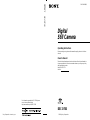 1
1
-
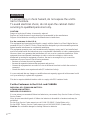 2
2
-
 3
3
-
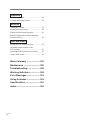 4
4
-
 5
5
-
 6
6
-
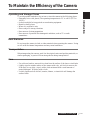 7
7
-
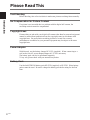 8
8
-
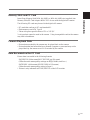 9
9
-
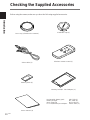 10
10
-
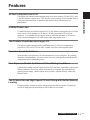 11
11
-
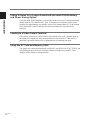 12
12
-
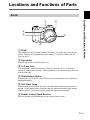 13
13
-
 14
14
-
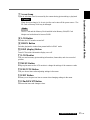 15
15
-
 16
16
-
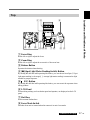 17
17
-
 18
18
-
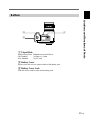 19
19
-
 20
20
-
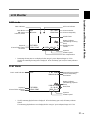 21
21
-
 22
22
-
 23
23
-
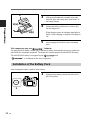 24
24
-
 25
25
-
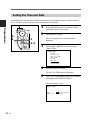 26
26
-
 27
27
-
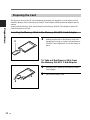 28
28
-
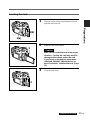 29
29
-
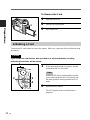 30
30
-
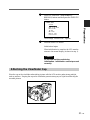 31
31
-
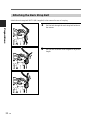 32
32
-
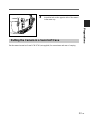 33
33
-
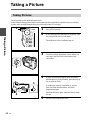 34
34
-
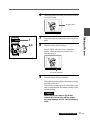 35
35
-
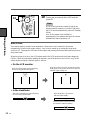 36
36
-
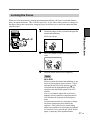 37
37
-
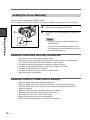 38
38
-
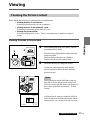 39
39
-
 40
40
-
 41
41
-
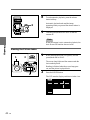 42
42
-
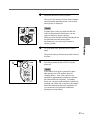 43
43
-
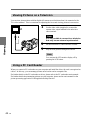 44
44
-
 45
45
-
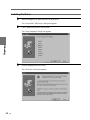 46
46
-
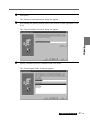 47
47
-
 48
48
-
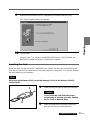 49
49
-
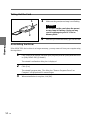 50
50
-
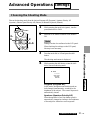 51
51
-
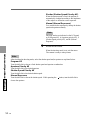 52
52
-
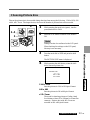 53
53
-
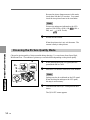 54
54
-
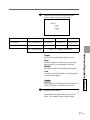 55
55
-
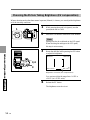 56
56
-
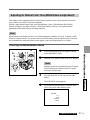 57
57
-
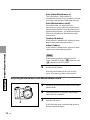 58
58
-
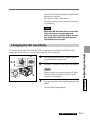 59
59
-
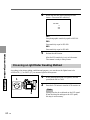 60
60
-
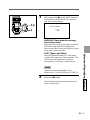 61
61
-
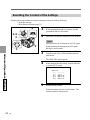 62
62
-
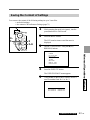 63
63
-
 64
64
-
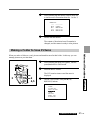 65
65
-
 66
66
-
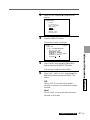 67
67
-
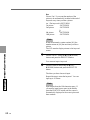 68
68
-
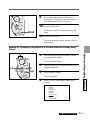 69
69
-
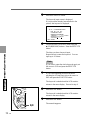 70
70
-
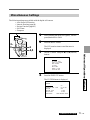 71
71
-
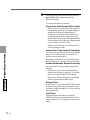 72
72
-
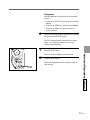 73
73
-
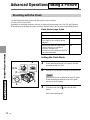 74
74
-
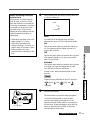 75
75
-
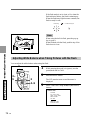 76
76
-
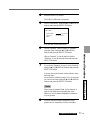 77
77
-
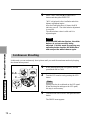 78
78
-
 79
79
-
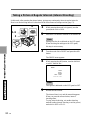 80
80
-
 81
81
-
 82
82
-
 83
83
-
 84
84
-
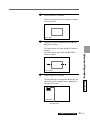 85
85
-
 86
86
-
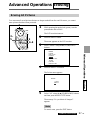 87
87
-
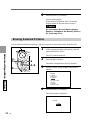 88
88
-
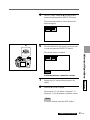 89
89
-
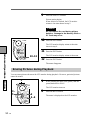 90
90
-
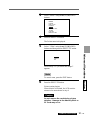 91
91
-
 92
92
-
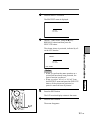 93
93
-
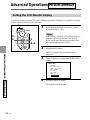 94
94
-
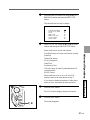 95
95
-
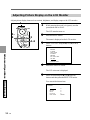 96
96
-
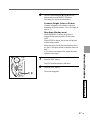 97
97
-
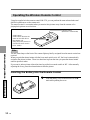 98
98
-
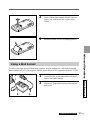 99
99
-
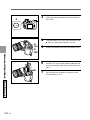 100
100
-
 101
101
-
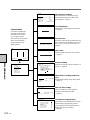 102
102
-
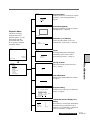 103
103
-
 104
104
-
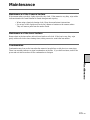 105
105
-
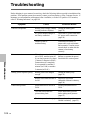 106
106
-
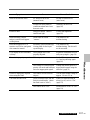 107
107
-
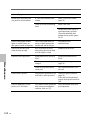 108
108
-
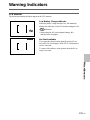 109
109
-
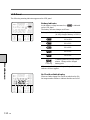 110
110
-
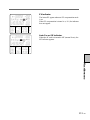 111
111
-
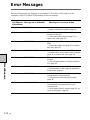 112
112
-
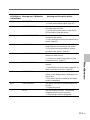 113
113
-
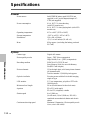 114
114
-
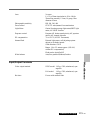 115
115
-
 116
116
-
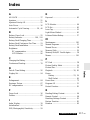 117
117
-
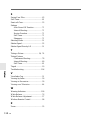 118
118
-
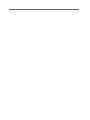 119
119
Sony dsc d700 Owner's manual
- Category
- Bridge cameras
- Type
- Owner's manual
- This manual is also suitable for
Ask a question and I''ll find the answer in the document
Finding information in a document is now easier with AI
Related papers
-
Sony DSC-D770 - Cyber-shot Digital Still Camera User manual
-
Sony Cyber Shot DSC-D700 User manual
-
Sony DKC-FP3 User manual
-
Sony DCR-TRV900 User manual
-
Sony DCR-TRV900 Operating instructions
-
Sony DCR-TRV5 User manual
-
Sony DCR-TRV5 User manual
-
Sony DCR-TRV900 Owner's manual
-
Sony DCR-TRV720 User manual
-
Sony DCR-TRV525 Owner's manual