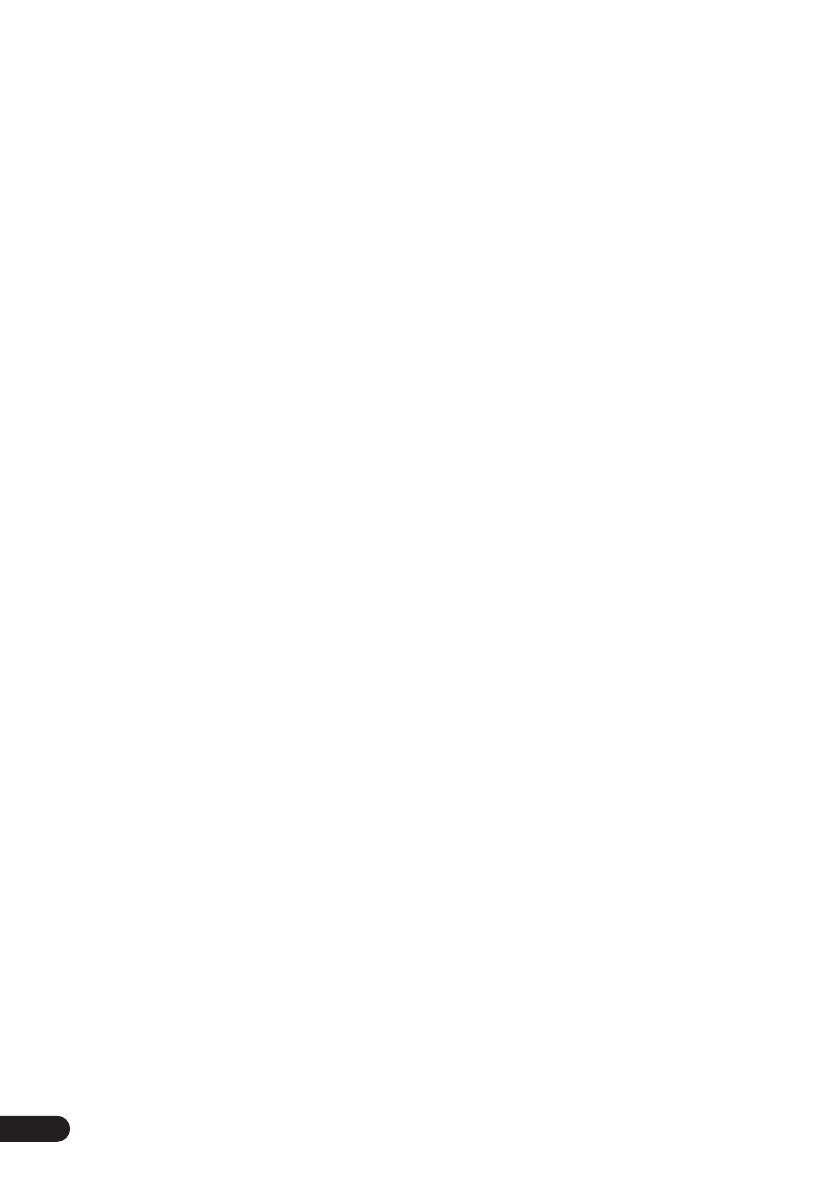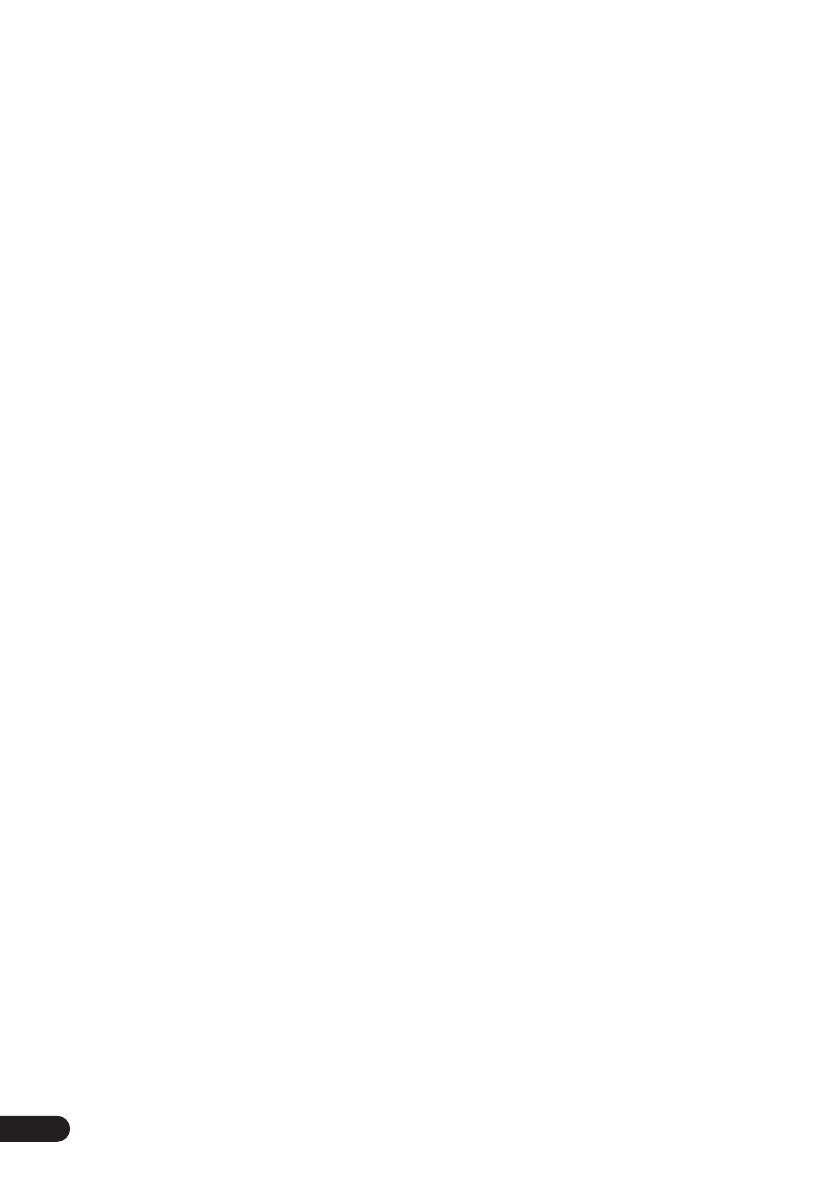
4
En
Thank you for buying this Pioneer product.
Please read through these operating instructions so that you will know how to operate your model
properly. After you have finished reading the instructions, put them in a safe place for future
reference
.
Contents
01 Before you start
Checking what’s in the box
. . . . . . . . . . . . . . . 6
Loading the batteries
. . . . . . . . . . . . . . . . . . . 6
Range of the remote control unit
. . . . . . . . . . 6
Attaching the non-skid pads
. . . . . . . . . . . . . . 7
Removing the front speaker grilles
. . . . . . . . 7
02 Connecting up
Connecting the speaker terminals
. . . . . . . . . 8
Multichannel speaker connections
. . . . . . . . . 9
Hints on speaker placement
. . . . . . . . . . . . . 9
Attaching the surround speakers to the
speaker stands
. . . . . . . . . . . . . . . . . . . . . . 10
Optional surround speaker connections
. . . . 10
Connecting the radio antennas
. . . . . . . . . . . 10
Connecting external antennas
. . . . . . . . . . 11
Connecting to your TV
. . . . . . . . . . . . . . . . . . 11
Connecting using the component video
output
. . . . . . . . . . . . . . . . . . . . . . . . . . . . 12
Connecting auxiliary components
. . . . . . . . . 12
Connecting the power
. . . . . . . . . . . . . . . . . . 13
03 Controls and displays
Front panel
. . . . . . . . . . . . . . . . . . . . . . . . . . 14
Display
. . . . . . . . . . . . . . . . . . . . . . . . . . . . . 15
Remote control
. . . . . . . . . . . . . . . . . . . . . . . 17
04 Getting started
Setting the clock
. . . . . . . . . . . . . . . . . . . . . . 19
Setting up the remote to control your TV
. . . . 19
Using the on-screen displays
. . . . . . . . . . . . 19
Playing discs
. . . . . . . . . . . . . . . . . . . . . . . . 20
Basic playback controls
. . . . . . . . . . . . . . . 20
Resume and Last Memory
. . . . . . . . . . . . . 21
DVD-Video disc menus
. . . . . . . . . . . . . . . . 21
Video CD/Super VCD PBC menus
. . . . . . . 21
Listening to the radio
. . . . . . . . . . . . . . . . . . 21
Improving FM stereo sound
. . . . . . . . . . . . 22
Listening to other sources
. . . . . . . . . . . . . . 22
05 Setting up for surround sound
Home theater sound setup
. . . . . . . . . . . . . . 23
Setting the channel levels
. . . . . . . . . . . . . 23
Choosing your surround settings
. . . . . . . . . 24
System Setup menu options
. . . . . . . . . . . 24
06 Home theater sound
About the listening modes
. . . . . . . . . . . . . . 25
Auto listening mode
. . . . . . . . . . . . . . . . . . . 25
Listening in surround sound
. . . . . . . . . . . . . 25
Using Front Surround
. . . . . . . . . . . . . . . . . . 26
Listening in stereo
. . . . . . . . . . . . . . . . . . . . . 26
Listening with headphones
. . . . . . . . . . . . . . 26
Using Advanced Surround
. . . . . . . . . . . . . . 26
Using the Sound menu
. . . . . . . . . . . . . . . . . 27
07 Playing discs
Scanning discs
. . . . . . . . . . . . . . . . . . . . . . . 28
Playing in slow motion
. . . . . . . . . . . . . . . . . 28
Frame advance/frame reverse
. . . . . . . . . . . . 28
Playing a JPEG slideshow
. . . . . . . . . . . . . . . 28
Browsing DVD or Video CD/Super VCD
discs with the Disc Navigator . . . . . . . . . . . . 29
Browsing WMA, MP3, DivX video and
JPEG files with the Disc Navigator . . . . . . . . 29
Looping a section of a disc . . . . . . . . . . . . . . 30
Using repeat play . . . . . . . . . . . . . . . . . . . . . 30
Using random play . . . . . . . . . . . . . . . . . . . . 31
Creating a program list . . . . . . . . . . . . . . . . . 31
Using the OSD . . . . . . . . . . . . . . . . . . . . . . 31
Other functions available from the
program menu . . . . . . . . . . . . . . . . . . . . . . 32
Using the front panel display . . . . . . . . . . . 32
Searching a disc . . . . . . . . . . . . . . . . . . . . . . 32
Switching subtitles . . . . . . . . . . . . . . . . . . . . 33
Switching language / audio channels . . . . . . 33
Zooming the screen . . . . . . . . . . . . . . . . . . . 33
Switching camera angles . . . . . . . . . . . . . . . 33
Displaying disc information. . . . . . . . . . . . . . 33
08 Using the tape deck
Playing cassette tapes. . . . . . . . . . . . . . . . . . 34
Basic playback controls . . . . . . . . . . . . . . . 34
Making tape recordings. . . . . . . . . . . . . . . . . 35
Automatically recording CDs (ASES). . . . . . . 35
09 More tuner features
Memorizing stations . . . . . . . . . . . . . . . . . . . 37
Manually saving station presets . . . . . . . . . 37
Automatically saving station presets . . . . . 37
Listening to station presets. . . . . . . . . . . . . 37
EV-500-1000.book 4 ページ 2005年4月5日 火曜日 午後12時31分