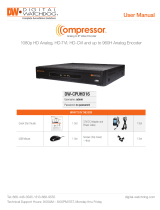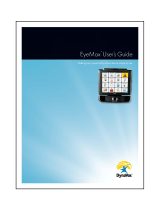SETTING UP THE IPHONE APP FOR THE VMAX
™
SERIES
Step 1.
In the App store on your iPhone/iPad, type “DW VMAX” in the search bar. It should
display a number of our apps. Download the blue icon app that is called DW VMAX.
DW VMAX will work with the following models:
VMAX | VMAX Flex | VMAX 480 | VMAX 960H FLEX | VMAX 960H Premium | VMAX
960H CORE | VMAX IP | VMAX D1 | VMAX HD | VMAX A1

SETTING UP THE IPHONE APP FOR THE VMAX
™
SERIES
Step 2.
After the app is downloaded, run the application. You will see a blank screen labeled
the “Device List”. Press the “+” button in the upper left to add a new site.

SETTING UP THE IPHONE APP FOR THE VMAX
™
SERIES
Step 3.
The application will now prompt you with information fields. The information requested
is mostly found under your network settings on the DVR. The app will ask for:
Site name: This can be whichever name you choose
Channel: This will be the channel capacity of the unit. (1-4, 1-8, 1-16)
IP address or URL: this will be the address your DVR uses for network connection.
TCP Port: This is the TCP/IP/Mobile port found on your unit.
Web Port: This is the web port found on your unit.
User ID: This is the ID used to log into the unit.
Password: This is the password used to access the ID of your unit.
Model: This is the model of the unit you own.

SETTING UP THE IPHONE APP FOR THE VMAX
™
SERIES
Step 4.
After you enter your DVR’s network information, press the save button.

SETTING UP THE IPHONE APP FOR THE VMAX
™
SERIES
Step 5.
Select the newly created site and press “Live” to bring up the live connection. Press
“Search” to use the search function.

SETTING UP THE IPHONE APP FOR THE VMAX
™
SERIES
Step 6.
From here you should be able to see you cameras!

SETTING UP THE IPHONE APP FOR THE VMAX
™
SERIES
Additional Notes:
Some models request different information in the ports. For example, the 960 Core
only has one port number. If you set the model to 960 Core it will grey out the web
port. Another example is the Classic Vmax uses the “mobile” port, not the “TCP port”
as the app calls for.
If any of the information is incorrect when it is first set up, you may need to delete the
site and start over.
As with the Android app, you will usually need two sites for a local and remote
connection.
Make sure that when entering the channel, you do include the max amount of
channels your unit can hold. For example; if you have an 8 channel unit but are only
using 5 channels, you might be tempted to put 1-5. However, if you add three cameras
later, it will still only show channels 1-5.
It is also good to make sure you do not set the channel as “4”,”8”, or “16”. This will
only display the single channel you have put.
/