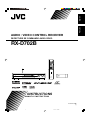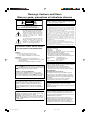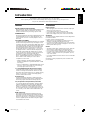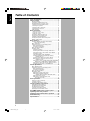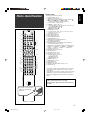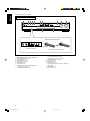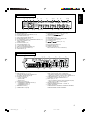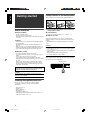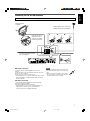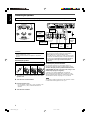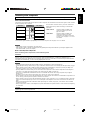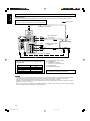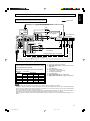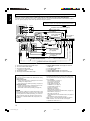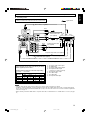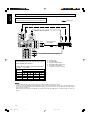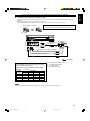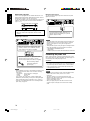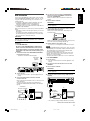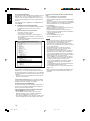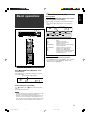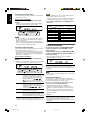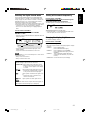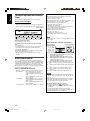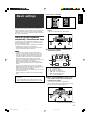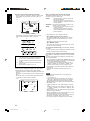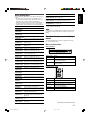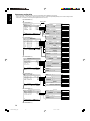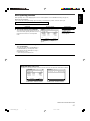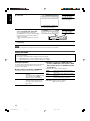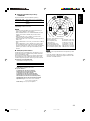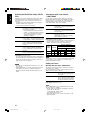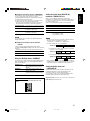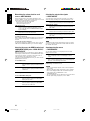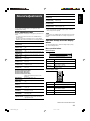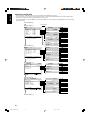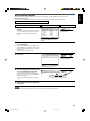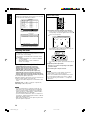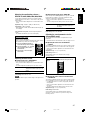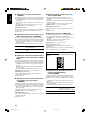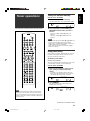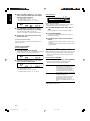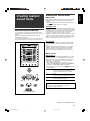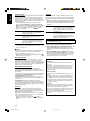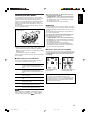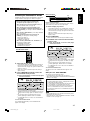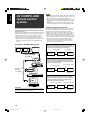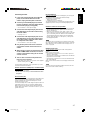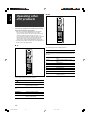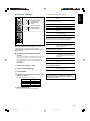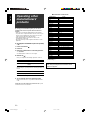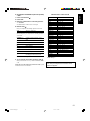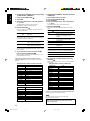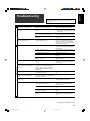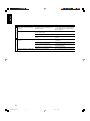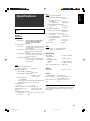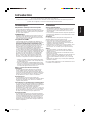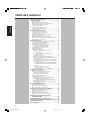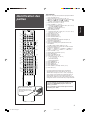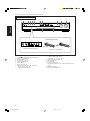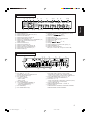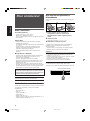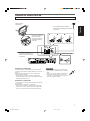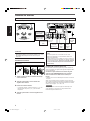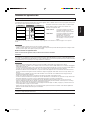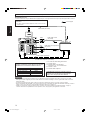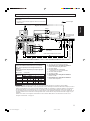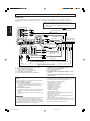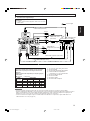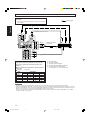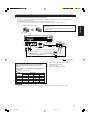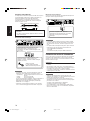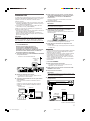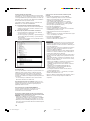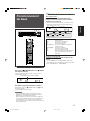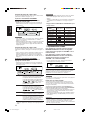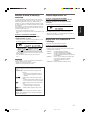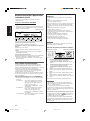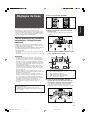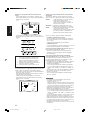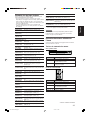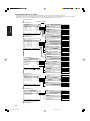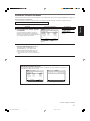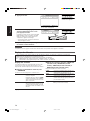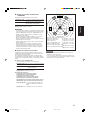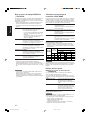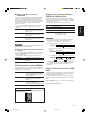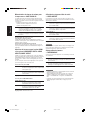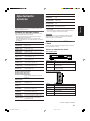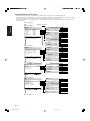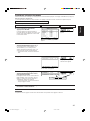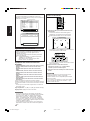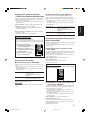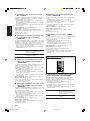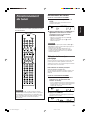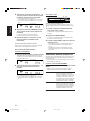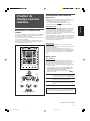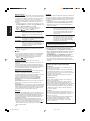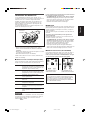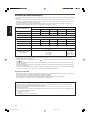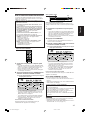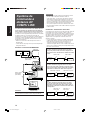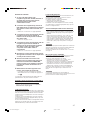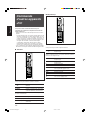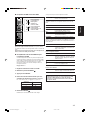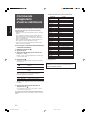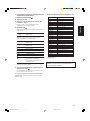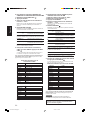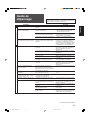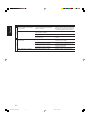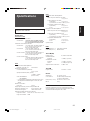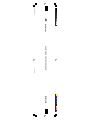JVC RXD702B - AV Receiver User manual
- Category
- AV receivers
- Type
- User manual
This manual is also suitable for

English
Français
LVT1437-008A
[C]
INSTRUCTIONS
MANUEL D’INSTRUCTIONS
RX-D702B
AUDIO / VIDEO CONTROL RECEIVER
RECEPTURE DE COMMANDE AUDIO/VIDEO
cover_RX-D702B[C].p65 05.9.14, 1:40 PM3

Warnings, Cautions, and Others
Mises en garde, précautions et indications diverses
Caution–– STANDBY/ON button!
Disconnect the mains plug to shut the power off completely. The
STANDBY/ON button in any position does not disconnect the
mains line. The power can be remote controlled.
Attention—Touche STANDBY/ON!
Déconnectez la fiche d’alimentation secteur pour couper
l’alimentation complètement. La touche STANDBY/ON,
dans n’importe quelle position, ne déconnecte pas le système
du secteur. L’alimentation ne peut pas être télécommandé.
CAUTION
To reduce the risk of electrical shocks, fire, etc.:
1. Do not remove screws, covers or cabinet.
2. Do not expose this appliance to rain or moisture.
ATTENTION
Afin d’éviter tout risque d’électrocution, d’incendie, etc.:
1. Ne pas enlever les vis ni les panneaux et ne pas ouvrir le
coffret de l’appareil.
2. Ne pas exposer l’appareil à la pluie ni à l’humidité.
WARNING: TO REDUCE THE RISK OF FIRE
OR ELECTRIC SHOCK, DO NOT EXPOSE
THIS APPLIANCE TO RAIN OR MOISTURE.
CAUTION: TO REDUCE THE RISK OF ELECTRIC SHOCK,
DO NOT REMOVE COVER (OR BACK).
NO USER SERVICEABLE PARTS INSIDE.
REFER SERVICING TO QUALIFIED SERVICE PERSONNEL.
RISK OF ELECTRIC SHOCK
DO NOT OPEN
The lightning flash with arrowhead symbol,
within an equilateral triangle is intended to
alert the user to the presence of uninsulated
"dangerous voltage" within the product's
enclosure that may be of sufficient
magnitude to constitute a risk of electric
shock to persons.
The exclamation point within an equilateral
triangle is intended to alert the user to the
presence of important operating and
maintenance (servicing) instructions in the
literature accompanying the appliance.
CAUTION
Note to CATV system installer:
This reminder is provided to call the CATV system installer’s
attention to Section 820-40 of the NEC which provides
guidelines for proper grounding and, in particular, specifies
that the cable ground shall be connected to the grounding
system of the building, as close to the point of cable entry as
practical.
CAUTION
Changes or modifications not approved by JVC could void the
user’s authority to operate the equipment.
For Canada/pour le Canada
CAUTION: TO PREVENT ELECTRIC SHOCK, MATCH WIDE
BLADE OF PLUG TO WIDE SLOT, FULLY INSERT
ATTENTION: POUR EVITER LES CHOCS ELECTRIQUES,
INTRODUIRE LA LAME LA PLUS LARGE DE LA FICHE DANS LA
BORNE CORRESPONDANTE DE LA PRISE ET POUSSER
JUSQUAU FOND
For U.S.A
Declaration of Conformity:
Trade Name: JVC
Model Number: RX-D702B
This device complies with Part 15 of the FCC Rules. Operation
is subject to the following two conditions:
(1) This device may not cause harmful interference.
(2) This device must accept any interference received,
including interference that may cause undesired operation.
Responsible Party: JVC Americas Corp.
Address: 1700 Valley Road, Wayne
New Jersey 07470
Telephone Number: 973-317-5000
For Canada/pour le Canada
This Class B digital apparatus complies with Canadian
ICES-003.
Cet appareil numérique de la classe B est conforme à la norme
NMB-003 du Canada.
For Canada/pour le Canada
Operation is subject to the following two conditions: (1) this
device may not cause interference, and (2) this device must
accept any interference, including interference that may cause
undesired operation of the device.
L’utilisation de ce dispositif est autorisée seulement aux
conditions suivantes : (1) il ne doit pas produire de brouillage
et (2) l’utilisateur du dispositif doit être prêt à accepter tout
brouillage radioélectrique reçu, même si ce brouillage est
susceptible de compromettre le fonctionnement du dispositif.
For U.S.A
This equipment has been tested and found to comply with the limits
for a Class B digital device, pursuant to part 15 of the FCC Rules.
These limits are designed to provide reasonable protection against
harmful interference in a residential installation.
This equipment generates, uses and can radiate radio frequency
energy and, if not installed and used in accordance with the
instructions, may cause harmful interference to radio
communications. However, there is no guarantee that interference
will not occur in a particular installation. If this equipment does cause
harmful interference to radio or television reception, which can be
determined by turning the equipment off and on, the user is
encouraged to try to correct the interference by one or more of the
following measures:
- Reorient or relocate the receiving antenna.
- Increase the separation between the equipment and receiver.
- Connect the equipment into an outlet on a circuit different from that
to which the receiver is connected.
- Consult the dealer or an experienced radio/TV technician for help.
For USB wireless transmitter
This device complies with Part 15 of the FCC Rules. Operation
is subject to the following two conditions:
(1) This device may not cause harmful interference.
(2) This device must accept any interference received,
including interference that may Cause undesired operation.
IMPORTANT NOTE:
FCC Radiation Exposure Statement:
This equipment complies with FCC RF radiation exposure
limits set forth for an uncontrolled environment. To maintain
compliance with FCC RF exposure compliance requirements,
please avoid direct contact to the transmitting antenna during
transmitting.
This transmitter must not be co-located or operating in
conjunction with any other antenna or transmitter.
safety_RX-D702B[C]_f.p65 05.9.14, 1:47 PM1

1
English
Introduction
We would like to thank you for purchasing one of our JVC products.
Before operating this unit, read this manual carefully and thoroughly to obtain the best possible performance
from your unit, and retain this manual for future reference.
Features
Hybrid Feedback Digital Amplifier
RX-D702B features the JVC-exclusive Hybrid Feedback Digital
Amplifier. Premium-grade parts and devices, and special
internal construction assure you will enjoy superior sound.
USB WIRELESS
By using the USB wireless transmitter supplied with RX-D702B,
sound reproduced from your PC can be transmitted to this
receiver. You can choose PC as another playback source for
RX-D702B.
Compatible with HDMI*
The HDMI (High Definition Multimedia Interface) is the standard
interface for the next-generation TV. By connecting the source
components, this receiver, and TV with the HDMI cables, digital
video signals and audio signals (including Dolby Digital, DTS)
are transmitted through the cables. You can enjoy digital video
and sound without AD/DA conversion with easy connection.
As RX-D702B supports up to HDMI version 1.1, this receiver
can digitally transmit 5.1-channel PCM with sampling rates of
96 kHz and 2-channel PCM with sampling rates of 192 kHz.
(These PCM signals are referred to as “multi channel PCM” in
this instruction.) You can enjoy digital sound without
deterioration. In addition, this receiver is compatible with
HDCP** (High-Bandwidth Digital Content Protection), and
HDCP contents can be viewed if you connect a HDCP-
compatible TV to this receiver.
* HDMI, the HDMI logo and High-Definition Multimedia
Interface are trademarks or registered trademarks of HDMI
Licensing LLC.
** HDCP is the abbreviation of
“
High-Bandwidth Digital Content
Protection,
” and is the high-reliable copy control technology
licenced by Digital Content Protection, LLC.
7.1 channel DAP (Digital Acoustic Processor)
Sound field simulation technology allows precise ambience
recreation of existing theaters and halls. Thanks to the high-
performance DSP (Digital Signal Processor) and high-capacity
memory, you can enjoy 7.1-channel surround by playing 2-
channel or multi-channel software.
K2 Technology
K2 technology has been designed to enable natural audio
reproduction, achieving a drastic reduction in digital distortion
and creating original sound ambience with high precision.
CC (Compression Compensative) Converter
CC Converter eliminates jitter and ripples, achieving a drastic
reduction in digital distortion by processing the digital music
data in 24 bit–quantization and by expanding the sampling
frequency to 128 kHz (for fs 32 kHz signals)/176.4 kHz (for fs
44.1 kHz signals)/192 kHz (for fs 48 kHz signals). By using the
CC Converter, you can obtain a natural sound field from any
source.
DCDi technology
DCDi (Directional Correlational Deinterlacing) technology,
developed by Faroudja, eliminates jagged edges generated in
progressive scan conversion. With DCDi, you can enjoy clear
and smooth video images on your display. For RX-D702B, this
function is applied only when the NTSC analog video signals
are transmitted to the receiver.
Precautions
Power sources
• When unplugging the receiver from the wall outlet, always pull
the plug, not the AC power cord.
• Do not handle the AC power cord with wet hands.
• If you are not going to operate the receiver for an extended
period of time, unplug the AC power cord from the wall outlet.
Ventilation
The seven high power amplifiers built in this receiver will generate
heat inside the cabinet.
For safety, observe the following carefully:
• Make sure there is good ventilation around the receiver. Poor
ventilation could overheat and damage the receiver.
• Do not block the ventilation openings or holes. (If the ventilation
openings or holes are blocked by a newspaper or cloth, etc., the
heat may not be able to get out.)
Others
• Should any metallic object or liquid fall onto the unit, unplug the
unit and consult your dealer before operating any further.
• Do not use this receiver in a bathroom or places with water.
• Do not place any containers filled with water or liquids (such as
cosmetics or medicines, flower vases, potted plants, cups, etc.)
on top of this receiver.
• Do not disassemble the unit since there are no user serviceable
parts inside.
If anything goes wrong, unplug the AC power cord and consult
your JVC dealer.
01-08RX-D702B[C]_f.p65 05.9.14, 1:40 PM1

2
English
Table of Contents
Parts identification ................................................ 3
Getting started ...................................................... 6
Before Installation .................................................................. 6
Checking the supplied accessories ....................................... 6
Putting batteries in the remote control ................................... 6
Connecting the FM and AM antennas ................................... 7
Connecting the speakers ....................................................... 8
Connecting video components .............................................. 9
Connecting the power cord .................................................. 16
USB connection ................................................................... 17
Basic operations ................................................. 19
1Turn on the power ............................................................ 19
2 Select the source to play .................................................. 19
3 Adjust the volume ............................................................ 20
Selecting the digital decode mode ....................................... 21
Tur ning off the sounds temporarily ...................................... 21
Changing the display brightness .......................................... 21
Tur ning off the power with the Sleep Timer ......................... 22
Making sounds natural......................................................... 22
Basic settings ...................................................... 23
Setting the speaker information automatically
—Smart Surround Setup ............................................... 23
Basic setting items ............................................................... 25
Operation through on-screen display menus ....................... 25
Menu operation buttons ................................................... 25
Setup menu configuration ............................................... 26
Menu operating procedure................................................... 27
Setting the items .................................................................. 28
Setting the speakers ....................................................... 28
Activating the EX/ES/PLIIx setting—EX/ES/PLIIx ........... 30
Selecting the main or sub channel—DUAL MONO ......... 30
Setting bass sound .......................................................... 30
Using the Midnight mode—MIDNIGHT ........................... 31
Setting the digital input (DIGITAL IN) terminals
—DIGITAL IN 1/2/3 ................................................... 31
Setting the Audio delay level—AUDIO DELAY ................ 31
Memorizing the volume level for each source
—ONE TOUCH OP ................................................... 32
Selecting the source for HDMI terminal and COMPONENT
VIDEO jacks—HDMI SELECT/CMPNT SELECT ..... 32
Selecting the output video signals—VIDEO OUTPUT .... 32
Superimposing the menus—SUPERIMPOSE ................ 32
Sound adjustments ............................................. 33
Basic adjustment items ........................................................ 33
Operation through on-screen display menus ....................... 33
Menu operation buttons ................................................... 33
Setup menu configuration ............................................... 34
Menu operating procedure................................................... 35
Adjusting the items .............................................................. 36
Adjusting the speaker output levels ................................. 36
Adjusting the equalization patterns
—DIGITAL EQ 63Hz/250Hz/1kHz/4kHz/16kHz ........ 37
Adjusting the bass sounds .............................................. 37
Adjusting the sound parameters for the
Surround/DSP modes ............................................... 37
Tuner operations ................................................. 39
Tuning in to stations manually .............................................. 39
Using preset tuning .............................................................. 39
Selecting the FM reception mode ........................................ 40
Creating realistic sound fields ........................... 41
Reproducing theater ambience ........................................... 41
Introducing the Surround modes ......................................... 41
Introducing the DSP modes ................................................. 43
Using the Surround/DSP modes ......................................... 44
Activating the Surround/DSP modes ................................... 45
AV COMPU LINK remote control system .......... 46
Operating other JVC products ........................... 48
Operating other manufacturers’ products ........ 50
Troubleshooting .................................................. 53
Specifications ...................................................... 55
01-08RX-D702B[C]_f.p65 05.9.14, 1:40 PM2

3
English
A/V CONTROL RECEIVER
REMOTE CONTROL RM-SRXD701U
TV/VIDEO
AUDIO
TV
DBS/CATV
DVR/DVD
AM
AUX
VCR
TV
DBS
DVR/DVD
USB
VCR
TV VOL
CHANNEL
VOLUME
FM MODE
MUTING
MEMORY
TUNING/REW
FF/TUNING
SETTING DVD MENU
DECODE MODE
MIDNIGHT
D.EQ FREQ
D.EQ LEVEL
C.TONE
SMART S.SETUP
TEST
SLEEP
L – FRONT – R
L – SURR – R
CENTER
SUBWFR
L – S. BACK – R
1
2
3
4
5
6
7
89
10
0
10
RETURN
100
DVR
DVD
EFFECT
ADJUST EXIT
DIMMER
CC CONVERTER
SURROUND
AUDIO INPUT
VIDEO INPUT
SET
FM
7
2
3
a
5
6
o
1
4
8
9
w
e
d
h
j
;
s
r
t
y
p
q
f
u
i
g
k
l
Remote control
See pages in parentheses for details.
1 TV/VIDEO button (48, 50)
2 Standby/on buttons (19, 48 – 52)
AUDIO, TV , DBS/CATV , VCR , DVR/DVD
3 Source selecting buttons (19, 39, 48 – 52)
TV, DBS, VCR, DVR/DVD, FM, AM, USB, AUX
4 TV VOL (volume) +/– button (48, 50)
5 CHANNEL +/– button* (48 – 52)
6 • Operating buttons for video components* (48, 49, 51, 52)
, 3, REW, 4, 7, 8, FF, ¢
• Operating buttons for tuner (39)
( TUNING, TUNING 9
7 SETTING button (25, 27)
8 • Cursor buttons (3, 2, 5, ∞) (25, 27, 28, 33, 35, 49, 52)
• SET button (25, 28, 33, 35)
9 ADJUST button (33, 35)
p VIDEO INPUT button (20)
q AUDIO INPUT button (20)
w DECODE MODE button (21)
e SURROUND button (45)
r Adjusting buttons for Digital Equalizer (37)
D.EQ FREQ, D.EQ LEVEL +/–
t CC CONVERTER button (22)
y Adjusting buttons for Surround/DSP modes’ parameters
C (center).TONE, EFFECT (37, 38)
u Adjusting buttons for speaker and subwoofer output levels (36)
FRONT L +/–, FRONT R +/–, CENTER +/–, SUBWFR +/–,
SURR L +/–, SURR R +/–, S.BACK L +/–, S.BACK R +/–
i VOLUME +/– button (20)
o DVR/DVD mode selector* (49, 52)
; MUTING button (21)
a DVD MENU button* (49, 52)
s EXIT button (25, 28, 33, 35)
d • Numeric buttons* (40, 48 – 52)
1 – 10, 0, +10, 100+
• RETURN button (48)
• FM MODE button (40)
f DIMMER button (21)
g MEMORY button (39, 40)
h SLEEP button (22)
j MIDNIGHT button (31)
k SMART S (surround). SETUP button (23, 24)
l TEST button (36)
* These buttons can be used for operating a JVC DVD recorder
or DVD player with the mode selector set to “DVR” or “DVD”
(see page 49).
If these buttons do not function normally, use the remote control
supplied with your DVD recorder or DVD player. Refer also to
the manuals supplied with the DVD recorder or DVD player for
details.
• When operating a DVD recorder (for JVC products
ONLY), set the mode selector (o) to “DVR.”
• When operating a DVD player, set the mode selector (o)
to “DVD.”
Parts identification
To open the cover of the remote
control, push here then slide
downward.
01-08RX-D702B[C]_f.p65 05.9.15, 3:45 PM3

4
English
Front panel
1 STANDBY/ON button and standby lamp (19)
2 CC CONVERTER button (22)
3 SETTING button (25, 27)
4 ADJUST button (33, 35)
5 SURROUND button (45)
6 HDMI lamp (9, 20)
7 Source lamps (19)
DVR/DVD, VCR, DBS, TV, USB, FM/AM, AUX
8 • SET button (25, 28, 33, 35)
• TUNER PRESET button (40)
9 • SOURCE SELECTOR (19, 40)
• MULTI JOG (25, 27, 28, 33, 35, 45)
p MASTER VOLUME control (20)
q PHONES jack (20)
w USB terminal (17)
e AUX input jacks (15)
Digital optical terminal, S-video jack, VIDEO jack,
AUDIO jacks
r Display window (5)
t Remote sensor (6)
See pages in parentheses for details.
AUDIO/VIDEO CONTROL RECEIVER
STANDBY/ON
CC CONVERTER
SETTING ADJUST SURROUND
DVR / DVD VCR DBS TV USB FM/AM
SOURCE
SELECTOR
/ MULTI JOG
MASTER
VOLUME
SET / TUNER PRESET
AUX
HDMI
PUSH-OPEN
45 6
q
789p
321
ew
r t
PHONES
USB
DIGITAL
S-VIDEO
VIDEO L – AUDIO – R
AUX
Inside the front door
How to open the front door
Press down on PUSH-OPEN.
01-08RX-D702B[C]_f.p65 05.9.14, 1:40 PM4

5
English
1 Power cord (16)
2 HDMI terminals (10, 11, 13, 14)
VCR(DBS) IN, DVR/DVD IN, MONITOR OUT
3 AV COMPU LINK-III terminals (46)
4 DIGITAL IN terminals (16)
• Coaxial: 1(DVR/DVD)
• Optical: 2(DBS)
• Optical: 3(VCR)
5 DIGITAL OUT terminal (16)
6 • USB WIRELESS ANTENNA terminal (17)
• USB WIRELESS switch (17)
• USB WIRELESS lamp (17)
7 ANTENNA terminals (7)
8 SUBWOOFER OUT jack (8)
Rear panel
9 VIDEO jacks (10 – 14)
VIDEO (composite video) jacks, S-VIDEO jacks
• Input: DBS IN, VCR IN (PLAY), DVR/DVD IN (PLAY)
• Output: VCR OUT (REC), DVR OUT (REC), MONITOR OUT
p COMPONENT VIDEO (Y, PB, PR) jacks (10 – 14)
VCR(DBS) IN, DVR/DVD IN, MONITOR OUT
q AUDIO jacks (10 – 14)
• Input: TV IN, DBS IN, VCR IN (PLAY), DVR/DVD IN (PLAY)
• Output: VCR OUT (REC), DVR OUT (REC)
w DVD MULTI IN jacks (12)
CENTER, SUBWOOFER, SURR – L, SURR – R
e Speakers terminals (8)
SURROUND BACK SPEAKERS, SURROUND SPEAKERS,
CENTER SPEAKER, FRONT SPEAKERS
Display window
DIGITAL EQ
LINEAR PCM
L
LS
SB
RS
S.WFR
PL
NEO : 6
DSP
3D-PHONIC
LFE
CR
96 / 24
AUTO SURR
C.TONE
VIRTUAL SB
B.BOOST
TUNED
STEREO
SLEEP
AUTO MUTING
INPUT ATT
HEADPHONE
MHz
kHz
x
MIDNIGHT
DIGITAL
DIGITAL AUTO
ANALOG
DUAL MONO
SB
S
SB
RDS TA NEWS
INFO
ONE TOUCH OPERATION
CC CONVERTER 1 2 AUTO MODE
1 2 3 587
^#$!@
=~
%
46 -
09
&*() _
! Digital signal format indicators (20, 21, 41, 42)
LINEAR PCM, , , 96/24
@ Signal and speaker indicators (22)
# NEO:6 indicator (42)
$ VIRTUAL SB (surround back) indicator (44)
% 3D-PHONIC indicator (42, 43)
^ DSP indicator (43)
& and indicator (41 – 43)
* Main display
( B (bass).BOOST indicator (37)
) MIDNIGHT indicator (31)
_ Frequency unit indicators
MHz (for FM stations), kHz (for AM stations)
1 ANALOG indicator (20)
2 DIGITAL and DIGITAL AUTO indicator (20, 21)
3 DUAL MONO indicator (30)
4 AUTO SURR (surround) indicator (45)
5 HEADPHONE indicator (20, 43)
6 CC CONVERTER 1 and CC CONVERTER 2 indicator (22)
7 Tuner operation indicators (39)
TUNED, STEREO
8 DIGITAL EQ indicator (37)
9 AUTO MUTING indicator (40)
0 C (center).TONE indicator (38)
- ONE TOUCH OPERATION indicator (32)
= INPUT ATT (attenuate) indicator (37)
~ SLEEP indicator (22)
DIGITAL IN
2(DBS)
1(DVR/DVD)
LEFTRIGHT LEFTRIGHT LEFTRIGHT
ANTENNA
COAXIAL
AM LOOP
FM 75
AM EXT
SUBWOOFER
OUT
3(VCR)
DIGITAL OUT
PCM/STREAM
ANTENNA
USB WIRELESS
CAUTION:SPEAKER IMPEDANCE 6
-
16
LEARNING
IDON
FRONT SPEAKERS
CENTER
SPEAKER
SURROUND BACK SPEAKERS
SURROUND SPEAKERS
VCR(DBS) IN
DVR/DVD IN MONITOR OUT
HDMI
AV
COMPU LINK-
III
Y
P
B
P
R
VIDEO
AUDIO
MONITOR
OUT
DVR/DVD
IN
TV
IN
DBS
IN
OUT(REC) IN(PLAY)
VCR DVR
OUT(REC)
DVR/DVD
IN(PLAY)
VCR(DBS)
IN
MONITOR
OUT
DVR
OUT(REC)
VCR
OUT(REC) IN(PLAY)
DBS
IN
DVR/DVD
IN(PLAY)
VIDEO
S-VIDEO
L
R
DVD
MULTI IN
FRONT
CENTER
SUBWOOFER
SURR-L
SURR-R
COMPONENT VIDEO
13 78
9pw
4 526
q e
01-08RX-D702B[C]_f.p65 05.9.14, 1:40 PM5

6
English
Putting batteries in the remote control
Before using the remote control, put two supplied batteries first.
1
Press and slide the battery cover on the back
of the remote control.
2
Insert batteries.
Make sure to match the polarity: (+) to (+) and (–) to (–).
3
Replace the cover.
If the range or effectiveness of the remote control decreases,
replace the batteries. Use two R6(SUM-3)/AA(15F) type dry-cell
batteries.
• Supplied butteries are for initial setup. Replace for continued
use.
CAUTION:
Follow these precautions to avoid leaking or cracking cells:
• Place batteries in the remote control so they match the polarity:
(+) to (+) and (–) to (–).
• Use the correct type of batteries. Batteries that look similar may
differ in voltage.
• Always replace both batteries at the same time.
• Do not expose batteries to heat or flame.
When using the remote control, aim the remote control directly at
the remote sensor on the front panel.
Getting started
Before Installation
General precautions
• Be sure your hands are dry.
•Turn the power off to all components.
• Read the manuals supplied with the components you are going
to connect.
Locations
• Install the receiver in a location that is level and protected from
moisture and dust.
• The temperature around the receiver must be between –5˚C
and 35˚C.
• Make sure there is good ventilation around the receiver. Poor
ventilation could cause overheating and damage the receiver.
• Leave sufficient distance between the receiver and the TV.
Handling the receiver
• Do not insert any metal object into the receiver.
• Do not disassemble the receiver or remove screws, covers, or
cabinet.
• Do not expose the receiver to rain or moisture.
• Do not pull on the power cord to unplug the cord. When
unplugging the cord, always grasp the plug so as not to damage
the cord.
• When you are away on travel or otherwise for an extended
period or time, remove the plug from the wall outlet. A small
amount of power is always consumed while the power cord is
connected to the wall outlet.
The receiver has a built-in cooling fan which operates
while the receiver is turned on. Be sure to leave enough
ventilation to obtain sufficient cooling effect.
CAUTION:
Do not connect the AC power plug to the wall outlet until all
connections are completed.
Checking the supplied accessories
Check to be sure you have all of the following supplied
accessories. If anything is missing, contact your dealer
immediately.
• Remote control (× 1)
• Batteries (× 2)
• AM loop antenna (× 1)
• FM antenna (× 1)
• USB wireless antenna (× 1)
• USB wireless transmitter (Model number: QAL0708-001) (× 1)
• USB extension cable (60 cm) (× 1)
Remote sensor
123
01-08RX-D702B[C]_f.p65 05.9.14, 1:40 PM6

7
English
ANTENNA
COAXIAL
FM 75
AM EXT
AM LOOP
ANTENNA
Snap the tabs on the
loop into the slots of
the base to assemble
the AM loop antenna.
Connecting the FM and AM antennas
Do not connect the AC power plug to the wall outlet until all connections are completed.
AM loop antenna
(supplied)
If AM reception is poor, connect
an outdoor single vinyl-covered
wire (not supplied).
AM antenna connection
Connect the AM loop antenna supplied to the AM LOOP
terminals.
Connect the white cord to the AM EXT terminal, and connect the
black cord to the H terminal.
Turn the loop until you have the best reception.
• If the reception is poor, connect an outdoor single vinyl-covered
wire (not supplied) to the AM EXT terminal. Keep the AM loop
antenna connected.
FM antenna connection
Connect the FM antenna supplied to the FM 75 Ω COAXIAL
terminal as a temporary measure.
Extend the supplied FM antenna horizontally.
• If the reception is poor, connect an outdoor FM antenna (not
supplied). Before attaching a 75 Ω coaxial cable with a
connector, disconnect the supplied FM antenna.
FM antenna (supplied)
NOTES
• If the AM loop antenna wire is covered with vinyl,
remove the vinyl while twisting it as shown on the
right.
• Make sure the antenna conductors do not touch
any other terminals, connecting cords and power
cord. This could cause poor reception.
If FM reception is poor, connect an
outdoor FM antenna (not supplied).
01-08RX-D702B[C]_f.p65 05.9.14, 1:40 PM7

8
English
FL
FR
SL
SR
SBL
C
SW
SBR
(*SB)
SUBWOOFER
OUT
LEFTRIGHT LEFTRIGHT LEFTRIGHT
CAUTION:SPEAKER IMPEDANCE 6
-
16
FRONT SPEAKERS
CENTER
SPEAKER
SURROUND BACK SPEAKERS
SURROUND SPEAKERS
Connecting the speakers
Do not connect the AC power plug to the wall outlet until all connections are completed.
Speaker Layout Diagram
CAUTIONS:
• Use speakers with the SPEAKER IMPEDANCE indicated by the
speaker terminals (6 Ω – 16 Ω).
• DO NOT connect more than one speaker to one speaker
terminal.
Connecting the speakers
Turn off all components before making connections.
1
Twist and remove the insulation at the end of each
speaker cord.
2
Turn the knob counterclockwise.
3
Insert the speaker cord.
•For each speaker, connect the (+) and (–) terminals on the
rear panel to the (+) and (–) terminals marked on the
speakers.
4
Turn the knob clockwise.
*When using a single speaker for the surround back speaker
You can enjoy the surround sound by one surround back
speaker. When using one surround back speaker,
–
set “S BACK OUT” to “S BACK OUT: 1SPK” (see page 29) and
– connect the surround back speaker to the left surround back
speaker terminal. (No sound comes from the speaker if
you connect it to the right surround back speaker
terminal.)
Connecting the powered subwoofer
By connecting a subwoofer, you can enhance the bass or
reproduce the original LFE signals recorded in digital software.
Connect the input jack of a powered subwoofer to the
SUBWOOFER OUT jack on the rear panel, using a cord
with RCA pin plugs (not supplied).
• Refer also to the manual supplied with your subwoofer.
After connecting all the speakers and/or a subwoofer, set the
speaker setting information properly to obtain the best possible
surround effect. For details, see pages 23, 24, 28, and 29.
NOTE
You can place a subwoofer wherever you like since bass sound is
non-directional. Normally place it in front of you.
Center
speaker (C)
*Left surround
back speaker
(SBL)
Right surround
speaker (SR)
Left surround
speaker (SL)
Left front
speaker
(FL)
Right front
speaker
(FR)
Powered
subwoofer
(SW)
Right surround
back speaker
(SBR)
1324
01-08RX-D702B[C]_f.p65 05.9.14, 1:40 PM8

9
English
Connecting video components
Do not connect the AC power plug to the wall outlet until all connections are completed.
Video conversion function
This receiver can convert the video signals output from video components. The chart below shows which video signals can be converted
into which signals by video conversion.
Converted video signals available vary depending on each source component. See also pages 10 to 15 for details.
NOTES
• HDMI signals cannot be converted into other video signals.
• With input video signals converted into HDMI signals, the playback picture may be distorted when you change the playback mode
(fast-forward, rewind, or pause, for example).
To use the video conversion function, you need to make the two
settings below when you finish connecting your TV and video
components.
VIDEO OUTPUT: Select the settings according to the
connection method for your TV. See
page 32 for details.
VIDEO INPUT: Select the settings according to the
connection method for your video
components. This setting is memorized
for each source. See pages 11 to 15 and
20 for details.
CAUTION:
If you connect a sound-enhancing device such as a graphic equalizer between the source components and this receiver, the sound
output through this receiver may be distorted.
Video Input Converted Video Output
CMPNT (component)
S (S-video)
C (composite)
CMPNT (component)
S (S-video)
C (composite)
HDMIHDMI
Before connecting video components
Before connecting video components, note the folllowing below.
IMPORTANT:
The HDMI video signals from the HDMI terminal are transmitted only through the HDMI MONITOR OUT terminal.
Therefore, if the TV is connected to the receiver through the VIDEO jack (MONITOR OUT), S-VIDEO jack (MONITOR OUT), or
COMPONENT VIDEO jacks (MONITOR OUT) and a playing video component is connected to the receiver through the HDMI terminal
(VCR (DBS) IN or DVR/DVD IN), you cannot view the playback picture on the TV.
NOTES
• When playing back audio and video with the HDMI connection, the HDMI lamp on the front panel lights up.
• Set the audio input setting to “HDMI” when you enjoy sound with the HDMI connection. See “Selecting the audio input setting” on page
20.
• When connecting a VCR or DBS to HDMI VCR (DBS) IN terminal, select “HDMI SELECT” (see page 32) correctly according to the
component you connect. If you do not, you cannot view the playback picture on the TV.
• By using a HDMI-DVI conversion cable, you can connect the source components or the TV with DVI output. When connecting those
components or TV, change the audio input setting to the setting other than “HDMI.” (See page 20.)
• This receiver is compatible with standard video formats. If non-standard video formats are coming in, the picture may not appear
properly on TV.
• The picture on the TV may not be the same aspect ratio as the ratio set on the source components.
• When connecting a TV to this receiver with an HDMI cable, the sound coming into this receiver is not transmitted to the speakers of the
TV. You can enjoy sound only from the speakers connected to this receiver.
• When connecting a TV to this receiver with an HDMI cable, turning a source component on or off, or changing the audio or video input
setting of this receiver frequently may cause a noise or interrupt the sound and picture. In this case, turn the receiver off and turn it on
again.
• When enjoying multi channel PCM sound with the audio input setting set to “HDMI” (see page 20), some functions are not available.
See page 12 for details.
• When you enjoy HDCP contents, sound and picture may not be transmitted to the speakers and TV for a few seconds in the beginning
for confirmation.
09-15RX-D702B[C]_f.p65 05.9.14, 1:41 PM9

10
English
Åı
Î
Ç
MONITOR OUT
‰
Y
PB
PR
COMPONENT VIDEO
MONITOR
OUT
DVR/DVD
IN
VCR(DBS)
IN
TV
IN
D
B
I
N
L
R
MONITOR
OUT
/
DVD
P
LAY)
Select the appropriate VIDEO OUTPUT (see page 32)
according to the terminal used for TV connection referring
to the table below.
Connection method VIDEO OUTPUT
HDMI HDMI
Component video CMPNT
S-video S
Composite video C
7 Connecting a TV:
Connect the TV to the appropriate MONITOR OUT jacks to view the playback picture from any other connected video components.
HDMI cable (not supplied)
Green
Blue
Red
Component video cable
(not supplied)
TV
Å To left/right audio channel output
ı To HDMI input
Ç To component video input
• Connect Y, P
B, and PR correctly.
Î To S-video input
‰ To composite video input
Turn off all components before making connections.
• When you connect other components, refer also to their manuals.
Do not connect the AC power plug to the wall outlet until all connections are completed.
: signal current
DO NOT use a TV through a VCR or a TV with a built-in
VCR; otherwise, the picture may be distorted.
S-video cable (not supplied)
Stereo audio cable
(not supplied)
Composite video cable (not supplied)
Red
White
NOTES
• If connecting a TV only with the HDMI cable and setting the video input setting (see page 20) to “HDMI,” the on-screen display does
not appear on the TV screen. When using on-screen display, set the video input setting to the setting other than HDMI.
• Select the audio and video input setting according to the connection method. See page 20 for details.
• In addition to using the HDMI cable, you can enjoy digital sound as well using a digital audio cable (coaxial or optical). For details of
digital audio connection, see page 16.
• When you enjoy contents protected by HDCP (High-Bandwidth Digital Content Protection, see page 1), connect a HDCP-compatible
TV to this receiver, otherwise, the picture may not appear properly.
09-15RX-D702B[C]_f.p65 05.9.14, 1:41 PM10

11
English
) IN
DVR/DVD IN
HDMI
ı
ΉÏÌ
Ç
Å
Ó
DVR
OUT(REC)
DVR/DVD
IN(PLAY)
Y
PB
PR
COMPONENT VIDEO
MONITOR
OUT
DVR/DVD
IN
VCR(DBS)
IN
DVR
OUT(REC)
DVR/DVD
IN(PLAY)
FRONT
7 Connecting a DVD recorder or DVD player
HDMI cable (not supplied)
Green
Blue
Red
Component video cable
(not supplied)
Stereo audio cable
(not supplied)
DVD recorder or
DVD player
Available video input setting for each video output setting:
: Available –: Not available
HDMI CMPNT S C
HDMI
CMPNT –
S––
C––
Å To left/right audio channel output
ı Only for DVD recorder: To left/right front channel
audio input
Ç To HDMI output
Î To component video output
• Connect Y, P
B, and PR correctly.
‰ To composite video output
Ï To S-video output
Ì Only for DVD recorder: To S-video input
Ó Only for DVD recorder: To composite video input
NOTES
• Select the audio and video input setting according to the connection method. See page 20 for details.
• In addition to using the HDMI cable, you can enjoy digital sound as well using a digital audio cable (coaxial or optical). When shipped
from the factory, the digital coaxial terminal (DIGITAL IN 1 (DVR/DVD)) on the rear of the receiver is set for a DVD recorder and DVD
player. For details of digital audio connection, see page 16.
• If your DVD recorder or DVD player is equipped with the analog multi channel output terminals, you can enjoy the sound recorded in
DVD-Audio by connecting your DVD recorder or DVD player to DVD MULTI IN jacks. See page 12 for details.
When you enjoy the sound recorded in DVD-Audio with HDMI connection, see “When you enjoy sound recorded in DVD-Audio...” on
page 12.
Do not connect the AC power plug to the wall outlet until all connections are completed.
: signal current
VIDEO INPUT
VIDEO
OUTPUT
Select the appropriate VIDEO INPUT (see page 20) according
to the connection you have made. If you do not, you cannot
view the playback picture on the TV.
Composite video cable (not supplied)
Composite video cable (not supplied)
S-video cable (not supplied)
White
Red
White
Red
Turn off all components before making connections.
• When you connect other components, refer also to their manuals.
09-15RX-D702B[C]_f.p65 05.9.14, 1:41 PM11

12
English
Å
Ï
Ó
ı
Ç
Î
‰
Ì
Ô
DVR
OUT(REC)
DVR/DVD
IN(PLAY)
DVR
OUT(REC)
DVR/DVD
IN(PLAY)
FRONT
COMPONENT VIDEO
MONITOR
OUT
DVR/DVD
IN
VCR(DBS)
IN
DVD
MULTI IN
CENTER
SUBWOOFER
SURR-L
SURR-R
È
Y
P
B
P
R
When you connect a DVD recorder or DVD player with its analog discrete output jacks (DVD MULTI IN):
If your DVD recorder or DVD player has analog 5.1 channel output jacks, use the connection below. When a DVD Audio disc is played
back, the original high-quality sounds can be reproduced by using this connection.
Do not connect the AC power plug to the wall outlet until all connections are completed.
Å To left/right surround channel audio output
ı To center channel audio output
Ç To component video output
• Connect Y, P
B, and PR correctly.
Î To subwoofer output
‰ To left/right front channel audio output
Ï Only for DVD recorder: To left/right front channel
audio input
Ì To composite video output
Ó To S-video output
È Only for DVD recorder: To S-video input
Ô Only for DVD recorder: To composite video input
Stereo audio cable
(not supplied)
Monaural audio cable
(not supplied)
Monaural audio cable
(not supplied)
Component video cable (not supplied)
Composite video cable
(not supplied)
S-video cable (not supplied)
Stereo audio cable
(not supplied)
DVD recorder or
DVD player
Composite video cable (not supplied)
White
Red
White
Red
Green
Blue
Red
: signal current
Turn off all components before making connections.
• When you connect other components, refer also to their manuals.
When you enjoy sound recorded in DVD-Audio...
You can enjoy sound recorded in DVD-Audio both with analog
or digital methods.
– With analog method:
• connect your DVD recorder or DVD player to this receiver
according to the diagram above.
• select “A MULTI” in the audio input setting. (See page 20.)
– With digital method:
• connect your DVD recorder or DVD player and TV to this
receiver with the HDMI cables. (See page 11.)
• select “HDMI” in the audio input setting. (See page 20.)
NOTES
• When selecting “A MULTI” in the audio input setting or when
multi channel PCM signals (see page 42) are coming in with
selecting “HDMI” in the audio input setting, you can listen to
the front channel sounds (left and right) only by using the
headphones. 3D HEADPHONE mode (see page 43) is not
available.
• When selecting “A MULTI” in the audio input setting or when
multi channel PCM signals (see page 42) are coming in with
selecting “HDMI” in the audio input setting, the following items
are not available:
– DECODE MODE (see page 21)
– CC Converter (see page 22)
– EX/ES/PLllx (see page 30)
– DUAL MONO (see page 30)
– SUBWFR OUT (see page 30)
– CROSSOVER (see page 31)
– LFE ATT (see page 31)
– MIDNIGHT (see page 31)
– AUDIO DELAY (see page 31)
– DIGITAL EQ 63Hz/250Hz/1kHz/4kHz/16kHz (see page 37)
– BASS BOOST (see page 37)
– INPUT ATT (see page 37)
– Sound parameters for Surround/DSP modes (see pages 37
and 38)
– Surround/DSP modes (see pages 41 to 45)
• When you enjoy sound recorded in DVD-Audio through the
HDMI connection, use a DVD recorder or DVD player
compatible with HDMI version 1.1.
Red
White
09-15RX-D702B[C]_f.p65 05.9.14, 1:41 PM12

13
English
VCR
OUT(REC) IN(PLAY)
AUDIO
OUT(REC) IN(PLAY)
VCR
VCR(DBS) IN
HDMI
Å
ı
ΉÏÌ
Ç
Ó
Y
PB
PR
COMPONENT VIDEO
MONITOR
OUT
DVR/DVD
IN
VCR(DBS)
IN
Å
Do not connect the AC power plug to the wall outlet until all connections are completed.
7 Connecting a VCR:
Å To left/right audio channel input
ı To HDMI output
Ç To left/right audio channel output
Î To component video output
• Connect Y, P
B, and PR correctly.
‰ To composite video output
Ï To S-video output
Ì To S-video input
Ó To composite video input
HDMI cable (not supplied)
Green
Blue
Red
Component video cable
(not supplied)
VCR
NOTES
• Select the audio and video input setting according to the connection method. See page 20 for details.
• In addition to using the HDMI cable, you can enjoy digital sound as well using a digital audio cable (coaxial or optical). When shipped
from the factory, the digital optical terminal (DIGITAL IN 3 (VCR)) on the rear of the receiver is set for a VCR. For details of digital audio
connection, see page 16.
• When connecting a VCR with a HDMI cable or component video cable, set “HDMI SELECT” or “CMPNT SELECT” to “VCR.” (see page
32)
: signal current
Available video input setting for each video output setting:
: Available –: Not available
HDMI CMPNT S C
HDMI
CMPNT –
S––
C––
VIDEO INPUT
VIDEO
OUTPUT
Select the appropriate VIDEO INPUT (see page 20) according
to the connection you have made. If you do not, you cannot
view the playback picture on the TV.
Turn off all components before making connections.
• When you connect other components, refer also to their manuals.
Stereo audio cable
(not supplied)
S-video cable (not supplied)
Composite video cable (not supplied)
Composite video cable (not supplied)
Red
White
Red
White
09-15RX-D702B[C]_f.p65 05.9.14, 1:41 PM13

14
English
COMPONENT VIDEO
MONITOR
OUT
DVR/DVD
IN
VCR(DBS)
IN
Y
P
B
P
R
O
U
VIDEO
DBS
IN
VIDEO
S-VIDEO
DBS
IN O
U
VCR(DBS) IN
H
D
Åı
Î
Ç
‰
Do not connect the AC power plug to the wall outlet until all connections are completed.
7 Connecting a DBS tuner:
Stereo audio cable
(not supplied)
White
Component video cable (not supplied)
Composite video cable (not supplied)
S-video cable (not supplied)
Red
Green
Blue
Red
Å To HDMI output
ı To S-video output
Ç To composite video output
Î To left/right audio channel output
‰ To component video output
• Connect Y, PB, and PR correctly.
NOTES
• Select the audio and video input setting according to the connection method. See page 20 for details.
• In addition to using the HDMI cable, you can enjoy digital sound as well using a digital audio cable (coaxial or optical). When shipped
from the factory, the digital optical terminal (DIGITAL IN 2 (DBS)) on the rear of the receiver is set for a DBS tuner. For details of digital
audio connection, see page 16.
• When connecting a DBS tuner with a HDMI cable or component video cable, set “HDMI SELECT” or “CMPNT SELECT” to “DBS.” (see
page 32)
DBS tuner
: signal current
Available video input setting for each video output setting:
: Available –: Not available
HDMI CMPNT S C
HDMI
CMPNT –
S––
C––
VIDEO INPUT
VIDEO
OUTPUT
Select the appropriate VIDEO INPUT (see page 20) according
to the connection you have made. If you do not, you cannot
view the playback picture on the TV.
Turn off all components before making connections.
• When you connect other components, refer also to their manuals.
HDMI cable (not supplied)
09-15RX-D702B[C]_f.p65 05.9.14, 1:41 PM14

15
English
7 Connecting a video component to the AUX input jacks
The AUX input jacks on the front panel (inside the front door) are convenient when connecting and disconnecting the component
frequently.
Before making connections, press PUSH-OPEN to show the jacks.
To enjoy the playback from the component connected to these jacks, select “AUX” as the source (see page 19).
Å To left/right audio channel output
ı To composite video output
Ç To S-video output
Î To digital optical output
NOTE
Select the audio and video input setting according to the connection method. See page 20 for details.
Stereo audio cable
(not supplied)
Composite video cable (not supplied)
S-video cable (not supplied)
Digital optical cable (not supplied)
Video camera, etc.
: signal current
Available video input setting for each video output setting:
: Available –: Not available
HDMI CMPNT S C
HDMI – –
CMPNT – –
S––
C––
VIDEO INPUT
VIDEO
OUTPUT
Select the appropriate VIDEO INPUT (see page 20) according
to the connection you have made. If you do not, you cannot
view the playback picture on the TV.
How to open the front door
Red
White
Turn off all components before making connections.
• When you connect other components, refer also to their manuals.
Do not connect the AC power plug to the wall outlet until all connections are completed.
DIGITAL
S-VIDEO
VIDEO L – AUDIO – R
AUX
ı
Ç
Å
Î
09-15RX-D702B[C]_f.p65 05.9.14, 1:41 PM15

16
English
DIGITAL OUT
PCM/STREAM
DIGITAL IN
2(DBS)
1(DVR/DVD)
3(VCR)
NOTES
• When shipped from the factory, the DIGITAL IN terminals on the
rear of the receiver have been set for use with the following
components:
– 1(DVR/DVD): For DVD recorder or DVD player
– 2(DBS): For DBS tuner
– 3(VCR): For VCR
If you connect other components, change the digital input
(DIGITAL IN) terminal setting correctly. See “Setting the digital
input (DIGITAL IN) terminals—DIGITAL IN 1/2/3” on page 31.
• Select the correct digital input mode. See “Selecting the audio
input setting” on page 20.
Digital audio connection
This receiver is equipped with three DIGITAL IN terminals—one
digital coaxial terminal and two digital optical terminals—and one
DIGITAL OUT terminal on the rear of the receiver.
To reproduce the digital sound, use the digital audio connection in
addition to the analog audio connection methods described on
pages 10 to 15.
Digital coaxial cable (not supplied)
Digital optical cable (not supplied)
Turn off all components before making connections.
• When you connect other components, refer also to their
manuals.
7 Digital input terminals
When the component has a digital coaxial output
terminal, connect it to the 1(DVR/DVD) terminal,
using a digital coaxial cable (not supplied).
When the component has a digital optical output
terminal, connect it to the 2(DBS) or 3(VCR)
terminal, using a digital optical cable (not supplied).
Before connecting a digital
optical cable, unplug the
protective plug.
NOTES
• The digital signal format transmitted through the DIGITAL OUT
terminal is the same as that of the input signal. For example,
when the DTS signals are coming, the DTS signals are
transmitted.
• The digital audio signals coming through the following terminals
cannot be transmitted through the DIGITAL OUT terminal:
– USB WIRELESS ANTENNA terminal
– USB terminal
– HDMI VCR(DBS) IN terminal and HDMI DVR/DVD IN terminal
Connecting the power cord
When all the audio/video connections have been made, connect
the AC power plug to the wall outlet. Make sure that the plugs are
inserted firmly. The standby lamp lights in red.
CAUTIONS:
• Do not touch the power cord with wet hands.
• Do not alter, twist or pull the power cord, or put anything heavy
on it, which may cause fire, electric shock, or other accidents.
• If the cord is damaged, consult a dealer and have the power
cord replaced with a new one.
NOTES
•Keep the power cord away from the connecting cables and the
antenna. The power cord may cause noise or screen
interference.
• The preset settings such as preset channels and sound
adjustment may be erased in a few days in the following cases:
– When you unplug the power cord.
– When a power failure occurs.
• When you unplug the power cord with the receiver on and
connect the power cord again, the receiver enters standby
mode.
7 Digital output terminal
You can connect any digital components which have an optical
digital input terminal.
Connecting digital recording equipment to the
DIGITAL OUT terminal enables you to perform
digital-to-digital recording.
16-18RX-D702B[C].p65 05.9.14, 1:41 PM16

17
English
USB
USB connection
This receiver is equipped with a USB terminal on the front panel
and a USB WIRELESS ANTENNA terminal on the rear. You can
enjoy the sound reproduced through your PC with either of the
following methods:
1 connecting a USB wireless antenna (supplied) to the USB
WIRELESS ANTENNA terminal and a USB wireless
transmitter (supplied) to your PC. (USB WIRELESS)
2 connecting your PC to the USB terminal with a USB cable (not
supplied). (USB TERMINAL)
When you connect your PC for the first time, follow the procedure
below.
• Remember you cannot send any signal or data to your PC from
this receiver.
• Use USB extension cable (supplied) if it is difficult to connect
the transmitter directly to the USB connector or the transmitter
becomes obstacle to other USB connectors.
IMPORTANT:
Check if your PC equipped with the CD-ROM drive is running on
Windows
®
98 SE*, Windows
®
Me*, Windows
®
2000* or Windows
®
XP* and prepare its CD-ROM.
Preparation
1 For USB WIRELESS
Be sure to make USB WIRELESS communication
before connection and installation of the receiver.
During the procedure, you need to check the status
of the lamp on the rear of the receiver (turning on or
flashing).
1
Connect the antenna to the USB WIRELESS ANTENNA
terminal on the rear panel.
• Tighten the screw with the antenna upright.
2
Turn on your PC.
• If the PC has been turned on, quit all the applications now
running.
3
Connect the USB wireless transmitter to the USB
connector of the PC.
Before connecting the transmitter to the PC, remove the cover
of the transmitter.
When you connect the transmitter, the USB drivers are
installed. The POWER and PLAYER lamp on the transmitter
light up.
4
Turn on the receiver, then slide the USB WIRELESS
switch on the rear to “ID LEARNING,” and select the
source as “USB WIRELESS.”
When you slide the switch, the lamp in the switch starts
flashing.
5
Set the volume to minimum.
IMPORTANT:
Always set volume to “0” when connecting or disconnecting
the other equipment.
6
Press and hold ID on the transmitter to make a wireless
communication with the receiver.
When you press and hold the button, the ID lamp on the
transmitter flashes.
When the receiver recognizes the transmitter, the lamp on the
rear of the receiver stops flashing and lights up.
7
Slide the switch on the receiver to “ON.”
• If you do not, no sound signal is transmitted to the receiver.
NOTES
• The signal-reachable distance is about 30 m (100 ft.), but it may
differ depending on the operating conditions and circumstances.
• The PLAYER lamp on the transmitter keeps flashing when
starting the playback software in your PC.
• If no signals are transmitted from the transmitter for about 30
minutes, the transmitter enters “sleep” mode. The “L” and “R”
indicators go off from the display.
• Though the transmitter may become hot, it is not a malfunction.
2 For USB TERMINAL
1
Turn on your PC.
• If the PC has been turned on, quit all the applications now
running.
2
Turn on the receiver, and select the source as “USB
TERMINAL.”
3
Set the volume to minimum.
IMPORTANT:
Always set volume to “0” when connecting or disconnecting
the other equipment.
4
Connect the receiver to the PC using a USB cable (not
supplied).
• Use “USB series A plug to B plug” cable when connecting.
USB wireless
transmitter (supplied)
USB wireless
antenna
(supplied)
USB cable
(not supplied)
PC
USB WIRELESS TRANSMITTER
IDCHANNEL
POWER PLAYERID
USB WIRELESS TRANSMITTER
POWER PLAYERID
USB WIRELESS TRANSMITTER
PC
CONTINUED ON THE NEXT PAGE
ANTENNA
USB WIRELESS
LEARNING
IDON
16-18RX-D702B[C].p65 05.9.14, 1:41 PM17

18
English
Now PC is ready for playback through the USB connection.
After installation is completed, you can use your PC as the
playback source. The PC automatically recognizes the receiver
whenever the transmitter is connected to the PC or the USB cable
is connected between the PC and the receiver while the receiver
is turned on.
• When not using the PC as the playback source, disconnect the
transmitter or the USB cable.
To play back sounds on the PC, refer to the manuals supplied
with the sound reproduction application installed in the PC. Start
the application after the USB device is recognized.
When playing back with USB WIRELESS,
connect the transmitter and aim the transmitter at the antenna. If
any obstacles are in between, playback will be interrupted or the
wireless communication will be canceled.
If noise comes during playback or playback is interrupted
with USB WIRELESS, try measures below:
– press CHANNEL on the transmitter to search for another
frequency. Each time you press CHANNEL, the frequency
advances one channel up from CH 1 up to CH 13.
– press and hold CHANNEL for more than three seconds to make
sure the transmitter detects the best frequency automatically.
How to install the USB drivers
The following procedure is described using the English version of
Windows
R
XP. If your PC is running on a different version of
operation system in a different language, the screens shown on
your PC's monitor will differ from the ones used in the following
procedure.
The following procedure is applied both to USB WIRELESS and
USB TERMINAL.
1
The USB drivers are installed automatically.
• If the USB drivers are not installed automatically, install the
USB drivers by following the instructions on the PC’s
monitor.
2
Check if the drivers are correctly installed.
1. Open the Control Panel on your PC:
Select [Start] = [Control Panel].
2. Select [System] = [Hardware] = [Device Manager] =
[Sound, video and game controllers] = [Universal Serial
Bus controllers].
• The following window appears, and you can check whether
the drivers are installed.
If no sound comes from the speakers, check the following
items:
For both USB WIRELESS and USB TERMINAL
– check the USB device is recognized properly.
– check the playback software in your PC is compatible with the
USB device.
– open the Control Panel on your PC, select [Sounds and Audio
Devices] = [Audio] tab = [Sound playback] = [Default device],
and check [Default device] is set to [USB Audio device].
For USB WIRELESS
– select “USB WIRELESS” as the source.
– connect the USB wireless transmitter correctly with the USB
WIRELESS switch on the receiver “ON.”
–keep proper distance between the receiver and your PC.
– check the ID lamp on the transmitter and the signal indicators
“L” and “R” on the display light up.
For USB TERMINAL
– select “USB TERMINAL” as the source.
– connect the USB cable correctly.
NOTES
• DO NOT turn off the receiver or disconnect the transmitter or
the USB cable while installing the drivers and for several
seconds while your PC is recognizing the receiver.
• If your PC does not recognize the receiver, disconnect the
transmitter or the USB cable and connect it again. If it does not
work yet, restart Windows.
• The installed drivers can be recognized only when the
transmitter is connected to your PC or the USB cable is
connected between the receiver and your PC.
• The sound may not be played back correctly—interrupted or
degraded—due to your PC settings and PC specifications.
• In case that the transmitter has an influence on the wireless
systems (based on IEEE 802.11b/11g, the cordless telephone,
and the microwave oven), try measures below:
– press CHANNEL on the transmitter to search for another
frequency. Each time you press CHANNEL, the frequency
advances one channel up from CH 1 up to CH 13.
– press and hold CHANNEL for more than three seconds to
make sure the transmitter detects the best frequency
automatically.
– to keep the distance between the transmitter and the LAN
antenna utilize the supplied extension cord.
• Use a USB cable (version 1.1 or later). Recommended cord
length is 1.5 m.
* Microsoft
®
, Windows
®
98 SE, Windows
®
Me, Windows
®
2000,
and Windows
®
XP are registered trademarks of Microsoft
corporation.
16-18RX-D702B[C].p65 05.9.14, 1:41 PM18
Page is loading ...
Page is loading ...
Page is loading ...
Page is loading ...
Page is loading ...
Page is loading ...
Page is loading ...
Page is loading ...
Page is loading ...
Page is loading ...
Page is loading ...
Page is loading ...
Page is loading ...
Page is loading ...
Page is loading ...
Page is loading ...
Page is loading ...
Page is loading ...
Page is loading ...
Page is loading ...
Page is loading ...
Page is loading ...
Page is loading ...
Page is loading ...
Page is loading ...
Page is loading ...
Page is loading ...
Page is loading ...
Page is loading ...
Page is loading ...
Page is loading ...
Page is loading ...
Page is loading ...
Page is loading ...
Page is loading ...
Page is loading ...
Page is loading ...
Page is loading ...
Page is loading ...
Page is loading ...
Page is loading ...
Page is loading ...
Page is loading ...
Page is loading ...
Page is loading ...
Page is loading ...
Page is loading ...
Page is loading ...
Page is loading ...
Page is loading ...
Page is loading ...
Page is loading ...
Page is loading ...
Page is loading ...
Page is loading ...
Page is loading ...
Page is loading ...
Page is loading ...
Page is loading ...
Page is loading ...
Page is loading ...
Page is loading ...
Page is loading ...
Page is loading ...
Page is loading ...
Page is loading ...
Page is loading ...
Page is loading ...
Page is loading ...
Page is loading ...
Page is loading ...
Page is loading ...
Page is loading ...
Page is loading ...
Page is loading ...
Page is loading ...
Page is loading ...
Page is loading ...
Page is loading ...
Page is loading ...
Page is loading ...
Page is loading ...
Page is loading ...
Page is loading ...
Page is loading ...
Page is loading ...
Page is loading ...
Page is loading ...
Page is loading ...
Page is loading ...
Page is loading ...
Page is loading ...
Page is loading ...
Page is loading ...
-
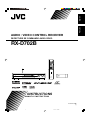 1
1
-
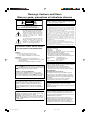 2
2
-
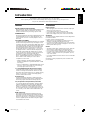 3
3
-
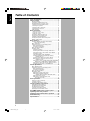 4
4
-
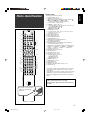 5
5
-
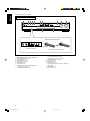 6
6
-
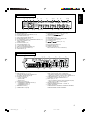 7
7
-
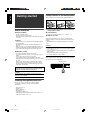 8
8
-
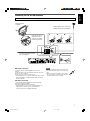 9
9
-
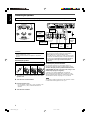 10
10
-
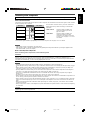 11
11
-
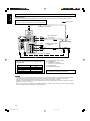 12
12
-
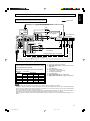 13
13
-
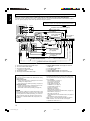 14
14
-
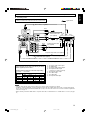 15
15
-
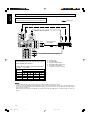 16
16
-
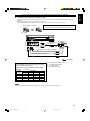 17
17
-
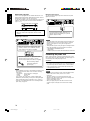 18
18
-
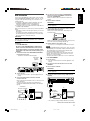 19
19
-
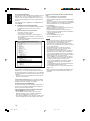 20
20
-
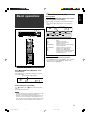 21
21
-
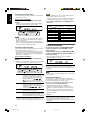 22
22
-
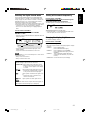 23
23
-
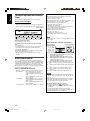 24
24
-
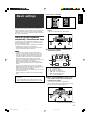 25
25
-
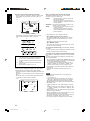 26
26
-
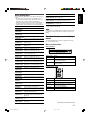 27
27
-
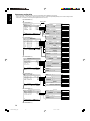 28
28
-
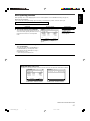 29
29
-
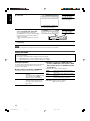 30
30
-
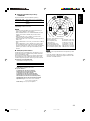 31
31
-
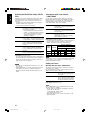 32
32
-
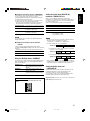 33
33
-
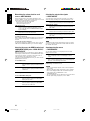 34
34
-
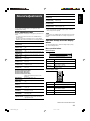 35
35
-
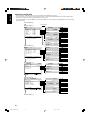 36
36
-
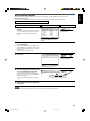 37
37
-
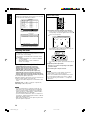 38
38
-
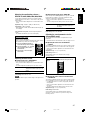 39
39
-
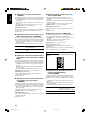 40
40
-
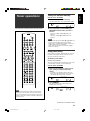 41
41
-
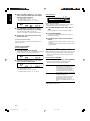 42
42
-
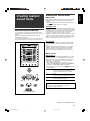 43
43
-
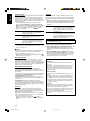 44
44
-
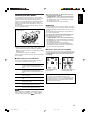 45
45
-
 46
46
-
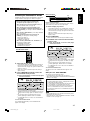 47
47
-
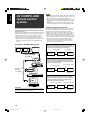 48
48
-
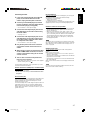 49
49
-
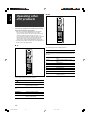 50
50
-
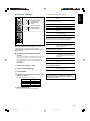 51
51
-
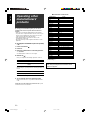 52
52
-
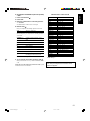 53
53
-
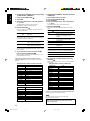 54
54
-
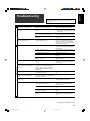 55
55
-
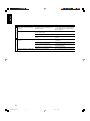 56
56
-
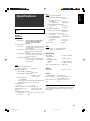 57
57
-
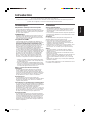 58
58
-
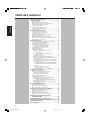 59
59
-
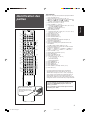 60
60
-
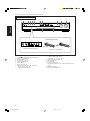 61
61
-
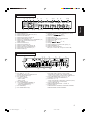 62
62
-
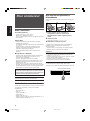 63
63
-
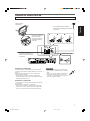 64
64
-
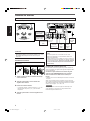 65
65
-
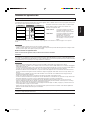 66
66
-
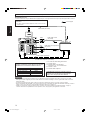 67
67
-
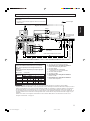 68
68
-
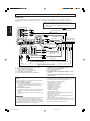 69
69
-
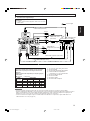 70
70
-
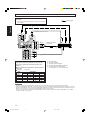 71
71
-
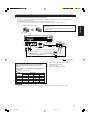 72
72
-
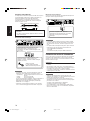 73
73
-
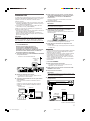 74
74
-
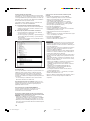 75
75
-
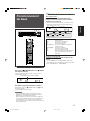 76
76
-
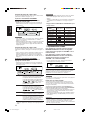 77
77
-
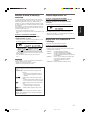 78
78
-
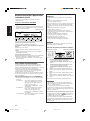 79
79
-
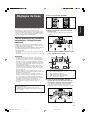 80
80
-
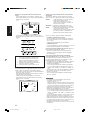 81
81
-
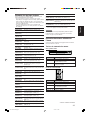 82
82
-
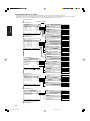 83
83
-
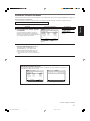 84
84
-
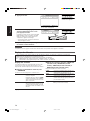 85
85
-
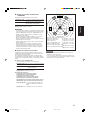 86
86
-
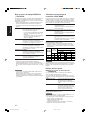 87
87
-
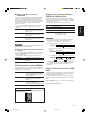 88
88
-
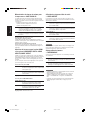 89
89
-
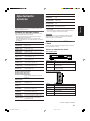 90
90
-
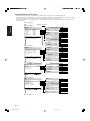 91
91
-
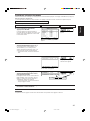 92
92
-
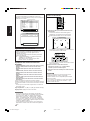 93
93
-
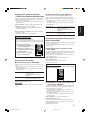 94
94
-
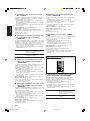 95
95
-
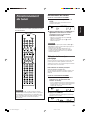 96
96
-
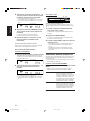 97
97
-
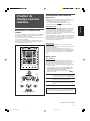 98
98
-
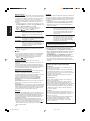 99
99
-
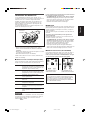 100
100
-
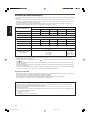 101
101
-
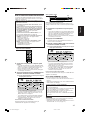 102
102
-
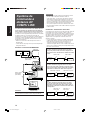 103
103
-
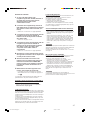 104
104
-
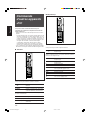 105
105
-
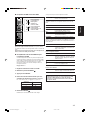 106
106
-
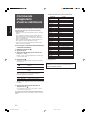 107
107
-
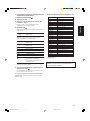 108
108
-
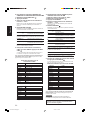 109
109
-
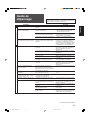 110
110
-
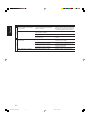 111
111
-
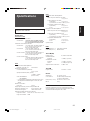 112
112
-
 113
113
-
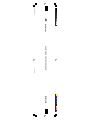 114
114
JVC RXD702B - AV Receiver User manual
- Category
- AV receivers
- Type
- User manual
- This manual is also suitable for
Ask a question and I''ll find the answer in the document
Finding information in a document is now easier with AI
in other languages
Related papers
Other documents
-
Denon DHT590BA - DHT Home Theater System Owner's manual
-
Denon DHT590BA - DHT Home Theater System Installation guide
-
Denon AVR-590 Owner's manual
-
Denon AVR-1610 Quick start guide
-
Sherwood RD-6503 User manual
-
Sony DAV-DX250 User manual
-
Eachine Moneagle User manual
-
Aiwa AV-D58 Operating instructions
-
Sony SRS-WS1 Operating Instructions Manual
-
Sony SA-VS310 User manual