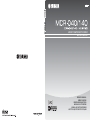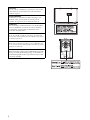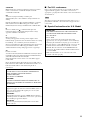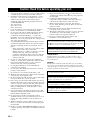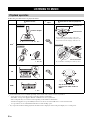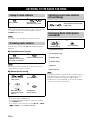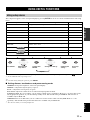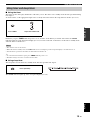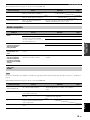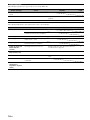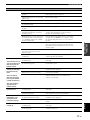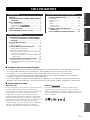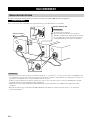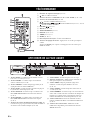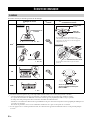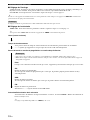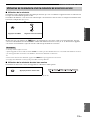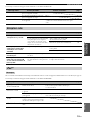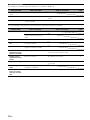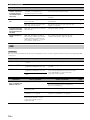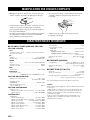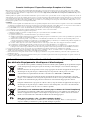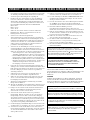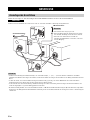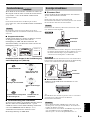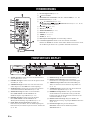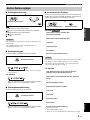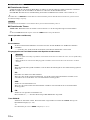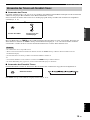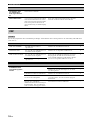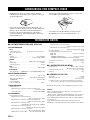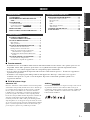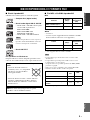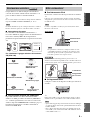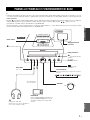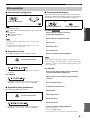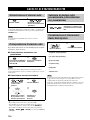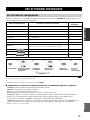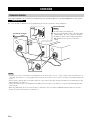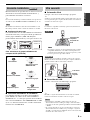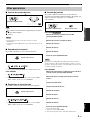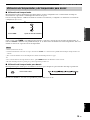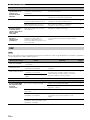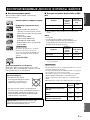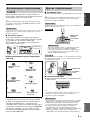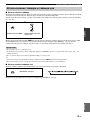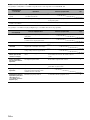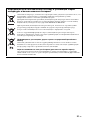Printed in China
WS48510
OWNER’S MANUAL
MODE D’EMPLOI
BEDIENUNGSANLEITUNG
MANUALE DI ISTRUZIONI
MANUAL DE INSTRUCCIONES
ИНСТРУКЦИЯ ПО ЭКСПЛУАТАЦИИ
G
MICRO COMPONENT SYSTEM
MICRO-CHAINE
MCR-040/140
Page is loading ...

ii
VAROITUS
Muiden kuin tässä esitettyjen toimintojen säädön tai asetusten
muutto saattaa altistaa vaaralliselle säteilylle tai muille
vaarallisille toiminnoille.
DK
Advarsel: Usynlig laserstråling ved åbning når
sikkerhedsafbrydere er ude af funktion. Undgå utsættelse for
stråling.
Bemærk: Netafbryderen er sekundært indkoblet og ofbryder
ikke strømmen fra nettet. Den indbyggede netdel er derfor
tilsluttet til lysnettet så længe netstikket sidder i stikkontakten.
N
Observer: Nettbryteren er sekundert innkoplet. Den
innebygdenetdelen er derfor ikke frakoplet nettet så lenge
apparatet er tilsluttet nettkontakten.
S
Klass 1 laseraparat
Varning! Om apparaten används på annat sättþän i denna
bruksanvisning specificerats, kan användaren utsättas för osynlig
laserstrålning, som överskrider gränsen för laserklass 1.
Observera! Strömbrytaren är sekundärt kopplad och inte bryter
inte strömmen från nätet. Den inbyggda nätdelen är därför
ansluten till elnätet så länge stickproppen sitter i vägguttaget.
SF
Luokan 1 laserlaite
Varoitus! Laitteen käyttäminen muulla kuin tässä käyttöohjeessa
mainitulla tavalla saattaa altistaa käyttäjän turvallisuusluokan 1
ylittävälle näkymättömälle lasersäteilylle.
Oikeus muutoksiin varataan. Laite ei saa olla alttiina tippu-ja
roiskevedelle.
Huom. Toiminnanvalitsin on kytketty toisiopuolelle, eikä se
kytke laitetta irti sähköverkosta. Sisäänrakennettu verkko-osa on
kytkettynä sähköverkkoon aina silloin, kun pistoke on
pistorasiassa.
■ For U.K. customers
If the socket outlets in the home are not suitable for the plug
supplied with this appliance, it should be cut off and an
appropriate 3 pin plug fitted. For details, refer to the instructions
described below.
The plug severed from the mains lead must be destroyed, as a
plug with bared flexible cord is hazardous if engaged in a live
socket outlet.
■ Special Instructions for U.K. Model
VARO!
AVATTAESSA JA SUOJALUKITUS OHITETTAESSA
OLET ALTTIINA NÄKYMÄTTÖMÄLLE
LASERSÄTEILYLLE.
ÄLÄ KATSO SÄ TEESEEN.
VARNING!
OSYNLIG LASERSTRÅLNING NÄR DENNA DEL ÄR
ÖPPNAD OCH SPÄRREN ÄR URKOPPLAD. BETRAKTA
EJ STRÅLEN.
OBSERVERA
Apparaten kopplas inte bort från växelströmskällan (nätet) så
länge som den är ansluten till vägguttaget, även om själva
apparaten har stängts av.
ADVARSEL
Netspæendingen til dette apparat er IKKE afbrudt, sålæenge
netledningen siddr i en stikkontakt, som er t endt - også selvom
der or slukket på apparatets afbryder.
VAROITUS
Laitteen toisiopiiriin kytketty käyttökytkin ei irroita koko
laitetta verkosta.
Note
IMPORTANT
THE WIRES IN MAINS LEAD ARE COLOURED IN
ACCORDANCE WITH THE FOLLOWING CODE:
Blue: NEUTRAL
Brown: LIVE
As the colours of the wires in the mains lead of this
apparatus may not correspond with the coloured markings
identifying the terminals in your plug, proceed as follows:
The wire which is coloured BLUE must be connected to the
terminal which is marked with the letter N or coloured
BLACK. The wire which is coloured BROWN must be
connected to the terminal which is marked with the letter L
or coloured RED.
Make sure that neither core is connected to the earth
terminal of the three pin plug.

iii En
1 To assure the finest performance, please read this manual
carefully. Keep it in a safe place for future reference.
2 Install this sound system in a well ventilated, cool, dry,
clean place - away from direct sunlight, heat sources,
vibration, dust, moisture, and/or cold. For proper
ventilation, allow the following minimum clearances
around CRX-040/140.
Top: 10 cm (4 in)
Rear: 10 cm (4 in)
Sides: 10 cm (4 in)
3 Locate this unit away from other electrical appliances,
motors, or transformers to avoid humming sounds.
4 Do not expose this unit to sudden temperature changes
from cold to hot, and do not locate this unit in an
environment with high humidity (i.e. a room with a
humidifier) to prevent condensation inside this unit,
which may cause an electrical shock, fire, damage to this
unit, and/or personal injury.
5 Avoid installing this unit where foreign object may fall
onto this unit and/or this unit may be exposed to liquid
dripping or splashing. On the top of this unit, do not
place:
– Other components, as they may cause damage and/or
discoloration on the surface of this unit.
– Burning objects (i.e. candles), as they may cause fire,
damage to this unit, and/or personal injury.
– Containers with liquid in them, as they may fall and
liquid may cause electrical shock to the user and/or
damage to this unit.
6 Do not cover this unit with a newspaper, tablecloth,
curtain, etc. in order not to obstruct heat radiation. If the
temperature inside this unit rises, it may cause fire,
damage to this unit, and/or personal injury.
7 Do not plug in this unit to a wall outlet until all
connections are complete.
8 Do not operate this unit upside-down. It may overheat,
possibly causing damage.
9 Do not use force on switches, knobs and/or cords.
10 When disconnecting the power cable from the wall outlet,
grasp the plug; do not pull the cable.
11 Do not clean this unit with chemical solvents; this might
damage the finish. Use a clean, dry cloth.
12 Only voltage specified on this unit must be used. Using
this unit with a higher voltage than specified is dangerous
and may cause fire, damage to this unit, and/or personal
injury. Yamaha will not be held responsible for any
damage resulting from use of this unit with a voltage
other than specified.
13 To prevent damage by lightning, keep the power cable
and outdoor antennas disconnected from a wall outlet or
this unit during a lightning storm.
14 Do not attempt to modify or fix this unit. Contact
qualified Yamaha service personnel when any service is
needed. The cabinet should never be opened for any
reasons.
15 When not planning to use this unit for long periods of
time (i.e. vacation), disconnect the AC power plug from
the wall outlet.
16 Be sure to read the “TROUBLESHOOTING” section on
common operating errors before concluding that this unit
is faulty.
17 Before moving this unit, press to set this unit to the
standby mode, and disconnect the AC power plug from
the wall outlet.
18 Condensation will form when the surrounding
temperature changes suddenly. Disconnect the power
cable from the outlet, then leave this unit alone.
19 When using this unit for a long time, this unit may
become warm. Turn the power off, then leave this unit
alone for cooling.
20 Install this unit near the AC outlet and where the AC
power plug can be reached easily.
21 The batteries shall not be exposed to excessive heat such
as sunshine, fire or the like. When you dispose of
batteries, follow your regional regulations.
22 Excessive sound pressure from earphones and
headphones can cause hearing loss.
LASER SAFETY
This unit employs a laser. Due to possible eye injury, only a
qualified service person should remove the cover or attempt to
service this device.
DANGER
This unit emits visible laser radiation when open. Avoid direct
eye exposure to beam. When this unit is plugged into the wall
outlet, do not place your eyes close to the opening of the disc tray
and other openings to look into inside.
Caution: Read this before operating your unit.
This unit is not disconnected from the AC power source as long as
it is connected to the wall outlet, even if this unit itself is turned off
by . This state is called the standby mode. In this state, this unit is
designed to consume a very small quantity of power.
WARNING
TO REDUCE THE RISK OF FIRE OR ELECTRIC SHOCK, DO
NOT EXPOSE THIS UNIT TO RAIN OR MOISTURE.
The laser component in this product is capable of emitting radiation
exceeding the limit for Class 1.
CAUTION
Danger of explosion if battery is incorrectly replaced.
Replace only with the same or equivalent type.
Do not use MCR-140 within 22 cm (9 in) of persons with a heart
pacemaker implant or defibrillator implant.
We, the manufacturer Yamaha hereby declare that the MCR-140 is
in compliance with the essential requirements and other relevant
provisions of Directive 1999/5/EC.

1 En
PREPARATION OPERATION
ADDITIONAL
INFORMATION
English
PARTS..................................................................... 2
PLAYABLE DISCS AND FILE FORMAT......... 3
CONNECTION....................................................... 4
Basic connection........................................................ 4
Wireless connection ........................... 5
Other connection........................................................ 5
REMOTE CONTROL ........................................... 6
FRONT PANEL DISPLAY ................................... 6
FRONT PANEL AND BASIC OPERATION ..... 7
LISTENING TO MUSIC....................................... 8
Playback operation..................................................... 8
Other operation.......................................................... 9
LISTENING TO FM RADIO STATIONS ........ 10
Tuning to radio stations ........................................... 10
Presetting radio stations........................................... 10
Selecting preset radio stations (Preset tuning)......... 10
Displaying Radio Data System information............ 10
USING USEFUL FUNCTIONS .......................... 11
Using setup menu .................................................... 11
Using timer and sleep timer..................................... 13
TROUBLESHOOTING .......................................14
General..................................................................... 14
Radio reception........................................................ 15
iPod™...................................................................... 15
USB ......................................................................... 18
Disc playback .......................................................... 19
Remote control ........................................................ 19
HANDLING COMPACT DISCS ........................20
SPECIFICATIONS...............................................20
CONTENTS
PREPARATION
OPERATION
MCR-140
ADDITIONAL INFORMATION
■ About this manual
• This manual describes how to operate this unit using a remote control except when it is not available. Some of these
operations are also available using the front panel buttons.
• The symbol “☞” with page number(s) indicates the corresponding reference page(s).
• Notes contain important information about safety and operating instructions. y indicates a tip for your operation.
• This manual is printed prior to production. Design and specifications are subject to change in part as a result of
improvements, etc. In case of differences between the manual and the product, the product has priority.
■ Copyright and logo marks
Advanced YST
In 1988, Yamaha brought to the marketplace speaker systems
utilizing YST (Yamaha Active Servo Technology) to give
powerful, high quality bass reproduction. This technique uses a
direct connection between the amplifier and speaker, allowing
accurate signal transmission and precise speaker control.
As this technology uses speaker units controlled by the negative
impedance drive of the amplifier and resonance generated
between the speaker cabinet volume and port, it creates more
resonant energy (the “air woofer” concept) than the standard bass
reflex method. This allows for bass reproduction from much
smaller cabinets than was previously possible.
AirWired
Real-time uncompressed music transfer without sound
degradation is realized by Yamaha original digital wireless
transfer technology, AirWired. You can also control turning on/
standby and volume with the iPod by AirWired.
MCR-140

2 En
PREPARATION
Make sure you have all of the following items.
■ Using the remote control
■ Replacing the battery in the remote control
PARTS
+
+
Use the remote control within 6 m (20’) of this unit and point it toward the
remote control sensor.
• Do not spill liquid on the remote control.
• Do not drop the remote control.
• Do not leave the remote control in the following places:
– hot or humid places such as a bathroom or near a heater
– extremely cold places
– dusty places
Change the battery when the operation range of the remote control decreases.
MCR-040
CD receiver
(CRX-040)
Cover the iPod dock when not using.
Dock cover
Speakers
(NS-BP80)
Indoor FM antenna
Speaker cable
(1.5 m (4.9’) × 2)
Remote control
MCR-140
TransmitterCD receiver
(CRX-140)
Within 6 m
(20’)
Notes
CR2025 battery
Straight pin

3 En
PREPARATION
English
■ Playable discs
Use compact discs bearing the marks below.
To play back an 8-cm (3 in) CD
Place it in the inner recessed area of the disc tray. Do not
put a normal (12-cm) CD on top of an 8-cm (3 in) CD.
■ Playable MP3 and WMA files
MP3
*
1
Variable bitrate is supported.
WMA
• Version 8
• Version 9 (Standard and variable bitrates are supported.
Professional and Lossless are not supported.)
*
2
Both constant and variable bitrates are supported.
• Playback for Data Disc starts in alphanumeric order of files.
• Playback for USB starts in order by date and time of creation.
• Copyright-protected WMA (DRM) files cannot be played back
by this unit.
• The disc must be ISO 9660 compatible.
• The maximum file and folder numbers are as follows.
*
3
The root is counted as one of the folders.
PLAYABLE DISCS AND FILE FORMAT
....
Compact discs (digital audio)
....
CD-R,CD-RW digital audio discs
• CD-R or CD-RW discs bearing one of
the following phrases.
FOR CONSUMER
FOR CONSUMER USE
FOR MUSIC USE ONLY
• Finalized CD-R or CD-RW discs
This compact disc player may not be able to
play some CD-R/CD-RW discs or discs on
which recording was not made correctly.
....
CD-TEXT discs
To prevent a malfunction of this unit:
• Do not use any nonstandard shaped
disc (heart, etc.) available on the
market because it might damage the
unit.
• Do not use a disc with tape, stickers, or paste on it. If
you use such a disc, the disc may get stuck in the
unit, or damage to the unit may result.
Note: Do not use any lens cleaners as they may be a
cause of malfunction.
Note
Format
Bitrate
(kbps)
Sampling
frequency
(kHz)
MPEG 1 Audio Layer-3
32-320
*1
32/44.1/48
MPEG 2 Audio Layer-3, 2
8-160
*1
16/22.05/24
Profile
Bitrate
(kbps)
Sampling
frequency
(kHz)
High Profile
32-320
*2
32/44.1/48
Mid Profile
16-32 22.05
Notes
Data Disc USB
Maximum file number
511 9,999
Maximum folder number
*3
255 255
Maximum file number per
folder
511 255

4 En
Follow the procedure below to connect the speakers and indoor FM antenna to this unit.
Do not connect the power cable of this unit until all cable connections are completed.
• Be sure to connect the left channel (L), right channel (R), “+”(red) “–”(black) properly. If the connections are faulty, no sound will be
heard from the speakers, and if the polarity of the speaker connections is incorrect, the sound will be unnatural and lacks bass.
• Do not let the bare speaker wires touch each other or do not let them touch any metal part of this unit. This could damage this unit and/
or the speakers.
• Use the supplied speakers only. Using different speakers may cause the sound to differ from the intended design.
• There is a chance that placing speakers too close to a CRT-based (Braun tube) TV set might impair picture color. Should this happen,
move the speakers away from the TV set.
CONNECTION
Basic connection
CAUTION
Notes
To the wall outlet
Indoor FM antenna
• The antenna should be stretched out.
• If radio reception is poor, change the height,
direction, or placement of the antenna.
• If you use an outdoor antenna instead of the
supplied FM antenna, reception will be better.
Notes

CONNECTION
5 En
PREPARATION
English
Playback operation with your iPod connected to the
transmitter turns the unit on automatically, and you can
enjoy the music in your iPod.
y
To turn on the unit by the playback operation of your iPod, set
POWER SAVING to NORMAL (☞ P. 11).
The volume of the unit is adjusted simultaneously with the iPod.
Be careful when controlling the volume with your iPod.
■ Group setting
To operate your iPod using transmitter, you need to match
the wireless group between the transmitter and the CD
receiver (CRX-140). The default setting for both the
transmitter and the CD receiver is A2.
To select wireless group of the CD receiver
(CRX-140)
■ Wireless connection to Subwoofer
You can use a subwoofer wirelessly with the wireless
subwoofer kit (SWK-W10, etc., sold separately). To
establish the wireless connection, set WIRELESS SW to
YES (☞ P. 11). For details, refer to the owner’s manual
of SWK-W10.
■ Stationing iPod
Station or remove your iPod whenever you want.
y
Your iPod is automatically charged when your iPod is set in the
iPod dock/charging cradle, even if the unit is in standby mode.
The unit is compatible with iPod (5th generation), iPod classic,
iPod nano, and iPod touch.
To secure the connection, attach a compatible Dock Adapter
supplied with the iPod or an iPod Universal Dock Adapter
(sold separately), and remove the protective case covering
your iPod.
Station your iPod in the charging cradle when you want to charge
your iPod. You can also control your iPod with the remote control
when your iPod is in the charging cradle.
■ Connecting USB
Connect or remove your USB device whenever you want.
y
USB device is automatically charged when it is connected to the
unit, even if the unit is in standby mode.
• This unit supports USB mass storage class devices (e.g., flash
memories or portable audio players) using FAT16 or FAT32
format.
• Do not connect devices other than USB mass storage class
devices (such as USB chargers or USB hubs), PCs, card
readers, an external HDD, etc.
Wireless connection
Note
MCR-140
GROUP A1
GROUP A2
GROUP B3
Press SETUP.
Select WIRELESS SET
menu.
Confirm with ENTER.
Select the group.
Complete the setting.
1 2
3 4
5 6
Exit setup menu.
Other connection
Note
Note
Notes
Dock Adapter
MCR-040
iPod dock
MCR-140
Transmitter
Charging
cradle

6 En
1 SLEEP indicator: Lights up when the sleep timer is on
(☞ P. 13).
2 PRESET indicator: Lights up when you preset radio
stations (☞ P. 10).
3 STEREO indicator: Lights up when this unit is receiving a
strong signal from an FM stereo broadcast.
4 AUTO indicator: Lights up when this unit is in the
Automatic Tuning mode (☞ P. 10).
5 SHUFFLE indicator: Lights up when you set your
iPod (MCR-040)/CD/USB to shuffle play (☞ P. 9).
6 REPEAT indicator: Lights up when you set your
iPod (MCR-040)/CD/USB to repeat play (☞ P. 9).
7 Radio Data System indicators: The name of the Radio
Data System data offered by the currently received Radio
Data System station lights up (☞ P. 10).
8 MUTE indicator: Lights up when the sound is muted.
9 Multi information display: Shows the various information
such as the tuning frequency.
0 TIMER indicator: Flashes during timer setting. Lights up
when the timer is on (☞ P. 13).
A TUNED indicator: Lights up when this unit is tuned into a
station (☞ P. 10).
B MEMORY indicator: Flashes when searching for a radio
station by automatic preset tuning. Lights up when you preset
radio stations automatically or manually (☞ P. 10).
C Multi information indicator: Indicates the music information
currently displayed on Multi information display (☞ P. 9).
D Operation indicators: Shows operable multi function
buttons for a currently selected SETUP item.
REMOTE CONTROL
1 Infrared signal transmitter (☞ P. 2)
2 : standby/on
3 Source buttons: PORTABLE, CD, iPod, USB, TUNER (☞ P. 8, 10)
4 FM control buttons (☞ P. 10)
5 /: iPod scroll buttons (☞ P. 8)
MENU/ENTER/ / / : multi function buttons (☞ P. 8, 9, 10, 11)
: Stop button (☞ P. 8, 9)
6 FOLDER T/S (☞ P. 8)
7 SETUP (☞ P. 5, 11)
8 SHUFFLE/REPEAT (☞ P. 9)
9 DISPLAY (☞ P. 9, 12)
0 TIMER (☞ P. 12, 13)
A SLEEP (☞ P. 13)
B Battery insulation sheet: Remove before using.
C Volume control buttons: Press to control the volume.
Press MUTE to turn off the sound. Press again to resume the volume.
FRONT PANEL DISPLAY

7 En
OPERATION
English
OPERATION
y
• This unit has an automatic standby function, which will automatically switch the unit to standby mode if the unit is left turned on for
1 hour without playback or any other operation being performed. This function is not available when the source is set to PORTABLE/
FM.
• Press to set the unit to standby mode. All the information on the front panel display is not displayed in standby mode. This can
reduce power consumption. To turn on the unit, press / , or start playback with your iPod connected to the transmitter (MCR-140
only).
• If the iPod selected as the input source is disconnected from the transmitter, or does not output sound for a certain period, the unit will
automatically switch to standby mode (MCR-140 only).
FRONT PANEL AND BASIC OPERATION
PORTABLE
VOLUME
INPUT
iPod
USB
iPod dock
:
Unit standby/on
:
Disc tray open/close
:
Play/pause playback
:
Stop playback
INPUT button:
Press repeatedly to choose the input source.
VOLUME
USB port:
☞ P. 5, 8
3.5 mm stereo mini
plug cable
PORTABLE:
:
Connecting headphones
Press the INPUT button repeatedly
to select PORTABLE. Then start
playback on the connected portable
audio device.
No sound is output from the speakers
when headphones are connected.
Down Up
MCR-140
Disc tray
MCR-040
Charging cradle

8 En
Follow the procedures below to play back music.
*
1
Some features may not be available depending on the model or the software version of your iPod.
*
2
· Some devices may not work properly even if they meet the requirements.
· Playability of and power supply to all kind of USB devices are not guaranteed.
· The reading time may exceed 30 seconds depending on the number of files/folders.
· Yamaha and suppliers accept no liability for the loss of data saved on the USB devices connected to this unit.
As a precaution, it is recommended that the files are made backup copies.
*
3
If you press these buttons during playback, the folder name is displayed on the front panel display for a certain period.
LISTENING TO MUSIC
Playback operation
Set the source
Switch the
input
Select music and start playback
iPod
*1
CD
USB
*2
1
2
3
☞ P. 5
MCR-040
Dock Adapter
Scroll the list
Control menu
MCR-140
Control with iPod
For the MCR-140, the operation on the remote
control or front panel is available only when your
iPod is stationed in the charging cradle (☞ P. 5).
Be careful when controlling the volume (☞ P. 5).
☞ P. 5, 16
MCR-140
Status indicator
Skip to the first file in the
previous/next folder for MP3 or
WMA
*3
☞ P. 5

LISTENING TO MUSIC
9 En
OPERATION
English
■ Control playback
: Skip forward/Press and hold to Fast forward
: Skip backward/Press and hold to Rewind
: Play/Pause
: Stop
• Playback for Data Disc starts in alphanumeric order of files.
• Playback for USB starts in order by date and time of creation.
■ Shuffle play
You can play back in random sequence.
For iPod
*
1
You cannot set ALBUMS when you use an iPod touch.
For CD/USB
*
2
If the audio format of the selected music source is MP3/
WMA, you can also select FOLDER.
■ Repeat play
You can play back repeatedly.
*
3
If the audio format of the selected music source is MP3/
WMA, you can also select FOLDER.
■ Switching the display
You can switch the playback information shown on the
front panel display. Some special characters may not be
shown properly.
For iPod
Song number and elapsed time (default setting)
↓
Song number and remaining time
↓
Song name
↓
Artist name
↓
Album name
↓
Back to the default setting
This function is available for iPod (5th generation), iPod classic,
iPod nano, and iPod touch. However, even with these models,
this function may not be available depending on the software
version of your iPod.
For CD/USB
Track/file number and elapsed time of the current
song (default setting)
↓
Track number and remaining time of the current
song
*4
↓
Total time of the disc
*4
↓
Remaining time of the disc
*4
↓
File name
*5
↓
Track name
*6
↓
Artist name
*6
↓
Album name
*6
↓
Back to the default setting
*
4
Only for Audio CDs
*
5
Only for MP3/WMA files
*
6
Only when the selected track has information
Other operation
Notes
1 2
During playback
Press repeatedly.
Press repeatedly.
Note
Press repeatedly.
1 2
During playback
MCR-040

10 En
y
If the signal received from the station you want to select is weak,
you can also tune into radio stations manually by pressing
TUNING<</>> repeatedly.
If you tune to a station manually, the sound is monaural.
You can store your favorite FM stations with the preset
function.
■ Automatic preset tuning
When you perform the automatic preset, all stored stations are
cleared and the new stations are stored.
■ Manual preset tuning
y
• You can preset up to 30 FM stations.
• To cancel the manual preset while choosing a preset number,
press MEMORY again.
• You can delete a preset station by pressing SETUP → MENU
S/T → ENTER to select PRESET DELETE.
PS (Program Service)
↓
PTY (Program Type)
↓
RT (Radio Text)
↓
CT (Clock Time)
↓
Frequency
↓
Back to the PS
If the signal transmission of the Radio Data System station is too
weak, this unit may not be able to receive Radio Data System
information completely. In particular, RT (Radio Text)
information uses a lot of bandwidth, so it may be less available
compared to other types of information.
LISTENING TO FM RADIO STATIONS
Tuning to radio stations
Note
Presetting radio stations
Note
Press TUNER. Press and hold.
Automatic tuning starts.
1 2
Press and hold
MEMORY for more than
2 seconds in FM mode.
Start the automatic preset.
1 2
Tune into a favorite
radio station.
Press MEMORY.
Select the preset
number you want to
store to.
Complete the
manual preset.
1 2
3 4
Selecting preset radio stations
(Preset tuning)
Displaying Radio Data System
information
Note
Select the preset radio station
in FM mode.
1 2
Press repeatedly.
While listening

11 En
OPERATION
English
The setup menu appears on the front panel display by pressing SETUP. You can set various useful functions with setup
menu.
*
1
This function is available only for Europe, U.K. and Australia models.
*
2
When there are some parameters to set, repeat steps 3 and 4. You can go back to a previous parameter by pressing .
*
3
To set additional items, repeat steps 2 to 5.
y
To cancel the setting during the operation, press SETUP.
■ Setting dimmer, tone/balance and power saving mode
DIMMER: Changes the brightness of the front panel display.
TREBLE
*4
: Adjusts the high frequency response.
BASS
*4
: Adjusts the low frequency response.
BALANCE: Adjusts the volume level of each left and right speaker channel.
POWER SAVING: If you set to ECO, you can reduce standby power consumption. However, you cannot turn on the
unit by playback operation on your iPod during standby mode. The default setting is NORMAL. This function is
available only for MCR-140.
WIRELESS SW: Set to YES when you use a subwoofer via the wireless subwoofer kit (SWK-W10, etc., sold
separately). The default setting is NO. This function is available only for MCR-140.
*
4
Also effective when you are using headphones.
USING USEFUL FUNCTIONS
Using setup menu
Setup menu Parameter or control range Reference page
PRESET DELETE (Displays only when the input source is set to FM.) 10
DIMMER DIMMER ON (25%)/OFF (100%) below
TREBLE –6 dB to +6 dB below
BASS –6 dB to +6 dB below
BALANCE L+5 - CENTER - R+5 below
AUTO CLOCK*
1
ON/OFF 12
CLOCK SET Hour, minute 12
TIMER SET
Time (hour, minute), running time, sound (source, track or preset
number), timer on/off
12
WIRELESS SET GROUP A1/A2/A3/B1/B2/B3 5
POWER SAVING NORMAL/ECO below
WIRELESS SW NO/YES below
MCR-140
MCR-140
MCR-140
Press SETUP. Select desired
setup menu.
Confirm with
ENTER.
Change the settings. Complete the
setting.*
3
1 2 3 4 5
Repeat*
2
Exit setup
menu.
6

USING USEFUL FUNCTIONS
12 En
■ Adjusting the clock
AUTO CLOCK: Automatic adjustment function is available for Europe, U.K. and Australia models only. To apply for
this function, set AUTO CLOCK to ON.
CLOCK SET: To set hour and minute, repeat steps 3 and 4 on page 11.
y
The current time appears on the front panel display for a certain period by pressing and holding DISPLAY if the time setting has
completed.
The time setting is lost once the power cable is disconnected from the wall outlet.
■ Setting the timer
TIMER SET: To select the following setting items, repeat steps 3 and 4 on page 11.
y
You can enter TIMER SET directly by pressing and holding TIMER.
Note
Time (hour and minute)
Running time
You can choose the running time from 10 minutes to 90 minutes in 10 minute increments.
“– –” means the unit will not be set to standby mode automatically.
Input source and track/file number or preset number
• If the source is not set properly, the timer sound will not be heard. Make sure that the source is set securely.
• MCR-140: When you select an iPod as the input source, you need to set the iPod in the charging cradle on the unit.
iPod:
When you select the iPod as a source, this unit resumes the music that you were listening to last time.
CD:
Set a track/file number.
If you set the track/file number which is not exist, the first track/file is played back automatically.
USB:
Set a file number.
If you set a file number that does not exist, the first file is played back automatically.
FM:
Set preset number.
By selecting “– –”, the FM station you set last time is set.
Timer ON/OFF
Switch the timer on/off. When the timer is on, the TIMER indicator lights up on the front panel display
(☞ P. 6).
y
This setting is also available with TIMER (☞ P. 6, 13).
Notes

USING USEFUL FUNCTIONS
13 En
OPERATION
English
■ Using the timer
The timer sets the unit to play back music at the time you set. The unit is set to standby mode after the specified running
time elapses.
To use the timer, set the appropriate input source securely and set the timer in the setup menu in advance (☞ P. 12).
Each time you press TIMER while the power is on, it switches on/off. When you switch on the timer, the TIMER
indicator lights up on the front panel display (☞ P. 6). To turn on the unit via the timer, set this unit to standby mode
when the timer is switched on.
• The clock has to be set in advance.
• When the unit is in standby mode, the TIMER indicator does not light up on the front panel display even if the timer is on.
• After the unit is operated via the timer, the timer function switches off.
y
• To activate the timer function again, press TIMER while the power is on.
• The timer setting is saved for convenient use next time.
■ Using sleep timer
The sleep timer sets the unit to the standby mode after the specified time elapses.
The SLEEP indicator lights up on the front panel display (☞ P. 6).
Using timer and sleep timer
Notes
Press TIMER.
1 2
Adjust the volume level.
Press repeatedly.

14 En
ADDITIONAL INFORMATION
Refer to the table below when this unit does not function properly. If the problem you are experiencing is not listed below
or if the instruction below does not help, turn off this unit, disconnect the power cable, and contact the nearest authorized
Yamaha dealer or service center.
TROUBLESHOOTING
General
Problem Cause Remedy page
This unit fails to turn
on or enters the
standby mode soon
after the power is
turned on.
The unit does not
operate properly.
The power cable is not connected or the
plug is not completely inserted.
Connect the power cable firmly.
4
This unit has been exposed to a strong
external electric shock (such as lightning
or strong static electricity).
Set this unit to the standby mode, disconnect the
power cable, plug it back in after 30 seconds and
then use it normally.
—
No sound. No appropriate input source has been
selected.
Select an appropriate input source with INPUT on
the front panel (or the source buttons on the remote
control).
—
Speaker connections are not secure. Secure the connections.
4
The mute function may be on. Cancel the mute function.
6
The volume is turned down. Turn up the volume.
—
Signals this unit cannot reproduce are
being input from a source component,
such as a CD-ROM.
Play a source whose signals can be reproduced by
this unit.
3
The power is
suddenly turned off.
The sleep timer may be set. This is not malfunction. Turn on the unit and play the
source again.
—
The unit is left turned on for 1 hour
without playback or any other operation
being performed.
The power was turned on by the timer
and elapsed specified running time.
MCR-140: The iPod selected as the input
source is disconnected from the
transmitter, or does not output sound for a
certain period.
The clock setting has
been cleared.
The power cable has been disconnected. Connect the power cable, and set the clock again.
—
Sound is heard from
the speaker on one
side only.
Incorrect cable connections. Connect the cables properly. If the problem persists,
the cables may be defective.
4
There is noise
interference from
digital or radio
frequency
equipment.
This unit is too close to the digital or
high-frequency equipment.
Move this unit farther away from such equipment.
—

TROUBLESHOOTING
15 En
ADDITIONAL
INFORMATION
English
The following status messages appear only if you are using MCR-140.
In case of a transmission error without a status message appearing in the front panel of this unit, check the connection to your iPod (see
page 5).
The following status messages appear only if you are using MCR-040.
Status message Cause Remedy page
SubWoofer Link
Wireless connection between the
subwoofer and the unit is established.
SubWooferUnlink
Wireless connection between the
subwoofer and the unit is disconnected.
Wireless Error
There is a problem with the internal
circuit of this unit.
Disconnect the power cable and contact the nearest
authorized Yamaha dealer or service center.
—
Radio reception
Problem Cause Remedy page
FM stereo reception is
noisy.
The antenna is connected improperly. Check the antenna connections.
4
The characteristics of FM stereo
broadcasts may cause this problem
when the transmitter is too far away or
the antenna input is poor.
Try using a high-quality directional FM antenna.
—
Use the manual tuning method.
10
The desired station
cannot be tuned into
with the automatic
tuning method.
The signal is too weak. Use a high-quality directional FM antenna.
—
Use the manual tuning method.
10
The preset selecting
function does not
work.
The preset (memory) may have been
erased.
Preset radio stations again.
10
There is distortion,
and clear reception
cannot be obtained
even with a good FM
antenna or an outdoor
antenna.
Multipath reflection or other radio
interference may have occurred.
Change the height, direction, or placement of the
antenna.
—
iPod™
Note
Status message Cause Remedy page
iPod Connecting
iPod Charging
This unit is in the middle of recognizing
the connection with your iPod.
If the message continues to appear in the front panel
display and playback does not start, connect the iPod
again.
—
Unknown iPod
There is a problem with the signal path
from your iPod to this unit.
Connect the iPod again.
5
The iPod being used is not supported by
this unit.
Only iPod (5th generation), iPod classic, iPod nano,
and iPod touch are supported.
—
iPod
This unit has recognized your iPod;
however, it cannot obtain information
such as elapsed time.
iPod Unplugged
Your iPod was removed from the iPod
dock.
Station your iPod back in the iPod dock.
5

TROUBLESHOOTING
16 En
The following status messages appear only if you are using MCR-140.
The following LED statuses of the status indicator refer to the transmitter.
Status message Cause Remedy page
iPod Linked
iPod
Wireless connection was successful.
iPod Unlinked
Wireless connection has disconnected. Connect the iPod to the transmitter and start
playback.
5
iPod Low Batt.
The battery of the iPod is getting flat. Set it in the charging cradle.
5
LED status Transmitter status Remedy page
Off The transmitter is in standby mode.
An iPod is not connected or wireless
communication has not been established.
Flashes green Connection in progress. Please wait.
—
Flashes green once Adjusting the volume level or operating
with the remote control.
Lights up green Wireless communication between the
unit and transmitter is established.
Lights up green and
flashes red for 2
seconds
An unsupported iPod is connected. Only iPod (5th generation), iPod classic, iPod nano,
and iPod touch are supported.
5
Lights up green and
keeps flashing red
Connection failed. Connect again.
8
Flashes red Error occurs. Remove the iPod from the transmitter, and connect
again.
8
Flashes red once The volume of the unit is set to maximum
or minimum.
Flashes red 2 times
continuously
(regardless of green
status)
The battery of the iPod is low. Set the iPod in the charging cradle.
5

TROUBLESHOOTING
17 En
ADDITIONAL
INFORMATION
English
Problem Cause Remedy page
No sound. The power of the unit is off. Connect the power cable correctly.
—
The iPod software version has not been
updated.
Download the latest iTunes software to update the
iPod software version to the latest.
—
The iPod is in the process of connecting
with the unit.
Please wait for a while.
—
MCR-140: The battery of the iPod is low. Charge the iPod.
—
MCR-140: The iPod is not connected to
the transmitter firmly.
Connect the iPod firmly.
—
MCR-140: Earphones are connected to
the iPod.
Remove the earphones.
—
MCR-140: The signal from the
transmitter is blocked by your body or
metallic objects, etc.
Change the way of holding, the orientation, or the
position of the transmitter to avoid your body or
metallic objects blocking the signal.
—
MCR-140: There is a device (microwave
oven, wireless LAN, cordless telephone,
etc.) outputting signals in the 2.4 GHz
frequency band nearby.
Place the unit away from these devices, or turn them
off. If the device is IEEE802.11n-compliant, change
the channel setting of the device so as not to affect
the unit.
—
MCR-140: Distance is too far. Move the transmitter closer to the unit. Transmission
range is approximately 10 m (32.8 ft). Also, placing
the unit in a lower position makes it easier to receive
wireless signals.
—
MCR-140: The unit and transmitter are
not connected since they are set to
different groups.
Set both the unit and transmitter to the same group.
5
MCR-140: The unit is connected to
another unit.
Select a different group by changing the group
setting of the unit and transmitter.
5
No sound.
The iPod sounds, but
you cannot operate it
with the unit or the
remote control.
MCR-040: The iPod is set in the iPod
dock improperly.
Remove the iPod from the unit, then set it in the iPod
dock again.
5
MCR-140: The iPod is not connected to
the transmitter properly.
Remove the iPod from the transmitter, then set it to
the transmitter again.
5
Cannot change the
volume by changing
the volume of the
iPod.
The iPod display
does not change by
pressing the remote
control volume keys.
The unit cannot be
operated by the
remote control.
The iPod is not supported by this unit. Only iPod (5th generation), iPod classic, iPod nano,
and iPod touch are supported.
5
The iPod is not connected correctly. Connect the iPod firmly.
—
The iPod software version is out of date. Update the iPod software version to the latest. If the
problem cannot be solved, even with the latest
software, reset the iPod.
—
You cannot operate
from the iPod.
MCR-040: The iPod is set in the iPod
dock improperly.
Remove the iPod from the unit, then set it in the iPod
dock again.
5
MCR-140: The iPod is connected to the
transmitter improperly.
Remove the iPod from the transmitter, and connect
to the transmitter again, then start playback.
8
The playback
information is not
displayed on the
front panel display.
The iPod you set is not compatible with
the playback information display.
Only iPod (5th generation), iPod classic, iPod nano,
and iPod touch are supported.
5
You are using MCR-140. Only MCR-040 is available for playback information
display.
—
The iPod does not
charge up.
MCR-040: The iPod is set in the iPod
dock improperly.
Remove the iPod from the unit, then set it in the iPod
dock again.
5
MCR-140: The iPod is set in the charging
cradle improperly.
Remove the iPod from the unit, then set it in the
charging cradle again.
5
Page is loading ...
Page is loading ...
Page is loading ...
Page is loading ...
Page is loading ...
Page is loading ...
Page is loading ...
Page is loading ...
Page is loading ...
Page is loading ...
Page is loading ...
Page is loading ...
Page is loading ...
Page is loading ...
Page is loading ...
Page is loading ...
Page is loading ...
Page is loading ...
Page is loading ...
Page is loading ...
Page is loading ...
Page is loading ...
Page is loading ...
Page is loading ...
Page is loading ...
Page is loading ...
Page is loading ...
Page is loading ...
Page is loading ...
Page is loading ...
Page is loading ...
Page is loading ...
Page is loading ...
Page is loading ...
Page is loading ...
Page is loading ...
Page is loading ...
Page is loading ...
Page is loading ...
Page is loading ...
Page is loading ...
Page is loading ...
Page is loading ...
Page is loading ...
Page is loading ...
Page is loading ...
Page is loading ...
Page is loading ...
Page is loading ...
Page is loading ...
Page is loading ...
Page is loading ...
Page is loading ...
Page is loading ...
Page is loading ...
Page is loading ...
Page is loading ...
Page is loading ...
Page is loading ...
Page is loading ...
Page is loading ...
Page is loading ...
Page is loading ...
Page is loading ...
Page is loading ...
Page is loading ...
Page is loading ...
Page is loading ...
Page is loading ...
Page is loading ...
Page is loading ...
Page is loading ...
Page is loading ...
Page is loading ...
Page is loading ...
Page is loading ...
Page is loading ...
Page is loading ...
Page is loading ...
Page is loading ...
Page is loading ...
Page is loading ...
Page is loading ...
Page is loading ...
Page is loading ...
Page is loading ...
Page is loading ...
Page is loading ...
Page is loading ...
Page is loading ...
Page is loading ...
Page is loading ...
Page is loading ...
Page is loading ...
Page is loading ...
Page is loading ...
Page is loading ...
Page is loading ...
Page is loading ...
Page is loading ...
Page is loading ...
Page is loading ...
Page is loading ...
Page is loading ...
Page is loading ...
Page is loading ...
Page is loading ...
Page is loading ...
Page is loading ...
Page is loading ...
Page is loading ...
Page is loading ...
Page is loading ...
Page is loading ...
Page is loading ...
-
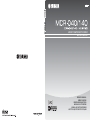 1
1
-
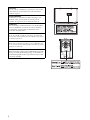 2
2
-
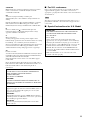 3
3
-
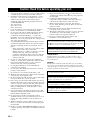 4
4
-
 5
5
-
 6
6
-
 7
7
-
 8
8
-
 9
9
-
 10
10
-
 11
11
-
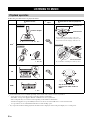 12
12
-
 13
13
-
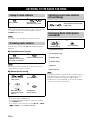 14
14
-
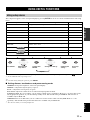 15
15
-
 16
16
-
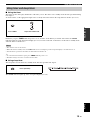 17
17
-
 18
18
-
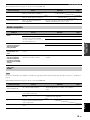 19
19
-
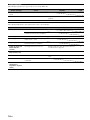 20
20
-
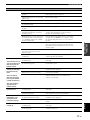 21
21
-
 22
22
-
 23
23
-
 24
24
-
 25
25
-
 26
26
-
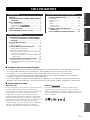 27
27
-
 28
28
-
 29
29
-
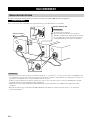 30
30
-
 31
31
-
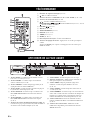 32
32
-
 33
33
-
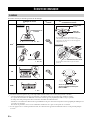 34
34
-
 35
35
-
 36
36
-
 37
37
-
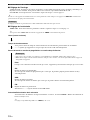 38
38
-
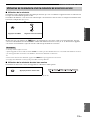 39
39
-
 40
40
-
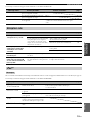 41
41
-
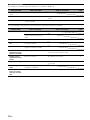 42
42
-
 43
43
-
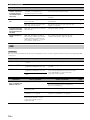 44
44
-
 45
45
-
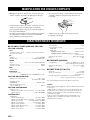 46
46
-
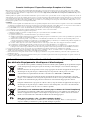 47
47
-
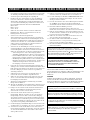 48
48
-
 49
49
-
 50
50
-
 51
51
-
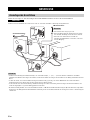 52
52
-
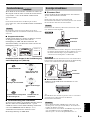 53
53
-
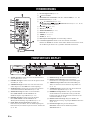 54
54
-
 55
55
-
 56
56
-
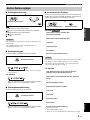 57
57
-
 58
58
-
 59
59
-
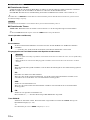 60
60
-
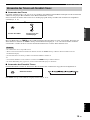 61
61
-
 62
62
-
 63
63
-
 64
64
-
 65
65
-
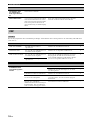 66
66
-
 67
67
-
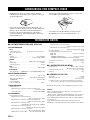 68
68
-
 69
69
-
 70
70
-
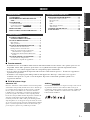 71
71
-
 72
72
-
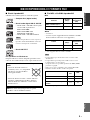 73
73
-
 74
74
-
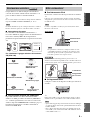 75
75
-
 76
76
-
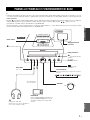 77
77
-
 78
78
-
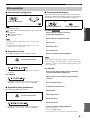 79
79
-
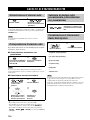 80
80
-
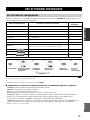 81
81
-
 82
82
-
 83
83
-
 84
84
-
 85
85
-
 86
86
-
 87
87
-
 88
88
-
 89
89
-
 90
90
-
 91
91
-
 92
92
-
 93
93
-
 94
94
-
 95
95
-
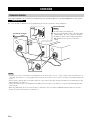 96
96
-
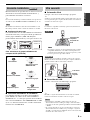 97
97
-
 98
98
-
 99
99
-
 100
100
-
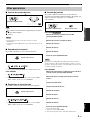 101
101
-
 102
102
-
 103
103
-
 104
104
-
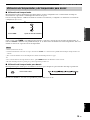 105
105
-
 106
106
-
 107
107
-
 108
108
-
 109
109
-
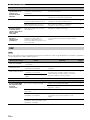 110
110
-
 111
111
-
 112
112
-
 113
113
-
 114
114
-
 115
115
-
 116
116
-
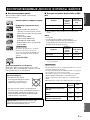 117
117
-
 118
118
-
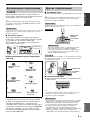 119
119
-
 120
120
-
 121
121
-
 122
122
-
 123
123
-
 124
124
-
 125
125
-
 126
126
-
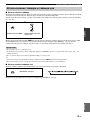 127
127
-
 128
128
-
 129
129
-
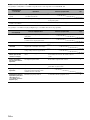 130
130
-
 131
131
-
 132
132
-
 133
133
-
 134
134
-
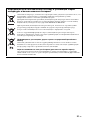 135
135
-
 136
136
Yamaha CRX-140 Owner's manual
- Category
- Radios
- Type
- Owner's manual
Ask a question and I''ll find the answer in the document
Finding information in a document is now easier with AI
in other languages
- italiano: Yamaha CRX-140 Manuale del proprietario
- français: Yamaha CRX-140 Le manuel du propriétaire
- español: Yamaha CRX-140 El manual del propietario
- Deutsch: Yamaha CRX-140 Bedienungsanleitung
- русский: Yamaha CRX-140 Инструкция по применению
Related papers
Other documents
-
Sony PFM-50C1 Important information
-
AudioSonic CD-1589 Owner's manual
-
Panasonic RP-SPF01 Owner's manual
-
TEAC Car Stereo System CD-P140 User manual
-
Irradio i-Connect User manual
-
Hama 00040969 Owner's manual
-
Sencor SWK1573CO-NAB1 User guide
-
JVC UX-T250R User manual
-
Trust 15134 Datasheet
-
Logic3 MIP199 User guide