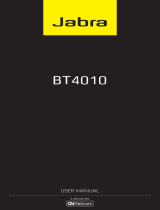Page is loading ...

Bluetooth headset
User manual
www.jabra.com
w ww.jabra.com
© 2007 (GN Netcom A/S). All rights
reserved. Jabra® is a registered
trademark of (GN Netcom A/S). All
other trademarks included herein
are the property of their respective
owners. The Bluetooth® word
mark and logos are owned by the
Bluetooth SIG, Inc. and any use of
such marks by (GN Netcom A/S) is
under license.
(Design and specifications subject
to change without notice)

English
Español
GB
ES

2
GB
ES
3
Jabra BT8010 Bluetooth headset
GB
ES
English
Thank you. . . . . . . . . . . . . . . . . . . . . . . . . . . . . . . . . . . . . . . . . . . . . 3
About your Jabra BT8010 . . . . . . . . . . . . . . . . . . . . . . . . . . . . . . 5
What your new headset can do . . . . . . . . . . . . . . . . . . . . . . . . 6
GETTING STARTED. . . . . . . . . . . . . . . . . . . . . . . . . . . . . . . . . . . . . 7
1. Charging your headset. . . . . . . . . . . . . . . . . . . . . . . . . . . . . 7
2. Turning your headset On and Off. . . . . . . . . . . . . . . . . . . 8
3. Pairing with a phone or other device . . . . . . . . . . . . . . . 8
4. Understanding the display . . . . . . . . . . . . . . . . . . . . . . . . . 9
5. Wearing your Jabra BT8010 . . . . . . . . . . . . . . . . . . . . . . . 10
6. Phone and Music mode . . . . . . . . . . . . . . . . . . . . . . . . . . . 11
7. Working with two connected devices . . . . . . . . . . . . . 12
8. Basic usage of your Jabra BT8010 headset . . . . . . . . . 13
9. Using your Jabra BT8010 headset for phone calls . . 14
10. Using your Jabra BT8010 headset for stereo music . 15
11. Jabra BT8010 advanced functionality. . . . . . . . . . . . . . 16
12. The BT8010 Control Center. . . . . . . . . . . . . . . . . . . . . . . . 19
13. Troubleshooting and FAQs. . . . . . . . . . . . . . . . . . . . . . . . 19
14. Need more help? . . . . . . . . . . . . . . . . . . . . . . . . . . . . . . . . . 22
15. Taking care of your headset . . . . . . . . . . . . . . . . . . . . . . . 22
16. Warranty . . . . . . . . . . . . . . . . . . . . . . . . . . . . . . . . . . . . . . . . . 22
17. Certification and safety approvals . . . . . . . . . . . . . . . . . 25
18. Glossary . . . . . . . . . . . . . . . . . . . . . . . . . . . . . . . . . . . . . . . . . . 27
Thank you
Thank you for purchasing the Jabra BT8010 Bluetooth®
headset. We hope you enjoy it! This user manual will
get you started, and ready to make the most of your
headset.
WARNING!
Headsets are capable of delivering sounds at loud
volumes and high pitched tones. Exposure to such
sounds can result in permanent hearing loss damage.
The volume level may vary based on conditions such
as the phone you are using, its reception and volume
settings, and the environment. Please read the safety
guidelines below prior to using this headset.
Safety guidelines
1. Prior to using this product follow these steps:
• before putting on the headset, turn the volume
control to its lowest level,
• put the headset on, and then
• slowly adjust the volume control to a comfortable
level.
2. During the use of this product
• Keep the volume at the lowest level possible and
avoid using the headset in noisy environments
where you may be inclined to turn up the volume;
• If increased volume is necessary, adjust the volume
control slowly; and
• If you experience discomfort or ringing in your ears,
immediately discontinue using the headset and
consult a physician.

4
GB
ES
5
Jabra BT8010 Bluetooth headset
GB
ES
With continued use at high volume, your ears may
become accustomed to the sound level, which may
result in permanent damage to your hearing without
any noticeable discomfort.
Using the headset while operating a motor vehicle,
motorcycle, watercraft or bicycle may be dangerous,
and is illegal in some jurisdictions. Check your local
laws. Use caution while using your headset when
you are engaging in any activity that requires your
full attention. While engaging in any such activity,
removing the headset from your ear area or turning off
your headset will keep you from being distracted, so as
to avoid accident or injury.
3. Keep out of reach of children:
The plastic bags the product and its parts are wrapped
in are not toys for children. The bags themselves or the
many small parts they contain may cause choking if
ingested. Never try to dismantle the product yourself.
None of the internal components can be replaced or
repaired by users.
Only authorised dealers or service centres may open
the product. If any parts of your product require
replacement for any reason, including normal wear
and tear or breakage, contact your dealer.
Avoid exposing the product to rain or other liquids.
Dispose of the product according to local standards
and regulations.
www.gnnetcom.com/weee
4. ACA TS028 – Ignition of ammable atmospheres
Do not use the Headset in environments where there is
a danger of ignition of ammable gases.
About your Jabra BT8010
Mono unit:
1
Display
5
On/O/Pairing button
2
Answer/End button
6
Menu button
3
Jog wheel
7
Mode button
4
Socket for charging,
8
Microphone
stereo link and
PC-connection
8
1
2
3
4
7
6
5
Fig 1

6
GB
ES
7
Jabra BT8010 Bluetooth headset
GB
ES
• Advanced Audio (A2DP) *, Remote Control (AVRCP)
* as well as headset and hands-free Bluetooth
proles
• Bluetooth specication 2.0 (See Glossary, page 18)
GETTING STARTED
The buttons can activate dierent functionality,
depending on the length of button press.
Instruction: Duration of press
Tap Less than or equal to 0.8 seconds
Double tap Twice in less than or equal to
0.8 seconds
Press Approximately 0.8 – 1.5 seconds
Press and hold Equal or longer than 2.0 seconds
1. Charging your headset
Charge your Jabra BT8010 for 2 hours to ensure that it
is fully charged. Use only the chargers provided in the
box – do not use chargers from any other devices as
this might damage your Jabra BT8010.
Connect the mono unit to the AC power supply to
charge from a power socket, or charge directly from
your PC with the provided USB cable. When the display
indicates “Charging complete” the headset is fully
charged. The stereo unit does not require separate
charging, as it draws power from the mono unit.
* Requires stereo accessory
What your new headset can do
Your Jabra BT8010 can be connected with up to two
devices for phone and music features:
Phone features Music features *
• Answer call • Play/Pause music
1
• End call • Stop music
1
• Reject call
1
• Skip track forward
1
• Voice dialing
1
• Volume control
• Last number redialing
1
• Call waiting
1
• Put call on hold
1
• Volume control
1
Phone/device dependent
Please consult sections “3. Pairing with a phone or
other device” and
“7. Working with two connected devices” for
additional information.
Specications
• Up to 10 hours of talk time or up to 300 hours of
standby time or
up to 6 hours of music playing time *
• Internal rechargeable battery with charging option
from AC power supply or PC via USB cable
• Weight of mono unit: ⁄ oz (23 grams)
• Total weight including stereo unit: 1⁄ oz (37 grams) *
• Operating range up to 33 feet (10 meters)

8
GB
ES
9
Jabra BT8010 Bluetooth headset
GB
ES
2. Turning your headset On and
O
•
Slide the On/O/Pairing button to the on position,
in order to activate the headset. The display will
indicate the welcome text.
•
Slide the On/O/Pairing button back to the o
position, in order to deactivate the headset.
3. Pairing with a phone or other
device
Before you can use your Jabra BT8010 you must pair
it with a mobile phone and/or another Bluetooth
enabled device. The rst time you turn on your
BT8010 (or if factory reset via the menu), it will
automatically enter pairing mode. In this case skip
directly to point 2 below. When pairing with your
second device, please start with point 1 below.
1. Put the headset into pairing mode
• Turn the headset on
• Slide the On/O/Pairing button forward until the
display indicates “Pairing mode”, then release the
On/O/Pairing button allowing it to slide back to
on
2. Set your mobile phone or other device to
‘discover’ the Jabra BT8010
Follow your phone’s user manual. This usually
involves going to a “Setup,” “Connect” or “Bluetooth”
menu on your phone and selecting the option to
discover or add a Bluetooth device. (See example
from typical mobile phone in g. 2)
3. Your phone will nd the Jabra BT8010
Your phone or other device will ask if you want to
pair with it. Accept with “Yes” or “Ok” and conrm
with the passkey or PIN = 0000 (4 zeros). Your
phone or other device will conrm when pairing
is complete. In case of unsuccessful pairing repeat
steps 1 to 3.
Please repeat the process when pairing your second
device.
Note: Please note that you can pair a maximum of 2
devices with the BT8010.
4. Understanding the display
After pairing the Jabra BT8010 with a phone or another
device the display could look as follows.
Icon line
Primary device
Secondary device
(none shown)
The icon line will display dierent icons based on
current events.
In the above example the device is connected ( )
to a primary device called “SE K800i”. Battery status (
) is indicated.
Possible icons:
Connected to one or two devices
Call in progress

10
GB
ES
11
Jabra BT8010 Bluetooth headset
GB
ES
* Requires stereo accessory
Playing music*
Headset controls locked
Music mode (placed on the left of the battery
indicator symbol)*
Battery indicator
5. Wearing your Jabra BT8010
Your Jabra BT8010 is designed to be comfortably worn
in two ways.
Worn as a mono headset:
The Jabra BT8010 mono unit is ready to wear on
the right ear. If you prefer the left, gently rotate the
earhook 180°. See Fig 3.
• Hold the mono unit using your thumb and middle
nger, pressing the earhook outwards with your
index nger in order to create amble room for you
to place it on your ear
• Shape the adjustable earhook to nd the most
comfortable t for
your ear
• Give the headset a small wiggle to nd the most
comfortable t in
your ear
For optimal performance, wear the Jabra BT8010
mono unit and your mobile phone on the same
side of your body or within line of sight. In general,
you will get better performance when there are no
obstructions between the headset and the mobile
phone. See Fig 4.
Note: The mono unit is by default optimized for right side
wearing. If you prefer left side wearing you can orientate
the display for left side wearing by accessing the menu,
select Settings – Wearing – Left side. If changed to left side
wearing, the display, stereo channels and volume control
is inverted.
Worn as a stereo headset: *
The Jabra BT8010 stereo unit is ready to wear on the
left ear. If you prefer the right ear, gently rotate the
earhook 180°.
Connect the stereo unit by inserting the stereo link
cable plug into the connector on the mono unit.
Placing the stereo link cable on your neck, x the two
headset units on your ears as described above.
6. Phone and Music mode
The Jabra BT8010 starts up in Phone mode:
• Phone mode – In this mode the headset functions
as a normal mono headset, and controls call
functionality like call volume, last number redial,
etc.
• Music mode* – In this mode the headset
functions as a remote control for your music
player, and controls functionality like Play, Pause,
Skip Track Forward, etc.
To switch between Phone and Music mode please tap
the mode button. If you are wearing the headset, you
will receive an audio notication that the mode has
changed.
* Requires stereo accessory

12
GB
ES
13
Jabra BT8010 Bluetooth headset
GB
ES
Note: If you start a music session from your music player,
the headset will automatically change into Music mode.
Note:
*
If you accept a call in Music mode the headset
automatically changes to Phone mode. When you
terminate the call, the headset will return to Music
mode. Depending on the music device, the music will
automatically resume.
7. Working with two connected
devices
Your Jabra BT8010 lets you connect to two devices for
phone and music
*
features. Please note that the BT8010
will have dierent rights in terms of controlling these
two devices.
Primary device Secondary devic
Phone features Answer call Answer call
End call End call
Reject call
1
Reject call
1
Voice dialing
1
Call waiting
1
Last number redialing
1
Put call on hold
1
Call waiting
1
Volume control
Put call on hold
1
Volume control
Music features* Play/Pause music
1
Headset
Stop music
1
automatically plays
Skip track forward
1
music, if initiated from
Volume control the secondary device
Volume control
1
Phone/device dependent
Note: The last paired device is automatically set as
your primary device. If you would like to change your
secondary device to your primary device, please press
and hold the mode button. You will receive an audio
notication indicating that the primary device has shifted.
Note: The primary and secondary device will be listed
in the BT8010 display, with the primary device listed at
the top.
8. Basic usage of your Jabra
BT8010 headset
1. Locking the headset
• Press and hold the menu button to lock/unlock
the headset controls
(If the display is o, please tap the menu button to
wake it up rst)
2. Wake up display
• Tap the menu button (if locked, please press and
hold the menu button to unlock the headset
before further use)
3. Show caller ID
To protect your privacy, Caller ID is set to “On demand”
by default. In this mode Caller ID will not be indicated,
unless you specically request it during an incoming
call.
• During an incoming call, tap the menu button (If
you have set Quiet mode to “On”, please tap the
menu button to wake up the display rst)
* Requires stereo accessory

14
GB
ES
15
Jabra BT8010 Bluetooth headset
GB
ES
4. Volume control
• Your Jabra BT8010 headset features an automatic
volume control that adjusts the volume
depending on the ambient noise level. For
manual adjustment, turn the jog wheel clockwise
to increase the volume or counter clockwise to
decrease the volume (right side wearing).
Note: If the headset is set for left side wearing, the volume
control is inverted (e.g. the volume is increased with a
counter clockwise movement).
9. Using your Jabra BT8010
headset for phone calls
The operation of the basic call features is very similar to
your mobile phone.
1. To answer a call
• You answer a call directly on the headset with a
tap on the Answer/End button. A simple tap on
the headset’s Answer/End button will capture and
transfer the call to the headset
2. To end or reject a call
• A tap on the Answer/End button terminates the
active call
• You can also reject an incoming call directly from
the headset. Press the Answer/End button and the
call will be rejected. Depending on your mobile
phone settings, the caller will either be forwarded
to your voice mail or hear a busy signal
3. To make a call
• If you make a call from the mobile phone, the call
will (subject to phone settings) automatically be
transferred to the headset. If your phone does not
support this function, tap the answer/end button
on the BT8010 to receive the call on the headset
• Voice dialing is activated with a tap on the
Answer/End button. For further information about
using this feature, please consult your phone’s
user manual. You will get the best results if you
record the voice-dialing tag through your headset
• Activate last number redial with a press on the
Answer/End button on the headset
4. Call waiting and placing a call on hold
• Press once on the Answer/End button to put
active call on hold and answer the waiting call
• Tap on the Answer/End button to end active
conversation
• Swap between the two calls with a press on the
Answer/End button
10. Using your Jabra BT8010
headset for stereo music*
Before playing music please plug in the stereo unit
for a full stereo experience. Please refer to section “5.
Wearing your Jabra BT8010” for information on how
to wear the headset.
Please ensure that the headset is in music mode (music
mode icon indicated on display).
* Requires stereo accessory

16
GB
ES
17
Jabra BT8010 Bluetooth headset
GB
ES
1. Play/pause
• Tap the Answer/End button
2. Skip track forward
• Double tap the Answer/End button
3. Stop the music
• Press the Answer/End button
11. Jabra BT8010 advanced
functionality
You can choose between “Call List”, “Phonebook” and
“Settings” inside the menu. Please note that some
features may not work as some mobile phones do not
support all features.
To access and navigate the menu:
If the display is locked please press and hold the menu
button.
• Tap the menu button to enter the menu
• Use the jog wheel to scroll up and down the menu
• Tap the Answer/End button to select an item
• Tap the menu button to step back in the menu
1. Call list
This item accesses the latest 15 incoming calls, for
convenient call back directly from the headset.
• Access the menu and select “Call list”
• Select between “List” and “Reset list”
• Selecting “List” you will see a list of the latest
incoming calls
• Navigate to the desired number
• Tap the Answer/End button to call the selected
number
• Select “Reset list” to clear the call list
2. Phonebook
This item allows you to make calls from the headset
phonebook
(max. 30 entries).
• Access the menu and select “Phonebook”
• Navigate to the desired contact
• Tap the Answer/End button to call the selected
contact
Note: The phonebook is created and maintained using
the BT8010 Control Center PC application. Please refer to
section “12. The BT8010 Control Center” for additional
information.
3. Settings
Access the menu and select “Settings”, to adjust the
following settings:
Vibrate alert: Select between “On” and “O”
Display: Control “Caller ID”, “Quiet” and “Brightness”
Caller ID can be set to “On” or “On demand” (default).
Quiet can be set to “On” or “O” (default). Quiet mode
controls if the display automatically comes on during
dierent activities.
Brightness can be set to dierent levels. Please
note that the level of brightness will impact battery
performance.

18
GB
ES
19
Jabra BT8010 Bluetooth headset
GB
ES
Wearing:
Can be set to “Right side” (default) or “Left side”
If set to “Left side” the display, stereo channels and
volume control will be inverted, thereby optimizing the
mono unit for left side wearing.
Language: Select your preferred language
The BT8010 is shipped with “English” (default) display
text and room for a personal language. The personal
language is inactive until downloaded*.
Equalizer: Select between “Neutral” (default), “Rock”,
“Pop”, “Jazz” and “Classical”.*
Paired devices: Select “Delete all” to delete all paired
devices
Factory reset: Select this item to return to factory
settings
WARNING: Selecting this item will delete all paired
devices, call list, phonebook, personal equalizer
settings and personal language.
About: Select this item to check the current headset
software version.
* The personal language is installed in the headset using
the BT8010 Control Center PC application. Please refer to
section “12. The BT8010 Control Center” for additional
information.
12. The BT8010 Control Center
Using the BT8010 Control Center PC application, you
can customize your BT8010 in a number of ways:
• Phone Book – Create and organize your headset
phonebook
• Language Setup – Download a personal language
to your headset
• Firmware Update – Update your headset with the
latest headset software release from Jabra
Please visit www.jabra.com/BT8010 to download
the application. Installation instructions are available
at the the website. Please note that you must register
your BT8010 with Jabra before downloading the PC
application.
13. Troubleshooting and FAQs
I hear crackling noises
Bluetooth is a radio technology, which means it is
sensitive to objects between the headset and the
connected device. It is designed for the headset and
the connected device to be used within 33 feet (10
meters) of each other, with no major objects in the way
(walls, etc.).
I cannot hear anything in the headset
Increase the volume in the headset. Ensure that the
headset is paired to a device that is playing. Make sure
your phone is connected to the headset by checking
the phone’s menu or by tapping the Answer/End
button.
* Requires stereo accessory

20
GB
ES
21
Jabra BT8010 Bluetooth headset
GB
ES
I have pairing problems
You may have deleted the pairing connection in your
mobile phone. Follow the pairing instructions in
section 3.
My controls do not work
Please check that the headset is turned on, and then
press and hold the menu button to unlock the headset
controls.
My display is o
Please check that the headset is turned on, and then
tap the menu button to activate the display.
I have problems streaming in stereo from another
device (PC, MP3-player etc.)*
Make sure the other device supports Bluetooth 1.1 or
1.2 and Advanced Audio Distribution Prole (A2DP)
for Bluetooth stereo. In order to control your phone’s
music player from the headset, ensure that Audio
Video Remote Control Prole (AVRCP) is supported.
Please consult the other device’s manual for how to pair
to a headset.
I can hear stereo but the music control buttons do
not work*
The connected device must support the Bluetooth
prole for remote control, AVRCP, to make the music
control buttons work. If the connected device is your
primary device, try to re-connect by turning the headset
or device o and on.
Please note that some features can only be operated
from the primary device. Please consult section “7.
Working with two connected devices”.
The headset requires two taps on the Answer/End
button to play*
If the music player does not respond to a tap of the
headset’s Answer/end button after the music was
controlled previously by using the phone’s Play/Pause
command, a second tap of the headset’s Answer/End
button may be required. Some phones exhibit this
and require the second tap after alternating Play and
Pause commands between the headset and the phone.
This issue can be easily avoided by always using the
same device to control the Play/Pause function and not
alternating between them.
I cannot use reject call, call on hold, redial or voice
dialing
These features are dependent on the ability of your
phone to support a hands-free prole. Please consult
your phone’s manual for details.
Please note that some features can only be operated
from the primary device. Please consult section “7.
Working with two connected devices”.
Will it be possible to listen to radio on my phone
with the Jabra BT8010?
Being able to listen to radio via Bluetooth depends on
your phone. Most of the mobile phones currently on
the market require a corded headset that uses the cord
as an antenna.
* Requires stereo accessory

22
GB
ES
23
Jabra BT8010 Bluetooth headset
GB
ES
14. Need more help?
1. Web: www.jabra.com
(for the latest support info and online
User Manuals)
2. E-mail: Tech Support: [email protected]
3. Phone: 1 (800) 327-2230 (toll-free in USA)
(603) 579-5311 (Canada)
15. Taking care of your headset
• Always store the Jabra BT8010 in a safe place with
the power o.
• Avoid storage at extreme temperatures (above
45°C/113°F, including direct sunlight, or below
-10°C/14°F). This can shorten battery life and may
aect operation. High temperatures may also
degrade performance. Low temperatures (down to
-10C/114F) will shorten battery life and may aect
operation but should not permanently damage the
Jabra BT8010.
• Do not expose the Jabra BT8010 to rain or moisture.
16. Warranty
Service and Warranty Information
Limited One (1) -Year Warranty
GN Netcom Inc. (“GN”),
warrants this product to be free
from defects in materials and workmanship (subject to the
terms set forth below) for a period of one (1) year from the
date of purchase (“Warrenty Period”). During the Warranty
Period, GN will repair or replace (at GN’s discretion) this
product or any defective parts (“Warrenty Service”). If repair
or replacement is not commercially practicable or cannot be
timely made, GN may choose to refund to you the purchase
price paid for the affected product. Repair or replacement
under the terms of this warranty does not give right to any
extension or a new beginning of the period of warranty.
Claims under the Warranty
To obtain Warranty Service, please contact the GN dealer
from which you purchased this product or visit www.
gnnetcom.com or www.jabra.com for further information
about customer support.
You will need to return this Product to the dealer or ship it
to the dealer or to GN (if so indicated on www.gnnetcom.
com or www.jabra.com) in either its original packaging or
packaging affording an equal degree of protection.
You will bear the cost of shipping the product to GN. If the
Product is covered by the warranty, GN will bear the cost of
shipping product back to you after the completion of service
under this warranty. Return shipping will be charged to you
for products not covered by the warranty or requiring no
warranty repair.
The Following information must be presented to obtain
Warranty Service: (a) the product, and (b) proof of purchase,
which clearly indicates the name and address of the
seller, the date of purchase and the product type, which is
evidence that this product is within the Warranty Period.
Please further include (c) your return address. (d) daytime
telephone number, and (e) reason for return.
As part of GN/Jabra’s efforts to reduce environmental
waste you understand that the product may consist of
reconditioned equipment that contains used components,
some of which have been reworked. The used components

24
GB
ES
25
Jabra BT8010 Bluetooth headset
GB
ES
all live up to GN/Jabra’s high quality standards and
comply with the GN product performance and reliability
specifications. You understand that replaced parts or
components will become the property of GN.
Limitation of Warranty
This warranty is only valid for the original purchaser and will
automatically terminate prior to expiration if this product is
sold or otherwise transferred to another party. The warranty
provided by GN in this statement applies only to products
purchased for use, and not for resale. It does not apply to
open box purchases, which are sold “as is” and without any
warranty.
Specifically exempt from warranty are limited-life
consumable components subject to normal wear and tear,
such as microphone windscreens, ear cushions, modular
plugs, ear tips, decorative finishes, batteries, and other
accessories.
This warranty is invalid if the factory-applied serial number,
date code label, or product label has been altered or
removed from this product.
This Warranty does not cover cosmetic damage or
damage due to misuse, abuse, negligence, Acts of Nature,
accident, disassembling or modification of, or to any part
of, the product. This Warranty does not cover damage
due to improper operation, maintenance or installation,
or attempted repair by anyone other than GN or a GN
dealer which is authorized to do GN warranty work. Any
unauthorized repairs will void this warranty.
REPAIRS OR REPLACEMENTS AS PROVIDED UNDER
THIS WARRANTY ARE THE EXCLUSIVE REMEDY OF THE
CONSUMER. GN SHALL NOT BE LIABLE FOR ANY INCIDENTAL
OR CONSEQUENTIAL DAMAGES FOR BREACH OF ANY
EXPRESS OR IMPLIED WARRANTY ON THIS PRODUCT. EXCEPT
TO THE EXTENT PROHIBITED BY LAW, THIS WARRANTY
IS EXCLUSIVE AND IN LIEU OF ALL OTHER EXPRESS AND
IMPLIED WARRANTIES WHATSOEVER, INCLUDING BUT NOT
LIMITED TO THE WARRANTY OF MERCHANTABILITY AND
FITNESS FOR A PRACTICAL PURPOSE.
NOTE! This warranty gives you specific legal rights. You
may have other rights which vary from location to location.
Some jurisdictions do not allow the exclusion or limitation of
incidental or consequential damages or implied warranties,
so the above exclusions may not apply to you. This warranty
does not affect your legal (statutory) rights under your
applicable national or local laws.
17. Certication and safety
approvals
FCC
This device complies with part 15 of the FCC Rules.
Operation is subject to the following two conditions:
(1) This device may not cause harmful interference,
and (2) this device must accept any interference
received, including interference that may cause
undesired operation.
Users are not permitted to make changes or modify
the device in any way. Changes or modifications not
expressly approved by Jabra (GN Netcom) will void the
user’s authority to operate the equipment.
This equipment has been tested and found to
comply with the limits for a Class B digital device,
pursuant to part 15 of the FCC Rules. These limits are
designed to provide reasonable protection against
harmful interference in a residential installation. This
equipment generates, uses and can radiate radio

26
GB
ES
27
Jabra BT8010 Bluetooth headset
GB
ES
frequency energy and, if not installed and used in
accordance with the instructions, may cause harmful
interference to radio communications. However, there
is no guarantee that interference will not occur in a
particular installation. If this equipment does cause
harmful interference to radio or television reception,
which can be determined by turning the equipment
off and on, the user is encouraged to try to correct
the interference by one or more of the following
measures:
• Reorient or relocate the receiving antenna.
• Increase the separation between the equipment
and receiver.
• Connect the equipment into an outlet on a circuit
different from that to which the
receiver is connected.
• Consult the dealer or an experienced radio/TV
technician for help.
The device and its antenna must not be co-loaded or
operating in conjunction with any other antenna or
transmitter.
Industry Canada
Operation is subject to the following two conditions:
(1) This device may not cause interference and (2)
This device must accept any interference, including
interference that may cause undesired operation of
the device.
The term “IC:” before the certification/registration
number only signifies that registration was performed
based on a Declaration of Conformity indicating that
Industry Canada technical specifications were met.
It does not imply that Industry Canada approved the
equipment.
Bluetooth
The Bluetooth® word mark and logos are owned by
the Bluetooth SIG, Inc. and any use of such marks by
Jabra is under license. Other trademarks and trade
names are those of their respective owners.
18. Glossary
Bluetooth is a radio technology that connects devices,
such as mobile phones and headsets, without wires
or cords over a short distance of approx. 33 feet (10
meters). Get more information at www.bluetooth.com
Bluetooth proles are the dierent ways that
Bluetooth devices communicate with other devices.
Bluetooth phones support either the headset prole,
the hands-free prole or both. In order to support a
certain prole, a phone manufacturer must implement
certain mandatory features within the phone’s
software.
Pairing creates a unique and encrypted link between
two Bluetooth devices and lets them communicate
with each other. Bluetooth devices will not work if the
devices have not been paired.
Passkey or PIN is a code that you enter on your mobile
phone to pair it with your Jabra BT8010. This makes
your phone and the Jabra BT8010 recognize each other
and automatically work together.
Standby mode is when the Jabra BT8010 is passively
waiting for a call. When you ‘end’ a call on your mobile
phone, the headset goes into standby mode.

28
GB
ES
29
Jabra BT8010 Bluetooth headset
GB
ES
Español
Gracias. . . . . . . . . . . . . . . . . . . . . . . . . . . . . . . . . . . . . . . . . . . . . . . 30
Acerca de su Jabra BT8010. . . . . . . . . . . . . . . . . . . . . . . . . . . . 32
Funciones de sus nuevos auriculares . . . . . . . . . . . . . . . . . . 33
PARA EMPEZAR . . . . . . . . . . . . . . . . . . . . . . . . . . . . . . . . . . . . . . 34
1. Cómo cargar sus auriculares . . . . . . . . . . . . . . . . . . . . . . 34
2. Encendido y apagado de los auriculares . . . . . . . . . . . 35
3. Emparejado con un teléfono u otro dispositivo . . . . 35
4. Funciones de la pantalla . . . . . . . . . . . . . . . . . . . . . . . . . . 36
5. Cómo llevar sus auriculares Jabra BT8010. . . . . . . . . . 37
6. Modo Teléfono y modo Música. . . . . . . . . . . . . . . . . . . . 39
7. Funcionamiento con dos dispositivos conectados . 40
8. Uso básico de sus auriculares Jabra BT8010. . . . . . . . 41
9. Cómo hacer llamadas telefónicas con sus auriculares
Jabra BT8010 . . . . . . . . . . . . . . . . . . . . . . . . . . . . . . . . . . . . . 42
10. Cómo escuchar música estéreo con sus auriculares
Jabra BT8010 . . . . . . . . . . . . . . . . . . . . . . . . . . . . . . . . . . . . . 43
11. Funciones avanzadas de sus auriculares
Jabra BT8010 . . . . . . . . . . . . . . . . . . . . . . . . . . . . . . . . . . . . . 44
12. Centro de control BT8010 . . . . . . . . . . . . . . . . . . . . . . . . . 47
13. Solución de problemas y preguntas frecuentes . . . . 47
14. Si necesita más ayuda. . . . . . . . . . . . . . . . . . . . . . . . . . . . . 50
15. Cuidado de sus auriculares . . . . . . . . . . . . . . . . . . . . . . . . 50
16. Garantía . . . . . . . . . . . . . . . . . . . . . . . . . . . . . . . . . . . . . . . . . . 51
17. Certificación y homologaciones de seguridad . . . . . 54
18. Glosario . . . . . . . . . . . . . . . . . . . . . . . . . . . . . . . . . . . . . . . . . . 56
A2DP (Advanced Audio Distribution Prole) is a
Bluetooth prole that enables stereo sound. Both the
headset and the device it connects to must support
A2DP in order to hear A2DP sound in the headset.
AVRCP (Audio Video Remote Control Prole) is a
Bluetooth prole that enables remote control of the
device that the headset is connected to. Both the
headset and the device it connects to must support
AVRCP in order for AVRCP to work.
/