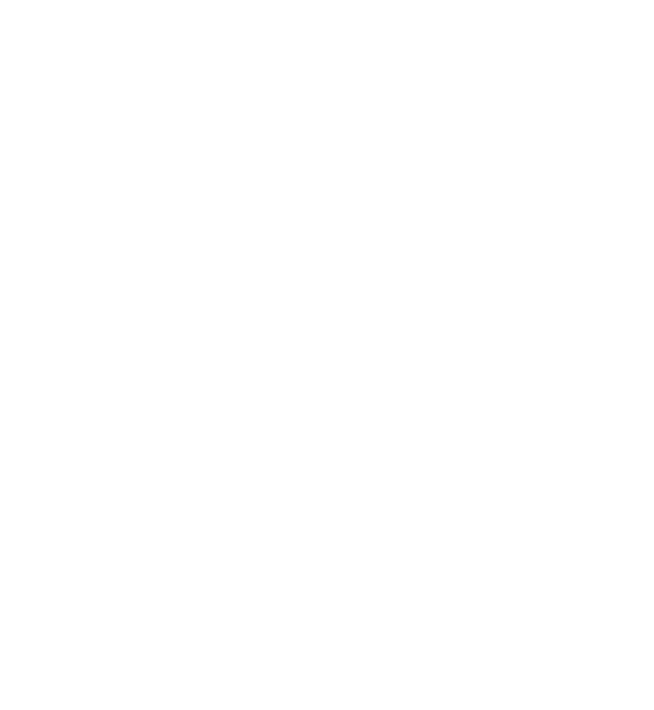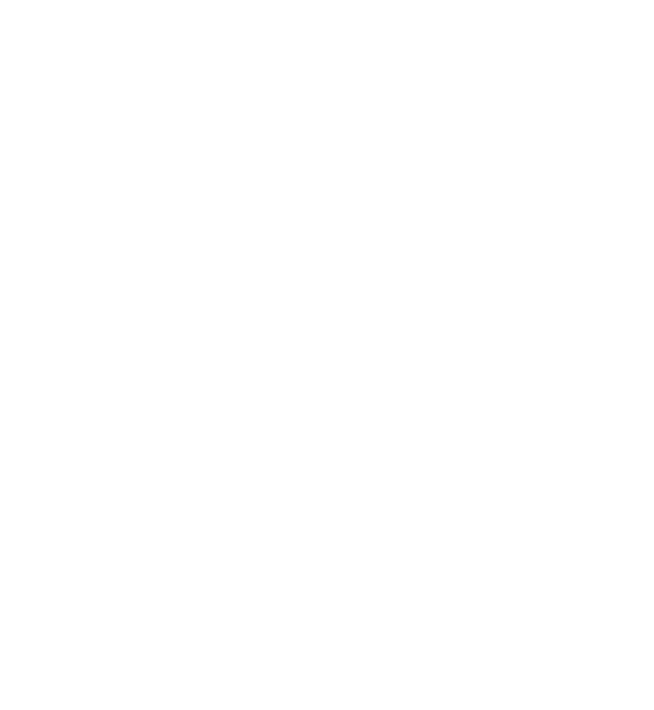
3
PARTICULAR PURPOSE, ARE MADE IN RELATION TO THE ACCURACY, RELIABILITY OR CONTENTS
OF THIS DOCUMENT. NOKIA RESERVES THE RIGHT TO REVISE THIS DOCUMENT OR WITHDRAW
IT AT ANY TIME WITHOUT PRIOR NOTICE.
The availability of particular products and applications and services for these products may
vary by region. Please check with your Nokia dealer for details, and availability of language
options.This device may contain commodities, technology or software subject to export laws
and regulations from the US and other countries. Diversion contrary to law is prohibited.
The third-party applications provided with your device may have been created and may be
owned by persons or entities not affiliated with or related to Nokia. Nokia does not own the
copyrights or intellectual property rights to the third-party applications. As such, Nokia does
not take any responsibility for end-user support, functionality of the applications, or the
information in the applications or these materials. Nokia does not provide any warranty for the
third-party applications.
BY USING THE APPLICATIONS YOU ACKNOWLEDGE THAT THE APPLICATIONS ARE PROVIDED AS
IS WITHOUT WARRANTY OF ANY KIND, EXPRESS OR IMPLIED, TO THE MAXIMUM EXTENT
PERMITTED BY APPLICABLE LAW. YOU FURTHER ACKNOWLEDGE THAT NEITHER NOKIA NOR ITS
AFFILIATES MAKE ANY REPRESENTATIONS OR WARRANTIES, EXPRESS OR IMPLIED, INCLUDING
BUT NOT LIMITED TO WARRANTIES OF TITLE, MERCHANTABILITY OR FITNESS FOR A
PARTICULAR PURPOSE, OR THAT THE APPLICATIONS WILL NOT INFRINGE ANY THIRD-PARTY
PATENTS, COPYRIGHTS, TRADEMARKS, OR OTHER RIGHTS.
© 2009 AT&T Intellectual Property. All rights reserved. AT&T, the AT&T logo and all other AT&T
marks contained herein are trademarks of AT&T Intellectual Property and/or AT&T affiliated
companies.
Your phone is designed to make it easy for you to access a wide variety of content. For your
protection, we want you to be aware that some applications that you enable may involve the
location of your phone being shared. For applications available through AT&T, we offer privacy
controls that let you decide how an application may use the location of your phone and other
phones on your account. However, the AT&T privacy tools do not apply to applications available
outside of AT&T. Please review the terms and conditions and the associated privacy policy for
each location-based service to learn how location information will be used and protected. In
addition, your AT&T phone may be used to access the Internet and to download, and/or
purchase goods, applications, and services from AT&T or elsewhere from third parties. AT&T
provides tools for you to control access to the Internet and certain Internet content. These
controls may not be available for certain devices which bypass AT&T controls.