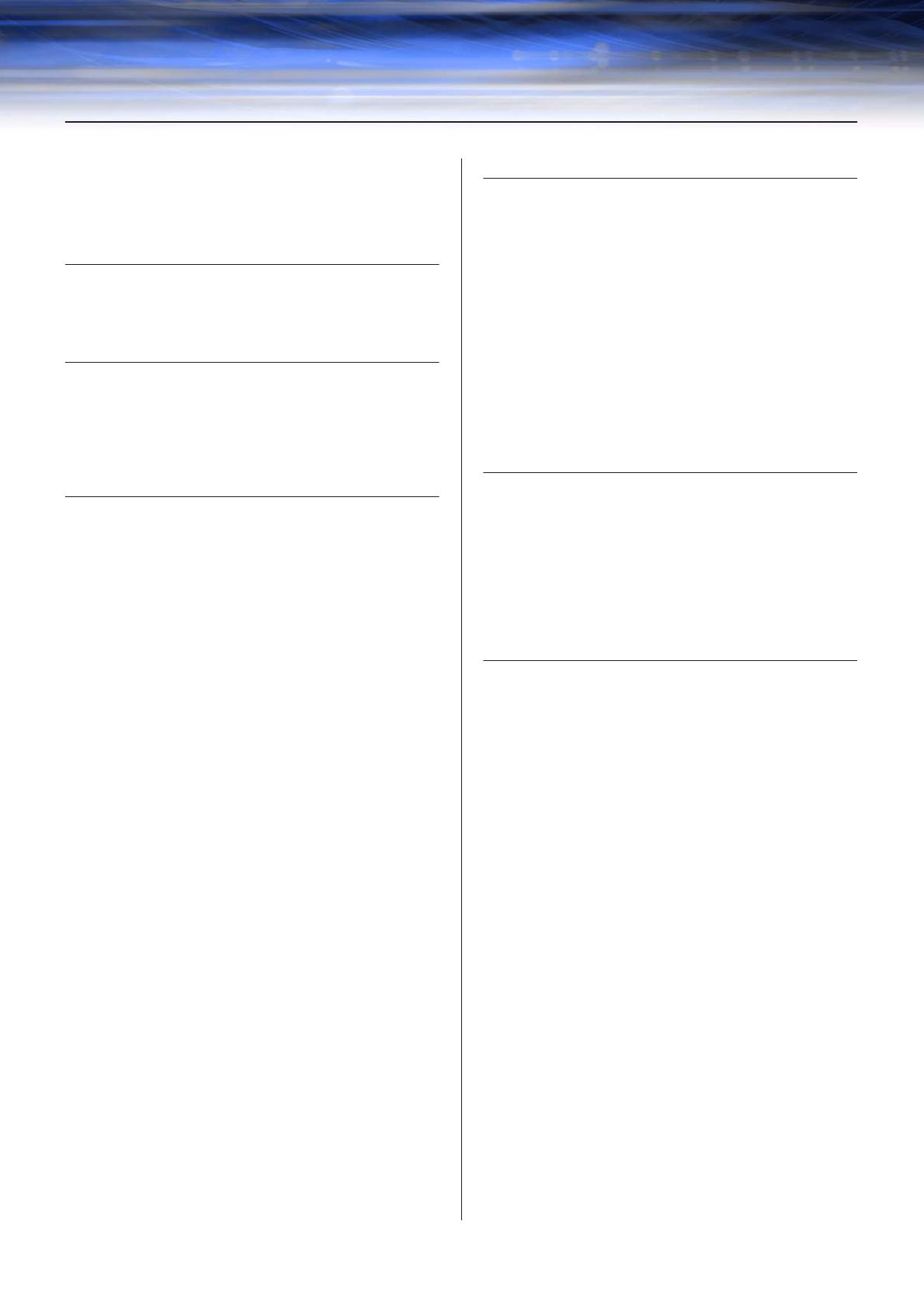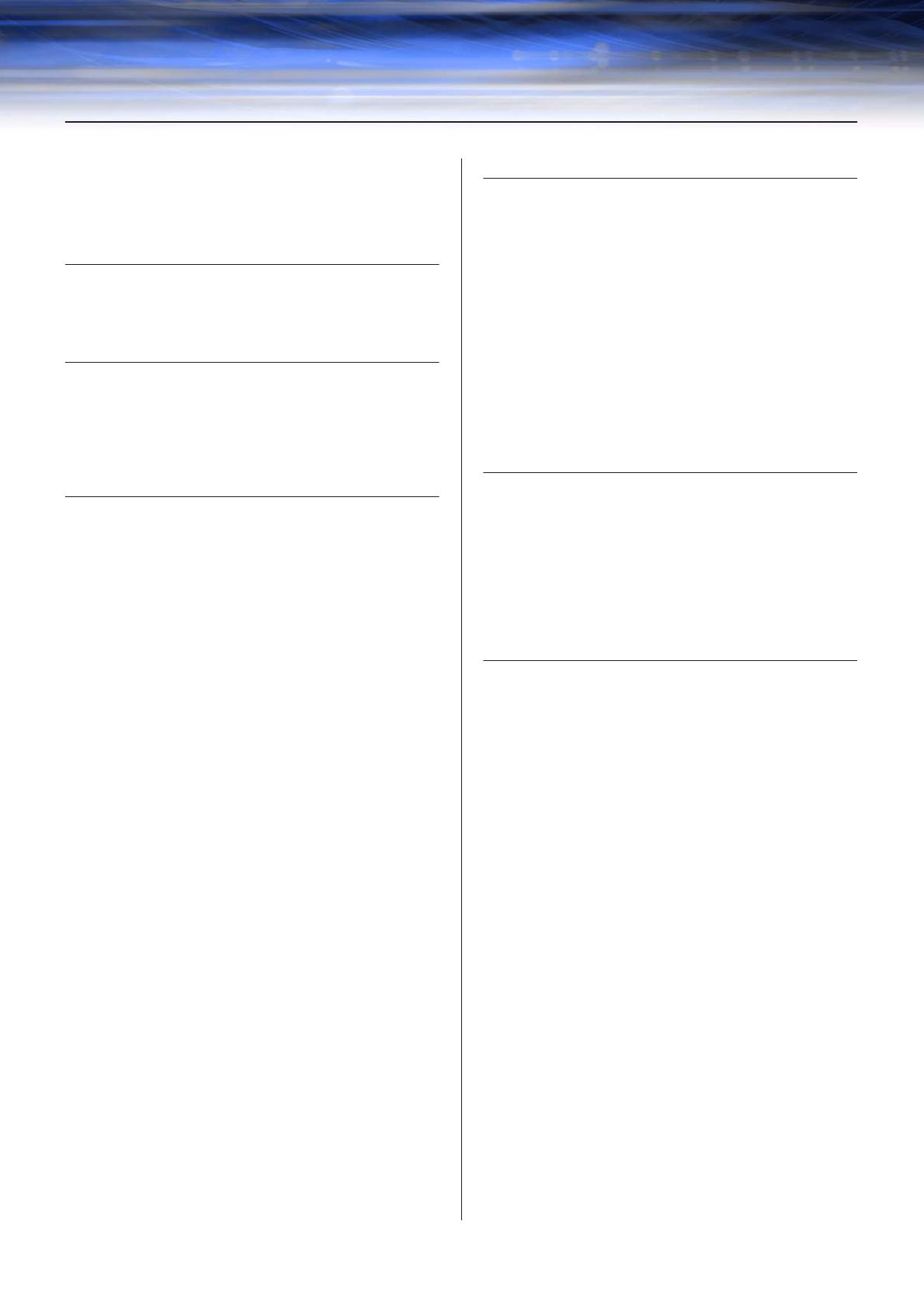
DME Designer Owner’s Manual
19
Contents
The DME Audio System Network .............................................. 3
The DME Designer Software Application .................................. 4
Data Handled by a DME Audio System..................................... 6
Changes from V3.0 to V3.5 ..................................................... 18
Chapter 1 Before Using 21
Installing DME Designer .......................................................... 21
Starting DME Designer............................................................ 21
Closing DME Designer ............................................................ 23
Chapter 2 DME Designer Overview 24
Names and Functions of the Windows .................................... 24
Users and Security .................................................................. 29
Files Used by the DME DESIGNER ........................................ 32
Configuration Creation Procedure ........................................... 47
Online ...................................................................................... 48
Chapter 3 Main Panel Window 52
Names and Functions of the Windows .................................... 52
Main Panel Window Menu....................................................... 58
DME File Storage .................................................................... 68
Preferences ............................................................................. 70
Event Logger ........................................................................... 73
Scene Manager ....................................................................... 80
User Control ............................................................................ 87
Parameter Link ........................................................................ 90
Synchronization
(DME Designer and Unit Synchronization).............................. 92
Event Scheduler ...................................................................... 96
Wav File Manager ................................................................. 103
GPI ........................................................................................ 107
MIDI....................................................................................... 120
User Defined Button (User Defined Parameters) .................. 127
DAW Control.......................................................................... 131
Remote Control Setup List .................................................... 134
Internal HA Control ................................................................ 136
Parameter List ....................................................................... 142
Component Lock ................................................................... 145
Scene Link Manager.............................................................. 146
SP2060 Library Manager....................................................... 148
Communication Port Setup.................................................... 150
Shortcut Keys ........................................................................ 151
Security (Creating Users and Making User Settings) ............ 152
Network Setup ....................................................................... 160
Utility...................................................................................... 162
Word Clock ............................................................................ 169
Monitor Out............................................................................ 171
Clock...................................................................................... 172
Language Settings................................................................. 174
Backup................................................................................... 175
SP2060 Backup..................................................................... 176
DME Firmware Update .......................................................... 178
Device Information................................................................. 181
Chapter 4 Designer 183
Editing Configurations ........................................................... 183
Designer Window .................................................................. 184
Toolkit Window ...................................................................... 189
Designer Window Menu ........................................................ 194
Objects .................................................................................. 201
Design Window Shared Settings and Operations ................. 259
Drawing and Editing Wires .................................................... 270
Adding, Deleting, and Renaming a Zone............................... 281
Changing Device Groups ...................................................... 283
Adding, Deleting, and Renaming a Configuration ................. 285
Area Window ......................................................................... 287
Zone Window......................................................................... 288
Configuration Window ........................................................... 291
User Module .......................................................................... 299
Chapter 5 Editor Window 309
Component Editor Window.................................................... 309
User Control Editor/User Module Editor ................................ 315
Operation Mode and Design Mode........................................ 348
Context Menu ........................................................................ 349
Snap ...................................................................................... 352
Library.................................................................................... 354
Creating Parameter Links...................................................... 358
Creating Component Links .................................................... 360
Chapter 6 Component Guide 361
Types of Components ........................................................... 361
Ambient Noise Compensator................................................. 369
Audio Detector....................................................................... 371
Auto Gain Control .................................................................. 372
Crossover .............................................................................. 373
Crossover Processor ............................................................. 377
Delay ..................................................................................... 389
Dynamics............................................................................... 392
Equalizer (EQ) ....................................................................... 404
Fader ..................................................................................... 408
Feedback Suppressor ........................................................... 409
Filters..................................................................................... 410
Meter ..................................................................................... 418
Miscellaneous........................................................................ 419
Mixer...................................................................................... 421
Pan ........................................................................................ 443
Room Combiner .................................................................... 450
Router.................................................................................... 451
Source Selector ..................................................................... 453
Speaker Processor ................................................................ 454
SPX ....................................................................................... 461
Slot ........................................................................................ 472
Cascade (DME64N only)....................................................... 474
Analog Input and Output........................................................ 477
SP2060 Input and Output ...................................................... 479
CobraNet Input and Output ................................................... 480
EtherSound Input and Output................................................ 482
MY-Card ................................................................................ 483
Remote Controlled Head Amp............................................... 487
Component Glossary............................................................. 489