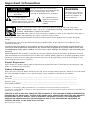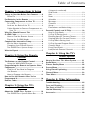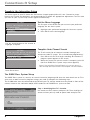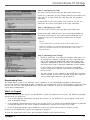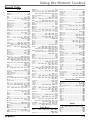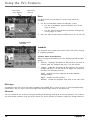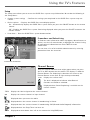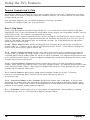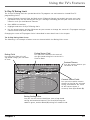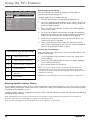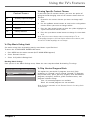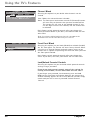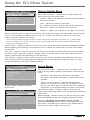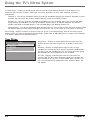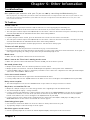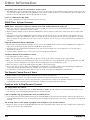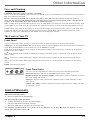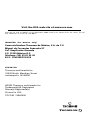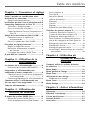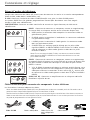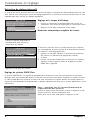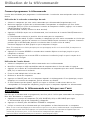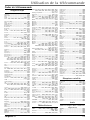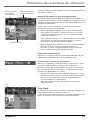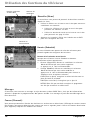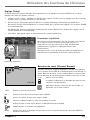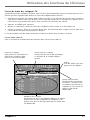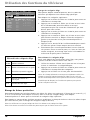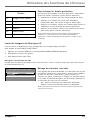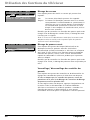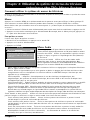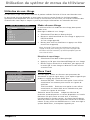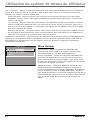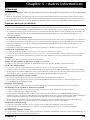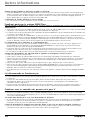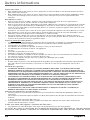Television
User’s Guide
Changing Entertainment. Again.
Please read this manual
before operating this
product for the first time.
TOCOM 15982500
Models: F27450, F32444,
F32450, F36444, F36450

This symbol indicates
"dangerous voltage" inside the
product that presents a risk of
electric shock or personal injury.
VCR Plus+, C
3
, PlusCode, G-LINK, and GUIDE Plus+ are trademarks of Gemstar Development Corporation.
The VCR Plus+ and GUIDE Plus+ systems are manufactured under license from Gemstar Development Corporation and VCR Index
Systems B.V., respectively.
GEMSTAR IS NOT IN ANY WAY LIABLE FOR THE ACCURACY OF THE PROGRAM SCHEDULE INFORMATION
PROVIDED BY THE GUIDE PLUS+ SYSTEM. IN NO EVENT SHALL GEMSTAR BE LIABLE FOR ANY AMOUNTS
REPRESENTING LOSS OF PROFITS, LOSS OF BUSINESS, OR INDIRECT, SPECIAL, OR CONSEQUENTIAL
DAMAGES IN CONNECTION WITH THE PROVISION OR USE OF ANY INFORMATION, EQUIPMENT, OR
SERVICES RELATING TO THE GUIDE PLUS+ SYSTEM.
VCR required for recording.
Caution: To reduce the risk of electric
shock, do not remove cover (or back). No
user serviceable parts inside. Refer
servicing to qualified service personnel.
This symbol indicates
important instructions
accompanying the
product.
CAUTION
RISK OF ELECTRIC SHOCK DO
NOT OPEN
Caution: To prevent electric shock, match wide blade of plug to wide slot, fully insert.
Power Consumption: 120V ~ 60 Hz A.C. 128W (model F27450), 142W (models F32444 and
F32450), 146W (models F36444 and F36450)
Attention: Pour éviter les chocs électriques, introduire la lame la plus large de la fiche dans la
borne correspondante de la prise et pousser jusqú au fond.
Refer to the identification/rating label located on the back panel of your product for its proper operating
voltage.
FCC Regulations state that unauthorized changes or modifications to this equipment may void the user’s
authority to operate it.
Caution: Using video games or any external accessory with fixed images for extended periods of time can
cause them to be permanently imprinted on the picture tube (or projection TV picture tubes). ALSO, some
network/program logos, phone numbers, etc. may cause similar damage. This damage is not covered by your
warranty.
Cable TV Installer: This reminder is provided to call your attention to Article 820-40 of the National Electrical
Code (Section 54 of the Canadian Electrical Code, Part 1) which provides guidelines for proper grounding and, in
particular, specifies that the cable ground shall be connected to the grounding system of the building as close
to the point of cable entry as practical.
Product Registration
Please fill out the product registration card (packed separately) and return it immediately. Returning the card
allows us to contact you if needed.
Product Information
Keep your sales receipt to obtain warranty parts and service and for proof of purchase. Attach it here and record
the serial and model numbers in case you need them. These numbers are located on the product.
Model No. ______________________________________________________________________
Serial No. _______________________________________________________________________
Purchase Date: ___________________________________________________________________
Dealer/Address/Phone: _____________________________________________________________
WARNING
To reduce the risk of fire
or electric shock, do not
expose this product to
rain or moisture.
Important Information

Table of Contents
Chapter 1: Connections & Setup
Things to Consider Before You Connect ....... 2
Demo Pin .............................................................. 2
Put Batteries in the Remote .......................... 2
Connecting Components to Your TV ............. 3
TV + VCR ............................................................... 3
Jacks on the Back of the TV ........................... 4
Cables Needed to Coneect Components to ..
Your TV ............................................................. 4
Why You Should Connect This
G-LINK Cable ................................................... 5
How to Find the Remote Sensor ................... 5
Placing the G-LINK Wands ............................. 5
Complete the Interactive Setup..................... 6
Set the Menu Language .................................. 6
Complete Auto Channel Search .................... 6
The GUIDE Plus+ System Setup ..................... 6
What to Expect ............................................... 7
Chapter 2: Using the Remote
Control
The Buttons on the Remote Control ............. 8
Using the WHO•INPUT Button ...................... 9
Programming the Remote to Operate Other
Components ..................................................... 9
Find Out If You Need to Program
the Remote .......................................................... 9
How to Program the Remote ....................... 10
How to Use the Remote After You’ve
Programmed It .............................................. 10
Remote Codes ................................................ 11
Chapter 3: Using the TV’s
Features
About the GUIDE Plus+ System .................. 12
The GUIDE Plus+ System Menu Bar ........... 12
( chapter 3 continued)
Grid Guide .......................................................... 12
Sort ....................................................................... 13
News .................................................................... 14
Schedule ............................................................. 14
Messages ............................................................. 14
Channels ............................................................. 14
Setup .................................................................... 15
Promotions and Advertising ......................... 15
Parental Controls and V-Chip ..................... 16
How V-Chip Works .......................................... 16
V-Chip TV Rating Limit................................... 17
Blocking Specific Content Themes ............. 18
Viewing Specific Content Themes .............. 19
V-Chip Movie Rating Limit ........................... 19
V-Chip Unrated Program Block ................... 19
Channel Block ................................................... 20
Front Panel Block ............................................. 20
Lock/Unlock Parental Controls .................... 20
Chapter 4: Using the TV’s
Menu System
How to Use Your TV’s Menu System .......... 21
Audio Menu .................................................. 21
Picture Quality Menu .................................. 22
Screen Menu ................................................. 22
Using Closed Captioning .............................. 23
Channel Menu .............................................. 23
Time Menu .................................................... 24
Chapter 5: Other Information
Troubleshooting ............................................ 25
Care and Cleaning ........................................ 27
The Front of Your TV ................................... 27
Limited Warranty ......................................... 27
Accessories .................................................... 28

2 Chapter 1
Chapter 1: Connections & Setup
Things to Consider Before You Connect
Protect Against Power Surges
• Connect all components before you plug any of their power cords into the wall outlet.
• Turn off the TV and/or component before you connect or disconnect any cables.
• Make sure all antennas and cables are properly grounded. Refer to the Important Safeguards sheet packed
with your TV.
Protect Components from Overheating
• Don’t block ventilation holes on any of the components. Arrange the components so that air can circulate
freely.
• Don’t stack components.
• When you place components in a stand, make sure you allow adequate ventilation.
• If you connect an audio receiver or amplifier, place it on the top shelf so the heated air from it won’t flow
around other components.
Position Cables Properly to Avoid Audio Interference
• Insert each cable firmly into the designated jack.
• If you place components above the TV, route all cables down the side of the back of the TV instead of
straight down the middle of the back of the TV.
• If your antenna uses 300-ohm twin lead cables, do not coil the cables. Also, keep the twin lead cables
away from audio/video cables.
Important Stand and Base Safety Information
Choose the location for your TV carefully. Place the TV on a stand or base that is of adequate size and strength
to prevent the TV from being accidentally tipped over, pushed off, or pulled off. This could cause personal
injury and/or damage the TV. Refer to the Important Safeguards sheet packed with your TV.
Use Indirect Light
Don’t place the TV where sunlight or room lighting will be directed toward the screen. Use soft or indirect
lighting.
Connection Pictures
Audio/video cables are usually bundled together. For better visibility, the connection pictures in this book
show each cable separately (audio left, audio right, and video).
DEMO PIN
T
h
i
s
D
e
m
o
P
i
n
a
c
t
i
v
a
t
e
s
a
n
a
u
t
o
m
a
t
i
c
G
U
I
D
E
P
l
u
s
+
d
e
m
o
.
R
E
T
A
I
L
E
R
S
;
D
o
N
O
T
r
e
m
o
v
e
t
h
i
s
D
e
m
o
P
i
n
.
R
e
m
o
v
a
l
w
i
l
l
d
i
s
a
b
l
e
t
h
e
a
u
t
o
m
a
t
i
c
d
e
m
o
.
C
O
N
S
U
M
E
R
S
:
R
E
M
O
V
E
t
h
i
s
D
e
m
o
P
i
n
a
n
d
i
n
s
e
r
t
t
h
e
G
-
L
i
n
k
c
a
b
l
e
h
e
r
e
b
e
f
o
r
e
u
s
i
n
g
t
h
i
s
T
V
.
Demo Pin
You must remove the Demo Pin from the G-LINK jack on the back of your TV in order
for your TV to operate properly and to connect the G-LINK cable.
Put Batteries in the Remote
1. Remove the battery compartment cover on the remote.
2. Insert new batteries. Match the polarities (+ and -) on the batteries with the
diagram on the remote.
3. Put the battery compartment cover back on the remote.

Chapter 1 3
Connections & Setup
TV (back panel)
P
R
P
B
R-AUDIO-L
VIDEO
Y
CABLE/
ANTENNA
S
-V
IDEO
G-LINK
RL
INPUT
2
R-AUDIO-L
VIDEO
INPUT1
A
U
D
IO
O
UT
IN FROM ANT
OUT TO TV
CH3
CH4
VCR
VIDEO
OUT
LR
AUDIO
IN
LR
From Cable
or Antenna
TV + VCR
1. Connect your TV to your VCR
A. Connect a coaxial cable to the CABLE/ANTENNA jack on your TV and to the Output Jack on your VCR
(sometimes labeled OUT TO TV).
B. Connect the audio/video cables. Connect audio cables (white and red) to the INPUT1 AUDIO R and L
jacks on the back of the TV and to the Audio Output Jacks on the VCR (sometimes labeled OUT R L).
C. Connect the video cable (yellow) to the INPUT1 VIDEO jack on the back of the TV and to the Video
Output Jack on the VCR.
2. Connect cable or antenna to your VCR
Connect the coaxial cable from your cable outlet, cable box, or antenna to the Input Jack on your VCR
(sometimes labeled IN FROM ANTENNA or IN FROM ANT).
3. Connect the G-LINK cable to the TV
If you haven’t already done so, remove the Demo Pin from the G-LINK jack. Then, connect the
G-LINK cable to the G-LINK jack on the TV. Next step, place one of the wands of the G-LINK cable to work
with your VCR (instructions are on page 5).
Note: If you use the S-video cable to connect another component to the TV, you must connect the Audio cables
to the INPUT1 AUDIO R and L jacks, not INPUT 2.
4. Plug in the TV
GO TO PAGE 5
1B
Connecting Components to Your TV
For information on using the different jacks on the back of your TV to hook up other components, see the
following pages.
Note: If you prefer, we can provide you with the name of an Authorized Service Representative who will visit your
home for a fee to install your electronic entertainment system and to instruct you in its operation. For details
about this service, call 1-888-206-3359 or visit www.rca.com.
2
1A
1C
3

4 Chapter 1
Connections & Setup
Jacks on the Back of the TV
When connecting A/V cables, be sure to connect corresponding outputs to inputs (video to video, right audio
to right audio, etc.)
G-LINK Connect the end of the G-LINK cable (provided) to this jack. The G-LINK cable enables the TV’s GUIDE
Plus+ system to interact with the cable box and/or the VCR.
CABLE/ANTENNA Connect a coaxial cable to receive the signal from an antenna, cable or cable box.
PR
PB
R-AUDIO-L
VIDEO
Y
IN
P
U
T
2
INPUT1 Connect a component such as a VCR, DVD player, satellite receiver
or laserdisc player.
• VIDEO provides composite video connection. The video connector is
usually yellow.
• R AUDIO provides right audio connection. The right audio connector is
usually red.
• L AUDIO provides left audio connection. The left audio connector is
usually white.
• S-VIDEO provides better picture quality than the regular video jacks
(INPUT1 and INPUT 2 VIDEO). When using S-Video, connect left and
right audio cables to the R-AUDIO-L INPUT1 jacks.
Note: If you use the S-video cable to connect another component to the TV,
you must connect the Audio cables to the INPUT1 AUDIO R and L jacks.
INPUT2 Connect a second component such as a VCR, internet access device,
DVD player, or laserdisc player. Its AUDIO and VIDEO jacks are the same as
described for INPUT1 above.
• Y, P
B
, P
R
(Component Video) provides optimum picture quality because
the video is separated into three signals. Use three video-grade cables
for the connection. When using Y, P
B
, P
R
, make sure to connect left and
right audio cables to the R-AUDIO-L INPUT2 jacks.
S
-V
ID
EO
R-AUDIO-L
VIDEO
IN
P
U
T
1
RL
AUDIO
OUT
G-LINK cable
Audio/Video cables
Coaxial cable
S-Video cable
Component video
(Y, P
B
, P
R
) cables
AUDIO OUT R/L Lets you connect an amplifier or audio receiver for
improved sound quality.
Cables Needed to Connect Components to Your TV
The pictures below show different types of cables.
Notes: Audio/Video cables (A/V cables for short) are usually sold as a bundled set, but the connection picture in
this book show each cable separately for better visibility.
Please locate the G-LINK cable (provided) when you’re getting ready to set up your TV. You need to connect this
cable to your TV, and to your VCR and/or cable box in order for all the features of the program guide to work
properly.

Chapter 1 5
Connections & Setup
Why You Should Connect This G-LINK Cable
The G-LINK cable enables the GUIDE Plus+ system (the on-screen interactive
program guide) to work with your VCR and/or cable box.
Cable Box – If your TV is connected to a cable box you must connect the G-LINK
cable to receive TV program listings for your area, and to tune directly to a channel
when the program guide is on your TV screen.
VCR – If your TV is connected to a VCR and you don’t connect the G-LINK cable,
one-touch VCR recording won’t work. The other features of the guide will work
properly.
G-LINK wands
G-LINK cable
P
R
P
B
R-AUDIO-L
VIDEO
Y
CABLE/
ANTENNA
S
-
V
I
D
EO
G-LINK
RL
From Cable,
Cable Box,
or Antenna
INPUT
2
R-AUDIO-L
VIDEO
INPUT
1
AU
D
IO
O
UT
VCR
03
CHANNEL
SENSOR
SENSOR
Connect to G-LINK jack
on the back of the TV.
TV (back panel)
How to Find the Remote Sensor
You have to place the G-LINK wands in front of the remote sensor on the VCR and/or cable box. Some cable
boxes and VCRs have the remote sensor labeled on the unit. If the remote sensor isn’t labeled on your VCR
and/or cable box, you need to use the remote control that came with the VCR and/or cable box to locate the
sensor.
1. Turn off the VCR and/or cable box.
2. Hold the remote control (not the one that came with your TV, but the one that came with the cable box
and/or VCR to which you’re attaching the G-LINK cable) so that it is touching the front of the component.
3. Slowly move the remote control across the front of the component (VCR or cable box) while you press the
power button on and off. You must press and release the power button each time you move the remote
(holding down the button won’t work).
4. When the component turns on, you’ve located the remote sensor.
Placing the G-LINK Wands
Place the G-LINK wands in front of the remote sensor on your
VCR and/or cable box approximately one inch away from the
remote sensor.
Turn on the TV
Press the TV button on the remote control or the POWER button on the TV (the first screen of the Interactive
Setup appears). The menu screens “time out” after a period of time if you don’t make a selection. To access the
setup menus manually, pres MENU and choose the SETUP option.
Note: Pressing the TV button not only turns on the TV, but puts the remote into TV mode. “TV mode” means that
the buttons on the remote control operate the TV’s functions.

6 Chapter 1
Connections & Setup
Complete the Interactive Setup
The menu system in your TV allows the TV’s features to work properly. We call it the “interactive setup”
because the TV asks you questions, you answer, and the TV makes the appropriate adjustments. The first time
you turn on your TV, the setup screens appear automatically.
Set the Menu Language
The first part of the SETUP asks you to select your preferred
language for the menu system.
1. Highlight your preferred language for the menu system.
2. Press OK to select that language.
SETUP
Select the language to be used
in these menus.
1 English
2 Español
3 Français
SETUP
Would you like the TV to search
for all available channels?
1 Search for channels
2 Skip this step
Use the arrow buttons on the remote to
highlight an option.
Press OK to select.
Complete Auto Channel Search
The TV will search for all channels viewable through your
antenna or cable TV system. This is called “auto programming.”
1. Press OK to tell the TV to begin searching for channels. A
progress report appears on the screen.
2. When the screen tells you the search is complete, press OK
(the first GUIDE Plus+ system setup screen appears).
Note: If you skip Auto Channel Search now, you can access it
later through the Channel menu. See chapter 4 for more details.
The GUIDE Plus+ System Setup
The GUIDE Plus+ system is a no-fee, on-screen interactive program guide that lists what shows are on TV in
your area. In order to receive program listings, you need to complete the following steps.
The G-LINK cable must be connected to the back of your TV, and the wands must be placed in front of the
remote sensor on the cable box and/or VCR in order for the GUIDE Plus+ system to work.
Step 1: Identifying Your TV’s Location
Use arrows to select country and press OK. Then use digits or
arrows to enter your zip code or postal code and press OK.

Chapter 1 7
Connections & Setup
Step 2: Configuring for Cable
The next series of screens asks you about your cable setup.
If you use a cable box, you will need to identify the channel you
tune your TV to when using the cable box, and the brand of
cable box
If your brand is not listed, choose “not listed” to run the test.
Follow the on-screen instructions to test your cable box.
Step 3: Configuring for a VCR
The next series of screens asks you about your VCR setup.
If you connected a VCR to the TV, you will need to follow the
on-screen instructions to select your brand of VCR and run a
system test so that the one-touch record feature will work
properly.
Notes:
If your VCR brand isn’t listed, choose the Not Listed option.
Leave the cable box on to download program listings. Leave your
VCR off to record programs with the Guide Plus+ One-Touch
Record feature.
Step 4: Confirming Your Settings
• Check to make sure all settings are complete and correct. If
all settings are complete, highlight Yes, end setup and press
OK. If your cable box and/or VCR code testing failed, you
should see INCOMPLETE where the cable box and VCR codes
are listed. Once setup is complete, additional screens appear.
If any settings are incomplete or incorrect, highlight No,
repeat setup process and press OK. Follow the instructions
on the screen.
• You can choose to view a demo of the GUIDE Plus+ features,
which may take a few minutes to load. If you don’t want to
see the demo right now, press OK to watch TV.
Downloading Data
The GUIDE Plus+ system is not available until it completes its first download of program information. To
ensure that your first download of data is complete, you should leave your TV off overnight. If you use a cable
box, be sure to leave it on. Downloads occur several times a day. The TV must be turned off for GUIDE Plus+
system data to download.
What to Expect
The next time you turn on your TV, the GUIDE Plus+ system will appear on the screen. The following examples
explain what you might see:
• If all of the program information has been sent to your TV, the GUIDE Plus+ system appears with all of
your TV program listings.
• If the program information hasn’t been sent to your TV yet, an outline of the GUIDE (without TV program
listings) will appear on the screen. Program information is usually sent to your TV at night.
• If the TV detected multiple cable companies in your area, you’ll need to select a channel lineup.
Features of the GUIDE Plus+ system are explained in Chapter 3.
To clear the guide from your screen, press CLEAR or GUIDE on the remote control.

8 Chapter 2
Chapter 2: Using the Remote Control
The Buttons on the Remote Control
0-9 (Number buttons) Enter channel numbers and time settings
through the remote control.
To enter a two-digit channel, press the two digits. To enter a three-digit
channel, press and hold the first digit for two seconds until two dashes
appear to the right of the number, then add the second two. Example: to
tune to channel 123, press and hold 1 for two seconds, press 2, then
press 3.
Arrow buttons Move through the on-screen menu system.
ANTENNA Functions as TV/VCR button in VCR mode and TV/receiver
button in SAT•CABLE mode.
AUX Program this button to control a cable box, RCA audio
components, a VCR or satellite receiver. If you set up the Auto Tuning
feature (Chapter 3), pressing the AUX button automatically tunes the TV
to the correct channel.
CH (up and down) Press once to change the channel up or down; press
and hold to continue changing channels.
CLEAR Removes any menu or display from the screen and returns you to
TV viewing.
DVD Puts the remote in DVD mode. If you set up the Auto Tuning
feature (Chapter 3), pressing the DVD button tunes the TV to the correct
channel.
FORWARD Press FORWARD to advance a videotape or disc.
GO BACK Returns you to the previous channel.
GUIDE Displays the GUIDE Plus+ system; press GUIDE again to remove it
from the screen.
INFO Displays channel information.
L.E.D. (light-emitting diode) The light on the remote that lights when
you are programming the remote. It also lights when you press a valid
button on the remote.
MENU Displays the TV’s Main menu. You can also press and hold for 2
seconds to display the GUIDE Plus+ system.
MUTE Lowers the volume to its minimum level. Press again to restore
volume.
OK When a menu is on the screen, press OK to select the item that is
highlighted.
ON•OFF Turns the TV on and off. When the remote is in another mode
(VCR, DVD, Satellite, etc.) and the remote is programmed to operate that
component, press ON•OFF to turn the component on and off.
PAUSE Press PAUSE when the videotape or disc is playing to pause
playback.
PLAY Plays a videotape or disc.
REC•VCR+ When the GUIDE Plus+ program guide is on the screen, press
REC•VCR+ to program your VCR to record a program. If the remote is in
VCR mode, press REC•VCR+ to start recording.
STOP PAUSE
TV
ON OFF
AUX
DVD
SAT
CABLE
PLAY FORWARDREVERSE
SOUND
GO BACK
C
H
+
C
H
-
V
O
L
V
O
L
SKIPMUTE
INFO
MENU
OK
CLEAR
GUIDE
ANTENNA
1
2
3
4
5
6
7
8
9
0
WHO INPUT
VCR1
VCR2
REC•VCR+
L.E.D.

Chapter 2 9
Using the Remote Control
Use these buttons
when you program
the remote to
operate another
component.
The remote might
not operate all
brands or models.
STOP
ON OFF
AUX
SAT
CABLE
PLAYREVERSE
C
H
+
C
H
-
V
O
L
V
O
L
VCR1
VCR2
CLEAR
REVERSE Press REVERSE to go backwards on a videotape or disc.
SAT•CABLE Puts the remote in SAT•CABLE mode. If you set up the Auto Tuning feature (Chapter 3), pressing
the SAT•CABLE button tunes the TV to the correct channel.
SKIP If you press SKIP before you change the channel, the TV waits 30 seconds and goes back to the original
channel. Each time you press SKIP, you add 30 seconds. Press CLEAR to cancel skip timer.
SOUND Displays the AUDIO PROCESSOR menu.
STOP Stops playing a videotape or disc.
TV Turns on the TV and puts the remote in TV mode. Also displays channel information.
VCR1 Puts the remote in VCR mode. If you set up the Auto Tuning feature (Chapter 3), pressing the VCR1
button tunes the TV to the correct channel.
VCR2 Puts the remote in VCR mode. If you set up the Auto Tuning feature (Chapter 3), pressing the VCR2
button tunes the TV to the correct channel.
VOL (up and down) buttons Decrease or increase the TV’s volume.
WHO•INPUT In TV mode, press WHO•INPUT to toggle through the available Video Input channels (FRNT,
VID1/SVID1, VID2/CVID2, and the current channel). In SAT mode, press to select available channel lists.
Using the WHO•INPUT Button
Use the WHO•INPUT button to toggle through the available input sources (FRNT, VID1/SVID1, VID2/CVID2, and
the current channel) and view the content from the component you have connected to the TV.
1. Press TV to place the remote in TV mode. Make sure that the content from the component is turned ON.
2. Press WHO•INPUT to tune to the available input source and view the component.
3. Press WHO•INPUT again to tune back to the channel you were previously watching.
Programming the Remote to Operate Other
Components
The universal remote control can be programmed to operate most brands of remote
controllable VCRs, RCA audio receivers, satellite receivers and cable boxes. The remote
is already programmed to operate most RCA, GE and Proscan VCRs, DVD players, audio
receivers and satellite receivers.
Note: The TV and DVD buttons cannot be programmed.
Find Out If You Need to Program the Remote
To determine whether the universal remote needs to be programmed, turn a
component ON, such as a VCR, point the remote at the VCR, and press the VCR button.
Then press ON•OFF or channel up or channel down to see if the VCR responds to the
remote commands. If not, the remote needs to be programmed.

10 Chapter 2
Using the Remote Control
How to Program the Remote
There are two ways to program the remote: automatic code search and direct entry.
Using Automatic Code Search
1. Turn on the component you want the remote to operate (VCR, etc.)
2. Press and hold the component button on the remote control that corresponds to the component you
want the remote to operate (VCR1, etc.). While you hold down the component button, press and hold
ON•OFF (when the light on the remote turns on, release both buttons).
3. Press PLAY (the light on the remote, located below the ON•OFF button, starts flashing).
The remote is searching the first set of component codes (there are 20 sets of codes). If the component
you want to operate doesn’t turn off automatically after 5 seconds, press PLAY again (the light starts
flashing again as the remote searches through the next set of codes).
Continue pressing PLAY until the component turns off.
Note: If the component doesn’t turn off after you’ve pressed the PLA Y button 20 times , the component can’t be
programmed.
4. Press REVERSE, wait 2 seconds. Repeat this step until the component turns back on.
5. To finish, press and hold the STOP button until the light on the remote turns off.
Using Direct Entry
1. Turn on the component you want the remote to operate.
2. Look up the brand and code number(s) for the component on the code list on page 11.
3. Press and hold the component button that corresponds to the component you want the remote to
operate (VCR1, etc.)
4. Enter the code from the code list.
5. Release the component button.
6. Press ON•OFF to see if the component responds to the remote commands. If it doesn’t, try pressing the
component button and then ON•OFF again.
7. If you get no response, repeat these steps using the next code listed for your brand until the component
responds to the remote commands.
How to Use the Remote After You’ve Programmed It
Once the remote has been programmed successfully, you are ready to use it to control your components. To
operate the component:
1. Press the component button (TV, VCR1, VCR2, DVD, AUX, or SAT•CABLE) to set the remote to operate the
component.
2. Press ON•OFF to turn the component ON or OFF.
3. Use the remote buttons that apply to that component.
Note: If you keep pressing buttons and nothing happens , the remote is probably in the wrong mode. Y ou must
press the component button that matches the component you want to operate (i.e., if you want to operate the
VCR, press VCR1 on the remote control to put the remote in VCR mode.)

Chapter 2 11
Using the Remote Control
VCR
Admiral ......................................................... 2131
Adventura ................................................... 2026
Aiko .............................................................. 2027
Aiwa ................................................. 2002, 2026
Akai ............. 2003, 2004, 2005, 2007, 2008,
2111,2112, 2113
American High ........................................... 2021
Asha .............................................................. 2013
Audio Dynamics ............................. 2009, 2010
Audiovox ...................................................... 2014
Bell & Howell .............................................. 2011
Beaumark ..................................................... 2013
Broksonic ......................................... 2012, 2025
Calix .............................................................. 2014
Candle2013, 2014, 2015, 2016, 2017, 2018,
2019
Canon .................................... 2021, 2022, 2114
Capehart .......................................... 2020, 2110
Carver .......................................................... 2062
CCE .................................................... 2027, 2061
Citizen ........ 2013, 2014, 2015, 2016, 2017,
2018,2019,2027
Colortyme ................................................... 2009
Colt ................................................................ 2061
Craig .......................... 2013, 2014, 2023, 2061
Curtis-Mathes ...... 2000, 2002, 2009, 2013,
............ 2016, 2018, 2021, 2022, 2024, 2115
Cybernex ...................................................... 2013
Daewoo ........ 2015, 2017, 2019,2025, 2026,
2027, 2028, 2110
Daytron ......................................................... 2110
Dbx .................................................... 2009, 2010
Dimensia ..................................................... 2000
Dynatech ......................................... 2002, 2026
Electrohome .................................... 2014, 2029
Electrophonic .............................................. 2014
Emerson ............................... 2002, 2012,2014,
2015, 2021, 2024, 2025,2026,2029, 2030,
2032, 2033, 2034, 2035, 2036, 2037, 2038,
2039, 2040, 2041, 2042, 2044, 2045, 2047,
2065, 2105, 2113, 2116, 2117, 2130
Fisher 2011, 2023, 2048, 2049, 2050, 2051,
2052,2118
Fuji ..................................................... 2021, 2119
Funai ................................................ 2002, 2026
Garrard ........................................................ 2026
GE ..... 2000, 2001, 2013, 2021, 2022, 2053,
2115, 2120
Goldstar ........ 2009, 2014, 2018, 2054, 2121
Gradiente .................................................... 2026
Harley Davidson ........................................ 2026
Harman Kardon ......................................... 2009
Harwood ...................................................... 2061
Headquarter ................................................ 2011
Hitachi2002, 2055, 2056, 2057, 2107, 2111,
2120, 2122
HI-Q ............................................................. 2023
Instant Replay ............................................ 2021
JCL ................................................................. 2021
JC Penney .... 2009, 2010, 2011, 2013, 2014,
2021, 2022, 2055, 2056, 2058, 2059, 2060,
2107, 2118
Jensen ................................... 2055, 2056, 2111
JVC ..... 2009, 2010, 2011, 2018, 2058, 2111,
2123
Kenwood ..... 2009, 2010, 2011, 2016, 2018,
2058, 2111,2123
KLH ................................................................ 2061
Kodak ................................................ 2014, 2021
Lloyd ................................................. 2002, 2026
Logik .............................................................. 2061
LXI .................................................................. 2014
Magnavox ... 2021, 2022, 2062, 2063, 2104,
2108, 2124
Magnin ......................................................... 2013
Marantz ............................... 2009, 2010, 2011,
............. 2016, 2018, 2021, 2058, 2062,2064
Marta ............................................................ 2014
Masushita .................................................... 2021
MEI ................................................................ 2021
Memorex ......................................... 2002, 2011,
2013, 2014, 2021, 2023, 2026, 2104, 2131
MGA ...................................... 2029, 2065, 2113
MGN Technology ...................................... 2013
Midland ............................................................... 2053
Minolta ......................................... 2055, 2056, 2107
Mitsubishi2029, 2055, 2056, 2065, 2066, 2067,
2069, 2070, 2071, 2072, 2073, 2074, 2106,
2113, 2123
Montgomery Ward ................................ 2075, 2131
Motorola .................................................. 2021,2131
MTC ............................................... 2002, 2013, 2026
Multitech . 2002, 2013, 2016, 2026, 2053, 2061
NEC ........................ 2009, 2010, 2011, 2016, 2018,
2058, 2064, 2076, 2078, 2079, 2111, 2123
Nikko ..................................................................... 2014
Noblex .................................................................. 2013
Olympus ............................................................... 2021
Optimus .................................................... 2014, 2131
Optonica ............................................................. 2096
Orion .................................................................... 2035
Panasonic . 2021, 2022, 2109, 2125, 2126, 2127
Pentax ................... 2016, 2055, 2056, 2107, 2120
Pentex Research ................................................ 2018
Philco ................................ 2021, 2022, 2062, 2063
Philips ............................... 2021, 2062, 2096, 2124
Pilot ....................................................................... 2014
Pioneer ................. 2010, 2055, 2080, 2081, 2123
Portland ............................. 2016, 2017, 2019, 2110
Proscan ..................................................... 2000, 2001
Protec .................................................................... 2061
Pulsar .................................................................... 2104
Quarter ................................................................. 2011
Quartz ................................................................... 2011
Quasar .......................................... 2021, 2022, 2125
RCA ....................... 2000, 2001, 2003, 2013, 2021,
2055, 2056, 2082, 2083, 2084,2085,
2086,2087, 2088, 2089, 2090, 2091, 2107,
2115, 2120, 2125
Radioshack/Realistic ................ 2002, 2011, 2013,
2014, 2021, 2022, 2023, 2026, 2029, 2049,
2050, 2096, 2131
Radix ..................................................................... 2014
Randex .................................................................. 2014
Ricoh ..................................................................... 2128
Runco .................................................................... 2104
Samsung .. 2005, 2013, 2015, 2033, 2053, 2112
Sanky ........................................................ 2131, 2104
Sansui ................................ 2010, 2092, 2111, 2123
Sanyo ............................................ 2011, 2013, 2023
Scott ........ 2012, 2015, 2025, 2032, 2035, 2038,
2065, 2093, 2116
Sears ..................... 2011, 2014, 2021, 2023, 2048,
2049, 2050, 2051, 2055, 2056, 2107, 2118
Sharp ....... 2002, 2017, 2029, 2094, 2095, 2096,
2131
Shintom ........................... 2004, 2056, 2061, 2098
Shogun ................................................................. 2013
Signature ................................................ 2002, 2131
Singer ............................................ 2021, 2061, 2128
Sony .......... 2002, 2004, 2098, 2099, 2119, 2128
STS ............................................................. 2021, 2107
Sylvania ... 2002, 2021, 2022, 2026, 2062, 2063,
2065, 2124
Symphonic ...............................................2002, 2026
Tandy ......................................................... 2002, 2011
Tashiko .................................................................. 2014
Tatung ........................................................ 2058, 2111
TEAC ....................... 2002, 2026, 2058, 2085, 2111
Technics .................................................... 2021, 2109
Teknika ...... 2002, 2014, 2021, 2026, 2100, 2129
TMK ............................................... 2013, 2024, 2047
Toshiba ............... 2015, 2049, 2051, 2055, 2065,
2093, 2116
ToteVision ................................................ 2013, 2014
Unitech ................................................................. 2013
Vector Research ............. 2009, 2010, 2015, 2016
Victor .................................................................... 2010
Video Concepts ... 2009, 2010, 2015, 2016, 2113
Videosonic ........................................................... 2013
Wards ..... , 2002, 2013, 2014, 2015, 2021, 2023,
2026, 2029, 2055, 2056, 2061, 2096, 2101,
2102, 2103, 2107, 2116, 2131
XR-1000 ....................................... 2021, 2026, 2061
Yamaha ....... 2009, 2010, 2011, 2018, 2058, 2111
Zenith ................... 2004, 2098, 2104, 2119, 2128
Cable Boxes
ABC ......... 5002, 5003, 5004, 5005, 5006,
5007, 5053
Antronix .................................................. 5008, 5009
Archer ............................... 5008, 5009, 5010, 5011
Cabletenna ......................................................... 5008
Cableview ........................................................... 5008
Century ................................................................. 5011
Citizen .................................................................. 5011
Colour Voice ........................................... 5012, 5013
Comtronics ............................................. 5014, 5015
Contec ................................................................. 5016
Eastern ................................................................. 5017
Garrard ................................................................. 5011
GC Electronics ................................................... 5009
Gemini ......................................... 5018, 5019, 5049
General Instrument .......................................... 5003
Hamlin ................. 5020, 5021, 5022, 5035, 5045
Hitachi ................................................................. 5003
Hytex .................................................................... 5002
Jasco ..................................................................... 5011
Jerrold ....... 5003, 5005, 5007,5018, 5023, 5024,
5046, 5053
Magnavox ........................................................... 5025
Memorex ............................................................. 5026
Movie Time ................................. 5002, 5027, 5028
NSC ............................................... 5002, 5027, 5028
Oak ................................................. 5002,5016, 5029
Panasonic ................................................ 5048, 5052
Paragon ............................................................... 5026
Philips .............................. 5011, 5012, 5013, 5019,
5025, 5030, 5031, 5032
Pioneer .................................................... 5033, 5034
Pulsar ................................................................... 5026
RCA ............................................... 5047, 5049, 5052
Realistic ................................................... 5009, 5049
Regal ........................................................ 5022, 5035
Regency ............................................................... 5017
Rembrandt .......................................................... 5003
Runco ................................................................... 5026
Samsung ................................................. 5014, 5034
Scientific Atlanta ......... 5006, 5036, 5037, 5038
Signal ....................................................... 5014, 5018
Signature ............................................................ 5003
SL Marx ............................................................... 5014
Sprucer ................................................................ 5052
Starcom ....................................... 5007, 5018, 5053
Stargate .................................................. 5014, 5018
Starquest ............................................................ 5018
Tandy .................................................................... 5040
Teleview .............................................................. 5014
Tocom .......................................... 5004, 5023, 5041
Toshiba ................................................................ 5026
Tusa ...................................................................... 5018
TV86 ..................................................................... 5027
Unika ............................................. 5008, 5009, 5011
United Artists .................................................... 5002
United Cable ...................................................... 5053
Universal .......................... 5008, 5009, 5010, 5011
Videoway ............................................................ 5044
Viewstar .......................... 5015, 5025, 5027, 5040
Zenith .......................................... 5026, 5050, 5051
Satellite Receivers
Chapparal ............................................... 5056, 5057
Drake ........................................................ 5058, 5059
GE ......................................................................... 5000
General Instruments ................ 5060, 5061, 5062
Panasonic ............................................................ 5075
Primestar ............................................................. 5076
Proscan ................................................................ 5000
RCA ....................................................................... 5000
Realistic ............................................................... 5063
Sony ..................................................................... 5072
STS1 ...................................................................... 5064
STS2 ...................................................................... 5065
STS3 ...................................................................... 5066
STS4 ...................................................................... 5067
Toshiba ................................................................ 5068
Toshiba ................................................................ 5073
Uniden ................................................................. 5069
Audio
(For RCA and Dimensia brands only)
AM/FM ................................................................. 4003
Aux ....................................................................... 4004
Phono ................................................................... 4005
CD ......................................................................... 4007
Tape ...................................................................... 4006
Remote Codes

12 Chapter 3
Chapter 3: Using the TV’s Features
About the GUIDE Plus+ System
The GUIDE Plus+ system is a no-fee, interactive on-screen
program guide that lists TV schedules for your area and allows
your TV direct control of a cable box and VCR.
There are six sections of the GUIDE Plus+ system:
• A row of Action buttons at the top of the screen (1, 2 & 3)
• Video window
• Program information
• A row of menu options (Grid, Sort, News, Schedule,
Messages, Promotions, Channels, Setup)
• Channel listings
• Promotional information
Using the GUIDE Plus+ System
To enter the GUIDE Plus+ system, press GUIDE on the remote.
To exit the GUIDE Plus+ system:
• Highlight a program and press OK to exit the GUIDE Plus+
system and tune to the channel.
• Press GUIDE to exit the GUIDE Plus+ system and tune to the
channel displayed in the video window.
• Press CLEAR to exit the GUIDE Plus+ system and return to
the original channel.
Menu
options
Action
buttons
Program
information
Channel listings
Promotional
information
Video
window
Note: The GUIDE Plus+ system screens
illustrated in this book are representations
of what you are likely to see. Not all
channels, programs, and GUIDE Plus+
information depicted will be available in
your area.
New features and options can be
downloaded to the GUIDE Plus+ system,
so these too are subject to change.
The GUIDE Plus+ System Menu Bar
The GUIDE Plus+ system offers seven different options on the Menu bar: Grid, Sort, News, Schedule,
Messages, Channels and Setup. To access the Menu bar:
1. Press GUIDE to access the GUIDE Plus+ system.
2. Press MENU or use the up and down arrow buttons to select the Menu bar (the Grid Guide appears by
default).
3. Use the left and right arrow buttons to access other menus.
4. Press OK, or MENU, or use the down arrow button to see the menu options.
Grid Guide
The Grid Guide appears each time you enter the GUIDE Plus+
system. It displays the current programming for each channel.
The current program is displayed in the video window.
• Press the up and down arrow buttons on the remote to
browse channel listings and the channel up and down
buttons to page through the listings. Use the right and left
arrow buttons to browse future program listings.
• To tune to a channel, highlight the program you want to
view in the channel listing and press OK. Press CLEAR to exit
the GUIDE Plus+ system and return to the original channel.
Press GUIDE to exit the GUIDE Plus+ system and tune to the
channel in the video window.

Using the TV’s Features
Chapter 3 13
Use the Grid Guide Action Buttons as described below.
Grid Guide Action Buttons
Action buttons will change according to where you are in the
GUIDE Plus+ system. Be sure to look at the action bar before
pressing the command numbers.
When highlighting the program, the following Action buttons
appear:
• Watch Press 1 on the remote to place a timer in the
Schedule for the TV to turn on and tune to the program
highlighted in the channel listing.
• Go To Press 2 on the remote to bring up the direct dial box
and enter the number of the channel you want.
• Record Press 3 on the remote to place a timer in the
Schedule for the VCR to record the program highlighted in
the channel listing.
Expanded Information
Press INFO on the remote to see additional program
information.
Grid guide
menu
selection
Grid guide
action buttons
Sort
Network icons
Locking the Video Window
Highlight the network icon and press 1 to lock or unlock
the video window.
When highlighting the Channel names (the left column on the
channel listing), the following Action buttons appear:
• Lock/Unlock Press 1 to lock or unlock the video window to
either stay at one channel as you browse the GUIDE Plus+
system (lock) or change as you browse through different
channels (unlock).
Sort
The Sort menu lets you browse programs by category, such as
sports, movies or children’s programs. Use the action buttons to
set up watch timers or record timers.

Using the TV’s Features
14 Chapter 3
News
The News menu lets you browse current news stories by
headline.
1. Use the up and down arrows to highlight a story.
• Use the up and down arrows to browse the list one
story at a time.
• Use the channel up and down to browse through the
list one page at a time.
2. Press the right arrow button or INFO button to see full text.
News menu
selection
News menu
action buttons
Schedule menu
selection
Schedule
The Schedule menu allows you to alter timers for either viewing
or recording programs.
Schedule Menu Action Buttons
When viewing the Schedule menu the following Action buttons
appear:
• Remove Highlight the Watch or Record timer you wish to
remove from the schedule and press 1 on the remote.
• Change Highlight the Watch or Record timer you wish to
change and press 3 on the remote to toggle the frequency
between the following choices:
DAILY records the same program each day Monday
through Friday.
ONCE records only on that day.
WEEKLY records the program each week at the same time.
Messages
Occasionally you will receive messages regarding your GUIDE Plus+ system, as well as special programming
information. You can access these messages from the Messages menu on the Menu bar.
Channels
You can customize the channel listing by enabling or disabling the display of certain channels. For instance,
you may disable channels that you never watch. Use action buttons to remove, replace or change channels.

Using the TV’s Features
Chapter 3 15
Setup
The Setup menu allows you to access the GUIDE Plus+ system setup information. You can do the following in
the Setup Menu:
• Change system settings – Confirms the settings you completed in the GUIDE Plus+ system setup are
correct.
• Review options – Displays the GUIDE Plus+ auto display options.
On – Automatically displays the GUIDE Plus+ system when you press the ON•OFF button on the remote
control.
Off – Disables the GUIDE Plus+ system from being displayed when you press the ON•OFF button on the
remote control.
• View demo – Runs the GUIDE Plus+ system demonstration.
12:01 ESPN 60
SAP
00:00
Promotional information
Promotions and Advertising
To find out more information about a program, advertisement or
special, use the left arrow button to highlight the channel listing
or promotional information box. Press INFO for more
information.
You can view a list of all available advertisements by selecting
promotions from the menu bar.
Channel Banner
There are several indicators that might appear when you press
the TV or INFO buttons on the remote. This display is called the
Channel Banner. The following list describes the items on the
Channel Banner screen (left to right and top to bottom).
12:01 Displays the current time.
The lock is displayed to indicate when Parental
Controls are locked or unlocked.
Displayed when Closed Captioning is available on the
current channel.
ESPN Displays the label assigned to the current channel.
60 Displays the current channel or input channel.
Displayed when you mute the audio.
Displayed when the current channel is broadcasting in Stereo.
SAP Displayed when the current channel is broadcasting SAP (Second Audio Program) information.
Displayed when the Sleep Timer has been set.
00:00 Displayed to count down time left on the commercial skip (SKIP) timer.

Using the TV’s Features
16 Chapter 3
Parental Controls and V-Chip
The first three choices in the Parental Controls menu involve software inside your TV (referred to as V-Chip)
which allows you to block TV programs and movies based on violence, sex, or other content you may believe
children should not view.
Once you block programs, you can unblock programs by entering a password.
By default, the software inside your TV is turned “off.”
How V-Chip Works
V-Chip reads the program’s age-based rating (TV-MA, TV-14, etc.) and content themes [(Violence (V), Adult
Language (L), etc.)]. If you have blocked the rating and/or content themes that the program contains, you will
receive the message, “This channel is not approved for viewing.”
Broadcasters are not required to provide content themes, so programs received with no content themes will
only be blocked if you block their age-based rating. You can also block out programs that have been given a
rating of “Not Rated,” and programs that are considered “unrated.” The TV age-based ratings and content
themes you can block are listed.
TV-MA – Mature Audience Only. Specifically designed to be viewed by adults and may be unsuitable for
children under 17. It contains one or more of the following content themes: crude indecent language (L),
explicit sexual activity (S), or graphic violence (V).
TV-14 – Parents Strongly Cautioned. Contains some material that many parents would find unsuitable for
children under 14. Parents are strongly urged to exercise greater care in monitoring this program and are
cautioned against letting children under the age of 14 watch unattended. This program contains one or more
of the following content themes: intensely suggestive dialogue (D), strong coarse language (L), intense sexual
situations (S), or intense violence (V).
TV-PG – Parental Guidance Suggested. Contains material that parents may find unsuitable for younger
children. Many parents may want to watch it with their younger children. The program contains one or more
of the following content themes: some suggestive dialogue (D), infrequent coarse language (L), some sexual
situations (S), or moderate violence (V).
TV-G – General Audience. Most parents would find this program suitable for all ages. It contains
little or no sexual dialogue (D) or situations (S), no strong language (L), and little
or no violence (V).
TV-Y7 – Directed to Children 7 years and older. Designed for children ages 7 and above. It may be more
appropriate for children who have acquired the developmental skills needed to distinguish between make-
believe and reality. Themes and elements in this program may include mild fantasy violence (FV) or comedic
violence, or may frighten children under the age of 7.
TV-Y – All Children. Themes and elements in this program are designed for a young audience, including
children from ages 2-6. It is not expected to frighten younger children.

Using the TV’s Features
Chapter 3 17
V-Chip TV Rating Limit
The V-Chip TV Rating Limit lets you decide which TV programs can and cannot be viewed. To set TV
programming limits:
1. Choose Parental Controls from the Main menu. If Parental Controls are locked, you must enter your
password. If they are not locked, you will get a message reminding you that your limits will not be
effective until you lock Parental Controls.
2. Press MENU to continue.
3. Highlight and select V-Chip TV Rating Limit.
4. Use the arrow buttons and the OK button on your remote to change the status of a TV program rating or
content theme from View to Block.
Changing the status of TV program limits is described in more detail later in the chapter.
The V-Chip Rating Limit Screen
The following is an example of where items are located within the Rating Limit screen.
- - Content - -
V-CHIP TV RATING LIMIT
Rating Status
TV-MA VIEW
^
D L S V FV
V V V
RATING STATUS
TV-MA
View
TV-14
View
TV-PG
View
TV-G
View
TV-Y7
View
TV-Y
View
D L S V FV
V V V
V V V V
V V V V
V
Press ^/v to select rating.
Press MENU to exit.
Rating Settings Area
Lets you see the current block/view state of age-based
ratings and associated content. The View (V) settings are
coded in green, and the Block (B) settings are coded in red.
Rating Field
Lets you select from a list of
age-based ratings you can block
or view.
Rating Status Field
Lets you select whether the status of
the age-based rating limit to the left is
View or Block.
Content Themes
Lists the content themes you
can block or view.
Content Status Fields
Lets you select which content
themes to view for the selected
rating, and whether the status
of the content theme is
currently View (V) or Block (B).

Using the TV’s Features
18 Chapter 3
Blocking Age-Based Ratings
You can automatically block all program ratings above a
specified age-based rating level.
To block programs with higher ratings:
1. Use the arrow buttons to highlight the Rating field.
2. Press the up/down arrow buttons on the remote to scroll to
the rating corresponding with the lowest rating you do not
want the child to watch.
3. Press the right arrow button to move the yellow highlight
to the Status field.
4. Press the up or down arrow button to toggle between View
and Block. The status for the rating listed to the left and all
higher ratings automatically changes to Block (and B).
5. Press OK on the remote to return to the menu or exit the
screen when you are finished.
6. Select Lock Parental Controls from the Parental Controls
menu. Enter a password; if you have not set your password,
you will be prompted to enter it again.
Viewing Age-Based Ratings
After you block age-based ratings, you can change some of the
ratings back to View.
1. Use the up/down arrow buttons to select the rating with a
status of Block.
2. Press the right arrow button to move the yellow highlight
to the rating status field.
3. Press the up button to select View.
Note: The content status fields corresponding to the unblocked
rating become View as well. They and the age-based rating status
are the only fields that automatically change back to View when you
complete this process.
Remember to lock Parental Controls for rating limits to take effect.
- - Content - -
V-CHIP TV RATING LIMIT
Rating Status
TV-MA VIEW
^
D L S V FV
V V V
RATING STATUS
TV-MA
View
TV-14
View
TV-PG
View
TV-G
View
TV-Y7
View
TV-Y
View
D L S V FV
V V V
V V V V
V V V V
V
Press ^/v to select rating.
Press MENU to exit.
Hierarchy of Age-Based Ratings
TV-14 Parents Strongly Cautioned
TV-G General Audience
TV-Y All Children
TV-PG Parental Guidance Suggested
TV-Y7 Directed to Children 7 years
and older
TV-MA Mature Audience Only
Blocking Specific Content Themes
You can block programs based on their content. (Content is represented by the D, L, S, V, FV and TV-Y on your
screen.) When you block a content theme for a particular rating, you automatically block that content theme
for higher rated programs as well.
To block program content, highlight the Content Field, and then follow the same steps described for blocking
age-based ratings (above).
Note: Broadcasters are not required to provide content themes or age-based ratings. Programs received with no
content themes will only be blocked if you block their age-based rating.
Note: You must remember to lock Parental Controls for rating limits to take effect.
Page is loading ...
Page is loading ...
Page is loading ...
Page is loading ...
Page is loading ...
Page is loading ...
Page is loading ...
Page is loading ...
Page is loading ...
Page is loading ...
Page is loading ...
Page is loading ...
Page is loading ...
Page is loading ...
Page is loading ...
Page is loading ...
Page is loading ...
Page is loading ...
Page is loading ...
Page is loading ...
Page is loading ...
Page is loading ...
Page is loading ...
Page is loading ...
Page is loading ...
Page is loading ...
Page is loading ...
Page is loading ...
Page is loading ...
Page is loading ...
Page is loading ...
Page is loading ...
Page is loading ...
Page is loading ...
Page is loading ...
Page is loading ...
Page is loading ...
Page is loading ...
Page is loading ...
Page is loading ...
Page is loading ...
Page is loading ...
Page is loading ...
Page is loading ...
-
 1
1
-
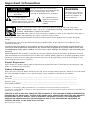 2
2
-
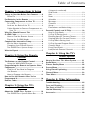 3
3
-
 4
4
-
 5
5
-
 6
6
-
 7
7
-
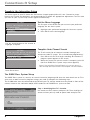 8
8
-
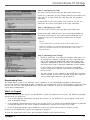 9
9
-
 10
10
-
 11
11
-
 12
12
-
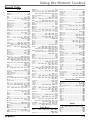 13
13
-
 14
14
-
 15
15
-
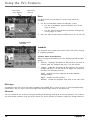 16
16
-
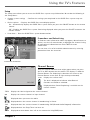 17
17
-
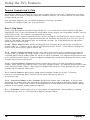 18
18
-
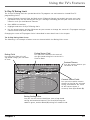 19
19
-
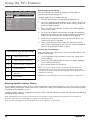 20
20
-
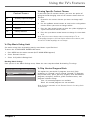 21
21
-
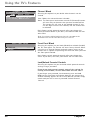 22
22
-
 23
23
-
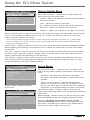 24
24
-
 25
25
-
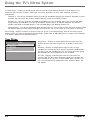 26
26
-
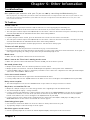 27
27
-
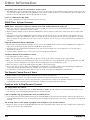 28
28
-
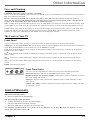 29
29
-
 30
30
-
 31
31
-
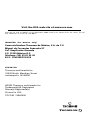 32
32
-
 33
33
-
 34
34
-
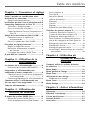 35
35
-
 36
36
-
 37
37
-
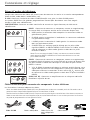 38
38
-
 39
39
-
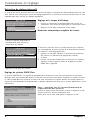 40
40
-
 41
41
-
 42
42
-
 43
43
-
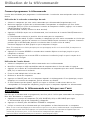 44
44
-
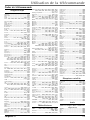 45
45
-
 46
46
-
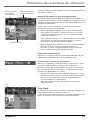 47
47
-
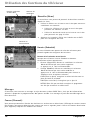 48
48
-
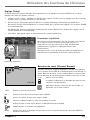 49
49
-
 50
50
-
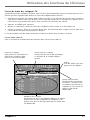 51
51
-
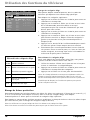 52
52
-
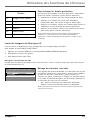 53
53
-
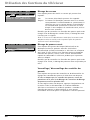 54
54
-
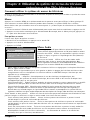 55
55
-
 56
56
-
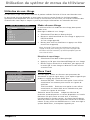 57
57
-
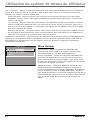 58
58
-
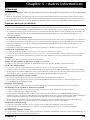 59
59
-
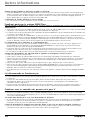 60
60
-
 61
61
-
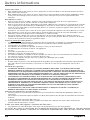 62
62
-
 63
63
-
 64
64
Ask a question and I''ll find the answer in the document
Finding information in a document is now easier with AI
in other languages
- français: RCA F32450 Manuel utilisateur
Related papers
Other documents
-
GE MG27006 User manual
-
ProScan PS61810 User manual
-
Sony RM-V211T User manual
-
Sony RM-V211T User manual
-
ProScan PS27500 User guide
-
Technicolor - Thomson MultiMedia Monitor User manual
-
ProScan PS27600 User manual
-
Zenith IQD61W20 Operating instructions
-
ProScan PS27500YX2AN User manual
-
Sony rm v 10 t User manual