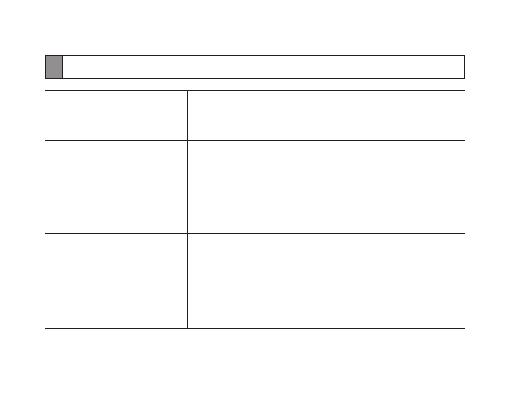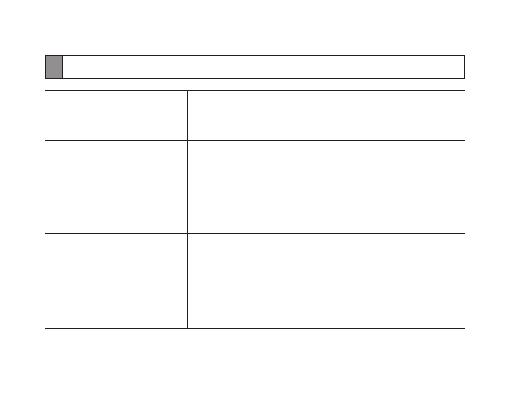
20
Appendix
Frequently asked questions
Will my hands-free car
kit work with laptops,
PCs, and PDAs?
Your hands-free car kit will work with devices that
support your hands-free car kit’s Bluetooth version
andproles.Forspecications,seepage25.
Why do I hear static or
interference while on
a call?
Appliances such as cordless phones and wireless
networking equipment may cause interference,
which usually sounds like static. To reduce any
interference, keep the hands-free car kit away from
other devices that use or produce radio waves.
Will my hands-free car
kit interfere with my
car’s electronics, radio,
or computer?
Yourhands-freecarkitproducessignicantlyless
power than a typical mobile phone. It also only emits
signals that are in compliance with the international
Bluetooth standard. Therefore, you should not
expect any interference with standard consumer-
grade electronics equipment.