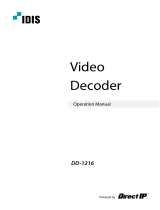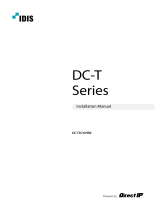Page is loading ...

1
Powered by
Operation Manual
DV-1104

2
This operation manual contains basic instructions on installing and using DirectIP™ VA in the Box, an IDIS product.
Users who are using this product for the rst time, as well as users with experience using comparable products, must
read this operation manual carefully before use and heed to the warnings and precautions contained herein while
using the product. Safety warnings and precautions contained in this operation manual are intended to promote
proper use of the product and thereby prevent accidents and property damage and must be followed at all times.
Once you have read this operation manual, keep it at an easily accessible location for future reference.
• The manufacturer will not be held responsible for any product damage resulting from the use of unauthorized parts and
accessories or from the user's failure to comply with the instructions contained in this operation manual.
• It is recommended that rst-time users of this network camera and individuals who are not familiar with its use seek
technical assistance from their retailer regarding product installation and use.
• If you need to disassemble the product for functionality expansion or repair purposes, you must contact your retailer and
seek professional assistance.
• Both retailers and users should be aware that this product has been certied as being electromagnetically compatible for
commercial use. If you have sold or purchased this product unintentionally, please replace with a consumer version.
Safety Precautions
CAUTION
RISK OF ELECTRIC SHOCK
DO NOT OPEN
CAUTION: TO REDUCE THE RISK OF ELECTRIC SHOCK,
DO NOT REMOVE COVER (OR BACK).
NO USER-SERVICEABLE PARTS INSIDE.
REFER SERVICING TO QUALIFIED SERVICE PERSONNEL.
The lightning ash with arrowhead symbol, within an equilateral triangle, is intended to alert the user to the presence of
uninsulated "dangerous voltage" within the product’s enclosure that may be of sucient magnitude to constitute a risk of
electric shock.
The exclamation point within an equilateral triangle is intended to alert the user to the presence of important operating
and maintenance (servicing) instructions in the literature accompanying the appliance.
Before reading this manual

Safety Precautions
3
Safety Precautions
Important Safeguards
1. Read Instructions
All the safety and operating instructions should be read before the
appliance is operated.
2. Retain Instructions
The safety and operating instructions should be retained for future
reference.
3. Cleaning
Unplug this equipment from the wall outlet before cleaning it. Do not
use liquid aerosol cleaners. Use a damp soft cloth for cleaning.
4. Attachments
Never add any attachments and/or equipment without the approval
of the manufacturer as such additions may result in the risk of re,
electric shock or other personal injury.
5. Water and/or Moisture
Do not use this equipment near water or in contact with water.
6. Ventilation
Place this equipment only in an upright position. This equipment
has an open-frame Switching Mode Power Supply (SMPS), which
can cause a re or electric shock if anything is inserted through the
ventilation holes on the side of the equipment.
7. Accessories
Do not place this equipment on an wall or ceiling that is not strong
enough to sustain the camera. The equipment may fall, causing
serious injury to a child or adult, and serious damage to the
equipment. Wall or shelf mounting should follow the manufacturer's
instructions, and should use a mounting kit approved by the
manufacturer.
This equipment and cart combination should be moved with care.
Quick stops, excessive force, and uneven surfaces may cause the
equipment and cart combination to overturn.
8. Power Sources
This equipment should be operated only from the type of power
source indicated on the marking label. If you are not sure of the
type of power, please consult your equipment dealer or local power
company. You may want to install a UPS (Uninterruptible Power
Supply) system for safe operation in order to prevent damage caused
by an unexpected power stoppage. Any questions concerning UPS,
consult your UPS retailer.
9. Power Cord
Operator or installer must remove power and TNT connections before
handling the equipment.
10. Lightning
For added protection for this equipment during a lightning storm,
or when it is left unattended and unused for long periods of time,
unplug it from the wall outlet and disconnect the antenna or cable
system. This will prevent damage to the equipment due to lightning
and power-line surges. If thunder or lightning is common where the
equipment is installed, use a surge protection device.
11. Overloading
Do not overload wall outlets and extension cords as this can result in
the risk of re or electric shock.
12. Objects and Liquids
Never push objects of any kind through openings of this equipment
as they may touch dangerous voltage points or short out parts that
could result in a re or electric shock. Never spill liquid of any kind on
the equipment.
13. Servicing
Do not attempt to service this equipment yourself. Refer all servicing
to qualied service personnel.
14. Damage requiring Service
Unplug this equipment from the wall outlet and refer servicing to
qualied service personnel under the following conditions:
A. When the power-supply cord or the plug has been damaged.
B. If liquid is spilled, or objects have hit the equipment.
C. If the equipment has been exposed to rain or water.
D. If the equipment does not operate normally by following the
operating instructions, adjust only those controls that are covered
by the operating instructions as an improper adjustment of other
controls may result in damage and will often require extensive work
by a qualied technician to restore the equipment to its normal
operation.
E. If the equipment has been dropped, or the cabinet damaged.
F. When the equipment exhibits a distinct change in performance —
this indicates a need for service.
15. Replacement Parts
When replacement parts are required, be sure the service technician
has used replacement parts specied by the manufacturer or that
have the same characteristics as the original part. Unauthorized
substitutions may result in re, electric shock or other hazards.
16. Safety Check
Upon completion of any service or repairs to this equipment, ask the
service technician to perform safety checks to determine that the
equipment is in proper operating condition.
17. Field Installation
This installation should be made by a qualied service person and
should conform to all local codes.
18. Correct Batteries
Warning: Risk of explosion if battery is replaced by an incorrect type.
Replace only with the same or equivalent type. Dispose of used
batteries according to the instructions. The battery shall not be
exposed to excessive heat such as sunshine, re or the like.
19. Tmra
A manufacturer’s maximum recommended ambient temperature
(Tmra) for the equipment must be specied so that the customer and
installer may determine a suitable maximum operating environment
for the equipment.
20. Elevated Operating Ambient Temperature
If installed in a closed or multi-unit rack assembly, the operating
ambient temperature of the rack environment may be greater than
room ambient. Therefore, consideration should be given to installing
the equipment in an environment compatible with the manufacturer’s
maximum rated ambient temperature (Tmra).
21. Reduced Air Flow
Installation of the equipment in the rack should be such that the
amount of airow required for safe operation of the equipment is not
compromised.
22. Mechanical Loading
Mounting of the equipment in the rack should be such that a hazardous
condition is not caused by uneven mechanical loading.
23. Circuit Overloading
Consideration should be given to connection of the equipment to
supply circuit and the eect that overloading of circuits might have on
over current protection and supply wiring. Appropriate consideration
of equipment nameplate ratings should be used when addressing this
concern.
24. Reliable Earthing (Grounding)
Reliable grounding of rack mounted equipment should be maintained.

Safety Precautions
4
Particular attention should be given to supply connections other than direct connections to the branch circuit (e.g., use of power strips).
In-Text
Symbol Type Description
Caution Important information concerning a specic function.
Note Useful information concerning a specic function.
User’s Caution Statement
Caution: Any changes or modications to the equipment not expressly approved by the party responsible for
compliance could void your authority to operate the equipment.
FCC Compliance Statement
THIS EQUIPMENT HAS BEEN TESTED AND FOUND TO COMPLY WITH THE LIMITS FOR A CLASS A DIGITAL DEVICE, PURSUANT TO PART
15 OF THE FCC RULES. THESE LIMITS ARE DESIGNED TO PROVIDE REASONABLE PROTECTION AGAINST HARMFUL INTERFERENCE
WHEN THE EQUIPMENT IS OPERATED IN A COMMERCIAL ENVIRONMENT. THIS EQUIPMENT GENERATES, USES, AND CAN RADIATE
RADIO FREQUENCY ENERGY AND IF NOT INSTALLED AND USED IN ACCORDANCE WITH THE INSTRUCTION MANUAL, MAY CAUSE
HARMFUL INTERFERENCE TO RADIO COMMUNICATIONS. OPERATION OF THIS EQUIPMENT IN A RESIDENTIAL AREA IS LIKELY TO
CAUSE HARMFUL INTERFERENCE, IN WHICH CASE USERS WILL BE REQUIRED TO CORRECT THE INTERFERENCE AT THEIR OWN EXPENSE.
WARNING: CHANGES OR MODIFICATIONS NOT EXPRESSLY APPROVED BY THE PARTY RESPONSIBLE FOR COMPLIANCE COULD VOID
THE USER’S AUTHORITY TO OPERATE THE EQUIPMENT. THIS CLASS OF DIGITAL APPARATUS MEETS ALL REQUIREMENTS OF THE
CANADIAN INTERFERENCE CAUSING EQUIPMENT REGULATIONS.

Safety Precautions
5
WEEE (Waste Electrical & Electronic Equipment)
Correct Disposal of This Product
(Applicable in the European Union and other European countries with separate collection systems)
This marking shown on the product or its literature, indicates that it should not be disposed with other household
wastes at the end of its working life. To prevent possible harm to the environment or human health from
uncontrolled waste disposal, please separate this from other types of wastes and recycle it responsibly to promote
the sustainable reuse of material resources.
Household users should contact either the retailer where they purchased this product, or their local government
oce, for details of where and how they can take this item for environmentally safe recycling.
Business users should contact their supplier and check the terms and conditions of the purchase contract. This
product should not be mixed with other commercial wastes for disposal.

Safety Precautions
6
Copyright
© 2017 IDIS Co., Ltd.
IDIS Co., Ltd. reserves all rights concerning this operation manual.
Use or duplication of this operation manual in part or whole without the prior consent of IDIS Co., Ltd. is strictly
prohibited.
Contents of this operation manual are subject to change without prior notice for reasons such as functionality
enhancements.
Registered Trademarks
IDIS is a registered trademark of IDIS Co., Ltd.
Other company and product names are registered trademarks of their respective owners.
The information in this manual is believed to be accurate as of the date of publication even though explanations
of some functions may not be included. We are not responsible for any problems resulting from the use
thereof. The information contained herein is subject to change without notice. Revisions or new editions to this
publication may be issued to incorporate such changes.
The software included in this product contains some Open Sources. You may obtain the complete corresponding
source code from us. See the Open Source Guide on the software CD (OpenSourceGuide\OpenSourceGuide.pdf )
or as a printed document included along with the User’s Manual.

7
Table of Contents
1
2
3
Part 1 – Introduction .........................................8
Product Features ................................................................8
Accessories. . . . . . . . . . . . . . . . . . . . . . . . . . . . . . . . . . . . . . . . . . . . . . . . . . . . . . . . . . . . . . . . . . . . .11
Overview ......................................................................11
Front Panel ...............................................................................11
Rear Panel ...............................................................................12
Firmware Upgrade .............................................................13
Camera Protocol. . . . . . . . . . . . . . . . . . . . . . . . . . . . . . . . . . . . . . . . . . . . . . . . . . . . . . . . . . . . . . . .13
Part 2 - Remote Setup .......................................13
Troubleshooting ...............................................................14
Specications ..................................................................14
Part 3 - Appendix ...........................................14

8
Part 1 – Introduction
Product Features
This VA in the Box (VA Box) analyzes the live video from DirectIP
TM
cameras and transmits the video over Ethernet
connections. This product oers the following features:
• Video Inputs : 4-channel H.264 IP camera
• DirectIP
TM
protocol supported
• Convenient rmware upgrades via network
• Firmware duplication and autorecovery functions to enhance system stability
• Various image analysis function such as People Counting, Heat Map and Queue Management
- People Counting : Counts the number of people passing through the line on the video
- Heat Map : Analyzes the person ows or trac of the settings area on the video
- Queue Management : Counts and manages time and the number of people who have stayed in the setting zone
• Conguration of device settings and integrated management of multiple VA Boxes on the NVR (Network Video
Recorder)

Part 1 – Introduction
9
Example 1 : VA Box Connection Diagram Using PoE Switch
PWR
CONSOLE
/ PoE
RESET
DIAG
PoE
21 43 65 87 109 1211
1 3 5 7 9 11 13 15
10 12 14 16
2 864
Example2 : VA Box Connection Diagram Using PoE Switch
PWR
CONSOLE
/ PoE
RESET
DIAG
PoE
21 43 65 87 109 1211
1 3 5 7 9 11 13 15
10 12 14 16
2 864
Network Camera
PoE Switch VA Box (DV-1104)
NVR (Network Video Recorder)
Network Camera
PoE Switch VA Box (DV-1104)
NVR (Network Video Recorder)

Part 1 – Introduction
10
Example 3 : VA Box Connection Diagram Using PoE Switch
PWR
CONSOLE
/ PoE
RESET
DIAG
PoE
21 43 65 87 109 1211
1 3 5 7 9 11 13 15
10 12 14 16
2 864
Example 4 : VA Box Connection Diagram without PoE Switch
1 3 5 7 9 11 13 15
10 12 14 16
2 864
Types of Cables
AUDIO IN
AUDIO OUT
VGA OUT
HDMI
eSATA
NETWORK
CLIENT
VIDEO IN / PoE
NC C NO AR I G
RS -485
- +
A/1 A/2 A/3 A/4 G
Tx Rx
RS -232
CAUTION : TO REDUCE THE RISK OF ELECTRIC SHOCK.
DO NOT REMOVE COVER (OR BACK).
NO USER-SERVICEABLE PARTS INSIDE.
REFER SERVICING TO QUALIFIED
SERVICE PERSONNEL.
1 3
2 4
CAUTION
RISK OF ELECTRIC SHOCK
DO NOT OPEN
A C E G
VIDEO IN
Ext.
B D F H
100-240V~
AUDIO IN
AUDIO OUT
VGA OUT
HDMI
eSATA
NETWORK
CLIENT
VIDEO IN / PoE
NC C NO AR I G
RS -485
- +
A/1 A/2 A/3 A/4 G
Tx Rx
RS -232
CAUTION : TO REDUCE THE RISK OF ELECTRIC SHOCK.
DO NOT REMOVE COVER (OR BACK).
NO USER-SERVICEABLE PARTS INSIDE.
REFER SERVICING TO QUALIFIED
SERVICE PERSONNEL.
1 3
2 4
CAUTION
RISK OF ELECTRIC SHOCK
DO NOT OPEN
A C E G
VIDEO IN
Ext.
B D F H
100-240V~
Video Encoder
NVR (Network Video Recorder)
Analog Camera
LAN Cable (Data + PoE Power)
Network Camera
PoE Switch
VA Box (DV-1104)
NVR (Network Video Recorder)
Network Camera
VA Box (DV-1104)
NVR (Network Video Recorder)

Part 1 – Introduction
11
Accessories
Upon unpacking the product, check the contents inside to ensure that all the following contents are included.
• VA in the Box
• User Guide and Instruction Manual (This document)
• Rubber Foot (4EA)
Overview
Front Panel
1
23
1
Power LED
2
Network LED
3
Factory Reset Switch
1 Power LED
Displays system operating status
2 Network LED
Displays network connection status
LED Status Indications
LED Status Description
Power LED
O No power connection
Blinking System booting or upgrading
On System operating
Network LED Blinking Normal network connection
3 Factory Reset Switch
Use to return all settings to the original factory settings. Connect the power and poke a straightened paperclip into
the factory reset switch hole. Hold the reset switch until the VA Box’s internal buzzer sounds twice. Release the
reset switch, and all of the device settings are now at the original settings it had when it left the factory.
•

Part 1 – Introduction
12
• Factory Reset during system booting: All of the VA Box’s settings are now at the original settings it had when it
left the factory.
• Factory Reset during system operating: The other settings except for system log are now at the original
settings it had when it left the factory.
• Factory Reset via the IDIS Discovery program: The other settings except for system log and network settings
are now at the original settings it had when it left the factory.
• Factory Reset via the IDIS Discovery program(including network settings) : The other settings except for
system log are now at the original settings it had when it left the factory.
Rear Panel
1 2
1
Network + PoE Power In
2
DC12V In
1 Network + PoE Power In
Connect a Cat5e cable with an RJ-45 jack. The device is capable of connecting to networks via an Ethernet
connector and also receives power (PoE) from the NVR.
2 DC12V In
Connect the two wires of the power adapter to these ports. Be careful not to cross the DC12V and ground (GND)
wires. Booting will commence once connected to a power supply.
• The network connector is not designed to be connected directly with cable or wire intended for outdoor use.
• Ground the power port’s ground terminal before use.
• Organize the power cable so that it will not cause people to trip over or become damaged from chairs, cabinets, desks, and
other objects in the vicinity. Do not run the power cable underneath a rug or carpet.
• Do not connect multiple devices to a single power outlet.

Part 2 - Remote Setup
13
Part 2 - Remote Setup
Congure basic VA Box settings and all other system
settings.
Screen images may vary depending on the model.
Camera Protocol
VA Box supports DirectIP™ protocol.
• DirectIP™ protocol:
- Using with a DirectIP™ NVR enables VA Box use
without the need to congure network settings.
- The DirectIP™ NVR also allows you to control all
VA Box settings directly from the NVR, without the
need for a computer.
For more information on conguring VA Box settings
from a DirectIP™ NVR, refer to the DirectIP™ NVR
operation manual.
Firmware Upgrade
Refer to the DirectIP™ NVR operation manual to perform a
rmware upgrade.

Part 3 - Appendix
14
Part 3 - Appendix
Camera Installation Guidlines for VA Box
General Guidlines
In order for the camera and, in eect, the functions of the VA Box such as Heat Map, People Counting and Queue
Management to operate properly, make sure that the following information is applicable.
It applies to People Counting, Heat Map and Queue Management function of the VA Box.
1 Make sure that the lighting is sucient.
[Make sure there is enough light]
2 Try to avoid getting very strong light and sharp shadows in the camera view.
[Avoid having direct sunlight into the setting area.]

Part 2 - Remote Setup
15
3 Do not mount the camera, for instance, above an escalator or the oor is moving.
[Avoid having moving objects such as an escalator steps in the setting area.]
4 Make sure that no doors or other items are moving in the event area.
[Avoid having the camera blocked when you open the door]
In the following conditions, a detection performance may be reduced.
• If the object color is similar to the background color.
• If only part of the object is visible at the edge of the eld of view.
• When extremely fast moving several objects appear randomly in the image.
• When an object stays in the same place for a long time without moving.
• When a person is lying down or sitting without standing upright.
• When the object is too close to the camera.
• When several people move in groups and their motions block one another.
• When the object moves quickly.
• If an object is reected on the oor, wall, glass, metal or water or the light makes shadows.
• When the weather situation is bad (ex: rain, snow, winds, etc) or it is time for sunset or sunrise.

Part 2 - Remote Setup
16
People Counting
Camera Installation
The camera should be mounted straight above the place where people should be counted and should be looking
straight down.
[Mount the camera facing straight down]
It will not count objects under about 110 to 130 cm of height depending on the camera model.
Camera Position
Adjust the position of the camera so that people can pass through the camera’s view vertically. The camera should be
mounted so that the counted person can pass through the virtual black part.
Height and Width
The mounting height range of the camera should be from 270 cm and it depends on the model. The recommended
minimum height is 300 cm. Depending on the camera model and zoom setting, the height and width can be adjusted.
The maximum width that most of the camera can cover is about 5 meters.

Part 2 - Remote Setup
17
Queue Management
Camera Installation
The camera should be mounted straight above the place where people should be counted and should be looking
straight down.
[Mount the camera facing straight down]
Height and Width
The mounting height range of the camera should be from 270 cm and it depends on the model. The recommended
minimum height is 300 cm. Depending on the camera model and zoom setting, the height and width can be
adjusted. The maximum width that most of the camera can cover is about 5 meters.

Part 2 - Remote Setup
18
Troubleshooting
Problem Check
Power LED will not turn on
• Check the LAN cable.
• Check that the power cable is connected or the NVR has power.
The system is unable to recognize
network interface
• Check the LAN cable.
• Check the network LED.
Specications
Model DV-1104
Video
Input 1 RJ-45
Compression H.264
Inputs/
Outputs
Ethernet 10M/100Mbps/1Gbps
DC12V Input Terminal Blocks
LED Power(Status), Network
Button/Switch Reset
Environmental
Conditions
Operating Temperature 32°F to 104°F (0°C ~ 40°C)
Operating Humidity 0% ~ 90%
General
Dimensions (W x H x D) 7.9” x 1.7” x 6.0” (200mm x 44mm x 152.3mm)
Unit Weight 1.6 lbs. (740g)
Power Supply DC12V or PoE (IEEE802.3af class3)
Power Consumption 6.6W
Approval KC, FCC, CE
These product specications may change without prior notice.
V1.0

IDIS Co., Ltd.
For more information, please visit at
www.idisglobal.com
/