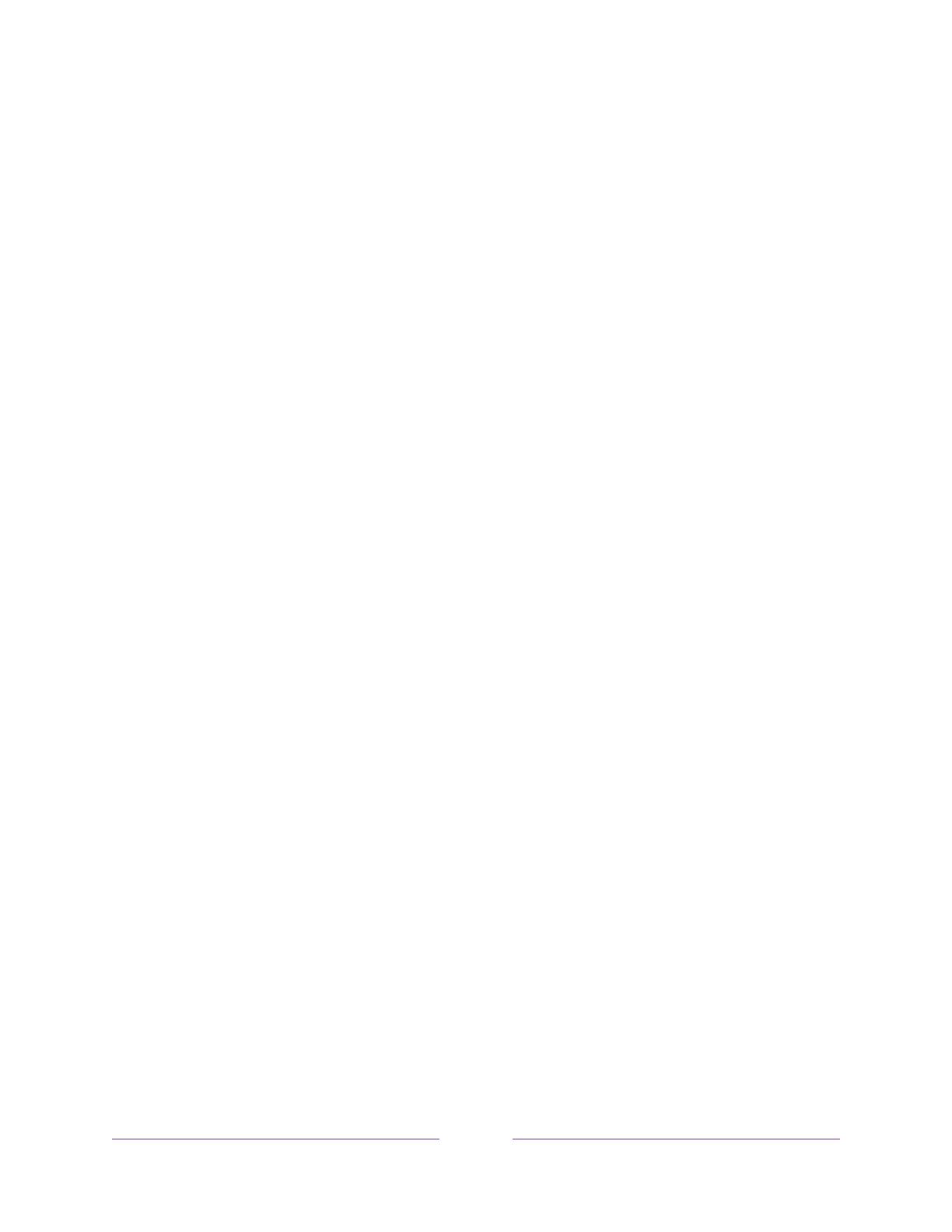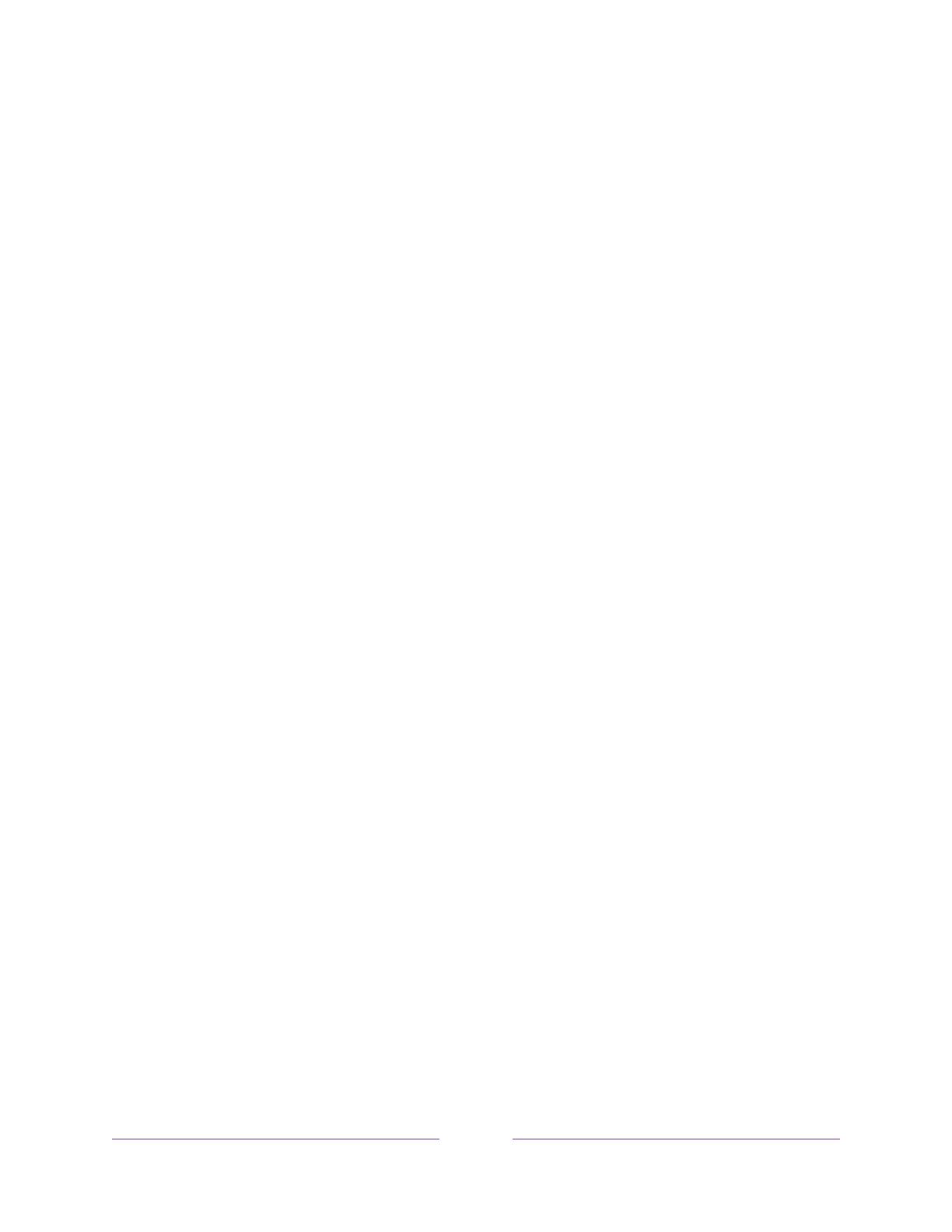
vi
Rearrange tiles ................................................................................................................................................................ 102
Change themes .............................................................................................................................................................. 103
Change screensaver .................................................................................................................................................... 103
Edit Antenna TV channel lineup ............................................................................................................................ 104
Change menu volume ................................................................................................................................................. 105
Configure power settings ......................................................................................................................................... 105
Power on settings .................................................................................................................................................... 105
Auto power savings ................................................................................................................................................ 106
Standby LED On/Off .............................................................................................................................................. 106
Fast TV start ............................................................................................................................................................... 106
Configure accessibility (U.S. only) ........................................................................................................................ 107
Captions mode........................................................................................................................................................... 107
Captions preferred language ............................................................................................................................. 108
Captions style ............................................................................................................................................................. 108
Audio Guide settings .............................................................................................................................................. 109
Change caption settings (Canada only) ............................................................................................................. 110
Customize the Home screen ..................................................................................................................................... 112
Configure parental controls .......................................................................................................................................113
Creating a parental control PIN ..........................................................................................................................113
Blocking Broadcast TV shows .............................................................................................................................113
What happens when a TV show is blocked? .............................................................................................. 119
Changing the parental control PIN .................................................................................................................. 120
Resetting parental controls ................................................................................................................................... 121
More settings .................................................................................................................................... 122
Guest Mode .......................................................................................................................................................................122
Network settings ........................................................................................................................................................... 123
ZIP Code ............................................................................................................................................................................ 124
Time settings ................................................................................................................................................................... 125
Scan again for Antenna TV channels .................................................................................................................. 125
HDMI
®
mode (4K models only) .............................................................................................................................. 126
Control by mobile apps.............................................................................................................................................. 126
Roku TV Wireless Speakers ......................................................................................................................................127
Home theater configuration .................................................................................................................................... 128
Turning off the TV speakers for home theater use ................................................................................. 128
Setting up a digital audio connection ............................................................................................................ 128
Turning off the TV screen while listening to music ................................................................................ 129
Controlling other devices through CEC ........................................................................................................ 129
Restart the TV ................................................................................................................................................................. 132
Reset the TV .................................................................................................................................................................... 132
Reset audio/video settings ................................................................................................................................. 132
Factory reset everything ...................................................................................................................................... 133
What if I can’t access the Factory Reset option? .................................................................................... 133
Network connection reset ................................................................................................................................... 134
Roku account PIN ......................................................................................................................................................... 134
Update the TV ................................................................................................................................................................ 136