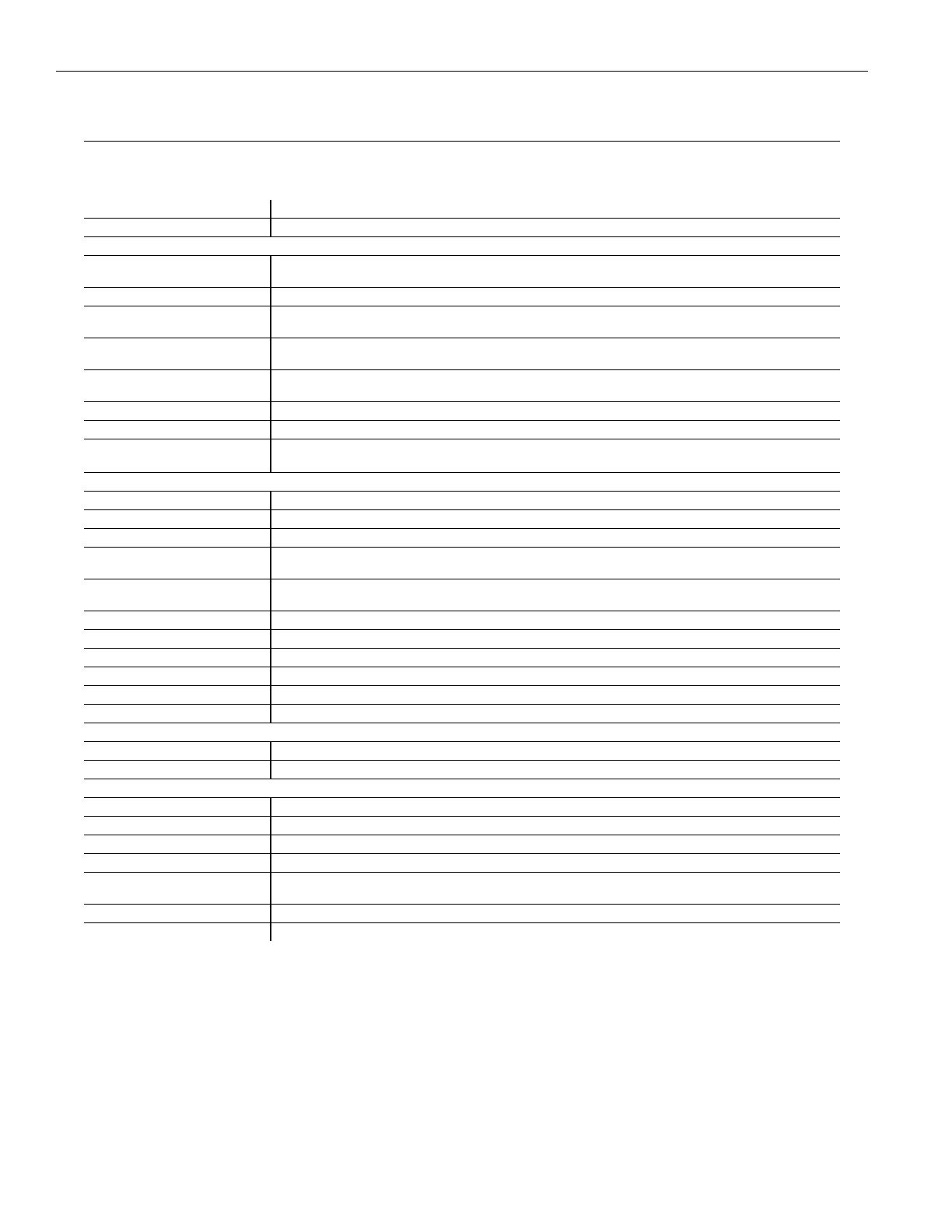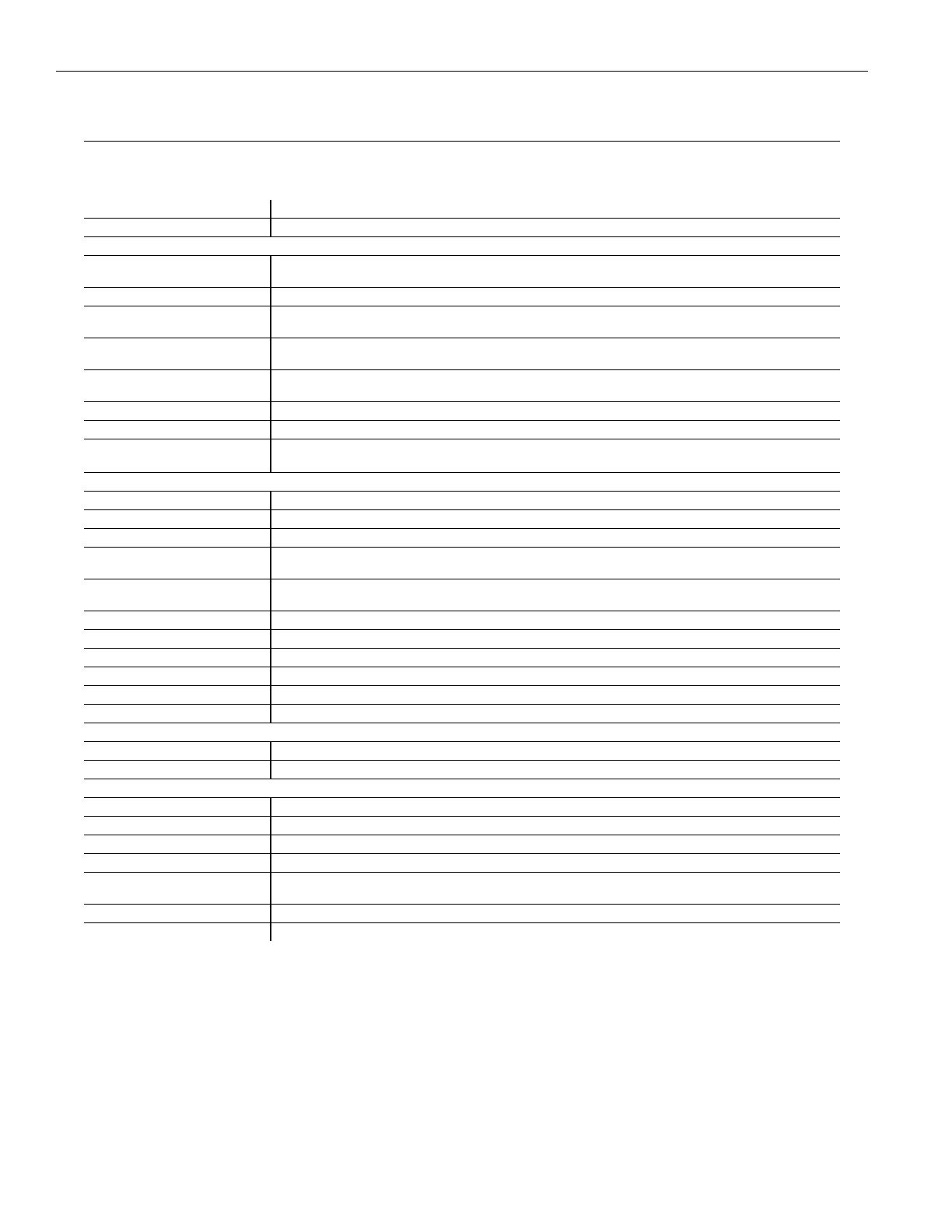
16
IC-2 Interpreters Control Console
Specifications
IC-2 Interpreters Control Console
Dimensions/Weight/Color 10” (25.4cm) x 6.35” (16.1cm) x 2.45” (6.2cm) / 3.4 lbs (1.5 kg) / Black and Silver
Power External Power Supply, 18VDC Desktop Style Switching Inverter, 110-240VAC, 50-60Hz, 1A
INPUTS / OUTPUTS
Floor In 3-pin XLR female jack, balanced (or unbalanced) input with 24k Ω dierential input impedance, max balanced input is
+19dBu
IC-2 Bus In / Out CAT5 8p8c RJ45 female receptacle, distributes balanced line level Floor and Relay audio to another IC-2
XLR Microphone Inputs 3-pin XLR female jack, balanced (or unbalanced) input. Switchable 12VDC simplex power. Variable gain of 58 dB, 2.4k
Ω balanced input impedance, maximum balanced input is +19 dBu
3.5mm Microphone Inputs Stereo 3.5 mm TRS phone jack, pink, and stereo 3.5mm TRRS phone jack, black, unbalanced (r,s) for electret
condenser mics, variable gain of 40dB. Bias is 3.7VDC through 2.7k Ω
3.5mm TRRS Headphone Output 3.5mm TRRS phone jack, Tip = Left, Ring 1 = Right, Ring 2 = GND, Sleeve = Mic. 40mW max power into 32 Ω stereo
headset.
3.5mm Headphone Output 3.5mm TRS phone jack, mono or stereo headphone, 8 Ω minimum. 190mW max power into 32 Ω stereo headset.
CH1 Out, CH2 Out 3-pin XLR male jack, balanced output. Max output is +19dBu into 600 Ω balanced load impedance.
RCA Jacks Red: RCA jack for recording and CH1 audio, Interpreter audio only, no feedthrough.
White: RCA jack for recording CH2 audio.
CONTROLS
Volume Left and Right rotary, controls headphone volume
Bass and Treble Tone Left and right rotary with center detent, controls headphone bass and treble tone levels.
Mute Push button, backlit red, mutes left and right mics while pressed.
Mic On Push button, backlit bright red, activates microphone. Right and left Mic On buttons are interlocked; mic can only be
turned on if the other is o.
Floor Input, Relay Input Push buttons, backlit blue, select listening language group. Listening modes are either/or: turning one on disables the
other.
CH2 Output Push button, backlit yellow, selects microphone output language group: light on = CH2 Out, light o = CH1 Out.
Gain Adjust Rotary gain pots control level of microphone and Floor audio.
Phantom Power Slide switch enables 12VDC Simplex power to XLR microphone.
CH1 Feedthrough Slide switch enables Floor feedthrough to Norm Out XLR jack.
CH2 Feedthrough Slide switch enables Floor feedthrough to Relay Out XLR jack.
Ground Lift Slide switch disconnects Chassis and Audio Grounds internal to the console.
INDICATOR
Peak Level Indicator Green LED on back panel indicates optimal audio output level on Norm Out XLR when blinking.
CH2 Output in Use Indicator Yellow LED on front panel indicates when CH2 is in use.
AUDIO OUTPUT
Frequency Response 45Hz to 20kHz, +0/-3dB re: 1kHz with flat bass/treble
Distortion at 1kHz <0.5% THD @ full power
Signal to Noise Ratio >82dB @ 1kHz
Crosstalk Attenuation >63dB @ 1kHz
Tone Controls Bass: +12dB Boost or -12dB Cut @ 100Hz
Treble: +12dB Boost or -12dB Cut @ 10kHz
Approvals and Declarations CE, FCC, Industry Canada, RoHS, C-Tick, CB
Warranty 5 years, parts and labor (90 days on accessories)