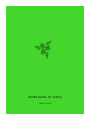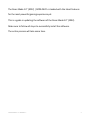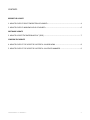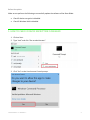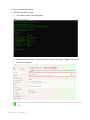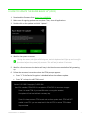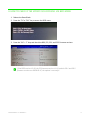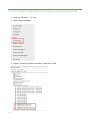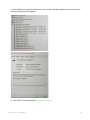The Razer Blade, a powerful gaming laptop, is equipped with the latest features to provide an immersive and unparalleled gaming experience. Unleash exceptional performance with its advanced processor and graphics, allowing you to conquer demanding games and creative tasks with ease. Experience stunning visuals on the high-resolution display, bringing your games and movies to life. The customizable keyboard with Razer Chroma RGB lighting lets you personalize your setup and enhance your gaming sessions with dynamic lighting effects.
The Razer Blade, a powerful gaming laptop, is equipped with the latest features to provide an immersive and unparalleled gaming experience. Unleash exceptional performance with its advanced processor and graphics, allowing you to conquer demanding games and creative tasks with ease. Experience stunning visuals on the high-resolution display, bringing your games and movies to life. The customizable keyboard with Razer Chroma RGB lighting lets you personalize your setup and enhance your gaming sessions with dynamic lighting effects.









-
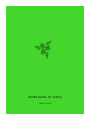 1
1
-
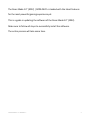 2
2
-
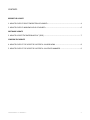 3
3
-
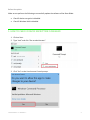 4
4
-
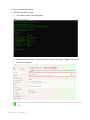 5
5
-
 6
6
-
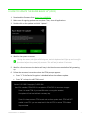 7
7
-
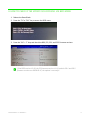 8
8
-
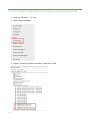 9
9
-
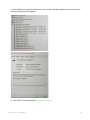 10
10
The Razer Blade, a powerful gaming laptop, is equipped with the latest features to provide an immersive and unparalleled gaming experience. Unleash exceptional performance with its advanced processor and graphics, allowing you to conquer demanding games and creative tasks with ease. Experience stunning visuals on the high-resolution display, bringing your games and movies to life. The customizable keyboard with Razer Chroma RGB lighting lets you personalize your setup and enhance your gaming sessions with dynamic lighting effects.
Ask a question and I''ll find the answer in the document
Finding information in a document is now easier with AI
Related papers
-
Razer RZ09-01663E53-R3U1 User manual
-
Razer Blade 15” Base (2020) | RZ09-0328x User guide
-
Razer Blade 15” Base (2020) | RZ09-0328x User guide
-
Razer Raiju Tournament Edition | RZ06-02610 Owner's manual
-
Razer Core X Chroma | RC21-01430 Owner's manual
-
Razer Raiju Ultimate | RZ06-02600 & FAQs Owner's manual
-
Razer Core | RC21-00940 & FAQs Owner's manual
-
Razer Core V2 | RC21-01160 & FAQs Owner's manual
-
Razer Blade 17” (2012) | RZ09-00830 Owner's manual
-
Razer Blade Stealth 12.5” Intel 7500U (2016) | RZ09-01962 & FAQs Owner's manual