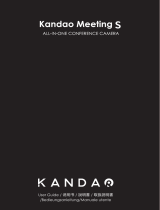EN
❶ Please read and follow all the instructions carefully.
❷ Please note of all the warnings.
❸ Do not use it near heat sources such as radiators, electric heaters, stoves, or other
heat producing equipment.
❹ Use only Kandao provided components and accessories.
❺ Please refer all maintenance work to qualified person. No matter what kind of
damage the equipment suffers, such as the broken of power cable or plug, liquid
penetration or objects falling into the equipment, rain or damp, unable to work
normally or fall, maintenance is required.
Warning: If you fail to take the following precautions, you may be seriously injured
or killed by the electric shock or fire disaster, or your Intelligent 360 degree
panoramic camera may be damaged: Please check before using the camera and
accessories to make sure they are intact. For security, only Kandao accessories that
are provided with the device or genuine ones purchased can be used. Damage
caused by the use of unauthorized accessories or parts is not covered by the
warranty.
❶ Do not place or fix the product on an unstable surface. Failure to follow this
precaution may cause the product to loosen or fall off, causing an accident or
damage to device.
❷ When using external power supply connection, please observe all safety rules of.
❸ The lens of Intelligent 360 degree panoramic camera is made of glass. If the lens
is damaged, be sure to handle it carefully to avoid being scratched by the
broken lens/glass.
❹ The temperature of the camera may rise during normal usage. If this occurs, turn
off the device and leave it to cool before using again.
❺ This product is not a toy and you are solely responsible for complying
with all local laws, regulations and restrictions.
❻ Please do not use the Intelligent 360 degree panoramic camera for
unauthorized monitoring, candid shooting or in any way that violates personal
privacy regulations.
❼ Precautions: do not put the camera in extremely cold or hot environment.
Extremely cold or hot conditions may cause the camera to temporarily stop
working properly.
Statement
Camera Security