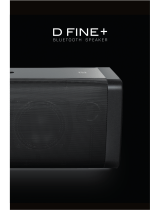Page is loading ...

With large capacity battery , this Roblox Bluetooth Speaker delivers
music playback,hands-free calling and impeccable sound quality for an
entertainment experience that lasts longer than ever. Add multiple port
connections(wireless Bluetooth and Aux-in connection),and what you
have is a premium Bluetooth speaker with great looks and even better
sound quality,
wherever you go.
Specifications
Bluetooth Speaker
Working mode
Bluetooth Version
Bluetooth profile
Connection Range
Battery capacity
Charging interace
Speaker Dimension
Speaker Weight
2 x 10W
Bluetooth/AUX Mode
V5.0
A2DP,HFP,HSP,AVRCP
15M
4000mAh
USB Port,5V/1A Input
L200*W68*H76 mm
544g
Package Contents
1 * Roblox Bluetooth Speaker
1 * Packing
1 * USB Charging Cable
1 * AUX Cable
1 * User Manual
Product Diagram
1.Power 2.Power Bank/power bank indicator 3.Mode/Mode indicator
4.Previous song 5.Multi-Function 6.Next song 7.Volume -
8.Volume + 9.NFC 10.AUX port 11.Reset 12.Charging Port
13.Power bank port 14.Battery indicator
5
1 214 3 4 789
10 11 12 13
6
Usage Guide
Charging
When the battery is running low,a prompt tone will remind you to charge
the Bluetooth speaker in time.
To charge,connect this Bluetooth speaker to the USB port of your computer
via the provided USB charging cable,or by DC 5V/1A power adapter.
Connect and pair
Step 1: Press and hold the Power button for 2s to turn on the speaker.
The speaker will emit a prompt sound and a blue LED light will flash quickly
to indicate that the speaker is in Bluetooth pairing mode.
Step 2: Open the Bluetooth menu on your device and activate the
Bluetooth function.
Step 3: Select “Roblox ”from the list of available Bluetooth devices
( If
system requires a password, enter 0000).
Step 4: Once paired,the speaker will make a prompt sound and the blue
indicator light will turn on.
Note:
-When power on, the speaker pairs automatically with any device that
has previously been paired with it.
-
The Bluetooth speaker will automatically power off if no devices connect
within 10 minutes.
-
The Bluetooth speaker will automatically power off if no operation or
pausing music playback for 10 minutes.
Open NFC in Bluetooth device .Touch the device on position of the
speaker.Sign of "Pair with bluetooth Roblox "comes up automatically
on the bluetooth device.User confirm pair and the speaker will make a
prompt sound and the blue indicator light will turn on and Bluetooth pair
successfully.
NFC Pair
Note:
NFC pair is only for bluetooth device with NFC .
Indicator Instruction
LED Indicator
Blue indicator flashes
Blue indicator light on
Green indicator light on
Green indicator light flash
3 Battery indicator flash
3 Battery indicator stay on
2 Battery indicator stay on
1 Battery indicator stay on
1 Battery indicator flash
Waiting for pairing
Already connected to Bluetooth-enabled device
AUX playing
AUX mute statue
charging
100% power
80%-99% power
20%-80% power
0%-20% power
Status
FAQs and Solutions
1.What should I do if the Bluetooth speaker can not power on?
-Make sure the Bluetooth speaker has been successfully charged.
2.Bluetooth speaker is not paired with my device.
-Ensure the speaker is in pairing mode and try again.
-Check if your Bluetooth device is supported by A2DP.
-Your device may be out of range, move it closer and try again.
3.Speaker standby for a long time, cannot boot.
-Battery get into protection condition, just recharge it before use.
Aux Mode
1.Turn on your speaker,it would automatically enter into Bluetooth mode.
2.Connect music device with the speaker using the 3.5mm AUX cable.
3.It will automatically enter AUX Mode.
4.Short Press button,switch to bluetooth mode.
Note:
It will turn back to Bluetooth mode after plugging out the audio cable
from AUX port.
Power bank
When you need to charge your low power device,Long press button to
set on the power bank function.
Plug the charge cable to the power bank slot for charging your device.
After charging,long press to set off the power bank function
Reset
Tap the Reset button using a toothpick or similar object to reboot the
speaker if it freezes.
AUX Mode
Power bank
Volume+/Volume-
Music play/mute
Power bank on / off Long press button
Power and Mode
Bluetooth Mode
Telephone Mode
in Bluetooth
Press and hold the button for 2s
Press / button
Press / button
Press button
Press button
Press and hold button
Short pres button
Long press button
Double press button
Short press button(BT/AUX)
Mode switch
Volume+/Volume-
Music play/pause
Answer incoming
call/hang up
Reject incoming call
Redial last phone
number(standby
status)
Clear off old pairing
records,ready for
newpairing
Previous song/
Next song
Power on/off
Control Buttons
Mode Function Operation
Short press button
/
This device complies with Part 15 of the FCC Rules. Operation is subject to the following two conditions: (1) This device may not cause
harmful interference, and (2) this device must accept any interference received, including interference that may cause undesired
operation.
Caution: Changes or modifications not expressly approved by the party responsible for compliance could void the user's authority to
operate the equipment.
NOTE: This equipment has been tested and found to comply with the limits for a Class B digital device, pursuant to part 15 of the FCC
Rules. These limits are designed to provide reasonable protection against harmful interference in a residential installation. This equipment
generates, uses and can radiate radio frequency energy and, if not installed and used in accordance with the instructions, may cause
harmful interference to radio communications. However, there is no guarantee that interference will not occur in a particular installation.
If this equipment does cause harmful interference to radio or television reception, which can be determined by turning the equipment off
and on, the user is encouraged to try to correct the interference by one or more of the following measures:
--Reorient or relocate the receiving antenna.
--Increase the separation between the equipment and receiver.
--Connect the equipment into an outlet on a circuit different from that to which the receiver is connected.
--Consult the dealer or an experienced radio/TV technician for help.
/