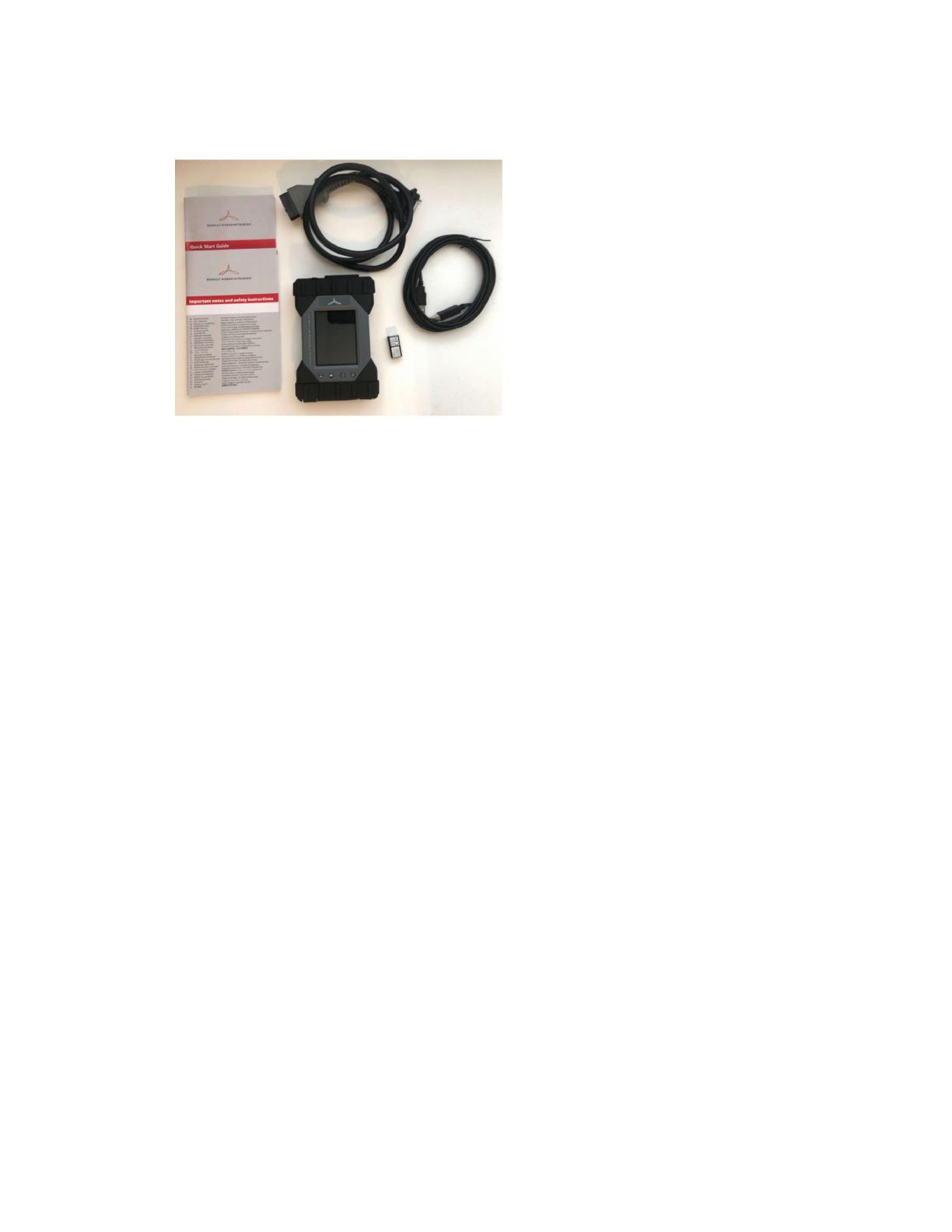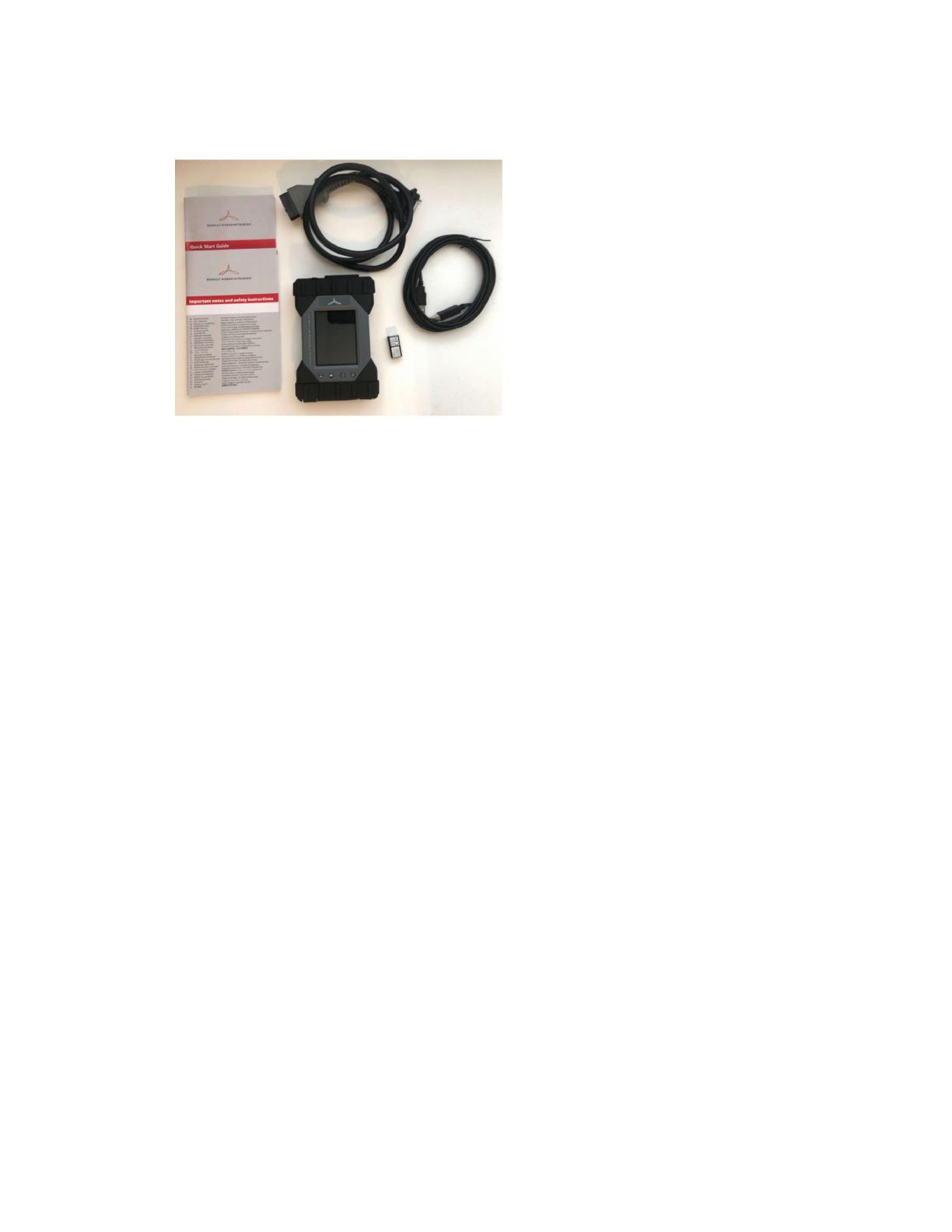
13
VI3 FAQ
1. What are the components of the VI3 kit?
VI, OBD cable, USB cable and WLAN dongle
2. Is the VI3 fully compatible with CONSULT-III plus?
Yes
3. Which VI is needed for the new CONSULT 4 diagnostic software?
CONSULT 4 is the next generation software for the new 2023 Nissan Ariya and future
major model releases. CONSULT 4 software will only work with the VI3 and not with the
VI2.
4. How can I purchase a new VI3?
Contact Techmate @ 1-833-397-3493, Part # J-52925-VI3
5. What are some differences between the VI3 and VI2?
a. VI3 firmware is manually installed by the user when purchased new. See
“Operation Guide”.
b. VI3 firmware updates are manually installed by the user. See “Operation Guide”.
c. VI3 must be allow to boot-up (20 seconds) before using.
d. A WLAN dongle will be inserted in the PC to communicate wireless to the VI3.
6. How do firmware updates get installed to the VI3?
Initial firmware and future updates are loaded into the VI3 by the “VCI Manager (RNM)”
application located on your desktop. See “Operation Guide” guide for instruction.
7. What is the “VCI Manager (RNM)?
Software that is used for configuring VI3 hardware settings and updating the firmware.
How much time does the initial first time firmware update take?
5 minutes or less
8. How much time does future firmware updates take?
2 minutes or less
9. How do I get notified of an available VI3 firmware update?
After each CONSULT-III plus update, check the VCI Mgr (RNM)” for firmware updates.