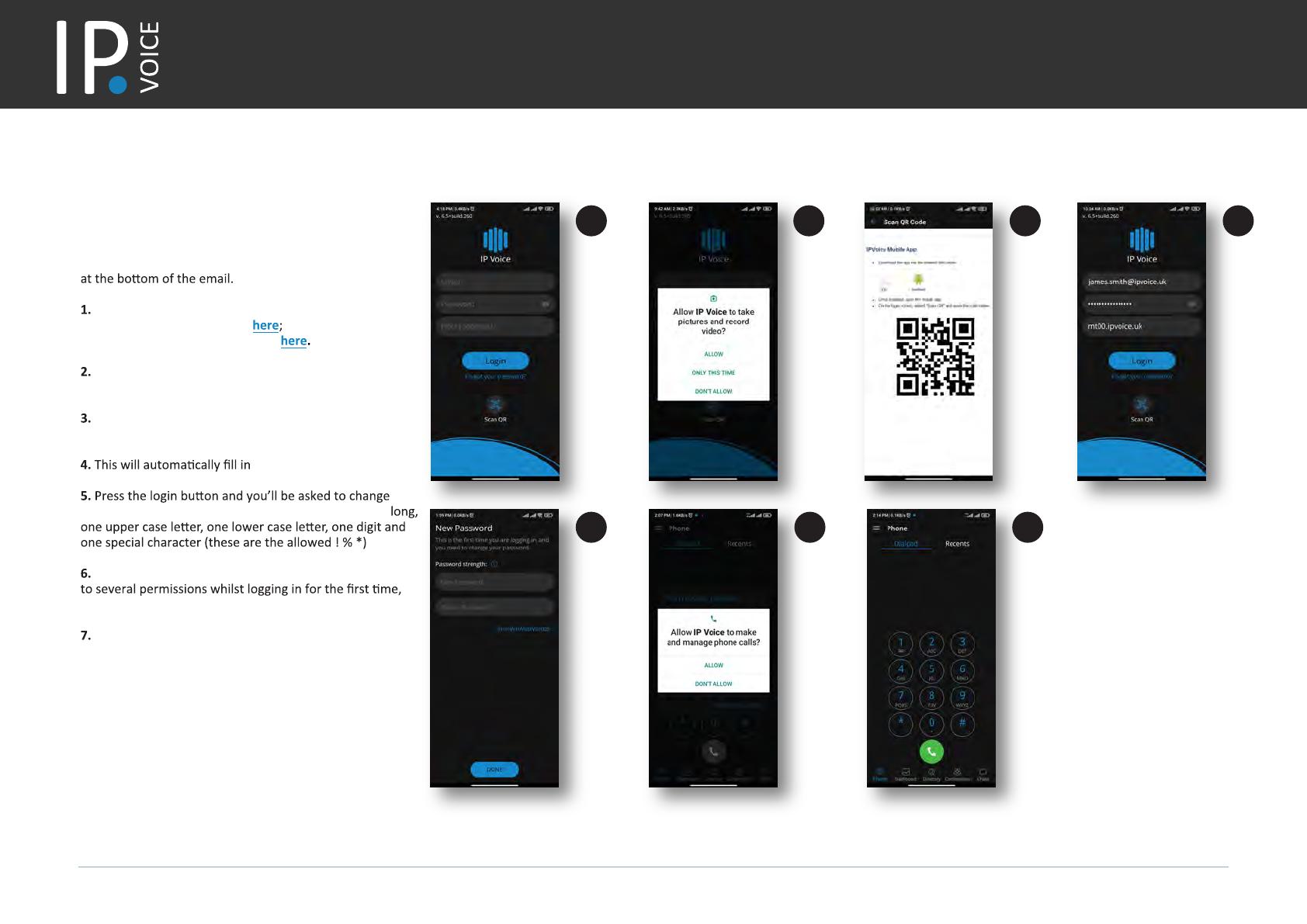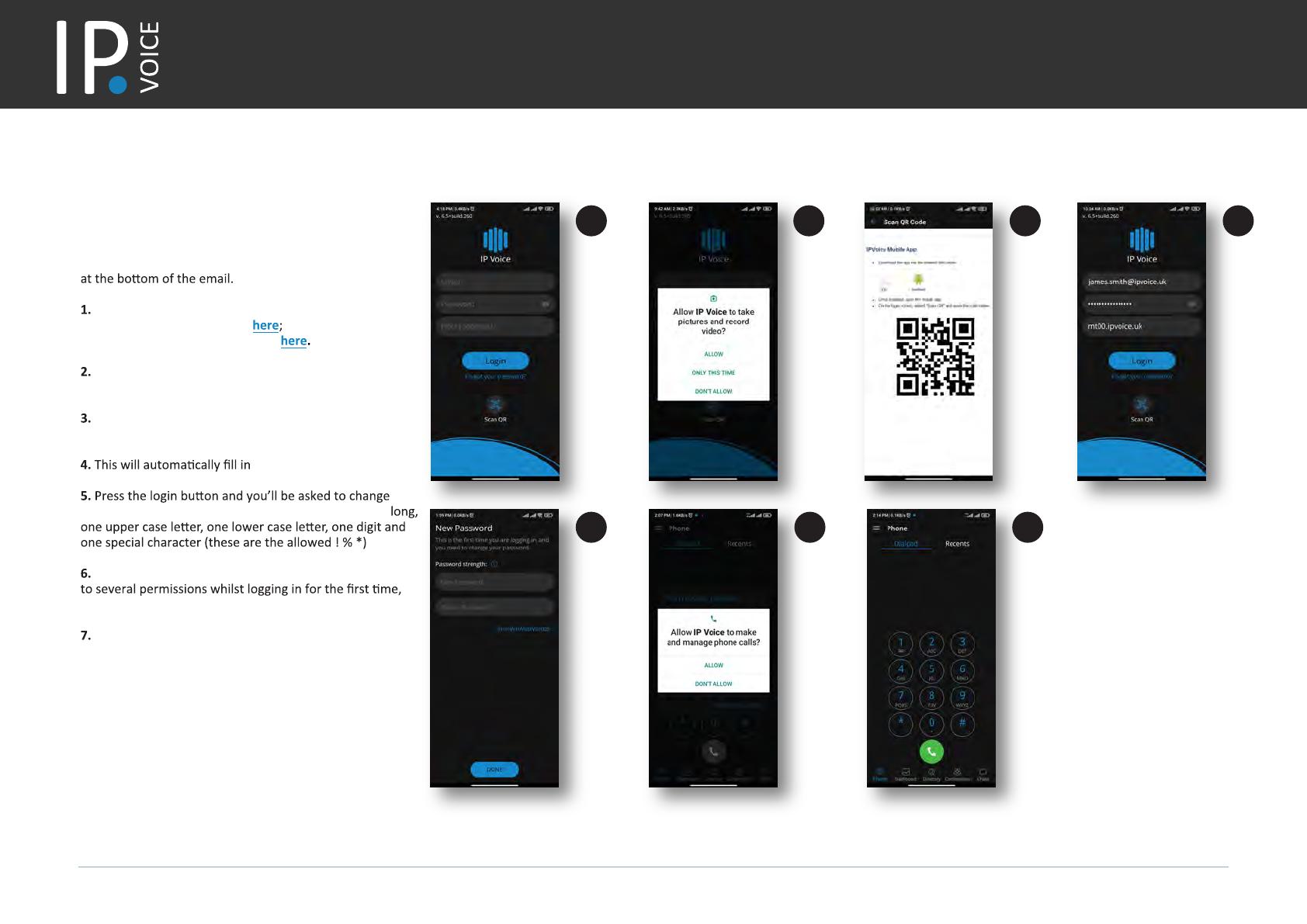
This guide will help you setup IPVoice on your smartphone and computer. In order to install the IPVoice App you will need both as well as your ’IPVoice Account Details’ email.
Installing IPVoice Mobile App
Get ready: open the ’IPVoice Account Details’
email on your computer and look for the QR code
Download the Mobile App on to your phone.
For iPhone visit the App Store
For Android visit Google Play Store
Open the app and allow IPVoice
to ‘take pictures and record video‘.
Point your phone camera on the QR code on your
computer’s screen.
the login details and server.
your
password. The password must be at least 8 characters
Once you press login, you will be asked to agree
eg.
for all your mobile contacts to be seen on the app.
And you’re ready to start making calls!
Quick App Install Guide
1 2 3 4
5 6 7