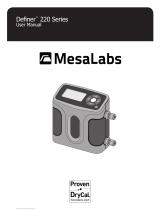Atec Mesa Labs DRYCAL 1020 Gas Calibrator Rentals User manual
- Type
- User manual
Atec Mesa Labs DRYCAL 1020 Gas Calibrator Rentals offer precise primary gas flow calibration within a compact, portable design. Ideal for calibrating high flow meters, the DRYCAL 1020 measures flow from 5 LPM to 500 LPM with ±0.25% accuracy. Featuring an intuitive interface, the DRYCAL 1020 streamlines the calibration process.
Atec Mesa Labs DRYCAL 1020 Gas Calibrator Rentals offer precise primary gas flow calibration within a compact, portable design. Ideal for calibrating high flow meters, the DRYCAL 1020 measures flow from 5 LPM to 500 LPM with ±0.25% accuracy. Featuring an intuitive interface, the DRYCAL 1020 streamlines the calibration process.
















-
 1
1
-
 2
2
-
 3
3
-
 4
4
-
 5
5
-
 6
6
-
 7
7
-
 8
8
-
 9
9
-
 10
10
-
 11
11
-
 12
12
-
 13
13
-
 14
14
-
 15
15
-
 16
16
Atec Mesa Labs DRYCAL 1020 Gas Calibrator Rentals User manual
- Type
- User manual
Atec Mesa Labs DRYCAL 1020 Gas Calibrator Rentals offer precise primary gas flow calibration within a compact, portable design. Ideal for calibrating high flow meters, the DRYCAL 1020 measures flow from 5 LPM to 500 LPM with ±0.25% accuracy. Featuring an intuitive interface, the DRYCAL 1020 streamlines the calibration process.
Ask a question and I''ll find the answer in the document
Finding information in a document is now easier with AI
Other documents
-
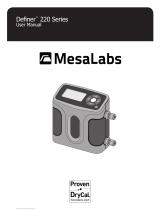 Mesalabs Definer 220 Series User manual
Mesalabs Definer 220 Series User manual
-
Sierra CalTrak XL User manual
-
Sierra 800-CalTrak User manual
-
Sierra 500-CalTrak User manual
-
Swagelok MS-CRD-PTI-AI User manual
-
Daniel Ultrasonic Flow Meters-Gas HART Field Device User guide
-
Sierra CalTrak 500 User manual
-
Daniel Ultrasonic Gas Flow Meters-Mark III Electronics Owner's manual
-
Emerson Process Management 3420 User manual
-
Daniel 3410 Series Gas USM HART Field Device User guide