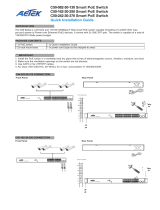Page is loading ...

1. Install the PoE switch in a ventilated and dry place that is free of electromagnetic source, vibration, moisture, and dust.
2. Make sure the ventilation openings on the switch are not blocked.
3. Use CAT5 or 5e UTP/STP cables.
4. C60-082-30-130 AC input (100~240V/AC, 50~60Hz, 3A)
5. C60-164-30-250 AC input (100~240V/AC, 50~60Hz, 3.29A)
6. C60-244-30-370 AC input (100~240V/AC, 50~60Hz, 4.97A)
Quick Installation Guide
The C60 Series is a 8/16/24 port 10/100/1000BaseT Pro L2 Managed PoE Switch capable of feeding 15.4/30W
(54V max.per port) power to Power over Ethernet (PoE) devices. It comes with 2x GbE SFP or 2xGbE RJ45 +
2xGbE SFP port. The switch is capable of a total of 130/250/370 Watts power budget.
IMPORTANT:
INTRODUCTION
C60-244-30-370 CONNECTION
* 1x PoE switch * 1x Quick Installation Guide
* 2x rack mount ears * 1x power cord (type by the shipped-to area)
PACKAGE CONTENTS
Front Panel Rear Panel
C60-164-30-250 CONNECTION
Front Panel Rear Panel
P/N: A625014000G
INPUT: 100-240VAC
INPUT: 100-240VAC
C60-082-30-130 Pro L2 Managed PoE Switch
C60-164-30-250 Pro L2 Managed PoE Switch
C60-244-30-370 Pro L2 Managed PoE Switch

C60-082-30-130 CONNECTION
Front Panel Rear Panel
AETEK INC.
10F, No.168, Lien-Cheng Rd., Chung-Ho, New Taipei City, 235, Taiwan, R.O.C.
|T: +886-2-82452822|W: www.aetektec.com|E: [email protected]
Copyright © 2021 AETEK INC. All rights reserved.
IP Address 192.168.1.1
Subnet Mask 255.255.255.0
User name
DEFAULTS
Power Green ON The Power LED lights up when the switch is connected to a power source.
PoE Green ON Indicates the PoE powered device (PD) is connected and the port supplies power successfully.
Light Off Indicates no powered device (PD) connected.
LED DEFINITIONS
LAN Green ON Port is enabled and link established with a device at the 1000Mbps speed.
Grren Blinking Port is transmitting and receiving data at the 1000Mbps speed.
Amber ON Port is enabled and link established with a device at the 100Mbps speed.
Amber Blinking Port is transmitting and receiving data at the 100Mbps speed.
Task Press time Port Status LED Behavior
Restart 2 ~ 7 seconds All LEDs are OFF
Restore default 7 ~ 12 seconds All LEDs stay ON
Reset Button
Password
Baud rate 115200
Stop bits 1
Data bits 8
Parity N
Flow control none
Console Port Defaults
/