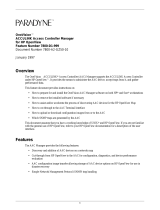Page is loading ...

Quick-Starting Routers
Part No. 117342-C Rev 00
April 1999
BayRS Version 13.20
Site Manager Software Version 7.20
BCC Version 4.20

ii
117342-C Rev 00
Bay Networks, Inc.
4401 Great America Parkway
Santa Clara, CA 95054
Copyright © 1999 Bay Networks, Inc.
All rights reserved. Printed in the USA. April 1999.
The information in this document is subject to change without notice. The statements, configurations, technical data,
and recommendations in this document are believed to be accurate and reliable, but are presented without express or
implied warranty. Users must take full responsibility for their applications of any products specified in this document.
The information in this document is proprietary to Bay Networks, Inc.
The software described in this document is furnished under a license agreement and may only be used in accordance
with the terms of that license. A summary of the Software License is included in this document.
Trademarks
AN, BCN, BLN, BN, FRE, Optivity, PPX, and Bay Networks are registered trademarks and Advanced Remote Node,
ANH, ARN, ASN, BayRS, BaySecure, BayStack, BCC, Nautica, NETarchitect, SPEX, and System 5000 are
trademarks of Bay Networks, Inc.
Microsoft, MS, MS-DOS, Win32, Windows, and Windows NT are registered trademarks of Microsoft Corporation.
All other trademarks and registered trademarks are the property of their respective owners.
Restricted Rights Legend
Use, duplication, or disclosure by the United States Government is subject to restrictions as set forth in subparagraph
(c)(1)(ii) of the Rights in Technical Data and Computer Software clause at DFARS 252.227-7013.
Notwithstanding any other license agreement that may pertain to, or accompany the delivery of, this computer
software, the rights of the United States Government regarding its use, reproduction, and disclosure are as set forth in
the Commercial Computer Software-Restricted Rights clause at FAR 52.227-19.
Statement of Conditions
In the interest of improving internal design, operational function, and/or reliability, Bay Networks, Inc. reserves the
right to make changes to the products described in this document without notice.
Bay Networks, Inc. does not assume any liability that may occur due to the use or application of the product(s) or
circuit layout(s) described herein.
Portions of the code in this software product may be Copyright © 1988, Regents of the University of California. All
rights reserved. Redistribution and use in source and binary forms of such portions are permitted, provided that the
above copyright notice and this paragraph are duplicated in all such forms and that any documentation, advertising
materials, and other materials related to such distribution and use acknowledge that such portions of the software were
developed by the University of California, Berkeley. The name of the University may not be used to endorse or
promote products derived from such portions of the software without specific prior written permission.
SUCH PORTIONS OF THE SOFTWARE ARE PROVIDED “AS IS” AND WITHOUT ANY EXPRESS OR
IMPLIED WARRANTIES, INCLUDING, WITHOUT LIMITATION, THE IMPLIED WARRANTIES OF
MERCHANTABILITY AND FITNESS FOR A PARTICULAR PURPOSE.
In addition, the program and information contained herein are licensed only pursuant to a license agreement that
contains restrictions on use and disclosure (that may incorporate by reference certain limitations and notices imposed
by third parties).

117342-C Rev 00
iii
Bay Networks, Inc. Software License Agreement
NOTICE: Please carefully read this license agreement before copying or using the accompanying software or
installing the hardware unit with pre-enabled software (each of which is referred to as “Software” in this Agreement).
BY COPYING OR USING THE SOFTWARE, YOU ACCEPT ALL OF THE TERMS AND CONDITIONS OF
THIS LICENSE AGREEMENT. THE TERMS EXPRESSED IN THIS AGREEMENT ARE THE ONLY TERMS
UNDER WHICH BAY NETWORKS WILL PERMIT YOU TO USE THE SOFTWARE. If you do not accept these
terms and conditions, return the product, unused and in the original shipping container, within 30 days of purchase to
obtain a credit for the full purchase price.
1. License Grant. Bay Networks, Inc. (“Bay Networks”) grants the end user of the Software (“Licensee”) a personal,
nonexclusive, nontransferable license: a) to use the Software either on a single computer or, if applicable, on a single
authorized device identified by host ID, for which it was originally acquired; b) to copy the Software solely for backup
purposes in support of authorized use of the Software; and c) to use and copy the associated user manual solely in
support of authorized use of the Software by Licensee. This license applies to the Software only and does not extend
to Bay Networks Agent software or other Bay Networks software products. Bay Networks Agent software or other
Bay Networks software products are licensed for use under the terms of the applicable Bay Networks, Inc. Software
License Agreement that accompanies such software and upon payment by the end user of the applicable license fees
for such software.
2. Restrictions on use; reservation of rights. The Software and user manuals are protected under copyright laws.
Bay Networks and/or its licensors retain all title and ownership in both the Software and user manuals, including any
revisions made by Bay Networks or its licensors. The copyright notice must be reproduced and included with any
copy of any portion of the Software or user manuals. Licensee may not modify, translate, decompile, disassemble, use
for any competitive analysis, reverse engineer, distribute, or create derivative works from the Software or user manuals
or any copy, in whole or in part. Except as expressly provided in this Agreement, Licensee may not copy or transfer
the Software or user manuals, in whole or in part. The Software and user manuals embody Bay Networks’ and its
licensors’ confidential and proprietary intellectual property. Licensee shall not sublicense, assign, or otherwise
disclose to any third party the Software, or any information about the operation, design, performance, or
implementation of the Software and user manuals that is confidential to Bay Networks and its licensors; however,
Licensee may grant permission to its consultants, subcontractors, and agents to use the Software at Licensee’s facility,
provided they have agreed to use the Software only in accordance with the terms of this license.
3. Limited warranty. Bay Networks warrants each item of Software, as delivered by Bay Networks and properly
installed and operated on Bay Networks hardware or other equipment it is originally licensed for, to function
substantially as described in its accompanying user manual during its warranty period, which begins on the date
Software is first shipped to Licensee. If any item of Software fails to so function during its warranty period, as the sole
remedy Bay Networks will at its discretion provide a suitable fix, patch, or workaround for the problem that may be
included in a future Software release. Bay Networks further warrants to Licensee that the media on which the
Software is provided will be free from defects in materials and workmanship under normal use for a period of 90 days
from the date Software is first shipped to Licensee. Bay Networks will replace defective media at no charge if it is
returned to Bay Networks during the warranty period along with proof of the date of shipment. This warranty does not
apply if the media has been damaged as a result of accident, misuse, or abuse. The Licensee assumes all responsibility
for selection of the Software to achieve Licensee’s intended results and for the installation, use, and results obtained
from the Software. Bay Networks does not warrant a) that the functions contained in the software will meet the
Licensee’s requirements, b) that the Software will operate in the hardware or software combinations that the Licensee
may select, c) that the operation of the Software will be uninterrupted or error free, or d) that all defects in the
operation of the Software will be corrected. Bay Networks is not obligated to remedy any Software defect that cannot
be reproduced with the latest Software release. These warranties do not apply to the Software if it has been (i) altered,
except by Bay Networks or in accordance with its instructions; (ii) used in conjunction with another vendor’s product,
resulting in the defect; or (iii) damaged by improper environment, abuse, misuse, accident, or negligence. THE
FOREGOING WARRANTIES AND LIMITATIONS ARE EXCLUSIVE REMEDIES AND ARE IN LIEU OF ALL
OTHER WARRANTIES EXPRESS OR IMPLIED, INCLUDING WITHOUT LIMITATION ANY WARRANTY OF
MERCHANTABILITY OR FITNESS FOR A PARTICULAR PURPOSE. Licensee is responsible for the security of

iv
117342-C Rev 00
its own data and information and for maintaining adequate procedures apart from the Software to reconstruct lost or
altered files, data, or programs.
4. Limitation of liability. IN NO EVENT WILL BAY NETWORKS OR ITS LICENSORS BE LIABLE FOR ANY
COST OF SUBSTITUTE PROCUREMENT; SPECIAL, INDIRECT, INCIDENTAL, OR CONSEQUENTIAL
DAMAGES; OR ANY DAMAGES RESULTING FROM INACCURATE OR LOST DATA OR LOSS OF USE OR
PROFITS ARISING OUT OF OR IN CONNECTION WITH THE PERFORMANCE OF THE SOFTWARE, EVEN
IF BAY NETWORKS HAS BEEN ADVISED OF THE POSSIBILITY OF SUCH DAMAGES. IN NO EVENT
SHALL THE LIABILITY OF BAY NETWORKS RELATING TO THE SOFTWARE OR THIS AGREEMENT
EXCEED THE PRICE PAID TO BAY NETWORKS FOR THE SOFTWARE LICENSE.
5. Government Licensees. This provision applies to all Software and documentation acquired directly or indirectly by
or on behalf of the United States Government. The Software and documentation are commercial products, licensed on
the open market at market prices, and were developed entirely at private expense and without the use of any U.S.
Government funds. The license to the U.S. Government is granted only with restricted rights, and use, duplication, or
disclosure by the U.S. Government is subject to the restrictions set forth in subparagraph (c)(1) of the Commercial
Computer Software––Restricted Rights clause of FAR 52.227-19 and the limitations set out in this license for civilian
agencies, and subparagraph (c)(1)(ii) of the Rights in Technical Data and Computer Software clause of DFARS
252.227-7013, for agencies of the Department of Defense or their successors, whichever is applicable.
6. Use of Software in the European Community. This provision applies to all Software acquired for use within the
European Community. If Licensee uses the Software within a country in the European Community, the Software
Directive enacted by the Council of European Communities Directive dated 14 May, 1991, will apply to the
examination of the Software to facilitate interoperability. Licensee agrees to notify Bay Networks of any such
intended examination of the Software and may procure support and assistance from Bay Networks.
7. Term and termination. This license is effective until terminated; however, all of the restrictions with respect to
Bay Networks’ copyright in the Software and user manuals will cease being effective at the date of expiration of the
Bay Networks copyright; those restrictions relating to use and disclosure of Bay Networks’ confidential information
shall continue in effect. Licensee may terminate this license at any time. The license will automatically terminate if
Licensee fails to comply with any of the terms and conditions of the license. Upon termination for any reason,
Licensee will immediately destroy or return to Bay Networks the Software, user manuals, and all copies. Bay
Networks is not liable to Licensee for damages in any form solely by reason of the termination of this license.
8. Export and Re-export. Licensee agrees not to export, directly or indirectly, the Software or related technical data
or information without first obtaining any required export licenses or other governmental approvals. Without limiting
the foregoing, Licensee, on behalf of itself and its subsidiaries and affiliates, agrees that it will not, without first
obtaining all export licenses and approvals required by the U.S. Government: (i) export, re-export, transfer, or divert
any such Software or technical data, or any direct product thereof, to any country to which such exports or re-exports
are restricted or embargoed under United States export control laws and regulations, or to any national or resident of
such restricted or embargoed countries; or (ii) provide the Software or related technical data or information to any
military end user or for any military end use, including the design, development, or production of any chemical,
nuclear, or biological weapons.
9. General. If any provision of this Agreement is held to be invalid or unenforceable by a court of competent
jurisdiction, the remainder of the provisions of this Agreement shall remain in full force and effect. This Agreement
will be governed by the laws of the state of California.
Should you have any questions concerning this Agreement, contact Bay Networks, Inc., 4401 Great America Parkway,
P.O. Box 58185, Santa Clara, California 95054-8185.
LICENSEE ACKNOWLEDGES THAT LICENSEE HAS READ THIS AGREEMENT, UNDERSTANDS IT, AND
AGREES TO BE BOUND BY ITS TERMS AND CONDITIONS. LICENSEE FURTHER AGREES THAT THIS
AGREEMENT IS THE ENTIRE AND EXCLUSIVE AGREEMENT BETWEEN BAY NETWORKS AND
LICENSEE, WHICH SUPERSEDES ALL PRIOR ORAL AND WRITTEN AGREEMENTS AND
COMMUNICATIONS BETWEEN THE PARTIES PERTAINING TO THE SUBJECT MATTER OF THIS
AGREEMENT. NO DIFFERENT OR ADDITIONAL TERMS WILL BE ENFORCEABLE AGAINST BAY
NETWORKS UNLESS BAY NETWORKS GIVES ITS EXPRESS WRITTEN CONSENT, INCLUDING AN
EXPRESS WAIVER OF THE TERMS OF THIS AGREEMENT.

117342-C Rev 00
v
Contents
Preface
Before You Begin .............................................................................................................xiii
ASN Terminology .............................................................................................................xiv
Text Conventions .............................................................................................................xiv
Acronyms .........................................................................................................................xvi
Bay Networks Technical Publications .............................................................................xvii
How to Get Help ............................................................................................................xviii
Chapter 1
Overview of Quick-Start
Chapter 2
Preparing the Router for Quick-Start
Connecting a PC or Terminal Console ...........................................................................2-2
Connecting a PC ......................................................................................................2-2
Connecting a Terminal Console ...............................................................................2-3
Connecting to the IP Network .........................................................................................2-4
Logging On to the Technician Interface ..........................................................................2-5
Using Technician Interface Commands ..........................................................................2-5
Reviewing the Installation Files ......................................................................................2-7
Booting with the ti.cfg File ...............................................................................................2-9
Chapter 3
Preparing Your Network Information
Using the Quick-Start Worksheet ...................................................................................3-2
Using the Quick-Start ATM Worksheet ...........................................................................3-7
Using the Quick-Start Worksheet for WAN Protocols ...................................................3-12
Chapter 4
Using the Installation Script to Quick-Start a Router
Quick-Start Troubleshooting ...........................................................................................4-4

vi
117342-C Rev 00
Chapter 5
Using the BCC to Quick-Start a Router
Overview of the BCC ......................................................................................................5-2
Essential BCC Commands .............................................................................................5-4
Quick-Starting Your Router with the BCC .......................................................................5-5
Quick-Start Troubleshooting with the BCC ...................................................................5-13
Chapter 6
Completing the Router Configuration
Selecting a Configuration Tool ........................................................................................6-1
Completing the Configuration Procedure .......................................................................6-2
Communicating with the Router Remotely .....................................................................6-3
Telnet Connections ...................................................................................................6-3
Out-Of-Band Connections ........................................................................................6-3
Chapter 7
Securing the Router
Assigning a Password to the Technician Interface ..........................................................7-2
Securing New Routers with the BCC or the Installation Script .......................................7-2
Setting Global IP Access Policies with the BCC .............................................................7-3
Restricting Read/Write Access with SNMP Communities ..............................................7-3
Setting Secure Mode ......................................................................................................7-4
Specifying Secure Mode ..........................................................................................7-5
Authentication Failure Traps ...........................................................................................7-5
Assigning SecurID to Telnet Connections .......................................................................7-6
Turning Off FTP and Telnet on the Router ......................................................................7-6
Using the Image Builder to Remove Services ................................................................7-6
Restricting Access to the HTTP Server ..........................................................................7-6
Configuring Data Encryption Services ............................................................................7-7
Configuring RADIUS .......................................................................................................7-7
Installing BaySecure FireWall-1 ......................................................................................7-8
Configuring IP Security (IPsec) ......................................................................................7-8
Chapter 8
Installing Site Manager on a PC
System Requirements ....................................................................................................8-1
Updating TCP/IP, Network Adapters, and Drivers ..........................................................8-2

117342-C Rev 00
vii
Preparing the Network Control Panel .......................................................................8-3
Testing TCP/IP .........................................................................................................8-3
Loading and Starting Site Manager Software .................................................................8-4
Chapter 9
Installing Site Manager on a Workstation Running Windows NT
System Requirements ....................................................................................................9-1
Preparing the Network Control Panel .............................................................................9-2
Testing TCP/IP ................................................................................................................9-2
Loading and Starting Site Manager Software .................................................................9-2
Chapter 10
Installing Site Manager on a SPARCstation
System Requirements ..................................................................................................10-2
Setting Up the SPARCstation .......................................................................................10-2
Loading Site Manager Software ...................................................................................10-3
Mounting a CD-ROM Drive on SunOS and Solaris ................................................10-3
Installing the Software ............................................................................................10-4
Unmounting the CD-ROM Drive .............................................................................10-4
Setting Up Site Manager User Accounts ......................................................................10-5
Verifying Site Manager Installation ...............................................................................10-6
Starting Site Manager ...................................................................................................10-6
Starting Site Manager from SunNet Manager ........................................................10-8
Starting Site Manager from OpenView ..................................................................10-8
Chapter 11
Installing Site Manager on an IBM Workstation
System Requirements ..................................................................................................11-2
Loading Site Manager Software ...................................................................................11-2
Mounting a CD-ROM Drive ....................................................................................11-3
Installing the Software ............................................................................................11-3
Unmounting the CD-ROM Drive .............................................................................11-4
Setting Up Site Manager User Accounts ......................................................................11-4
Verifying Site Manager Installation ...............................................................................11-5
Starting Site Manager ...................................................................................................11-5
Starting Site Manager from NetView for AIX ..........................................................11-7

viii
117342-C Rev 00
Chapter 12
Installing Site Manager on an HP 9000 Workstation
System Requirements ..................................................................................................12-2
Loading Site Manager Software ...................................................................................12-2
Mounting a CD-ROM Drive ....................................................................................12-2
Installing the Software ............................................................................................12-3
Unmounting the CD-ROM Drive .............................................................................12-3
Setting Up Site Manager User Accounts ......................................................................12-4
Verifying Site Manager Installation ...............................................................................12-5
Starting Site Manager ...................................................................................................12-5
Starting Site Manager from OpenView ..................................................................12-7
Appendix A
Sample Installation Script
Appendix B
Sample ATM Installation Script
Index

117342-C Rev 00
ix
Figures
Figure 3-1. Network Example for the Quick-Start Worksheet ....................................3-3
Figure 3-2. Network Example for the Quick-Start ATM Worksheet ............................3-8
Figure 5-1. Configuring IP and RIP on an Ethernet Interface ....................................5-3
Figure 8-1. Site Manager Window ..............................................................................8-5
Figure 9-1. Site Manager Window ..............................................................................9-4
Figure 10-1. Site Manager Window ............................................................................10-7
Figure 10-2. Starting a Site Manager Session from SunNet Manager .......................10-8
Figure 10-3. Starting a Site Manager Session from OpenView .................................10-9
Figure 11-1. Site Manager Window ............................................................................11-6
Figure 11-2. Starting a Site Manager Session from NetView .....................................11-7
Figure 12-1. Site Manager Window ............................................................................12-7
Figure 12-2. Starting a Site Manager Session from OpenView .................................12-8


117342-C Rev 00
xi
Tables
Table 2-1. Initial Router Connectors to the IP Network .............................................2-4
Table 2-2. Basic Technician Interface Commands ....................................................2-6
Table 2-3. Quick-Start Installation Files ....................................................................2-8
Table 2-4. Router Software Images ........................................................................2-9
Table 3-1. Quick-Start Worksheet ............................................................................3-4
Table 3-2. Quick-Start ATM Worksheet ....................................................................3-9
Table 3-3. Quick-Start Worksheet for WAN Protocols ...........................................3-12
Table 4-1. Installation Script Commands ..................................................................4-2
Table 5-1. Essential BCC System and Navigation Commands ................................5-4


117342-C Rev 00
xiii
Preface
If you are responsible for activating a Bay Networks
®
router on an IP network, this
guide can help you to configure the router’s initial network interface. When you
complete the Quick-Start installation procedure, the router will actively route IP
traffic on your network.
You can use the Quick-Start installation script or the
Bay Command Console
(BCC
™
)
to configure the initial IP interface over Ethernet on Bay Networks
routers running BayRS
™
.
In this guide, you will find instructions for using both
the BCC
and the Quick-Start installation script to quick-start a router
.
This guide also provides information about securing your router and instructions
for installing the Site Manager configuration tool on a PC or workstation.
The procedures in this guide are intended primarily for new installations, but they
are also used in the upgrade procedure. Before using this book as part of an
upgrade, see the upgrade guide.
Before You Begin
Before using this guide, you must complete the following procedures:
• Install the router (see the installation guide that came with the router):
-- Installing and Maintaining BN Routers
-- Installing and Maintaining ASN Routers
-- Installing and Operating BayStack AN and ANH Routers
-- Installing and Operating BayStack ARN Routers
-- Quick Installation and Reference for the System 5000 Net Modules
• Review the Release Notes and Read Me First documents for any changes to
the Quick-Start instructions.

Quick-Starting Routers
xiv
117342-C Rev 00
Following are other considerations for using Quick-Start:
• The Quick-Start procedure does not apply to the Nautica
™
series of routers;
see Nautica documentation for all instructions.
• For specific booting and installation script procedures for BayStack
™
Access
Node (AN
®
), Access Node Hub (ANH
™
), and Advanced Remote Node
™
(ARN
™
) routers, see Configuring BayStack Remote Access.
• For Access Stack Node (ASN
™
) network booting information, see Connecting
ASN Routers to a Network. For ASN local booting requirements, such as
using the
bconfig config local and boot commands to allow the ASN to use
its local configuration file, see Installing and Maintaining ASN Routers.
ASN Terminology
ASN routers use unique terminology to identify the location of their connectors.
Four ASN nodes can be stacked together as a single router. You assign a slot
number to each node using a dial on its rear panel. Each slot has four module
positions where the net modules reside. You identify connector position by first
specifying the slot and module numbers. For more information, see Installing and
Maintaining ASN Routers.
Text Conventions
This guide uses the following text conventions:
angle brackets (< >) Indicate that you choose the text to enter based on the
description inside the brackets. Do not type the
brackets when entering the command.
Example: If the command syntax is:
ping
<
ip_address
>, you enter:
ping
192.32.10.12
bold text
Indicates command names and options and text that
you need to enter.
Example: Enter
show ip
{
alerts
|
routes
}.
Example: Use the
dinfo
command.

Preface
117342-C Rev 00
xv
braces ({}) Indicate required elements in syntax descriptions
where there is more than one option. You must choose
only one of the options. Do not type the braces when
entering the command.
Example: If the command syntax is:
show ip {alerts
|
routes}, you must enter either:
show ip alerts or show ip routes, but not both.
brackets ([ ]) Indicate optional elements in syntax descriptions. Do
not type the brackets when entering the command.
Example: If the command syntax is:
show ip interfaces [-alerts], you can enter either:
show ip interfaces or
show ip interfaces -alerts
.
ellipsis points (. . . ) Indicate that you repeat the last element of the
command as needed.
Example: If the command syntax is:
ethernet/2/1 [<
parameter
>
<
value
>] . . . , you enter
ethernet/2/1 and as many parameter-value pairs as
needed.
italic text Indicates file and directory names, new terms, book
titles, and variables in command syntax descriptions.
Where a variable is two or more words, the words are
connected by an underscore.
Example: If the command syntax is:
show at <
valid_route
>
valid_route
is one variable and you substitute one value
for it.
screen text Indicates system output, for example, prompts and
system messages.
Example:
Set Bay Networks Trap Monitor Filters

Quick-Starting Routers
xvi
117342-C Rev 00
Acronyms
This guide uses the following acronyms:
separator ( > ) Shows menu paths.
Example: Protocols > IP identifies the IP option on the
Protocols menu.
vertical line (
|
) Separates choices for command keywords and
arguments. Enter only one of the choices. Do not type
the vertical line when entering the command.
Example: If the command syntax is:
show ip
{
alerts
|
routes
}
, you enter either:
show ip alerts
or
show ip routes
, but not both.
BootP Bootstrap Protocol
FDDI Fiber Distributed Data Interface
FTP File Transfer Protocol
HTTP Hypertext Transfer Protocol
IP Internet Protocol
ISO International Organization for Standardization
ITU-T International Telecommunication Union -
Telecommunication Standardization Sector (formerly
CCITT)
LAN local area network
MAC media access control
NIC network interface card
NVFS nonvolatile file system
OSPF Open Shortest Path First
PPP Point-to-Point Protocol
PVC permanent virtual circuit
QENET Quad Ethernet link module

Preface
117342-C Rev 00
xvii
Bay Networks Technical Publications
You can now print Bay Networks technical manuals and release notes free,
directly from the Internet. Go to support.baynetworks.com/library/tpubs/. Find the
Bay Networks product for which you need documentation. Then locate the
specific category and model or version for your hardware or software product.
Using Adobe Acrobat Reader, you can open the manuals and release notes, search
for the sections you need, and print them on most standard printers. You can
download Acrobat Reader free from the Adobe Systems Web site,
www.adobe.com.
You can purchase Bay Networks documentation sets, CDs, and selected technical
publications through the Bay Networks Collateral Catalog. The catalog is located
on the World Wide Web at support.baynetworks.com/catalog.html and is divided
into sections arranged alphabetically:
• The “CD ROMs” section lists available CDs.
• The “Guides/Books” section lists books on technical topics.
• The “Technical Manuals” section lists available printed documentation sets.
Make a note of the part numbers and prices of the items that you want to order.
Use the “Marketing Collateral Catalog description” link to place an order and to
print the order form.
RIP Routing Information Protocol
SNMP Simple Network Management Protocol
SRM System Resource Module
SRM-L System Resource Module-Link
TCP/IP Transmission Control Protocol/Internet Protocol
TFTP Trivial File Transfer Protocol
VCI virtual channel identifier
VPI virtual path identifier
VPN virtual private network
WAN wide area network

Quick-Starting Routers
xviii
117342-C Rev 00
How to Get Help
If you purchased a service contract for your Bay Networks product from a
distributor or authorized reseller, contact the technical support staff for that
distributor or reseller for assistance.
If you purchased a Bay Networks service program, contact one of the following
Bay Networks Technical Solutions Centers:
Technical Solutions Center Telephone Number
Billerica, MA 800-2LANWAN (800-252-6926)
Santa Clara, CA 800-2LANWAN (800-252-6926)
Valbonne, France 33-4-92-96-69-68
Sydney, Australia 61-2-9927-8800
Tokyo, Japan 81-3-5402-7041

117342-C Rev 00
1-1
Chapter 1
Overview of Quick-Start
The Quick-Start procedure boots your router locally and configures its initial
interface to an IP network. To complete the Quick-Start procedure, follow these
steps:
1.
Connect a PC or ASCII console to the router.
Connect a PC or a terminal to the router’s console port to access the
Technician Interface (Chapter 2).
2.
Connect the router to the IP network.
Connect a cable between the router and the IP network (Chapter 2).
3.
Establish a Technician Interface session.
Use the Technician Interface to run the installation script or to start the BCC
(Chapter 2).
4.
Boot the router with the
ti.cfg
file to prepare it for the Quick-Start
procedure (Chapter 2).
5.
Prepare your network information using the appropriate worksheet
(Chapter 3).
6.
Decide whether to quick-start the router with:
• The installation script (install.bat)
The installation script starts all supported routers. Run the installation
script as described in Chapter 4, “Using the Installation Script to
Quick-Start a Router.”

Quick-Starting Routers
1-2
117342-C Rev 00
• BCC commands
You can also quick-start the router using BCC commands for an initial IP
connection. This guide describes how to use the BCC to quick-start the
router over an Ethernet port (Chapter 5).
7.
Complete your configuration.
Review the general procedure (Chapter 6) that you need to follow to complete
the router’s configuration using one or more of the following Bay Networks
tools:
• Bay Command Console
•Site Manager
•
NETarchitect
™
• Technician Interface
8.
Secure your router.
Review the security mechanisms you can implement for your router
(Chapter 7).
9.
Install Site Manager.
If you choose Site Manager as your configuration tool, this guide provides
installation instructions. Follow the instructions in the appropriate chapter to
install Site Manager software on one of the following platforms:
• PC running Windows
®
95 or Windows 98 (Chapter 8)
• Workstation running Windows NT
®
(Chapter 9)
• SPARCstation (Chapter 10)
• IBM workstation (Chapter 11)
•HP
9000 workstation (Chapter 12)
/