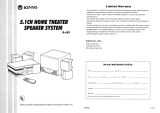Page is loading ...

SP1.7
SERIES
INSTRUCTIONS FOR BRYSTON
SP1.7 PRECISION
PREAMPLIFIER/PROCESSOR

BRYSTON 20-YEAR WARRANTY
Bryston products are warranted to be free from manufacturing defects for twenty years from the original
date of manufacture This includes parts, labour and return shipping to the first owner and all subsequent
owners. Warranty coverage Is automatic and commences with the original date of manufacture which is
kept on file at Bryston.
In the event of a defect or malfunctIon, Bryston will remedy the problem by repair or replacement, as we
deem necessary, to restore the product to full performance.
This warranty Is considered void if the defect, malfunction or failure of the product or any component part
was caused by damage (not resulting from a defect or malfunction) or abuse while in the possession of
the customer, tampering by persons other than factory-authorized service personnel, or failure to comply
with Bryston operating Instructions.
This warranty gives you specific legal rights and you may also have other rights which may vary from
provInce to province and country to country.
For more information,
Call us today or visit our website,
1 800 632 8217
www.bryston.ca
BRYSTON SERVICE IN CANADA: BRYSTON SERVICE USA:
24 Steinway Blvd., Unit 48 79 Coventry Street, Suite 5
Etobicoke, Ontario M9W 6T8 Newport, Vermont 05855
Phone: 416 675-2585 Phone: 802 334-1201
Fax: 416 675-3103 Fax: 802 334-6658
BRYSTON SERVICE OUTSIDE CANADA:
Contact Your Local Distrubutor or:
Call Bryston Directly at:
P.O. Box 2170
Phone: 705 742-5325 677 Neal Drive
Fax: 705 742-0882 Peterborough, Ontario
www.bryston.ca Canada K9J 7Y4

1. Introduction . . . . . . . . . . . . . . . . . . . . . . . . . . . . . . . 1
2. Front Panel Controls and Indicators . . . . . . . . . . . . . . 4
a. Using the Dynamic Range Control . . . . . . . . . . . . . . . . . 5
3. Rear Panel Input and Output Connections . . . . . . . . . . . 12
a. Setting the Optical Input Assign . . . . . . . . . . . . . . . . . . . 13
b. Programming the AUX Trigger Output . . . . . . . . . . . . . . 14
4. SP1.7 Remote Control . . . . . . . . . . . . . . . . . . . . . . . . 15
Table of 5. Setup and Calibration of the SP1.7 . . . . . . . . . . . . . . . 18
a. Explanation of ‘Saved Settings per Source’ . . . . . . . . . . 19
Contents b. Setting the Speaker Configuration . . . . . . . . . . . . . . . . . 19
c. Explanation of ‘Xtra Bass’ Mode . . . . . . . . . . . . . . . . . . 20
d. Enabling the Subwoofer output in the Bypass mode . . . . 21
e. Setting the Speaker Crossover Frequency . . . . . . . . . . . . 21
SP1.7 f. Setting the Channel Delays . . . . . . . . . . . . . . . . . . . . . . . 22
SERIES g. Calibrating and Setting Levels/Channel to . . . . . . . . . . . 23
Channel Balance
h. Setting the THX Subwoofer Limiter or Bass Peak . . . . . 24
Level Manager
i. Enabling DTS-ES 6.1 Decoding . . . . . . . . . . . . . . . . . . . 25
j. Enabling THX Surround EX™ Decoding . . . . . . . . . . . . 26
k. Changing Dolby PLII Music Settings . . . . . . . . . . . . . . . 27
l. Changing DTS NEO:6 Settings . . . . . . . . . . . . . . . . . . . 29
6. Appendix A – SP1.7 Surround Modes . . . . . . . . . . . . . 31
7. Appedix B – THX information . . . . . . . . . . . . . . . . . . . 34
8. Example Hook-up Diagram . . . . . . . . . . . . . . . . . . . . 35
9. SP1.7 Specifications . . . . . . . . . . . . . . . . . . . . . . . . . 36
10. Suggested Surround Sound Placement . . . . . . . . . . . . . 37
INTRODUCTION
Congratulations on your purchase of the Bryston SP1.7 pre-amplifier/processor. This product will provide you
with the finest available signal control and DSP audio processing available. Like all Bryston products the SP1.7
has been carefully designed and engineered to deliver a lifetime of enjoyment.
The SP1.7 offers both pre-amplifier and digital decoding functions, and it is very important that you thoroughly
read this manual BEFORE you install and use the SP1.7.
UNPACKING
Your SP1.7 was carefully packed at the factory to protect against any damage in shipping and handling.
Carefully examine the packing and the unit for any signs of external damage or impact and report those to your
dealer or Bryston prior to using the unit.
1

ACCESSORIES
In the carton you should have found the following accessories in addition to the SP1.7:
1 Bryston SP1.7 Instruction Manual
1 Bryston Safety Manual
1 IEC standard power cord
1 SP1.7 Infrared Remote Control unit with backlight and battery installed
It is VERY IMPORTANT that you read and completely understand the Bryston Safety Manual before installing
or connecting the SP1.7 to any electrical power source.
SP1.7 FUNCTIONAL LAYOUT
Below is a block diagram of the Bryston SP1.7. It shows the signal flow
and basic operational structure of the Surround Processor and Preamplifier.
2
BYPASS
SWITCH
DIGITAL
DIGITAL
INPUTS
SELECTOR
SOURCE
SYSTEM
CONTROLLER
INPUTS
STEREO
SELECTOR
SOURCE
ANALOG
S/PDIF
ADC
DAC
DAC
DAC
SWITCH
SELECT
DSP5636x
BYPASS
INPUT
DSP CORE
CONTROL
BALANCE
MOTORIZED
VOLUME POT
BALANCED
OUTPUTS
UNBALANCED
OUTPUTS
RECORD
OUTPUTS
CONTROL
CONTROL
CONTROL
LEVEL
LEVEL
LEVEL
DAC
CONTROL
LEVEL
RELAY
RELAY
RELAY
RELAY
5.1 CHANNEL
ANALOG INPUT
Figure 1: Block Diagram

3
POWER
The SP1.7 uses a dual mode electrical power system. In the
electrical power input module located on the right hand side of
the rear panel, adjacent to the IEC power cord socket is a large
computer-style switch that controls the main electrical power to
the unit. This is the ONLY switch that actually completely turns
off all power to the unit. Please see the illustration adjacent.
When the SP1.7 is connected to an appropriate AC power
source, and the power switch is switched to the ‘I’ position,
the unit automatically sets itself into a STANDBY power mode,
where-in only the minimum necessary circuitry to respond to
the remote control’s power-on command or the momentary
power toggle switch on the front panel are active. The RED
standby LED on the front panel illuminates.
Activating the momentary POWER toggle switch (either up or
down) on the front panel or the POWER button on the remote
immediately takes the unit out of its STANDBY mode into its
normal operating mode.
The presence of AC power to the SP1.7 is indicated by the
illumination of the front panel LCD display, the illumination
of the LED corresponding to the source you last selected, and
the units LED operating mode indicators.
NOTE: If your unit’s LCD backlight does not illuminate
when the SP1.7 is plugged into an operating outlet, and
switched out of STANDBY mode, please check to see that
the rear panel main power switch {mains switch} is in the
ON position.
If the SP1.7 is to be unused for an extended period of time (i.e.
a vacation) it is strongly recommended that it be turned off
using the main power switch on the back panel.
250VA
60Hz
120V
Figure 2: Power Input Mode

FRONT PANEL CONTROLS AND INDICATORS
When looking at the front panel of the SP1.7 you will see the following
controls and displays from left to right:
1. Power [Momentary Switch]
Toggling this switch up or down takes the unit in and out of its’
Standby power mode.
2. Standby and (IR) Infrared Activity Indicator
If this LED is continuously red, it is an indication that the SP1 is
in Standby mode. When the SP1.7 is powered up, the LED is
OFF, and flashes (Red) when a valid IR code is detected.
3. (IR) Infrared Receiver/Sensor for remote control
4. Dynamic Range Control
This three position switch permits the adjustment of the dynamic
range (softest sound to loudest sound) of signal sources producing
a Dolby Digital or DTS encoded bitstream. The Dynamic Range
Control has no effect with PCM and Analog input signals.
4
Figure 3: Front Panel

5
USING THE DYNAMIC RANGE CONTROL
For the majority of applications this switch should be placed and remain in the middle or NORM position.
For late night viewing or at any time you wish to reduce the overall dynamic range of a program the switch
may be set to the “LATE” (down) position.
If you wish to turn off all of the software’s built-in dynamic range management functions the switch can be set
to the “MAX” (up) position.
NOTE: Caution should be exercised when choosing this option. Many smaller loudspeaker systems can-
not handle the extremely wide range signals produced in this mode. Overall system volume should be ini-
tially set quite low until you or your dealer are able to determine the maximum safe setting to avoid
damage to your loudspeaker systems or power amplifiers.
5. LCD Display window
Contains the two line, black on green 16 character per line alphanumeric display which indicates the status and
functional mode of the SP1.7. This screen is also used during the menu-setup function for calibration of the SP1
to your system. If connected to the Bryston SPV-1 Video Switcher, the menu-setup and status display will also
be available on your video monitor with On-Screen Display (OSD).
On the first line, the decoding type [Dolby Digital,
DTS, Pro-Logic, Music, etc.] is displayed. A sample
screen is shown below:
On the second line, the type of signal being detected
from the currently selected input is displayed. A sample
screen is shown below:
Figure 4: Status display showing
Dolby Digital 5.1 channel signal at input
Figure 5: Status display showing analog
input signal and Pro Logic decoding

6. Menu Control Buttons
These three buttons labeled “<”, “>”, and “SEL” (SELECT) are
used to control the menu/setup functions displayed on the LCD.
To enter a menu mode, you can press any one of these buttons.
This will bring up the main menu.
Navigating any menu or sub-menu is done using the two arrow
(< >) buttons. Once the desired submenu or function is high-
lighted, pressing “SELECT” will make it the current menu or
function.
To exit a menu, or back up a step use the arrow buttons (< >)
to highlight the ‘X’ displayed in the lower right hand corner of
the LCD window and press “SELECT”.
7.Source Selection Buttons and Indicators
Pressing any one of these buttons will instantly switch the
SP1.7’s analog and digital inputs to read the indicated source.
If the SP1.7 is in its digital mode, as soon as any input is
selected and switched, the decoder will automatically try to
determine the new bitstream’s type and mode.
6
SEL
TV/SAT
TAPEDVD
CD AUX
VCR

7
MODE SELECTION BUTTONS:
8. Digital Mode and Indicator
This button operates as a three-way toggle function. The LED immediately
above the button has two colors - RED and GREEN, and an OFF mode
where it is not illuminated.
When Digital Mode is selected, the decoder will automatically default to a
digital signal for the selected input if one is present.
If a digital signal is present and detected, the SP1.7 will automatically determine
the type of bitstream and select the proper decoding mode. The indicator
LED will turn green when this happens.
If NO DIGITAL SIGNAL is detected the SP1.7 will default back to the analog
input for the selected source. This also automatically puts the SP1.7 into its
Digital Standby Mode. When this occurs the LED indicator will turn RED
In this mode, the decoder will continually check the selected source inputs
for the presence of a digital signal. If one is detected, the SP1.7 will auto-
matically switch over to the pre-selected digital operation mode for that source.
To defeat this auto-digital detect mode you must press the button again. If
you do the LED will go OFF.
When this mode of operation is selected the SP1.7 will look at ONLY its
analog inputs. If a digital signal does appear the SP1.7 will NOT recognize
it and will remain in its analog only mode until you press the Digital button
again to either select the digital source or place the SP1.7 into its auto detect
mode as explained above.
9. Surround Button
Pressing this button will engage the SP1.7’s surround listening mode. When
this function is operational the LED will turn green. For Dolby Digital 5.1,
DTS 5.1, and DTS-ES 6.1 bitstreams, the signal will be decoded and pre-
sented with no additional post-processing. For 2-channel source material,
the SP1 will synthesize surround information based on the chosen Surround
Mode (see 31. for Surround Mode information).
DIGITAL
SURROUND

10. Stereo and Stereo Downmix Mode
If this button is selected and the supplied bitstream is more than 2 channels, the
decoder will automatically implement a stereo downmix. Otherwise,
analog or digital two channel signals are passed as conventional stereo.
11. Mono and Mono Downmix Modes
If this button is selected and the supplied bitstream is more than 1 channel, the
SP1.7 software will create a Mono mix of all signals. If the centre channel is
present, the Mono signal will appear in the centre channel. If no centre channel
is present, the mono signal will appear simultaneously on the Left/Right speakers.
NOTE: Downmix [stereo or mono] is a software based automatic mixing
function available within the SP1.7.This process exists because whenever the
number of active decoder outputs or loudspeakers selected in setup is less than
the number of channels in the Dolby Digital program, some channel combining will
be necessary to present the program on the available number of
channels/loudspeakers.
As a part of any program’s production, its producers can set and adjust the type
and ratios allowed for downmixing somewhat to ensure optimum results without
compromising the full Multichannel balance. This is accomplished by including
specific data within the Dolby Digital bitstream which represents different mix-
ing coefficients for the centre and surround channel signals.
These will be detected by the SP1.7 and used to produce the downmix if this
mode is selected.
8
STEREO
MONO

9
12. THX Button
Pressing this button will engage the SP1.7’s default THX listening mode. The default mode is selected using the
“EX Control” menu (see page 26).
NOTE: THX Surround EX™ decoding is only available in the THX listening mode.
If the “EX Control” Option is set to OFF, selecting this function (LED green) will automatically incorporate the
THX post processing option for all surround modes. Dolby Digital 5.1, DTS 5.1 and DTS-ES 6.1 bitstreams will
be decoded and presented with THX post-processing.
If the “EX Control” Option is set to ON, selecting this function (LED green) will engage THX Surround EX™
decoding for back channel speaker(s), and incorporate THX post processing, for Dolby Digital 5.1 bitstreams
only. For DTS bitstreams, the signal will be decoded and presented with THX post-processing. THX Surround
EX™ is only available if the back speakers are engaged. If THX Surround EX™ is unavailable, an error message
will appear on the LCD.
If the “EX Control” Option is set to AUTO, selecting this function (LED illuminated) will engage THX
Surround EX™ decoding only for bitstreams that are flagged as having EX encoded content.
NOTE: not all DVDs that are recorded with THX Surround EX contain this flag.
Pressing the THX button repeatedly will toggle between the ON and
DISABLE settings for THX Surround EX™. The default THX
mode will only be engaged when entering the THX mode from
another listening mode (such as Surround or Stereo)
For 2-channel source material, the SP1.7 will synthesize surround
information based on the chosen Surround Mode (see 31. for
Surround Mode information), and add THX post-processing.
NOTE: If the THX listening mode is engaged, PLII Music and
NEO:6 Music are not available, due to THX requirements.
(please SEE Appendix B FOR MORE Information about THX post processing)
THX

13. Mode Button
This button is used to select one of 13 effects for synthesizing surround sound with 2-channel source material.
Pressing the button repeatedly will scroll through the modes:
Available with THX Listening Mode…
■ PLII Film
■ Pro Logic
■ NEO:6 Cinema
Available with Surround Listening Mode…
■ PLII Film
■ PLII Music
■ Pro Logic
■ NEO:6 Cinema
■ NEO:6 Music
■ Stereo5
■ Party
■ Hall
■ Stadium
■ Club
■ Theatre
■ Church
■ Natural
You can select a Surround Mode for the Surround or THX listening
modes at any time, even if the effect is not immediately active (such
as the case when a 5.1 channel bitstream is present). Two Surround
Mode settings are memorized for each input – one associated with
the Surround listening mode, and one associated with the THX
listening mode.
10
MODE

11
14. Bypass Button
This button operates as a three way toggle function. The LED immediately
above the button has two colors - RED and GREEN, and an OFF mode where
it is not illuminated. The options are Bypass 2ch, Bypass 5.1ch, and Bypass Off.
Press the button once, and the unit goes in the Bypass 2ch mode. In this mode,
the LED will be GREEN. In Bypass 2ch mode all of the DSP circuitry, DA
and AD converters are bypassed, allowing a completely analog circuit path,
identical to the reference standard Bryston BP-25 pre-amplifier. Only
standard format Stereo operation is permitted in this mode - all other
functions are disabled. The Front Panel Stereo Balance control now
becomes active.
Press the button again, and the unit goes into Bypass 5.1ch mode. In
this mode, the LED will be ORANGE. In Bypass 5.1ch mode, the signal
from the 5.1 channel analog inputs (RCA) will be routed through the
volume controls and to their respective outputs, balanced and unbalanced.
No bass management is available with the 5.1ch bypass mode.
To defeat the Bypass mode, press the Bypass button again, and the LED
will go OFF.
15. Analog Balance
This control governs the balance of the analog bypass circuit. It will only
function if the SP1.7 is in Bypass 2ch mode.
16. Master Volume
This is the Large Knob located on the far right side of the front panel. It
controls the Master Volume in all modes. It is fully motorized and can be
operated from the remote control or by hand. It is the final level setting control
on the SP1.7, and determines what output level will be supplied to the
connected power amplifiers, but not the tape/recording outputs. It takes into
account any speaker level trim adjustments made during the SP1.7’s setup.
BYPASS

REAR PANEL INPUT AND OUTPUT CONNECTIONS
1. Balanced and 2. Unbalanced Outputs
The SP1.7 offers both balanced (5.1) and unbalanced (7.1) outputs for power amplifiers or powered loudspeaker
systems. The type you select to use will be determined by the input configuration of your amplifiers or self-
powered loudspeakers.
NOTE: XLR and RCA connectors can be simultaneously utilized. (Example - Surround fill channels)
Back channel(s) are only available from the RCA outputs.
3. Analog Inputs
A paired stereo analog input with gold RCA jacks (labeled L and R, for Left and Right) is provided for each
source button on the front panel.
The sensitivity of these Inputs is set to the industry standard of 2 Vrms, which should accommodate the vast
majority of available source components. In Bypass mode, the input sensitivity is equivalent to the BP-25
preamplifier.
A 5.1 channel analog input is also provided on 6 RCA connectors. This is typically used for Multi-channel
DVD-Audio, SACD, or external processors. In Bypass 5.1ch mode, the signal from the 5.1 channel analog
inputs (RCA) will be routed through the volume controls and to their respective outputs, balanced and
unbalanced. No bass management is available with the 5.1ch bypass mode.
4. Digital Audio Coaxial Inputs
The TV/SAT, DVD, CD, and AUX front panel selectable sources are also supplied with a standard SPDIF gold
RCA jack digital audio input. These four inputs will accept any standard SPDIF source including DAT, CDR and
similar components.
12
OPT2OPT1
RS-232
EXP.
NE PAS OUVRIR
RISK OF ELECTRIC SHOCK - DO NOT OPEN
RISQUE DE CHOC ELECTRIQUE
1
3 9
12
4
6
5 7 8
11
10
2
RSURR SUB
BALANCED OUTPUTS
LSURR
RIGHT CENTER LEFT
ON/OFF
AUX
C
AUX. IR
252 VA
60 Hz
120 V
SERIAL NUMBER
12V TRIG. OUT
SP1.7-
UNBALANCED OUTPUTS
FABRI QUE AU
MADE IN
LTD / LTEE
RIGHT
RSURR
SUB
DATE
INPUTS
CENTER
LSURR
R
BACK L
LEFT
TAPE
L
OUT TAPE
R
INVCR
COAX
VCR AUX
COAX
LEFTCENTER
LSURRRSURR
SUB RIGHT
5.1 CHANNEL ANALOG INPUT
CD
R
R
R
R
L
L
L
L
TV/SAT
COAXCOAX
DVD
CANADA
BRYSTON
PETERBOROUGH, ONT.
1.6A 250V
LEFT FUSE
0.5A 250V
RIGHT FUSE
Figure 6: Rear Panel

13
5. TOSLINK Digital Audio Optical Inputs
The SP1.7 offers two assignable TOSLINK optical inputs. These can
be designated to any input using the OS menu (“Other Settings”)on
the LCD screen. Please note that if you choose to assign an optical
input to an input with a coaxial input, the coaxial will be over-ridden
and the optical input signal will be used by the SP1.7. The pro model
replaces the two TOSLINK connectors with a single AES/EBU
Digital connector.
Setting the Optical Audio Input Assignment
i. Enter the main menu by pressing on one of the menu buttons on the SP1 front panel. Move the cursor to “OS”.
Hit ‘Select’ - You are now in the ‘Other Settings’(Optical/THX) Menu.
ii. Move the cursor to the Optical Input
(OPT1 or OPT2) you want to change the
input assignment for. Hit ‘Select’.
iii. Now you can assign the optical input to any one of the 6 inputs selectors. Doing this will override the
digital coax connector on that input. Hit ‘Select’ when finished.
NOTE: On the pro model, ‘AES’ will show up in the ‘Other Settings’ Menu (instead of OPT1 and OPT2),
to setup the AES/EBU input assignment.
6. Tape/Recording Outputs
The SP1.7 provides two analog outputs for the TAPE and VCR sources. The front panel selected input signal is
always routed to these tape outputs, except when TAPE or VCR is selected. In those cases the appropriate output
is automatically muted to prevent feedback.
AES/EBU
PUSH
Figure 7: the AES/EBU Pro Digital XLR connector
Figure 8: highlighting OP1 in the “Other Settings” menu

7. Remote 12V Trigger Outputs
Two trigger outputs are provided. The output labeled “ON/OFF” provides a 12V voltage level whenever the unit
is fully powered up. When the unit goes into standby, the level is 0 Volts.
The output labeled “AUX” is programmable from the LCD menu as described below. This means that the termi-
nal supplies the 12-Volt signal only when you switch to certain, specified inputs.
The Centre (Common or Ground) terminal is always used with the “ON/OFF” or “AUX” terminals to complete
the circuit loop. The 12-Volt connector will accept 1/4 - inch stripped wire ends, inserted into the square holes
provided, and the adjacent screws carefully tightened to hold them in place.
These can be used to control any Bryston Power amplifier and many other components such as motorized
screens and drapes. Be sure to determine what type of trigger signal the selected components requires and what
function will be enabled by the trigger signal’s voltage.
Programming the AUX Trigger Output
i. Enter the main menu by pressing on one of the menu buttons on the SP1 front panel. Move the cursor to
“OS”. Hit ‘Select’ - You are now in the Other Settings (Optical/THX) Menu.
ii. Move the cursor to “T”. (T = Trigger) Hit ‘Select’. Now you can assign the AUX Trigger output to ON or
OFF, for each of the 6 input sources.
iii. To change the source, use the “<” button. To toggle the trigger setting On or Off, use the “>” button.
Hit ‘Select’ to exit when finished.
8. Aux IR Receiver
The Aux IR Input is a miniature mono phone jack connector. This is used to connect externally mounted IR
LED receivers, or other extenders that provide modulated IR receiver data. Data is retransmitted by an IR LED
mounted near the front panel IR receiver.
9. RS-232 connector
This connection provides for control of a Bryston SPV-1 video switcher, or remote control of the SP1.7 functions
via a computer interface or AMX/Crestron type controller. Please contact your dealer or Bryston to make use of
this optional feature and determine which devices are compatible.
14
Figure 9: Trigger Assign Menu

15
10. IEC Power Connector
11. Fuses
Please note that the Analog and Digital power supplies are fused separately. Replace fuses ONLY with an exact
equivalent to avoid damage to the SP1.7.
12. Master Power Switch
THE SP1.7 REMOTE CONTROL
The SP1.7 from the Remote Control can operate all front
panel operations, with the addition of several functions.
By pressing the CODE button, the remote is also capable
of sending up to 255 discrete or hidden codes, for teaching
universal remotes and other IR based control systems.
On the remote, some buttons double as number buttons for
sending discrete/hidden codes. They are:
CODE Activates discrete send mode
MUTE 0
THX 1
DTS 2
DOLBY 3
SURR 4
DIG 5
STEREO 6
MODE 7
TEST 8
SAVE 9
1. Source Select Buttons
These buttons are used to select the desired source. TV/SAT, DVD, CD, AUX, VCR, and TAPE function exactly
like their corresponding buttons on the SP1.7 front panel.
2. Bypass Buttons
To use the 5.1 channel analog input, press the 6CH BYPASS button. To go back to the previous selected source,
press the 6CH BYPASS button again. To use the Stereo Bypass mode for the currently selected source, press the
2CH BYPASS button. To go back to the previous selected mode, press the 2CH BYPASS button again.
SP1.7 REMOTE CONTROL
SP1.7 REMOTE CONTROL
POWER
POWER
CODE
CODE
THX
THX
DTS
DTS
SURR
SURR
DIG
DIG
STEREO
STEREO
VOL
VOL
MUTE
MUTE
SAVE
SAVE
TEST
TEST
MODE
MODE
TV/SAT
TV/SAT
DVD
DVD
CD
CD
2CH
2CH
VCR
VCR
TAPE
TAPE
AUX
AUX
BYPASS
BYPASS
SOURCE
SOURCE
6CH
6CH
SUB
SUB
CENTER
CENTER
OSD
OSD
REAR
REAR
BACK
BACK
SELECT
SELECT
MENU
MENU
SETUP
SETUP
Figure 10: SP1.7 Remote Control

3. Mode Select Buttons
These buttons (THX, SURR, DIG, STEREO, MODE) are used to change the SP1.7 decoding mode, and
function exactly like their equivalent buttons on the front panel.
4. Mute Button
Pressing this button will fully mute the output of the SP1.7.
5. Volume/Trim Buttons
These buttons increase and decrease the master volume. When the SP1.7 is in its Test/Noise mode, these
buttons are used to adjust the level trim for each individual speaker.
6. Test Button
If pressed for more than 3 seconds, the SP1.7 will enter the Test/Noise mode. Please see Page 18 for more
details on this mode.
7. Power Button
Pressing this button will toggle the SP1.7 in and out of the Standby power mode.
{Installers: please contact Bryston technical support for information about Discrete On/Off control}
8. Save Button
Pressing this button will memorize settings for the current input, as described in “Saved Settings per Source”
on page 19.
9. DTS Button
Pressing this button toggles between the DTS Music mode, and the DTS Movie mode. These modes are used
ONLY when a DTS bitstream is detected. The DTS Music mode is optimized to provide proper playback of
DTS encoded musical material from DVD, LD or CD sources. DTS Movie is available for playback of DTS
encoded motion picture soundtracks from DVD or LD sources. Each mode has an optimized bass management
setting in accordance with the DTS program material.
10. Dolby Button
Pressing this button will engage the Dolby PLII Film mode for any 2 channel sources (PCM, Dolby Digital, or
Analog).
11. Setup Buttons
These include SUB, CENTER, OSD, REAR, BACK, SELECT and MENU/UP/DOWN.
All of these setup functions can be accessed while listening to movies or music.
The MENU/UP/DOWN buttons, and the SELECT button function like their corresponding buttons on the SP1.7
front panel. To enter the menu mode, press any one of these buttons. If OSD is ON, you will see the menu on
your video monitor.
16

17
Pressing the OSD (On-Screen Display) Button will toggle the OSD function on and off, on your video monitor,
if you are using the Bryston SPV-1 video switcher.
Pressing the SUB button will engage the menu for the volume trim level of the subwoofer channel. Use the
MENU/UP/DOWN button to change the subwoofer channel level up or down. Press SELECT when finished.
Pressing the CENTER button will engage the menu for the volume trim level of the center channel. Use the
MENU/UP/DOWN button to change the center channel level up or down. Press SELECT when finished.
Pressing the REAR button will engage the menu for the volume trim level of the rear channels. Use the
MENU/UP/DOWN button to change the rear channel levels up or down. Press SELECT when finished.
Pressing the BACK button will engage the menu for the volume trim level of the back channel(s). Use the
MENU/UP/DOWN button to change the back channel level(s) up or down. Press SELECT when finished.
12. Status LED
Indicates remote control status while accessing discrete/hidden functions, and changing remote options. Contact
the factory for details.
13. Photo Sensor
Works in conjunction with the backlight and tilt switch to determine if backlighting is needed.
NOTE: To enable or disable the backlight in the remote control, follow this procedure:
i. Press CODE button for 5 seconds
ii. LED will flash red, then release button
iii. Type in 3 digit code 792 = MODE / SAVE / DTS
iv. LED will flash again to confirm
To send discrete/hidden Code…
i. Press CODE button and release
ii. LED will illuminate (Red)
iii. Type in 3 digit code (a combination of mode buttons)
iv. LED will flash again to confirm and go out.
For a list of hidden codes, visit the Bryston Website at www.bryston.ca

SET UP and CALIBRATION OF THE SP1.7
NOTE: In most operating menu modes the last segment of line 2 of the display will either show an “X” for
EXIT, or an “>” (arrow) to indicate more menu items. (sample screens are shown below - fig 11,12).
Choosing (highlighting) the “X” position in the display and pressing the Select button (see below) will
“EXIT” back to the previous menu, or exit the menu mode entirely. If an “>” appears, continue pressing
the menu navigation arrow buttons to reveal more menu options.
In order to fully enjoy the capabilities of the SP1.7 you or your dealer must first set-up and calibrate the SP1.7.
This is a critical step in insuring that all your loudspeakers are properly designated within the unit and that all
levels and delays are properly set.
To accomplish this process the following tools are needed:
1. Tape measure or other means of determining the distance of each speaker from the chosen listening positions.
2. Sound Level Meter. This device insures that all loudspeaker levels are precisely matched and set accurately.
This step cannot accurately be done by ear, a test instrument should be used to ensure proper calibration. (The
Radio Shack Analog SPL meter is inexpensive and eminently suitable for this task. Your dealer may have one.)
IMPORTANT: When using the Pink Noise generator within the SP1.7 for speaker level calibration, the salient
point is that all channels measure equal dB. After pushing the test button, the pink noise will start in the front
left speaker. Record the dB level from this speaker (with the level trim value at 0 dB on the LCD Display or on
the Video Monitor when using the Bryston SPV-1), and adjust all the others to match it. It is not critical to reach
some specific dB level (ex. 85 dB), it is more important that all channels are at equal levels.
Please Note: If for any reason you are not sure that you can accomplish this calibration task or have any
doubts as to how it should be done, please contact your dealer or Bryston technical support BEFORE
attempting this process. Most Bryston Dealers can provide this service. Please contact your dealer for
their policies and procedures in this regard.
18
Figure 11: Arrow direction indicates
more menu items
Figure 12: Highlight “X” to exit
/