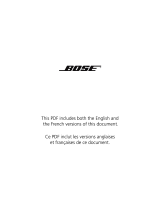Page is loading ...

ACOUSTIC WAVE
®
SOUNDLINK
™
ADAPTER
FOR THE BOSE
®
ACOUSTIC WAVE
®
MUSIC SYSTEM II
Owner’s Guide | Bedienungsanleitung | Guía de usuario | Notice d’utilisation | Manuale di istruzioni
Gebruiksaanwijzing |
| | |
©2009 Bose Corporation, The Mountain,
Framingham, MA 01701-9168 USA
AM323699 Rev.00
ACOUSTIC WAVE
®
SOUNDLINK ADAPTER
Lightwave AWMS Acc cover.fm Page 1 Wednesday, July 8, 2009 5:44 PM

ii
Tab 3, 11Tab 8, 16 Tab 7, 15 Tab 6, 14 Tab 5, 13 Tab 4, 12 EnglishTab2, 10
Safety Information
Please read this owner’s guide
Please take the time to follow the instructions in this owner’s guide carefully. It will help you set up and operate your
system properly and enjoy all of its advanced features. Please save this owner’s guide for future reference.
WARNING: To reduce the risk of fire or electrical shock, do not expose the product to rain or moisture.
WARNING: Do not expose this apparatus to dripping or splashing, and do not place objects filled with
liquids, such as vases, on or near the apparatus. As with any electronic products, use care not to spill
liquids into any part of the system. Liquids can cause a failure and/or a fire hazard.
The lightning flash with arrowhead symbol within an equilateral triangle alerts the user to the presence of
uninsulated dangerous voltage within the system enclosure that may be of sufficient magnitude to constitute a risk
of electrical shock.
The exclamation point within an equilateral triangle, as marked on the system, is intended to alert the user to the
presence of important operating and maintenance instructions in this owner’s guide.
SoundLink adapter_OG.book Page ii Tuesday, July 7, 2009 11:39 AM

iii
Tab 6 , 14English Tab 2, 10 Tab 3, 11 Tab 4, 12 Tab 5, 13 Tab 8, 16Tab 7, 15
CAUTION: Make no modifications to the system or accessories. Unauthorized alterations may compromise safety,
regulatory compliance, and system performance and will void the product warranty.
CAUTION: Do not use any liquid cleaning solutions, solvents, chemicals, alcohol, ammonia, or abrasives.
CAUTION: Do not allow liquids to spill into any openings in the enclosure. If liquids get into the unit, turn it off immediately.
Call Bose
®
Customer Support as soon as possible to arrange for service. See the address list on the inside back cover.
WARNING:
K
eep the remote control battery away from children. It may cause a fire or chemical burn if mishandled. Do not recharge,
disassemble, heat above 100ºC (212ºF), or incinerate. Dispose of used batteries promptly. Replace only with a battery of the correct
type and model number.
WARNING: Danger of explosion if battery is incorrectly replaced. Replace only with Duracell, Eveready, Energizer, Maxell,
Toshiba, or Shun Wo CR2032 or DL2032 3-volt lithium battery.
Please dispose of used batteries properly, following any local regulations. Do not incinerate.
WARNING: Do not place any naked flame sources, such as lighted candles, on or near the apparatus.
WARNING: Contains small parts that may be a choking hazard. Not suitable for children under age 3.
Note: The product label is located on the bottom of the product.
Note: Where the mains plug or appliance coupler is used as the disconnect device, such disconnect device shall remain readily
operable.
Note: Operating temperature range: 0 to 35°C. This product is intended for indoor use only.
Note: This product is intended for use only with the power supply provided.
SoundLink adapter_OG.book Page iii Tuesday, July 7, 2009 11:39 AM

iv
Tab 3 , 11Tab 8, 16 Tab 7, 15 Tab 6, 14 Tab 5, 13 Tab 4, 12 EnglishTab2, 10
This product conforms to all EU Directive requirements as applicable by law. The complete Declaration of Conformity
can be found at: www.Bose.com/static/compliance.
For the SoundLink
TM
USB key:
This device complies with FCC and Industry Canada RF radiation exposure limits set forth for general population. It must not be
co-located in conjunction with any other antenna or transmitter within a host device.
This device complies with Part 15 of the FCC Rules. Operation is subject to the following two conditions: (1) This device may not
cause harmful interference, and (2) this device must accept any interference received, including interference that may cause
undesired operation.
In Canada, operation is subject to the following two conditions: (1) this device may not cause interference and (2) this device must
accept any intervenes, including interference that may cause undesired operation of the device.
For the SoundLink
TM
adapter:
To comply with FCC and Industry Canada RF radiation exposure requirements, this device must be installed to produce a
separation distance of 20 cm from all persons. It must not be co-located or operating in conjunction with any other antenna
or transmitter.
This product complies with the Canadian ICES-003 Class B and RSS-210 specifications.
In the U.S. only, this product complies with CFR 47 Part 15 specifications.
Additional safety information: See the additional instructions on the Important Safety Instructions sheet (North America only)
enclosed in the shipping carton.
SoundLink adapter_OG.book Page iv Tuesday, July 7, 2009 11:39 AM

v
Tab 6 , 14English Tab 2, 10 Tab 3, 11 Tab 4, 12 Tab 5, 13 Tab 8, 16Tab 7, 15
Contents
Product parts . . . . . . . . . . . . . . . . . . . . . . . . . . . . . . . . . . . . . . . . . . . . . . . . . . . . . . . . . . . . . . 2
A. Using a kit with basic contents only . . . . . . . . . . . . . . . . . . . . . . . . . . . . . . . . . . . . . . . . 2
B. Using a kit with both basic and upgrade contents . . . . . . . . . . . . . . . . . . . . . . . . . . . . . 2
Upgrading your Acoustic Wave
®
music system, as needed . . . . . . . . . . . . . . . . . . . . . . . . . . . 3
Preparing your Acoustic Wave
®
music system for wireless . . . . . . . . . . . . . . . . . . . . . . . . . . . 4
If your kit includes an adapter power pack . . . . . . . . . . . . . . . . . . . . . . . . . . . . . . . . . . . . . 5
Preparing your computer . . . . . . . . . . . . . . . . . . . . . . . . . . . . . . . . . . . . . . . . . . . . . . . . . . . . . 6
To disconnect your Acoustic Wave
®
music system from the computer . . . . . . . . . . . . . . . 8
To reconnect to your Acoustic Wave
®
system . . . . . . . . . . . . . . . . . . . . . . . . . . . . . . . . . . . 8
Listening to music on your computer . . . . . . . . . . . . . . . . . . . . . . . . . . . . . . . . . . . . . . . . . . . . 9
Battery replacement . . . . . . . . . . . . . . . . . . . . . . . . . . . . . . . . . . . . . . . . . . . . . . . . . . . . . . . . . 10
Troubleshooting . . . . . . . . . . . . . . . . . . . . . . . . . . . . . . . . . . . . . . . . . . . . . . . . . . . . . . . . . . . . 10
Manually linking the SoundLink
TM
adapter and USB key . . . . . . . . . . . . . . . . . . . . . . . . . . . . . 15
Customer service . . . . . . . . . . . . . . . . . . . . . . . . . . . . . . . . . . . . . . . . . . . . . . . . . . . . . . . . . . . 15
Limited warranty . . . . . . . . . . . . . . . . . . . . . . . . . . . . . . . . . . . . . . . . . . . . . . . . . . . . . . . . . . . . 16
Technical information . . . . . . . . . . . . . . . . . . . . . . . . . . . . . . . . . . . . . . . . . . . . . . . . . . . . . . . . 17
SoundLink adapter_OG.book Page v Tuesday, July 7, 2009 11:39 AM

2
Tab 3 , 11Tab 8, 16 Tab 7, 15 Tab 6, 14 Tab 5, 13 Tab 4, 12 EnglishTab2, 10
Product parts
There are two versions of the SoundLink
TM
kit. Which version you chose for your specific Acoustic
Wave
®
music system determines which steps you follow in making the connections.
Identify your kit as A. or B. (below) and follow the instructions that apply.
A. Using a kit with basic contents only
If you have only the basic contents kit
directly below:
Skip ahead to “Preparing your Acoustic
Wave
®
music system for wireless” on page 4.
B. Using a kit with both basic and upgrade
contents
If you have all of the contents shown below:
1. Begin with “Upgrading your Acoustic Wave
®
music system, as needed” on page 3.
2. Proceed with “Preparing your Acoustic
Wave
®
music system for wireless” on page 4.
SoundLink
TM
USB key
SoundLink
TM
remote control
(battery installed)
SoundLink
TM
adapter
Basic contents
Adapter power pack
Upgrade contents
Upgrade CD
OR
100-120V
220-240V
SoundLink adapter_OG.book Page 2 Tuesday, July 7, 2009 11:39 AM

3
Tab 6 , 14English Tab 2, 10 Tab 3, 11 Tab 4, 12 Tab 5, 13 Tab 8, 16Tab 7, 15
Upgrading your Acoustic Wave
®
music system, as needed
If your kit includes an upgrade CD, it is important to use the CD before making any SoundLink
TM
kit connections.
Follow this procedure:
1. Make sure your Acoustic Wave
®
music system is plugged in and ready to use.
For detailed instructions, refer to the Bose
®
owner’s guide that came with the system.
2. Insert the update CD, label side up, into the disc drive on the
system.
The update process begins automatically and UPDATING
appears on the Acoustic Wave
®
system display.
3. When UPDATE COMPLETED appears on the display, lift the
CD player lid and remove the disc.
Your system is now compatible with the SoundLink
TM
adapter.
SoundLink adapter_OG.book Page 3 Tuesday, July 7, 2009 11:39 AM

4
Tab 3 , 11Tab 8, 16 Tab 7, 15 Tab 6, 14 Tab 5, 13 Tab 4, 12 EnglishTab2, 10
Preparing your Acoustic Wave
®
music system for wireless
The SoundLink
TM
adapter connects directly to your Acoustic Wave
®
system.
1. Plug the SoundLink
TM
adapter cable (with the
words Bose link facing up) into the Bose link
connector on the rear of the system.
2. Place the adapter in a convenient location. It does
not need to be within view.
If the adapter is on the right of the system (as you
face it), be sure the two are at least 2 in. (5 cm)
apart to eliminate any interference with FM or
AM reception.
Bose link
cable
Bose link
connector
SoundLink adapter_OG.book Page 4 Tuesday, July 7, 2009 11:39 AM

5
Tab 6 , 14English Tab 2, 10 Tab 3, 11 Tab 4, 12 Tab 5, 13 Tab 8, 16Tab 7, 15
If your kit includes an adapter power pack
1. On the rear of the SoundLink
TM
adapter, insert the small end of the adapter power cable into
the DC power connector.
2. Plug the other end of the power cable into an AC power outlet that is close to your system.
Adapter*
power pack
*In some regions, the kit includes a separate power
cable that connects to the power supply.
SOUNDLINK POWER
CABLE UNPLUGGED
scrolls across the Acoustic
Wave
®
system display if the
required power pack is not
connected when you press
the SoundLink/AUX button.
SoundLink adapter_OG.book Page 5 Tuesday, July 7, 2009 11:39 AM

6
Tab 3 , 11Tab 8, 16 Tab 7, 15 Tab 6, 14 Tab 5, 13 Tab 4, 12 EnglishTab2, 10
Preparing your computer
1. Using the provided SoundLink
TM
remote control, press the SoundLink/CD button to select the
computer as the music source.
Your Acoustic Wave
®
system turns on and SOUNDLINK, CONNECTING, DISCOVERABLE
appear in sequence on the front panel display.
If no text appears on the display, see “Troubleshooting” on page 10.
2. With your computer turned on, lift the antenna on the SoundLink
TM
USB key to the vertical
position and plug the key into a USB port on your computer.
To locate a USB port on your
computer, look for the identifying
symbol .
If you are using a USB hub with
your computer, make sure it is a
powered hub.
USB key
antenna
SoundLink adapter_OG.book Page 6 Tuesday, July 7, 2009 11:39 AM

7
Tab 6 , 14English Tab 2, 10 Tab 3, 11 Tab 4, 12 Tab 5, 13 Tab 8, 16Tab 7, 15
3. Check to be sure the SoundLink
TM
USB key power light turns on and begins to flash.
4. Wait for your computer to recognize the SoundLink
TM
USB key. It may take up to 20
seconds the first time this occurs.
CONNECTING appears on the Acoustic Wave
®
system display and lights on the USB key
and SoundLink
TM
adapter flash rapidly. The lights stop blinking and the Acoustic Wave
®
system emits a brief beep when the SoundLink
TM
connection is ready for use.
5. For best performance, set your computer volume control to the maximum level you use.
Then open a music application or locate an Internet radio station and set the music to play.
Important for Mac computer users: On first using the USB key, you may need to open your
computer Sounds settings in System Preferences and select “Bose SoundLink Audio.”
Note: While listening to music from your computer, no sound plays through the computer’s internal
speakers or sound card. On some computers, you can choose a separate audio output for your
music and still hear computer alerts on its internal speakers.
Flashing
power light
SoundLink adapter_OG.book Page 7 Tuesday, July 7, 2009 11:39 AM

8
Tab 3 , 11Tab 8, 16 Tab 7, 15 Tab 6, 14 Tab 5, 13 Tab 4, 12 EnglishTab2, 10
To disconnect your Acoustic Wave
®
music system from the computer
Press the button on the end of the SoundLink
TM
USB key. Then remove the USB key from the
computer USB port.
To reconnect to your Acoustic Wave
®
system
When you plug the SoundLink
TM
USB key into the USB port on your computer, it should
automatically reconnect to your Acoustic Wave
®
system. Make sure your system is turned on
and COMPUTER appears on the system display.
If you have problems connecting, see “Troubleshooting” on page 11.
Button
SoundLink adapter_OG.book Page 8 Tuesday, July 7, 2009 11:39 AM

9
Tab 6 , 14English Tab 2, 10 Tab 3, 11 Tab 4, 12 Tab 5, 13 Tab 8, 16Tab 7, 15
Listening to music on your computer
Your SoundLink
TM
kit remote control gives you access to the music on your computer and
controls all of the Acoustic Wave
®
system features.
The buttons that operate with your computer include:
SoundLink/CD
• Press: Selects the audio from your
computer or the CD player.
• Press again: Switches between
your computer and the CD player.
Play/Pause*
• Begins music track play.
• Pauses a playing track.
Mute
• Press to silence audio.
• Press again to restore audio.
Volume
• Press: Turns the volume up or down.
• Press and hold: Adjusts the volume
faster.
*May not work with Internet radio and some music applications.
Seek/Track*
• Press: Skips to the previous or next
CD track or music track on your
computer.
• Press and hold: Scans back or ahead
through the current track.
SoundLink adapter_OG.book Page 9 Tuesday, July 7, 2009 11:39 AM

10
Tab 3 , 11Tab 8, 16 Tab 7, 15 Tab 6, 14 Tab 5, 13 Tab 4, 12 EnglishTab2, 10
Battery replacement
WARNING: Keep the remote control battery away from children. It may cause a fire or chemical
burn if mishandled. Do not recharge, disassemble, heat above 212ºF (100ºC), or incinerate. Dispose
of a used battery promptly. Replace only with a battery of the correct type and model number.
CAUTION: Danger of explosion if battery is incorrectly replaced. Replace only with Duracell,
Eveready, Energizer, Maxell, Toshiba, or Shun Wo CR2032 or DL2032 3-volt lithium battery.
Troubleshooting
Problem What to do
Computer does not recognize the
SoundLink
TM
USB key (in its list of
connected devices).
• Remove the SoundLink
TM
USB key from your computer, wait
30 seconds, and insert it again.
• If you are using a USB hub, make sure the hub is powered.
• Try a different USB port. If you are using a powered USB hub, try
moving the SoundLink
TM
USB key to a USB port on the computer.
• Remove the SoundLink
TM
USB key, restart your computer, and
insert the USB key again.
• Refer to the owner’s guide, help system, or technical support for
your computer to learn how to detect and install new hardware.
SoundLink adapter_OG.book Page 10 Tuesday, July 7, 2009 11:39 AM

11
Tab 6 , 14English Tab 2, 10 Tab 3, 11 Tab 4, 12 Tab 5, 13 Tab 8, 16Tab 7, 15
Problem What to do
Computer and Acoustic Wave
®
system do not connect.
Symptom A:
SOUNDLINK or
COMPUTER never appear on the
Wave
®
system display, but no lights
blink.
Or see Symptom B on the next page.
•Press the SoundLink/
CD button to turn on the system and select
the computer.
• Make sure the SoundLink
TM
adapter is connected to the Acoustic
Wave
®
system.
• If you received an upgrade CD with your kit and have not used it,
be sure to run it now.
• Unplug the Acoustic Wave
®
music system for 30 seconds and
plug it back in.
• If this does not resolve the problem, contact Bose
Customer Service. Refer to the address list included in the
carton.
SoundLink adapter_OG.book Page 11 Tuesday, July 7, 2009 11:39 AM

12
Tab 3 , 11Tab 8, 16 Tab 7, 15 Tab 6, 14 Tab 5, 13 Tab 4, 12 EnglishTab2, 10
Problem What to do
Computer and Acoustic Wave
®
system
do not connect.
Symptom B:
CONNECTING remains on the
Acoustic Wave
®
system display and
the adapter light blinks continuously.
– NO SIGNAL – eventually appears
on the display.
Or, see Symptom A on the previous
page.
• Make sure the USB key is plugged in and your computer is
turned on.
• Decrease the distance between the Acoustic Wave
®
system and
your computer. See “Connection range” on page 17.
• Try moving the Acoustic Wave
®
system away from possible
sources of interference such as another wireless device, a micro-
wave oven, or wireless computer network router.
• If you are using a desktop computer, try moving the USB key to a
port that provides a more direct path to the adapter. Or use a
USB extension cable, available for purchase at computer stores.
• Remove the USB key from your computer, wait 30 seconds, and
insert it again.
• Disconnect the power supply from the Acoustic Wave
®
system
and reconnect it.
• Try restoring the wireless link between the speaker and the USB
key. See “Manually linking the SoundLink
TM
adapter and USB
key” on page 15.
SoundLink adapter_OG.book Page 12 Tuesday, July 7, 2009 11:39 AM

13
Tab 6 , 14English Tab 2, 10 Tab 3, 11 Tab 4, 12 Tab 5, 13 Tab 8, 16Tab 7, 15
Problem What to do
No sound when the computer music
plays.
• Press the SoundLink/
CD button on the SoundLink
TM
remote to
select your computer as the source.
COMPUTER should be
displayed.
• Make sure your Acoustic Wave
®
system volume is turned up and
the sound is not muted.
• Make sure the volume on your computer is turned up and is not
muted.
• Make sure your music application is running and the volume is
turned up and not muted.
• Check your computer Sound settings to make sure “Bose
SoundLink Audio” is selected as the audio output device.
• Close or quit the music application on your computer and
restart it.
• Restart your computer.
SoundLink adapter_OG.book Page 13 Tuesday, July 7, 2009 11:39 AM

14
Tab 3 , 11Tab 8, 16 Tab 7, 15 Tab 6, 14 Tab 5, 13 Tab 4, 12 EnglishTab2, 10
Problem What to do
Reception of sound from the
computer is poor or the sound
is dropping out.
• Move the SoundLink
TM
adapter farther from the Acoustic Wave
®
system.
• Change the angle of the antenna on the SoundLink
TM
USB key.
• Decrease the distance between the Acoustic Wave
®
system and
your computer. See “Connection range” on page 17.
• Try moving the Acoustic Wave
®
system away from possible
sources of interference such as another wireless device, a micro-
wave oven, or wireless computer network router.
• Use a USB extension cable, available for purchase at computer
stores. Plug the USB key into the appropriate end of the cable
and the computer into the other end.
• Close other applications that can tax your computer memory.
• If you continue to experience reception problems, contact Bose
Customer Service. Refer to the address list included in the
carton.
Play/Pause and Seek buttons do
not control music on the computer.
• Make sure your computer media player or Internet radio applica-
tion is selected as the active window.
Note: Not all players and Internet radio services support this
form of playback control.
SoundLink adapter_OG.book Page 14 Tuesday, July 7, 2009 11:39 AM

15
Tab 6 , 14English Tab 2, 10 Tab 3, 11 Tab 4, 12 Tab 5, 13 Tab 8, 16Tab 7, 15
Manually linking the SoundLink
TM
adapter and USB key
You may be using a replacement SoundLink
TM
USB key or SoundLink
TM
adapter or troubleshoot-
ing the wireless connection. In either case, you should link the USB key and adapter manually.
1. Using the provided SoundLink
TM
remote control, press the SoundLink/CD button to select the
computer as the music source.
2. Press and hold the Presets 5 button on the remote control until DISCOVERABLE is
displayed and flashing on the Acoustic Wave
®
system display.
3. With your computer turned on, lift the antenna on the
SoundLink
TM
USB key to the vertical position and plug the
key into a USB port on your computer.
4. Press and hold the button on the USB key for more than 3
seconds until the light begins to flash. When the USB
power light changes from flashing to solid and the
Acoustic Wave
®
system emits a beep, linking is complete.
Customer service
For additional help in solving problems, see notes about the product at: Owners.Bose.com.
To contact Bose
®
Customer Service for help, or to replace a misplaced remote control, see the
phone numbers on the inside back cover of your Acoustic Wave
®
music system guide.
Button
SoundLink adapter_OG.book Page 15 Tuesday, July 7, 2009 11:39 AM

16
Tab 3 , 11Tab 8, 16 Tab 7, 15 Tab 6, 14 Tab 5, 13 Tab 4, 12 EnglishTab2, 10
Limited warranty
Your Bose
®
SoundLink
TM
kit is covered by a limited transferable warranty. Details of the limited
warranty are provided on the product registration card that is included in the carton. Please
complete the information section on the card and mail it to Bose. Failure to do so will not affect
your limited warranty rights.
What you must do to obtain Limited Warranty Service:
Return product, with proof of purchase from an authorized Bose dealer, using the following
procedures:
1. Contact the Bose organization in your country/region (visit Global.Bose.com for Bose contact
information in your country/region) for specific return and shipping instructions;
2. Label and ship the product, freight prepaid, to the address provided by the Bose organization
in your country; and
3. Place any necessary return authorization number prominently on the outside of the carton.
Cartons not bearing a return authorization number, where required, will be refused.
SoundLink adapter_OG.book Page 16 Tuesday, July 7, 2009 11:39 AM
/