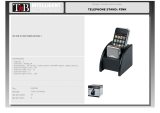Page is loading ...

b
Maintenance and Service Guide
Compaq Evo Notebook N800c Series
Compaq Evo Notebook N800v Series
Compaq Evo Notebook N800w Series
Compaq Presario 2800 Mobile PC
Document Part Number: 268135-002
October 2002
This guide is a troubleshooting reference used for maintaining
and servicing the notebook. It provides comprehensive
information on identifying computer features, components, and
spare parts, troubleshooting computer problems, and performing
computer disassembly procedures.
268135-002.book Page 1 Thursday, October 24, 2002 4:10 PM

© 2002 Compaq Information Technologies Group, L.P.
Compaq, the Compaq logo, Evo, and Presario are trademarks of Compaq
Information Technologies Group, L.P. in the U.S. and/or other countries.
Microsoft and Windows are trademarks of Microsoft Corporation in the U.S.
and/or other countries. Intel, Pentium, and SpeedStep are trademarks of the
Intel Corporation in the U.S. and/or other countries. All other product names
mentioned herein may be trademarks of their respective companies.
Compaq shall not be liable for technical or editorial errors or omissions
contained herein. The information in this document is provided “as is” without
warranty of any kind and is subject to change without notice. The warranties
for Compaq products are set forth in the express limited warranty statements
accompanying such products. Nothing herein should be construed as
constituting an additional warranty.
Maintenance and Service Guide
Second Edition October 2002
First Edition April 2002
Document Part Number: 268135-002
268135-002.book Page 2 Thursday, October 24, 2002 4:10 PM

Maintenance and Service Guide iii
Contents
1 Product Description
1.1 Features . . . . . . . . . . . . . . . . . . . . . . . . . . . . . . . . . . . 1–2
1.2 Clearing a Password. . . . . . . . . . . . . . . . . . . . . . . . . . 1–4
1.3 Power Management . . . . . . . . . . . . . . . . . . . . . . . . . . 1–5
1.4 Computer External Components . . . . . . . . . . . . . . . . 1–6
1.5 Design Overview . . . . . . . . . . . . . . . . . . . . . . . . . . . 1–16
2 Troubleshooting
2.1 Computer Setup and Diagnostics Utilities . . . . . . . . . 2–1
Selecting Computer Setup or Compaq Diagnostics . 2–1
Selecting from the File Menu . . . . . . . . . . . . . . . . . . 2–3
Selecting from the Security Menu. . . . . . . . . . . . . . . 2–4
Selecting from the Advanced Menu . . . . . . . . . . . . . 2–5
2.2 Using Compaq Diagnostics . . . . . . . . . . . . . . . . . . . . 2–7
Obtaining, Saving, or Printing
Configuration Information. . . . . . . . . . . . . . . . . . . . . 2–7
Obtaining, Saving, or Printing Diagnostic
Test Information . . . . . . . . . . . . . . . . . . . . . . . . . . . . 2–8
2.3 Troubleshooting Flowcharts. . . . . . . . . . . . . . . . . . . 2–10
3 Illustrated Parts Catalog
3.1 Serial Number Location . . . . . . . . . . . . . . . . . . . . . . . 3–1
3.2 Computer System Major Components. . . . . . . . . . . . 3–2
3.3 Miscellaneous Plastics/Hardware Kit Components . 3–14
3.4 Mass Storage Devices . . . . . . . . . . . . . . . . . . . . . . . 3–16
3.5 Miscellaneous. . . . . . . . . . . . . . . . . . . . . . . . . . . . . . 3–18
268135-002.book Page iii Thursday, October 24, 2002 4:10 PM

iv Maintenance and Service Guide
Contents
4 Removal and Replacement Preliminaries
4.1 Tools Required. . . . . . . . . . . . . . . . . . . . . . . . . . . . . . 4–1
4.2 Service Considerations. . . . . . . . . . . . . . . . . . . . . . . . 4–2
Plastic Parts . . . . . . . . . . . . . . . . . . . . . . . . . . . . . . . . 4–2
Cables and Connectors . . . . . . . . . . . . . . . . . . . . . . . 4–2
4.3 Preventing Damage to Removable Drives . . . . . . . . . 4–3
4.4 Preventing Electrostatic Damage . . . . . . . . . . . . . . . . 4–4
4.5 Packaging and Transporting Precautions . . . . . . . . . . 4–4
4.6 Workstation Precautions . . . . . . . . . . . . . . . . . . . . . . 4–5
4.7 Grounding Equipment and Methods . . . . . . . . . . . . . 4–6
5 Removal and Replacement Procedures
5.1 Serial Number . . . . . . . . . . . . . . . . . . . . . . . . . . . . . . 5–2
5.2 Disassembly Sequence Chart . . . . . . . . . . . . . . . . . . . 5–2
5.3 Preparing the Computer for Disassembly . . . . . . . . . 5–4
5.4 Computer Feet . . . . . . . . . . . . . . . . . . . . . . . . . . . . . . 5–9
5.5 Memory Expansion Board . . . . . . . . . . . . . . . . . . . . . 5–9
5.6 Mini PCI Communications Board . . . . . . . . . . . . . . 5–12
5.7 Connector Cover . . . . . . . . . . . . . . . . . . . . . . . . . . . 5–15
5.8 LED Cover . . . . . . . . . . . . . . . . . . . . . . . . . . . . . . . . 5–16
5.9 Keyboard . . . . . . . . . . . . . . . . . . . . . . . . . . . . . . . . . 5–18
5.10 Display . . . . . . . . . . . . . . . . . . . . . . . . . . . . . . . . . . 5–22
5.11 Top Cover. . . . . . . . . . . . . . . . . . . . . . . . . . . . . . . . 5–26
5.12 Speaker Assembly . . . . . . . . . . . . . . . . . . . . . . . . . 5–31
5.13 Display Release Assembly. . . . . . . . . . . . . . . . . . . 5–33
5.14 TouchPad . . . . . . . . . . . . . . . . . . . . . . . . . . . . . . . . 5–35
5.15 Fan . . . . . . . . . . . . . . . . . . . . . . . . . . . . . . . . . . . . . 5–38
5.16 Processor . . . . . . . . . . . . . . . . . . . . . . . . . . . . . . . . 5–40
5.17 Disk Cell RTC Battery. . . . . . . . . . . . . . . . . . . . . . 5–42
5.18 System Board . . . . . . . . . . . . . . . . . . . . . . . . . . . . . 5–44
5.19 Modem Cable. . . . . . . . . . . . . . . . . . . . . . . . . . . . . 5–49
268135-002.book Page iv Thursday, October 24, 2002 4:10 PM

Contents
Maintenance and Service Guide v
6 Specifications
A Connector Pin Assignments
B Power Cord Set Requirements
3-Conductor Power Cord Set . . . . . . . . . . . . . . . . . . . . . . B–1
General Requirements . . . . . . . . . . . . . . . . . . . . . . . . B–1
Country-Specific Requirements . . . . . . . . . . . . . . . . . . . . B–2
Notes . . . . . . . . . . . . . . . . . . . . . . . . . . . . . . . . . . . . . B–3
C Screw Listing
Index
268135-002.book Page v Thursday, October 24, 2002 4:10 PM

Maintenance and Service Guide 1–1
1
Product Description
The Compaq Presario 2800 Series Mobile PC and Evo Notebook
N800 Series offer advanced modularity, Intel Mobile Pentium 4
processors with SpeedStep technology with 64-bit architecture,
industry-leading Accelerated Graphics Port (AGP)
implementation, and extensive multimedia support.
Figure 1-1. Compaq Presario 2800 and Evo Notebook N800
268135-002.book Page 1 Thursday, October 24, 2002 4:10 PM

1–2 Maintenance and Service Guide
Product Description
1.1 Features
■ 2.2-, 2.0-, 1.9-, 1.8-, 1.7-, 1.6-, 1.5-, or 1.4-GHz Intel Mobile
Pentium 4 processor with SpeedStep technology, with
256-KB integrated L2 cache, varying by computer model
■ ATI Mobile Radeon 9000 or ATI P7 graphics controller with
32 to 64 MB of shared SDRAM and 4X AGP graphics card,
varying by computer model
■ 128-MB high-performance Synchronous DRAM (SDRAM),
expandable to 1.0 GB
■ Microsoft Windows 2000, Windows XP Home, or
Windows XP Professional, varying by computer model
■ 15.0-inch UXGA (1600 × 1200), SXGA+ (1400 × 1050), or
XGA (1024 × 768), or 14.1-inch XGA (1024 × 768),
TFT display with over 16.7 million colors, varying by
computer model
■ Full-size Windows 98 keyboard with:
❏ TouchPad pointing device (Presario 2800 and
Evo Notebook N800c models)
❏ TouchPad and point stick (Evo Notebook N800c
models only)
■ Network interface card (NIC) integrated on the system board,
with a mini PCI V.92 modem
■ Integrated wireless support of 802.11b and Bluetooth devices
through MultiPort
■ Support for one Type I or II PC Card slot with support for
both 32-bit CardBus and 16-bit PC Cards
■ External 65 W AC adapter with power cord
■ 8-cell lithium ion (Li ion) battery pack
268135-002.book Page 2 Thursday, October 24, 2002 4:10 PM

Product Description
Maintenance and Service Guide 1–3
■ 60-, 40-, 30-, or 20-GB high-capacity hard drive, varying by
computer model
■ Support for the following drives through the MultiBay:
❏ 1.44-MB diskette drive
❏ 24X Max CD-ROM drive
❏ 8X Max CD-RW drive
❏ 8X Max DVD-ROM drive
❏ 8X Max DVD-CDRW combination drive
❏ 40- or 30-GB hard drive
❏ LS-120 drive
❏ 8-cell battery pack
■ Connectors for:
❏ RJ-45 network
❏ RJ-11 modem
❏ Universal Serial Bus
❏ Parallel devices
❏ External monitor
❏ AC power
❏ Stereo line out/headphone
❏ Mono microphone
❏ S-video
❏ Port replicator
❏ Infrared
■ JBL Pro stereo speakers with bass reflex
■ Dolby Digital certified sound
268135-002.book Page 3 Thursday, October 24, 2002 4:10 PM

1–4 Maintenance and Service Guide
Product Description
1.2 Clearing a Password
If the notebook you are servicing has an unknown password,
follow these steps to clear the password. These steps also
clear CMOS:
1. Prepare the computer for disassembly (refer to Section 5.3,
“Preparing the Computer for Disassembly,” for more
information).
2. Remove the RTC battery (refer to Section 5.17, “Disk Cell
RTC Battery”).
3. Wait approximately five minutes.
4. Replace the RTC battery and reassemble the computer.
5. Connect AC power to the computer. Do not reinsert any
battery packs at this time.
6. Turn on the computer.
All passwords and all CMOS settings have been cleared.
268135-002.book Page 4 Thursday, October 24, 2002 4:10 PM

Product Description
Maintenance and Service Guide 1–5
1.3 Power Management
The computer comes with power management features that
extend battery operating time and conserve power. The computer
supports the following power management features:
■ Suspend
■ Hibernation
■ Setting customization by the user
■ Hotkeys for setting level of performance
■ Smart battery that provides an accurate battery power gauge
■ Battery calibration
■ Lid switch Suspend/resume
■ Power/Suspend button
■ Advanced Configuration and Power Management (ACP)
compliance
268135-002.book Page 5 Thursday, October 24, 2002 4:10 PM

1–6 Maintenance and Service Guide
Product Description
1.4 Computer External Components
The external components on the front and right side of the
computer are shown in Figure 1-2 and described in Table 1-6.
.
Figure 1-2. Front and Right Side Components
Table 1-6
Front and Right Side Components
Item Component Function
1 Stereo speakers (2) Produce stereo sound.
2 Power/Suspend light On: Power is turned on.
Off: Power is turned off.
Blinking: Computer is in Suspend mode.
268135-002.book Page 6 Thursday, October 24, 2002 4:10 PM

Product Description
Maintenance and Service Guide 1–7
3 Display release latch Opens the computer.
4 Battery light On: A battery pack is charging.
Blinking: A battery pack that is the only
available power source has reached a
low-battery condition.
5 Battery bay Accepts an 8-cell lithium ion (Li ion)
battery pack.
6 Hard drive bay Supports the removable primary hard drive.
The hard drive is secured to the computer
by one screw.
7 Vent Allows airflow to cool internal components.
Ä
CAUTION: To prevent damage, the computer shuts down if an
overheating condition occurs. Do not block the cooling vent.
Avoid placing the computer on a blanket, rug, or other flexible
surface that may cover the vent area.
8 Security cable slot Attaches an optional security cable to the
computer.
Table 1-6
Front and Right Side Components
(Continued)
Item Component Function
268135-002.book Page 7 Thursday, October 24, 2002 4:10 PM

1–8 Maintenance and Service Guide
Product Description
The computer rear panel and left side components are shown in
Figure 1-3 and described in Table 1-7.
Figure 1-3. Rear Panel and Left Side Components
Table 1-7
Rear Panel and Left Side Components
Item Component Function
1 Vent Allows airflow to cool internal components.
CAUTION: To prevent damage, the computer shuts down if an
overheating condition occurs. Do not block the cooling vent.
Avoid placing the computer on a blanket, rug, or other flexible
surface that may cover the vent area.
2 Infrared port Provides wireless communication between
the computer and another infrared-
equipped device using an infrared beam.
3 Parallel connector Connects a parallel device.
268135-002.book Page 8 Thursday, October 24, 2002 4:10 PM

Product Description
Maintenance and Service Guide 1–9
4 External monitor
connector
Connects an external monitor or overhead
projector.
5 S-Video connector Connects a television, VCR, camcorder, or
overhead projector.
6 USB connectors (2) Connect USB devices.
7 RJ-11 modem jack Connects the modem cable to an internal
modem. A modem cable is included with
internal modem models.
8 RJ-45 network jack Connects the network cable. A network
cable is not included with the computer.
9 DC power jack Connects any one of the following:
■ AC adapter
■ Optional automobile power
adapter/charger
■ Optional aircraft power adapter
10 Mono microphone jack Connects a mono microphone, disabling the
built-in microphone.
11 Stereo speaker/
headphone jack
Connects stereo speakers, headphones,
headset, or television audio.
12 PC Card slot Supports a 32-bit (CardBus) or 16-bit PC
Card.
13 PC Card eject button Ejects a PC Card from the PC Card slot.
14 MultiBay Accepts MultiBay devices, such as a
diskette drive, optical drive, hard drive,
or optional battery pack.
Table 1-7
Rear Panel and Left Side Components
(Continued)
Item Component Function
268135-002.book Page 9 Thursday, October 24, 2002 4:10 PM

1–10 Maintenance and Service Guide
Product Description
The computer keyboard components are shown in Figure 1-4 and
described in Table 1-8.
Figure 1-4. Keyboard Components
Table 1-8
Keyboard Components
Item Component Function
1
F1 through F12
function keys
Perform preset functions.
2
Num lock key On: Num lock is on and the embedded
numeric keypad is enabled.
268135-002.book Page 10 Thursday, October 24, 2002 4:10 PM

Product Description
Maintenance and Service Guide 1–11
3 Embedded numeric
keypad
Converts keys to numeric keypad.
4 Cursor control keys Move the cursor around the screen.
5 Windows application
key
Displays a menu when using a Microsoft
application. The menu is the same one that
is displayed by pressing the right mouse
button.
6 Windows logo keys Displays the Windows Start menu.
7
Fn key Used with hotkeys to perform preset hotkey
functions.
Table 1-8
Keyboard Components
(Continued)
Item Component Function
268135-002.book Page 11 Thursday, October 24, 2002 4:10 PM

1–12 Maintenance and Service Guide
Product Description
The computer top components are shown in Figure 1-5 and
described in Table 1-9.
Figure 1-5. Top Components
Table 1-9
Top Components
Item Component Function
1 Display lid switch Turns off the computer display if the
computer is closed while on.
2 Power light On: Power is turned on.
Blinking: Computer is in Suspend mode.
The power light also blinks if a battery pack
that is the only available power source
reaches a low-battery condition.
3 Num lock light On: Num lock is on and the embedded
numeric keypad is enabled.
4 Easy Access
Buttons (3)
Provide quick access to the Internet. Refer
to the
Hardware Guide
that ships with the
computer for information about these
buttons.
268135-002.book Page 12 Thursday, October 24, 2002 4:10 PM

Product Description
Maintenance and Service Guide 1–13
5 Power button Turns on the computer. Use the operating
system Shut Down command to turn off the
computer.
6 Digital audio button Launches Windows Media Player to play
MP3 music.
7 Volume control buttons Adjust the volume of the stereo speakers.
8 Caps lock light On: Caps lock is on.
9 Drive indicator light Turns on when the hard drive, CD-, or
DVD-ROM drive is accessed.
10 Microphone Allows for audio input.
11 TouchPad Moves the mouse cursor, selects, and
activates.
12 TouchPad buttons Function like the left and right mouse
buttons on an external mouse.
13 EasyScroll Scrolls the screen left, right, up, and down.
14 Battery power light On: A battery pack is charging.
Blinking: A battery pack that is the only
available power source has reached a
low-battery condition.
15 Power/Suspend light On: Power is turned on.
Off: Power is turned off.
Blinking: Computer is in Suspend mode.
Table 1-9
Top Components
(Continued)
Item Component Function
268135-002.book Page 13 Thursday, October 24, 2002 4:10 PM

1–14 Maintenance and Service Guide
Product Description
The external components on the bottom of the computer are
shown in Figure 1-6 and described in Table 1-10.
Figure 1-6. Bottom Components
Table 1-10
Bottom Components
Item Component Function
1 Vent Allows airflow to cool internal
components.
CAUTION: To prevent damage, the computer shuts down if
an overheating condition occurs. Do not block the cooling
vent. Avoid placing the computer on a blanket, rug, or other
flexible surface that may cover the vent area.
2 Connector cover Protects the parallel, external
monitor, external keyboard/mouse,
and USB connectors.
3 Docking connector Connects the computer to an
optional port replicator.
268135-002.book Page 14 Thursday, October 24, 2002 4:10 PM

Product Description
Maintenance and Service Guide 1–15
4 Mini PCI communications
compartment
Contains the mini PCI modem
card.
5 MultiBay Accepts a diskette drive, optical
drive, hard drive, or battery pack.
6 MultiBay release switch Releases the MultiBay device from
the connector.
7 Serial number Identifies the computer; needed
when you call Compaq customer
support.
8 Memory expansion
compartment
Covers the memory expansion
compartment that contains two
memory expansion slots for
memory expansion boards.
9 Battery pack release switch Releases the battery pack from
the battery compartment.
10 Battery bay Accepts an 8-cell lithium ion
(Li ion) battery pack.
11 Hard drive bay Supports the primary hard drive.
The hard drive is secured to the
computer by one screw.
12 Hard drive retention screw Secures the hard drive to the
computer.
Table 1-10
Bottom Components
(Continued)
Item Component Function
268135-002.book Page 15 Thursday, October 24, 2002 4:10 PM
/