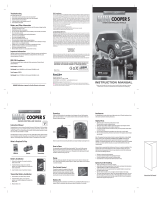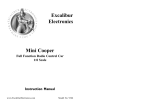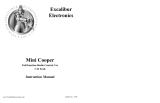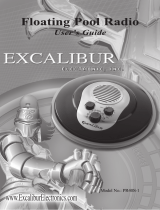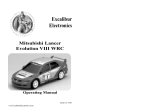Page is loading ...

Model No.
GB12-CC
N
o
de modèle
GB12-CC
User’s Guide for
World Time Globe Mini
Manuel d’utilisation
Mini globe avec heures
internationales

Excalibur World Time Globe Mini
TABLE OF CONTENTS
CHAPTER 1: Installing or Replacing Batteries . . . . . page 4
CHAPTER 2: World Time Globe Structure. . . . . . . . page 4
CHAPTER 3: Function of Buttons . . . . . . . . . . . page 5
CHAPTER 4: Understanding the LCD display . . . . . . page 6
CHAPTER 5: Using the buttons. . . . . . . . . . . . .page 8
Setting local time
Choosing the clock and date displays
Choosing Fahrenheit or Centigrade
Setting the alarm on local time
International alarm clock
Turning daylight saving time on or off
Viewing information on cities within a time zone
Displaying home time
CHAPTER 6: Special Care & Handling . . . . . . . . . page 12
CHAPTER 7: Battery Information . . . . . . . . . . . . . . . . . . .page 12
CHAPTER 8: Limited 90-Day Warranty . . . . . . . . . . . . . .page 13
C
ongratulations on your purchase of Excalibur
Electronic’s World Time Globe Mini. Simply align the
globe’s Time Zone Bar with a city and watch as that
city’s current time appears on the LCD, along with other infor-
mation, such as the country name, local date, day of the week,
and even the city’s monthly mean temperature. Then spin the
globe slowly and watch as the hour, day and date change.
We’re sure you’ll agree
—not only is your new globe beautiful
to look at, it’s fascinating and educational as well!
3
The legendary King Arthur brandished a
magic sword, Excalibur, from which we take
our company name. With this unique weapon
in his hand, he could not be vanquished.
Although Excalibur Electronics can’t claim
the magical secrets of Merlin, King Arthur’s
court wizard, sometimes our patented tech-
nology may make it seem as if we could.
We make you think.
ENGLISH ENGLISH

World Time Globe Mini’s but-
tons are easy to use.
SET: This button is used to set
or change the time, year, month,
date, 12 or 24 hour clock system,
Centigrade/Fahrenheit and alarm
time. If you press this button and
then take no further action, after
10 seconds the World Time
Globe Mini returns to the display
mode showing city names.
UP/HOME TIME: Press this but-
ton to select a city representing
your HOME TIME. Press this but-
ton also to increase numbers
when setting the date or time, to
select Centigrade or Fahrenheit,
and to choose between the 12
5
4
LAYOUT OF WORLD GLOBE
3. FUNCTIONS OF BUTTONS
1. INSTALLING OR REPLACING BATTERIES
Batteries should be installed
only by an adult. Excalibur’s
World Time Globe requires 2 AA
batteries. To install batteries,
carefully lay the World Globe on
its side on a soft surface, such as
a towel or magazine. You’ll find
the battery compartment on the
bottom of the unit.
Use a small Phillips screwdriv-
er to remove the screw. Lift off
the battery compartment lid.
Install 2 AA batteries, making
sure to match the polarity (+ and
-) with the diagram inside the
battery compartment. Place the
battery compartment lid’s tabs in
their slots and snap the compart-
ment door back on. Replace the
screw and tighten it gently.
Special Note: When you
replace the batteries, the city
you may have chosen to display
on your screen could return to
the first city listed in the preset
sequence. In this case, simply
press the CITY button until you
see the name of the city you want
to have displayed. Likewise, if
you previously elected to have
HOME TIME displayed for your
time zone rather than a city
name, you’ll need to press the
HOME TIME button once quickly to
display HOME TIME again on the
screen. (See page 11.)
Remember to install fresh bat-
teries if you have adjusted the
contrast and the LCD display
remains difficult to read.
TIME ZONE BAR: Align the city
you would like information
about along this bar. The local
time will appear on the LCD,
plus more information about the
city.
THE GLOBE: The globe pro-
vides you a map of the world
which can be spun. Turning the
globe changes the axis of time.
LIQUID CRYSTAL DISPLAY
(LCD): Your display screen pro-
vides information about cities
including name, local time and
date, GMT, current day of the
week, country name, country
code, area code and monthly
mean temperature. It also shows
the time set and ON/OFF for the
alarm clock.
2. WORLD TIME GLOBE STRUCTURE
SET/DST
UP/HOME
TIME
DOWN CITY/INFO
ALARM
LIQUID
CRYSTAL
DISPLAY
(LCD)
TIME ZONE
BAR
ENGLISH ENGLISH

choose the 24 hour system, AM
and PM are not shown.
ALARM: When the alarm func-
tion is enabled, a bell is shown
midway down the display on the
left. When the alarm sounds,
two bells are shown alternately.
(When the alarm sounds, it con-
tinues for a minute before stop-
ping automatically. Or you can
press any button to turn off the
alarm sound.)
CITY NAME: At the top of the
LCD display you’ll see a city
name, which changes as you turn
the globe. If you stop turning the
globe, and instead press the CITY
button repeatedly, the names of
seven cities which share the
same time zone will appear indi-
vidually on the screen. Hold
down the
CITY button for more
than a second, and you’ll see
that city’s country name, coun-
try telephone code and area code
7
and 24 hour clock and optional
date displays.
DOWN CITY/INFO: Press this
button repeatedly to scroll
through the names of seven
cities that share a time zone. The
display will continue to show the
information for whichever city
you last selected. If you’d like to
show your home location’s time
on the display, but your city’s
name is not among those listed,
turn the globe until your time
zone information appears on the
screen, and press HOME TIME.
The LCD will then show HOME
TIME
along with your local time,
date and day of the week.
Hold the CITY button down to
cause the LCD to display infor-
mation about a selected city,
including the country name
(abbreviated as 3 letters), the
country and area codes and MMT
(Monthly Mean Temperature
abbreviated.)
ALARM: Press this button to
enable or disable the alarm func-
tion. Once you’ve enabled the
alarm, a bell appears on the
LCD.
CONTRAST: The contrast but-
tons are located on the bottom
side of the supporting base near
the battery compartment. Press
the (+) or (-) buttons to adjust
the brightness of the LCD dis-
play.
Note: The contrast of the LCD
is dependent on the strength of
the batteries.
4. UNDERSTANDING
THE
LCD DISPLAY
GMT: In the upper left corner
of your display you’ll see GMT,
the abbreviation for Greenwich
Mean Time. The time zone for
London is set at GMT 0, and all
other time zones in the world are
designated relative to Greenwich
Mean Time. For example, GMT
7, the time zone for Bangkok,
shows that the time in Bangkok
is seven hours ahead of London
time. On the other hand, the time
zone for Los Angeles is GMT -8,
indicating that Los Angeles is
eight hours behind London’s
GMT 0.
You can select either a 12 hour
or 24 hour clock. If you set your
clock based on the 12 hour sys-
tem, AM or PM will be displayed
below the GMT time zone. If you
6
Layout of LCD Display
CITY
SECONDS
DATE
GMT
ZONE
AM/PM
TIME
DAY
ENGLISH ENGLISH

Next the flashing indicator
tells you to set the date, begin-
ning with the year. Press UP or
DOWN until you arrive at the cor-
rect year, then press SET. Then
use the UP or DOWN buttons to
scroll to the correct month, and
press SET. Finally, press UP or
DOWN to input the day of the
month, and press SET. (The day
of the week adjusts automatical-
ly according to the date you have
set.)
CHOOSING 12- OR 24 HOUR
CLOCK AND DATE DISPLAYS
You can choose to have the
time displayed according to
either the 12 or the 24 hour clock
system. You can also choose
between two formats for display-
ing the date, YYYY/MM/DD or
DD/MM/YYYY. (For example,
2003 4 29 can be changed to 29
4 2003.) With the alarm dis-
abled, press SET six times until
12 HOUR or 24 HOUR appears at
the top of the screen. Press UP or
DOWN repeatedly until both the
time display and the date display
are in the format you prefer. You
can press SET to exit this menu,
or simply wait 10 seconds until
the main display returns to the
screen.
Or, after setting the time and
date and pressing SET, you’ll see
that either 12 HOUR or 24 HOUR
appears then at the top of the
screen. Press UP or DOWN repeat-
edly to select the desired date
and time formats, and then press
SET. (If you don’t wish to
change the current setting, sim-
ply press SET.) To escape this
menu, press SET twice, or wait
10 seconds until the LCD returns
to the main display.
CHOOSING FAHRENHEIT OR
CENTIGRADE
When the alarm is disabled,
press SET repeatedly until either
FAHR or CENT appears at the top
of the screen. Next push UP or
DOWN once to select the alternate
temperature indicator. Then
press SET, or just wait ten sec-
onds, allowing the LCD to return
to the main display.
Or, after setting the time, date
and 12 or 24 hour clock, you’ll
see that either
CENTIGRADE or
FAHRENHEIT will flash at the top
of the display. You can use the
UP or DOWN buttons also at this
time to change the setting, and
then press SET. (If you don’t
wish to SET change the current
setting, simply press SET.)
9
alternate with the monthly mean
temperature.
TIME: In the center of the LCD,
the current hour, minute and sec-
onds are shown for the selected
time zone. (The time will adjust
as the globe is turned.) If the
alarm function is set, the display
shows the alarm time.
DATE AND DAY OF THE WEEK:
The date and day of the week in
a time zone are shown below the
time display. You can select from
two formats, MM/DD/YYYY or
YYYY/DD/MM).
DST: If the city you have
selected operates on Daylight
Saving Time, World Time Globe
Mini automatically adds one
hour to standard time and dis-
plays
DST on the LCD. If a city
doesn't operate on Daylight
Saving Time, or if DST is not cur-
rently in effect for that location,
World Time Globe Mini knows
to subtract an hour to revert to
standard time. (You can also
enable or disable the
DST func-
tion if necessary. See page 10.)
5. USING THE
BUTTONS
SETTING YOUR LOCAL
TIME AND DATE
First check that the alarm is
off. (No bell should be on the
display.) If the alarm is enabled,
press
ALARM once to disable it.
Next position the Time Zone
Bar by the city or location you
are in. (You can verify that you
have positioned the bar appropri-
ately by pressing CITY. Names of
cities which share your time
zone should appear consecutive-
ly on the screen.)
Then press SET. (SET TIME
should appear at the top of the
display and the hour digit will
flash.) Use the UP or DOWN but-
tons to scroll through the num-
bers until you arrive at the cor-
rect hour, and press SET. (If you
don’t need to change the hour,
simply press SET a second time
to jump to the minutes.) Next the
minutes will flash. Press UP or
DOWN to scroll through numbers
until you arrive at the correct
minutes. (If you don’t need to
change the minutes, simply press
SET a second time to jump to the
date.) Press SET.
8
ENGLISH ENGLISH

You can also press DST
repeatedly until you hear a beep
sound to enable and disable the
Daylight Saving Time function
manually.
If
DST was not set and you
press the SET button until you
hear the beep, DST is then
enabled, DST will appear on the
LCD and an hour will be added
to standard time.
If DST is set and you keep
pressing SET until you hear a
beep, DST is then disabled, DST
will disappear from the LCD and
an hour will be subtracted in
order to return to standard time.
If you replace the batteries, the
Daylight Saving Time function
will be returned to its factory-
preset state. Remember then to
enable or disable the
DST func-
tion as explained above.
TO VIEW OTHER NAMES AND
INFORMATION ABOUT CITIES
WITHIN A SELECTED TIME ZONE
Press CITY until you see the
name of the city you want. (If
you do not find it, the city is not
in the globe’s database.) Then, to
view information about the
selected city, hold down CITY for
at least a second and watch as
information alternates on the
screen.
HOME TIME DISPLAY
When your local time zone is
displayed, you can press HOME
TIME
to display HOME TIME rather
than the name of a city on the
LCD. Press HOME TIME again to
return to the city name.
SETTING THE ALARM
ON LOCAL TIME
To set the alarm, press the
ALARM button until a bell
appears on the screen at the left.
Then press SET. SET ALARM will
appear then at the top of your
screen, and the hour digits will
flash. Use the
UP or DOWN button
to scroll to the correct hour, and
then press SET. (Or simply press
SET a second time if you don’t
wish to change the hour.)
Next the minutes will flash.
Press the UP or DOWN buttons to
select the minutes, and then
press SET. The time you want
your alarm to go off is now set.
The alarm will sound for one
minute and then shut off auto-
matically, or you can shut it off
by pressing any button.
INTERNATIONAL ALARM CLOCK
This is a special feature which
can come in very handy. Perhaps
you are at home in Chicago and
want Chicago time to be dis-
played on the screen, but you
need to remember to call some-
one in Bangkok at 5 pm
Bangkok time. Here’s what to
do: turn the globe until the Time
Zone Bar is aligned with
Bangkok. Bangkok’s local time
appears on the screen. Next set
the alarm to 5 pm. (See instruc-
tions beginning on page 9 for
setting the alarm.) After setting
the alarm, turn the globe back to
your location (in this example,
Chicago.) Chicago time will
then be displayed on the screen,
but the alarm will sound when it
is 5 pm in Bangkok.
TURNING DST ON OR OFF
World Time Globe Mini
knows when and where to add or
subtract for standard and
Daylight Saving Time. However,
in the event that a city adopts a
new arrangement with respect to
DST, you might need to turn DST
on or off manually.
To do this, press
DST for
longer than a second until you
hear a short beep. DST will either
appear or disappear on the LCD.
If you change your mind and
need to reverse your action, sim-
ply press DST again for longer
than a second until you hear
another short beep.
10
ENGLISH ENGLISH
This device complies with Part 15 of the FCC Rules. Operation is subject to the following two conditions:
(1) this device may not cause harmful interference, and (2) this device must accept any interfer
ence
received, including interfer
ence that may cause undesired operation.
NOTE: This equipment has been tested and found to comply with the limits for a Class B digital device,
pursuant to Par
t 15 of the FCC Rules. These limits are designed to pr
ovide reasonable l interference in a
residential installation. This equipment generates, uses and can radiate radio fr
equency energy and, if not
installed and used in accordance with the instructions, may cause harmful interference to radio communi-
cations. However
, there is no guarantee that interfer
ence will not occur in a par
ticular installation. If this
equipment does cause harmful interference to radio or television reception, which can be determined by
turning the equipment off and on, the user is encouraged to try to correct the interference by one or more
of the following measures:
• Reorient or relocate the receiving antenna.
• Increase the separation between the equipment and receiver.
• Connect the equipment into an outlet on a cir
cuit different from that to which the receiver is
connected.
• Consult the dealer or an experienced radio/TV technician for help.
11

8. LIMITED 90-DAY WARRANTY
EXCALIBUR ELECTRONICS, INC.,
warrants to the original consumer that its
products are free from any electrical or
mechanical defects for a period of 90
DAYS from the date of purchase. If any
such defect is discovered within the war-
ranty period, EXCALIBUR ELEC-
TRONICS, INC., will repair or replace
the unit free of charge upon receipt of the
unit, shipped postage prepaid and
insured to the factory address shown at
right.
The warranty covers normal consumer
use and does not cover damage that
occurs in shipment or failure that results
from alterations, accident, misuse, abuse,
neglect, wear and tear, inadequate main-
tenance, commercial use, or unreason-
able use of the unit. Removal of the top
panel voids all warranties. This warranty
does not cover cost of repairs made or
attempted outside of the factory.
Any applicable implied warranties,
including warranties of merchantability
and fitness, are hereby limited to 90
DAYS from the date of purchase.
Consequential or incidental damages
resulting from a breach of any appli-
cable express or implied warranties
are hereby excluded. Some states
do not allow limitations on
the duration of implied
warranties and do not
allow exclusion of inci-
dental or consequential
damages, so the above
limitations and exclu-
sions in these instances may not apply.
The only authorized service center in
the United States is:
Excalibur Electronics, Inc.
13755 SW 119th Ave
Miami, Florida 33186 U.S.A.
Phone: 305.477.8080
Fax: 305.477.9516
www.ExcaliburElectronics.com
Ship the unit carefully packed, prefer-
ably in the original carton, and send it
prepaid, and adequately insured. Include
a letter, detailing the complaint and
including your daytime telephone num-
ber, inside the shipping carton.
If your warranty has expired and you
want an estimated fee for service, write
to the above address, specifying the
model and the problem.
PLEASE DO NOT SEND
YOUR UNIT WITHOUT
RECEIVING AN ESTIMATE FOR
SERVICING. WE CANNOT
STORE YOUR UNIT!
12
6. SPECIAL CARE & HANDLING
• Avoid rough handling such as bumping or dropping.
• Avoid moisture and extreme temperatures. For best results,
use between the temperatures of 39ºF and 100ºF
(4º C and 38º C).
• Clean using only a slightly damp cloth. Do not use
cleaners with chemical agents.
7. BATTERY INFORMATION
• Only adults should install batteries.
• Your World Globe Mini uses 2 AA batteries, not included.
• Do not mix alkaline, stan dard (carbon-zinc) or re-chargeable
(nickel-cadmium) batteries.
• Do not mix old and new batteries.
• Do not use rechargeable batteries.
• Remove exhausted batteries from the unit.
• Do not short circuit battery terminals.
• Remove batteries and store them in a cool, dry place
when not in use.
• To avoid explosion or leakage, do not dispose of batteries
in a fire or attempt to recharge alkaline or other non-rechargeable
batteries.
Due to continuing improvements, actual product may
differ slightly from the product described herein.
PLAY GAMES LIVE AT:
WWW.EXCALIBURELECTRONICS.COM
13
We make you think.
ENGLISH ENGLISH

E
XCALIBUR
E
LECTRONICS
, I
NC
.
13755 SW 119
TH
A
VENUE
,
M
IAMI
, F
LORIDA
33186 U.S.A.
Play games live at:
www.ExcaliburElectronics.com
Jouez à des jeux en ligne à
www.ExcaliburElectronics.com
GB12-CC (MA) WorldTimeGlobeMini 081706 V3EF
DES JEUX DE RÉFLEXION
P
HONE
: 305.477.8080
F
AX
: 305.477.9516
Téléphone: 305.477.8080
(service en anglais)
Télécopieur: 305.477.9516
/