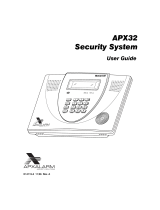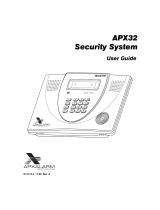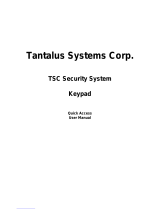Page is loading ...

LYNX Touch
Security System
User Guide
ARMED READY
Zones
Arm Away
Ready To Arm
Arm Stay
MoreDelay
Phone
10:18 AM June 8, 2010
Message
System
800-06894 1/11 Rev. A

– 2 –
Your Honeywell security system is designed for use with devices manufactured or approved by
Honeywell for use with your security system. Your Honeywell security system is not designed for
use with any device that may be attached to your security system's control or other
communicating bus if Honeywell has not approved such device for use with your security system.
Use of any such unauthorized device may cause damage or compromise the performance of your
security system and affect the validity of your Honeywell limited warranty. When you purchase
devices that have been manufactured or approved by Honeywell, you acquire the assurance that
these devices have been thoroughly tested to ensure optimum performance when used with your
Honeywell security system.

– 3 –
TABLE OF CONTENTS
TABLE OF CONTENTSTABLE OF CONTENTS
TABLE OF CONTENTS
SYSTEM OVERVIEW..................................................................................................................................5
Features...................................................................................................................................................5
General Operation...................................................................................................................................6
Quick View of System Functions............................................................................................................9
About the Touchscreen Control ............................................................................................................10
Touchscreen Control Definitions ..........................................................................................................11
About the Display and Indicators.........................................................................................................13
Navigating Menus.................................................................................................................................15
SECURING THE PREMISES ..................................................................................................................17
System Status........................................................................................................................................17
Arming the System................................................................................................................................18
Entry/Exit Delays..................................................................................................................................23
Disarming the System...........................................................................................................................25
Bypassing Protection Zones..................................................................................................................27
Panic Keys .............................................................................................................................................29
Chime Mode...........................................................................................................................................31
Voice Mode.............................................................................................................................................32
USER FUNCTIONS ...................................................................................................................................33
User Access............................................................................................................................................33
View Events...........................................................................................................................................37
Message Recording and Playback.........................................................................................................39
System Adjustment ...............................................................................................................................41
Clock/Calendar ......................................................................................................................................43
Programming Devices ...........................................................................................................................45
Scheduling User Interface ....................................................................................................................49
Reminders..............................................................................................................................................52
Speaker Phone Feature.........................................................................................................................55
Remote Phone Control Feature ............................................................................................................57
Remote Services ....................................................................................................................................59
FIRE/CO ALARM SYSTEM......................................................................................................................60
General Information..............................................................................................................................60
National Fire Protection Association’s Smoke Detector Recommendations.......................................61
Emergency Evacuation .........................................................................................................................62
SYSTEM FUNCTIONS..............................................................................................................................63
Testing the System................................................................................................................................63
Maintaining Your System.....................................................................................................................65
Congratulations on your ownership of a Honeywell Security System. You have made a wise
decision in choosing it, for it represents the latest in security protection technology today.
Honeywell is the world's largest manufacturer of security system and millions of premises are
protected by Honeywell products.

– 4 –
TABLE OF CONTENTS
TABLE OF CONTENTSTABLE OF CONTENTS
TABLE OF CONTENTS
SUMMARY OF AUDIBLE & VISUAL NOTIFICATIONS ...................................................................67
System Displays ....................................................................................................................................68
Zone Status Icons ..................................................................................................................................68
Regulatory Agency Statements....................................................................................................................69
FCC STATEMENTS ..................................................................................................................................70
OWNER’S INSURANCE PREMIUM CREDIT REQUEST..................................................................73
LIMITATIONS OF THIS ALARM SYSTEM..........................................................................................76
INDEX ..........................................................................................................................................................77
TWO YEAR WARRANTY..........................................................................................................................79

– 5 –
SYSTEM OVERVIEW
SYSTEM OVERVIEWSYSTEM OVERVIEW
SYSTEM OVERVIEW
Features
General Information
This system offers you three forms of protection: burglary, fire, and emergency, depending on
the configuration of your system. The system consists of a touchscreen control for system
operation, various wireless sensors that provide perimeter and interior burglary protection,
and optional smoke or combustion detectors to provide early fire warning. In addition,
optional wireless keypads may have been installed to allow you to control the system away
from the touchscreen control. The system may also be used as a speaker phone.
The system monitors protection zones and system status, displays appropriate information
on the touchscreen display, and initiates appropriate alarms. Your system may also have
been programmed to automatically send alarm or status messages over the phone lines or via
the cellular/GSM network or the internet to a central alarm monitoring station, and may also
be capable of two-way voice communication with the central station.
The user features of this security system are listed below. Ask your installer which
features have been programmed for your system.
• STAY and AWAY arming modes: By using these modes you can protect either the
perimeter only, or the entire premises.
• Panic key functions: A designated key allow you to manually activate fire, medical
emergency, or silent police alarms. Refer to the PANIC KEYS section for detailed
information.
• Follow me reminder announcements: Allows the panel to dial a number that you have
specified, at a programmed time and day and deliver a message programmed by your
installer.
• Real-time clock: Touchscreen displays current date and time. Refer to the
CLOCK/CALENDAR section for procedures for setting the time.
• Message center: The system allows recording and play back of brief messages. Refer to
the RECORDING/PLAYBACK MESSAGES section for procedures.
• Two-way voice: Allows the central station to listen, talk to or conduct two-way
conversations with individuals on the premises Refer to the TWO-WAY VOICE section for
detailed information.
• Phone Control: Provides a remote interactive phone capability that permits access to the
security system from any off-site touch-tone telephone. Refer to the Remote Phone Control
Feature section for detailed information.
• Speaker Phone Operation: The system is capable of operating as a speaker phone
allowing hands free telephone conversation.
• Security Codes: The system is capable of supporting an Installer code, Master user code
and 14 additional User codes including Babysitter and Duress codes. Refer to the
SECURITY CODES section for detailed information.

– 6 –
SYSTEM OVERVIEW
SYSTEM OVERVIEWSYSTEM OVERVIEW
SYSTEM OVERVIEW
General Operation
• Device activation: Allows you to send “Follow-Me” or e-mail messages, as a result of a
system event such as an alarm or trouble condition. Refer to the DEVICES section for
detailed information.
• Scheduling feature: Allows you to schedule the automatic activation or deactivation of
program events (e.g. alarm clock, reminder, and latch key). Refer to the SCHEDULES
section for detailed information.
Zones
Your system's sensing devices have been assigned to various "zones." For example, the
sensing device on your entry/exit door may have been assigned to zone 01, sensing devices on
windows in the master bedroom to zone 02, and so on. These numbers appear on the display
when an alarm or trouble condition occurs.
Fire Protection
The fire protection portion of your security system (if used) is always active and will sound
an alarm if a fire condition is detected. Refer to the FIRE ALARM SYSTEM section for
important information concerning fire protection, smoke detectors and planning emergency
exit routes from the premises.
Carbon Monoxide
The carbon monoxide (CO) portion of your security system (if used) is always active and will
sound an alarm if a CO condition is detected. Refer to the FIRE ALARM SYSTEM section for
more information.
Burglary Protection
Your system provides two modes of burglary protection: STAY and AWAY. STAY mode
protects the perimeter only, allowing you to freely move inside the premises. AWAY mode
protects the entire system. Both modes provide an entry delay time that allows you to
reenter the premises without setting off an alarm. For additional security, you can turn the
entry delay off when arming the system. Refer to the ARMING THE SYSTEM section. The
system also allows you to bypass selected zones before arming the system, if desired. Refer to
the BYPASSING PROTECTION ZONES section. The system also provides a CHIME mode,
for alerting users to the opening of protected doors and windows while the system is
disarmed.
You must arm the burglary protection portion of your system before it will sense burglary
alarms. Refer to the ARMING THE SYSTEM section for detailed procedures and
information.

– 7 –
SYSTEM OVERVIEW
SYSTEM OVERVIEWSYSTEM OVERVIEW
SYSTEM OVERVIEW
General Operation
LYNX Touch SIA False Alarm Prevention Features
Many false alarms are caused by simple accidents, like forgetting to close a door when you leave. The
LYNX Touch SIA includes several features that help prevent false alarms and some of these are
optional or programmable. Although turning off some of these features may provide additional security,
it may also increase the chance of false alarms. Your installer can help you decide whether to use the
features or not. The following provides a brief explanation of the features included with your security
system that help prevent false alarms from occurring, and what you should do if such alarms occur.
• Exit/Entry Delays: Your security system has been programmed with delay times that allow you to
exit the premises after arming, and to disarm the system upon entry, before an alarm occurs. If you
leave the premises too late when exiting, or disarm too late when arriving home, it will cause a false
alarm. If an alarm occurs, you should disarm the system immediately, and wait for your monitoring
company to call you.
• Exit Alarms: Leaving the premises and forgetting to close the door is a common cause of false
alarms. The security system will sound an alarm, and display “Exit Error”. The security system
provides extra time for you to disarm the system before dialing your monitoring company. Disarming
the system immediately may prevent a call to your monitoring company.
• Exit Time Restart-Exit Delay Restart/Reset: If you leave the premises and enter again before the
exit delay has expired, the system will restart the exit time giving you more time to leave. If there
are less than 10 seconds left to exit, the system will sound fast beeps, indicating an alarm will occur
soon if you fail to exit or disarm immediately. If this occurs, disarm the system and arm it again
when you are ready to leave. The Exit Delay can also be restarted by pressing the RESTART Icon.
• Auto Stay Feature: If you arm the system in the “AWAY” mode from the control’s keypad or an RF
keypad but no one exits, the alarm system will automatically change to the “STAY” mode. This will
prevent you from tripping alarms by remaining on premises. Disarm the system and arm away again
when you are ready to leave.
• Burglary Abort Window: Your security system has a delay between the time a burglary alarm
sounds, and the time the monitoring company is called. This delay gives you time to disarm the
security system before the alarm is reported to the monitoring company. This delay is factory preset
at 30 seconds, but may be increased or decreased by your installer.
• False Alarms: If a burglary or fire alarm condition occurs and the system has been disarmed, the
keypad will display “Alarm Cancelled”. If this was a false alarm, wait for the monitoring company to
call you. They will verify your security code or password and prevent them from calling emergency
personnel to respond to a false alarm.

– 8 –
SYSTEM OVERVIEW
SYSTEM OVERVIEWSYSTEM OVERVIEW
SYSTEM OVERVIEW
General Operation
Security Codes
At the time of installation, you were asked to provide a personal 4-digit security or “Master
User” code. You must enter the user code when arming and disarming the system, and when
performing other system functions. As an additional security feature, other users who do not
need to know your code can be assigned up to 14 different security codes. Refer to the
SECURITY CODES section for procedures on adding security codes to the system.
Alarms
When an alarm occurs, the LYNX Touch internal sounder will sound for about 15-seconds,
and the touchscreen displays the zone(s) causing the alarm. After 15-seconds, the internal
sounder stops temporarily and voice announcements of the zones in alarm begins. When
these zones have been announced, the internal sounder sounds again and the cycle repeats
itself, until the system is disarmed or until alarm bell timeout occurs. If your system is
connected to a central monitoring station, an alarm message will be sent. To stop the alarm
sounding, simply disarm the system. The zone(s) causing the alarm remain displayed
indicating memory of alarm. Refer to the DISARMING THE SYSTEM section for
information about clearing the memory of alarm display
Two-Way Voice Feature
The control supports voice dialog between an operator at the central station and an
individual at the premises. This feature allows the central station to listen, talk to or conduct
a two-way conversation with an individual(s) at the premises and allows the operator to
gather information about the nature and location of the alarm that may be helpful in
responding to police or rescue departments. If the Two-way Voice Feature has been
programmed and an alarm condition is detected, the system sends an alarm message to the
central station. After acknowledgement is received, a “listen in to follow” message is sent to
the central station. In response to this message, the central station operator can enter
commands that allow him to initiate a 5-minute voice session.
If a subsequent zone is violated during a voice session, the system will terminate the session
and process the alarm. During the voice session, the ARMED (red) and READY (green) LEDs
will alternately blink in the Talk and VOX Modes but not during Listen Mode.

– 9 –
QUICK VIEW OF SYSTEM FUNCTIONS
QUICK VIEW OF SYSTEM FUNCTIONSQUICK VIEW OF SYSTEM FUNCTIONS
QUICK VIEW OF SYSTEM FUNCTIONS
SECURITY FUNCTIONS
Checking system status: ............................................. Select “System” icon.
To arm in STAY mode: .............................................. Select “Stay” icon then enter Code.
To restart exit delay: ................................................... Select “Restart Exit Delay” icon.
To arm in AWAY mode: ............................................. Select “Away” icon or depress “Away” key then enter
Code.
To arm INSTANT: ...................................................... Set “Delay” to ”Instant” . Select “Stay” or “Away” icon
or “Away” key then enter code.
To arm if Quick Arm* is active: .................................... Select “Stay” or “Away” icon or “Away” key followed
by Quick Arm tab on the touchscreen.
*
User code is not required if Quick Arm is active.
To disarm system and silence alarms:......................... Depress “Off’” key or “Disarm” icon and enter Code
Note: During Entry Delay or when an Alarm Condition exists, the LYNX Touch can be disarmed by entering the User
Code. Entering the OFF key is not required
To bypass a zone(s): .................................................. Select “Zones” icon
To turn Chime mode on or off: .................................... Select “Settings” icon
MESSAGE CENTER
To record a message: ................................................. Select “Message” icon
VOLUME ADJUSTMENT
To adjust volume: ........................................................ Select “Settings” icon
To restore/unmute user announcements: .................... Select “Settings” icon
SPEAKER PHONE OPERATION
To enter speaker phone mode:.................................... Select “Phone” Icon
To enable/disable (toggle) ringer: ................................ Select “Settings” icon
OTHER FUNCTIONS (accessible to the Master User only)
To set the time and date: ............................................. Select “Date Time” icon (on Master User Menu)
To set scheduling:........................................................ Select “Schedules” icon (on Master User Menu)
To activate/deactivate devices:.................................... Select “Devices” icon (on Master User Menu)
To add/delete a user code* (except Master Code):...... Select “Users” icon (on Master User Menu)
* Only the master code can be used to add or delete another user code.
To turn Test mode On or Off:....................................... Select “Test” icon (on Master User Menu)
To view system events:................................................ Select “Events” icon (on Master User Menu)
To program or delete “Follow Me” Reminders: ............Select “Reminders” icon (on Master User Menu)

– 10 –
SYSTEM OVERVIEW
SYSTEM OVERVIEWSYSTEM OVERVIEW
SYSTEM OVERVIEW
About the Touchscreen Control
General
**IMPORTANT**
If the LYNX Touch is beeping rapidly upon entering the premises, an alarm has occurred
during your absence and an intruder may still be on the premises. LEAVE IMMEDIATELY
and CONTACT THE POLICE from a nearby safe location.
The touchscreen icons and keys allow you to control all system functions. Additionally, the
touchscreen display shows the zone and description of all system occurrences. When the
speaker phone mode is active, a full-function telephone keypad is displayed on the
touchscreen.
The system also features a built-in sounder, which will sound during alarms and troubles
and a built-in speaker announces system status. Additionally, the system "beeps" during
certain system functions, such as during entry/exit delay times, in Chime mode, and when
depressing any of the keys (to acknowledge the key press).
The voice announcement volume is adjustable, however the “beeps” that sound in response to
alarms always sound at the maximum volume level. All other “beeps” (trouble, chime,
exit/entry, etc) can be set to either low or high volume.
5000-100-002-V0
ARMED READY

– 11 –
SYSTEM OVERVIEW
SYSTEM OVERVIEWSYSTEM OVERVIEW
SYSTEM OVERVIEW
Touchscreen Control Definitions
5000-100-051-V0
ARMED READY
1
2
9
7 6 5
8 4
3
Note: The system functions described below are for reference only and require additional key entries to
activate.
1. DISPLAY WINDOW: Color Liquid Crystal Display (LCD). Displays system status icons, time,
system status information, user menus and the virtual keypad.
2. READY Indicator (LED): (GREEN) When lit, indicates system is ready to be armed; blinking
indicates system is not ready (a zone is open). Blinks once per second when AVM (VOX or Talk) or
speaker phone mode is active.
3. HOME Key: Used to exit from a screen or return to the home screen.
4. Speaker: Source of audible internal warning and confirmation sounds, status announce-
ments, as well as alarms (see "Summary of Audible Notifications").

– 12 –
SYSTEM OVERVIEW
SYSTEM OVERVIEWSYSTEM OVERVIEW
SYSTEM OVERVIEW
Touchscreen Controls Definitions
5. OFF (Disarm) KEY: Initiates the disarm process and causes a keypad to be displayed on
the touchscreen. Disarms the burglary portion of the system, silences alarms and audible
trouble indicators, and clears alarm trouble display after the problem has been corrected.
6. AWAY KEY: Completely arms both perimeter and interior burglary protection for backup
protection by sensing an intruder's movements through protected interior areas as well as
guarding protected doors, windows, etc. Entrance can be made through an entry delay
zone without causing an alarm if the system is disarmed before the entry delay time
expires.
7. PANIC Key: When depressed for 4 seconds, the virtual panic icons are displayed on the
touchscreen.
8.
MICROPHONE: Used to record personal messages via the Message Center, and for two-
way voice and speaker phone operation.
9. ARMED Indicator (LED): (RED) Lit when the system has been armed (STAY, AWAY).
Blinks when armed and fault exists, or once per second when AVM (VOX or Talk) or
speaker phone mode is active.
LED Meanings
ARMED LED: ON = System armed
(Red) OFF = System disarmed
Blinking = System armed, and an alarm is in progress or was previously.
Blinking alternately with READY LED = speaker phone mode is active
READY LED: ON = System disarmed, ready to arm
(Green) OFF = System armed
Blinking = System disarmed, not ready to arm (a fault exists)
Blinking alternately with ARMED LED = speaker phone mode is active.

– 13 –
SYSTEM OVERVIEW
SYSTEM OVERVIEWSYSTEM OVERVIEW
SYSTEM OVERVIEW
About the Display and Indicators
Display Definitions
ICON TEXT
DEFINITION
Ready to
Arm
Displayed along with the the text “READY TO ARM” when
system is Disarmed and ready to arm.
Armed
Away
“Armed Away” is displayed along the top of the screen. An
armed away icon along with “Armed Away” is displayed after
the exit delay expires.
Armed Stay
“Armed Stay” is displayed along the top of the screen. An
armed stay icon along with “Armed Stay” is displayed after the
exit delay expires.
Exit Now
28 Seconds
“Armed Stay – Exit Now” or “Armed Away – Exit Now” is
displayed in a red band along the top of the screen. An exit
icon along with “Exit Now” and the time remaining (i.e.; “28
Seconds”) is displayed during the exit delay.
when the system is armed in the Stay mode. The text “Armed:
Stay Exit Now” Once the exit delay expires “Armed: Stay” is
displayed along with the Home Screen.
Note: Display alternates with ARMED STAY icon and text
Alarm
“Alarm” is displayed in a red band along the top of the screen.
An alarm (bell) icon along with “Alarm” is displayed alternately
with the Zone that has caused the alarm.
OR
Fault (Zone
No.&
Description)
“Not Ready To Arm – Fault” is displayed in a yellow band
along the top of the screen. An open windowor door icon
along with the zone descriptor and “Window” or “Door” is
displayed when a window or entry/exit fault has been
detected.
OR
Displayed alternately with the alarm (bell) icon and “Alarm”.
“Alarm” is also displayed in a red band along the top of the
screen.

– 14 –
SYSTEM OVERVIEW
SYSTEM OVERVIEWSYSTEM OVERVIEW
SYSTEM OVERVIEW
About the Display and Indicators
ICON TEXT
DEFINITION
Fire OR
Fire Alarm
95 Fire
The fire icon is displayed with alternating text “Fire” and “Fire
Alarm 95 Fire”. “Fire Alarm” is also displayed in a red band
along the top of the screen.
Alarm 96
Medical
The Medical icon isplayed when a medical alarm is activated.
“Alarm” is also displayed in a red band along the top of the
screen.
(If programmed for display by your installer)
Alarm 99
Police
The alarm (bell) icon when a burglary alarm is activated.
“Alarm” is also displayed in a red band along the top of the
screen.
(If programmed for display by your installer)
CO Alarm
Displayed alternately with the alarm (bell) icon when a CO
alarm is activated.
“Alarm” is also displayed in a red band along the top of the
screen.
Cover
Tamper
A check system icon along with “Cover Tamper” is displayed
when a cover tamper has been detected. “Ready To Arm –
System Trouble” is displayed in a yellow band along the top of
the screen.
Reporter
Failure
The system has identified a problem with the telephone dialer.
Low
Battery
“Not Ready To Arm – System Trouble” is displayed in a yellow
band along the top of the screen. A low battery icon along with
“Low Battery” is displayed when the system’s backup battery
power is low.
90 RF Jam
Appears when the system has detected an RF jamming
condition or excessive interference.
94 Phone
Line Cut
Appears when the system has detected a loss of telephone
service.
AC Loss
Displayed when the system has lost AC power. “Ready To
Arm – System Trouble” is displayed in a yellow band along the
top of the screen.

– 15 –
SYSTEM OVERVIEW
SYSTEM OVERVIEWSYSTEM OVERVIEW
SYSTEM OVERVIEW
Navigating Menus
LCD Display
LYNX Touch’s Liquid Crystal Display (LCD) touch-screen displays variable icons and text on
“screens”. The screen displays status icons and associated text, the current time, system
status information and menu choices. The system status is displayed in a colored band along
the top of the screen. The band color is variable and will change between red, yellow and
green as the system status changes.
The Menu area includes a list of commands, or choices that apply to the current selection.
The status area provides information about various system events. A “Home Screen” is
displayed whenever power is applied to the system. In addition the green ‘READY” LED will
be lit.
Zones
Arm Away
Ready To Arm
SYSTEM
STATUS
SYSTEM/ZONE
STATUS
Arm Stay
MoreDelay
Phone
10:18 AM June 8, 2010
5000-100-054-V0
Message
System
LYNX Touch Home Screen (page 1)
Navigation Keys
Navigating through the screens is accomplished by lightly touching the menu item on the
touch-screen. Once activated, the control will take you to the next screen. Selecting the
“Home” (cancel) key or the “
2” Key will return you to the home screen at any time unless
System Programming mode is active.
Note: You may find it convenient to adjust the volume setting before entering the Program (Tools) Mode.
This will allow you to clearly hear the feedback announcements or system beeps in the Programming
Mode, of the system’s built-in speaker. To adjust the volume, select “More” on the “home Screen” and
then select “Settings”. Adjust the volume using the slide shown on the Settings screen and then
select “Save” to accept.

– 16 –
SYSTEM OVERVIEW
SYSTEM OVERVIEWSYSTEM OVERVIEW
SYSTEM OVERVIEW
Navigating Menus
Menu Screens
System Status is displayed at the top of each screen. The time and date are displayed at the
bottom of the Home Screen.
Menus
Unrestricted Menu
The first page of the Home Screen provides access to an Unrestricted Menu displays the
system status and eight selection icons or “buttons”.
1. Zones – Provides access to Zone information and options.
2. System – Provides information about system status.
3. Arm Away – Used to Arm the system in Away mode.
4. Arm Stay – Used to Arm the system in Stay mode.
5. Message – Provides access to Message Center.
6. Phone – Provides access to Speaker Phone mode (if programmed).
7. Delay/Instant – Used to toggle between exit delay and instant arming options.
8. More – Advances system to second page of the Home Screen.
The second page of the Home Screen displays the system status in and seven options.
1. Tools – Provides access User Programming Menus (Master User Code required for
access).
2. Arm Away – Used to Arm the system in Away mode.
3. Arm Stay – Used to Arm the system in Stay mode.
4. Settings – Provides access to various touchscreen functions including Brightness,
Contrast, Volume, Voice, Chime and Ringer.
5. Delay/Instant – Used to toggle between exit delay and instant arming options.
6. Back – Returns system to first page of the Home Screen.
Master Menu
The User Menu provides access to User configurable features and displays eight options.
Entering the Master User Code is required to access the Master menu.
1. Users – Allows Master User to add or remove User Codes
2. Devices – Allows Master User to program output triggers.
3. Schedules – Allows Master User to program schedules
4. Test – Allows Master User to Test the system
5. Date Time – Used to program date and time.
6. Events – Allows Master User to view system events
7. Reminders – Allows Master User to add or remove local and “Follow Me” reminders.
8. Slide Show – Allows Master User to select a slide show for use as a screensaver.
9. Back – Returns system to first page of the Home Screen.

– 17 –
SECURING THE PREMISES
SECURING THE PREMISESSECURING THE PREMISES
SECURING THE PREMISES
System Status
General Information
Before arming your system, all protected doors, windows, and other protection zones must be
closed or bypassed (see the BYPASSING PROTECTION section).
READY LED: The green READY indicator on the control will be lit if the system is ready to
be armed. If blinking, the system is not ready.
NOTE: The phrases shown in brackets are variable, and are announced only if appropriate in the
current state of the system.
Depending on the current state of the system the following phrases may be heard:
fire alarm [zone voice descriptors]
carbon monoxide alarm [zone voice descriptors]
alarm [zone voice descriptors]
fire fault [zone voice descriptors]
carbon monoxide fault [zone voice descriptors]
fault [zone voice descriptors]
low battery [zone voice descriptor]
system low battery
check system
AC loss
zones bypassed
chime
VOLUME LEVEL: The volume level of system announcements can be increased or decreased. Refer to
the MESSAGE RECORDING/PLAYBACK section for the procedure.
System Can Be Armed
The READY LED will be lit steadily once all protection zones have been closed or bypassed.
You may now arm the system.

– 18 –
SECURIN
SECURINSECURIN
SECURING THE PREMISES
G THE PREMISESG THE PREMISES
G THE PREMISES
Arming the System
Arming in Stay Mode
Use this mode when you are staying home, but expect someone to use the entrance door
later. Close all protected perimeter windows and doors before arming. The green READY
indicator on the control should be lit if the system is ready to be armed. When armed in
STAY mode, the system will sound an alarm if a protected door or window is opened, but you
may otherwise move freely throughout the premises. Late arrivals can enter through the
designated entrance door without causing an alarm, but they must disarm the system within
the entry delay period or an alarm will occur.
If Quick Arm was programmed by the installer,
you do not need to enter the security code to arm the system. The security code must always
be used to disarm the system, however.
The Babysitter Code and Installer Code cannot disarm the system unless it was used to arm
the system. In addition, if the system is armed by pressing via Quick-Arming, neither the
Babysitter Code nor Installer Code can disarm the system.
Zones
Arm Away
Ready To Arm
Arm Stay
MoreDelay
Phone
10:18 AM June 8, 2010
5000-100-006-V0
Message
System
1. Select the Arm Stay icon, the system will
beep once and display a keypad.
Ready To Arm
Arm the system in Stay mode
Enter Code:
Cancel
231
564
0
897
Clear
5000-100-137-V0
2. Enter a valid User Code.
OR
If Quick Arm has been enabled, select the
“Quick Arm” icon.
The system will beep three times and
announce
“Armed Stay Exit Now”
. The exit
delay screen will be displayed. If
programmed the display will count down
the time remaining in the exit delay.
Note: If a valid user code is not entered or the
Confirm icon has not been selected within
10 seconds, the system will return to the
“home” screen and it will not be armed.

– 19 –
SECURING THE PREMISES
SECURING THE PREMISESSECURING THE PREMISES
SECURING THE PREMISES
Arming the System
Armed: Stay
More
10:18 AM June 8, 2010
5000-100-056-V0
Zones
Message
System
Disarm
Phone
3. At the end of the exit delay the system
will announce
“Armed Stay”
and
display the “Armed Stay” screen.
If an invalid User Code is entered, the system will return to the home screen.
Auto Stay Feature
If this feature is enabled by installer, the LYNX Touch SIA, when armed AWAY from the control’s
keypad or a Wireless Keypad, switches to the STAY mode if the Exit Time expires and no exit has been
made.
NOTE: If the exit route entry/exit sensor is in a check condition or has been bypassed it will result in a loss of interior
protection because the alarm system will arm STAY in this case. Consult with your installer for servicing of the
entry exit zones or to turn off this feature if a check condition on entry exit zones occurs.

– 20 –
SECURING THE PREMISES
SECURING THE PREMISESSECURING THE PREMISES
SECURING THE PREMISES
Arming the System
Arming In Away Mode
Use this mode when no one will be staying on the premises. Close all protected perimeter
windows and doors before arming. The green READY indicator on the control should be lit if
the system is ready to be armed. When armed in AWAY mode, the system will sound an
alarm if a protected door or window is opened, or if any movement is detected inside the
premises, when infrared detection devices are used. You may leave through a designated
entrance door during the exit delay period without causing an alarm. You may also re-enter
through the entrance door, but you must disarm the system within the entry delay period or
an alarm will occur.
If Quick Arm was programmed by the installer, you do not need to enter
the security code to arm the system. The security code must always be used to disarm the
system, however.
The Babysitter Code and Installer Code cannot disarm the system unless it was used to arm
the system. In addition, if the system is armed by pressing via Quick-Arming, neither the
Babysitter Code nor Installer Code can disarm the system.
Zones
Arm Away
Ready To Arm
Arm Stay
MoreDelay
Phone
10:18 AM June 8, 2010
5000-100-006-V0
Message
System
1. Select the Arm Away icon, the system will
beep once and display a keypad.
Ready To Arm
Arm the system in Away mode
Enter Code:
Cancel
231
564
0
897
Clear
5000-100-053-V0
2. Enter a valid User Code.
OR
If Quick Arm has been enabled, select the
“Quick Arm” icon.
The system will beep two times and announce
“Armed Away Exit Now
. The exit delay screen
will be displayed. If programmed the display
will count down the time remaining in the exit
delay in seconds.
Note: If a valid user code is not entered or the Confirm
icon has not been selected within 10 seconds,
the system will return to the “home” screen and it
will not be armed.
/