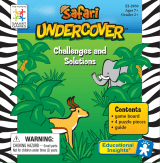6
line. You can take back the last placed
spelled letter by pressing on it, and it will
return to the Rack. If you would like to
return all your spelled letters to the Rack,
simply press the key.
Once you have spelled your word, press
the ENTER key. If it is a valid word from
the over 47,000-word vocabulary, it will
be scored, the count of words using its
letter length will be reduced, and finally
the letters will be returned to the Rack. If
it is not a valid word, a ? will be dis-
played.
If you have not turned the timer off, the
amount of time you have to make words
will be shown on the clock display. The
allotted time will depend on how many
words can be made with the six letters
hiding under those on the Rack.
You will also see your initial zero score,
which will be updated as you make
words. Longer letter length words receive
more points. If you do well and achieve a
good score, you will be given a Bonus
Round with a new six letter Rack and
more time to make words and add to your
score.
Press MENU during this Length of All
Words Screen and a Score Screen will
briefly be displayed.
SCORES
HIGH 0000
LAST 0000
ROUND 0000
The score for the round will always be
zero, since the round has not started, but
the high score achieved thus far, and the
score from the last time you played will
be shown. The round score will always
be updated during play, but the timer
must be on in order to update the last and
high score.
Now press ENTER to see those hidden
Rack letters and begin your round.
Make Word Play Screen
SHUFFLE KEY
A SHUFFLE key will appear on the left
of the screen once play begins. Press this
key to shuffle the letters on the Rack. If
you have entered some Rack letters to the
spelled word line, pressing SHUFFLE
will return these letters to the Rack before
they are all shuffled. Initially the number
4 will be displayed above the SHUFFLE
key. This signifies you may use the
SHUFFLE key 4 times before being
penalized for shuffling the Rack letters.
Each time SHUFFLE is pressed, this
number will be reduced until zero is dis-
played, at which point the next press of
SHUFFLE will reduce your score.
HINT KEY
If you are playing with the timer off, a
HINT key will appear on the left of the
screen once play begins. Press this key to
display the first letter of the word with
the longest length. Repeatedly pressing
HINT, will cause the remaining letters of
that word to be displayed. Press ENTER
to register the word. Once a word is reg-
istered and accepted as valid, it will
appear in the area above the Spelled
Word line.
If you are playing with the timer on, you
must first make words to achieve a cer-
tain score value before the HINT key
will appear. With each use of the HINT
key, your score will be reduced. If your
score drops below a certain score, the
MAKE WORD