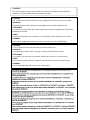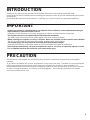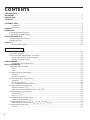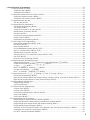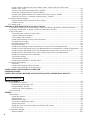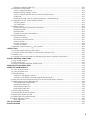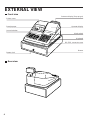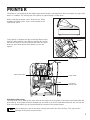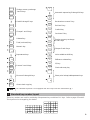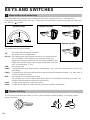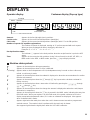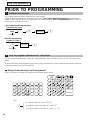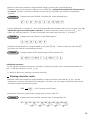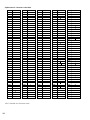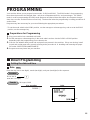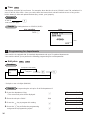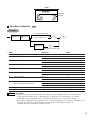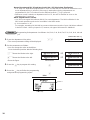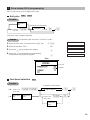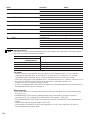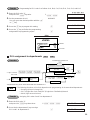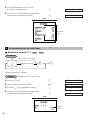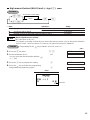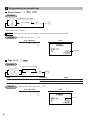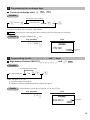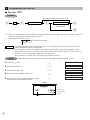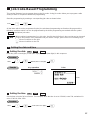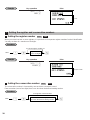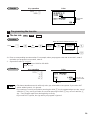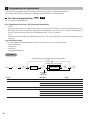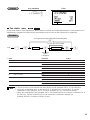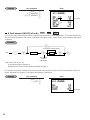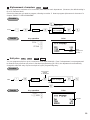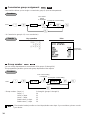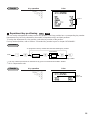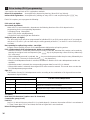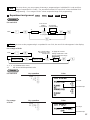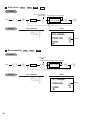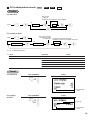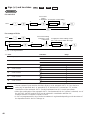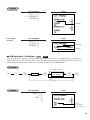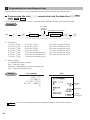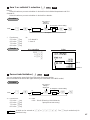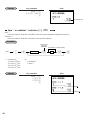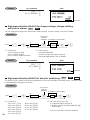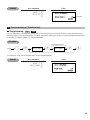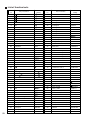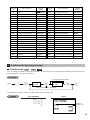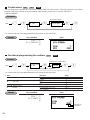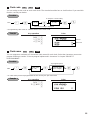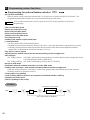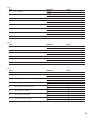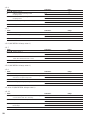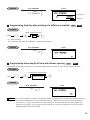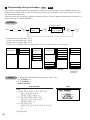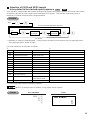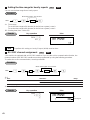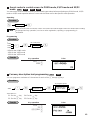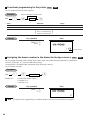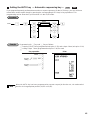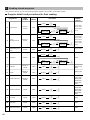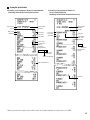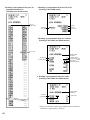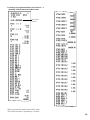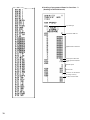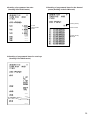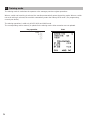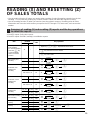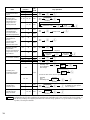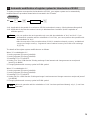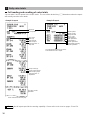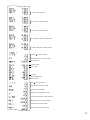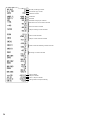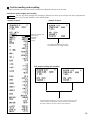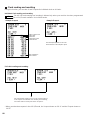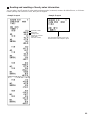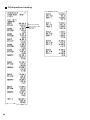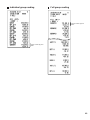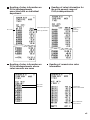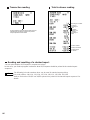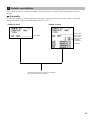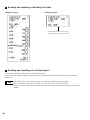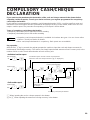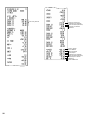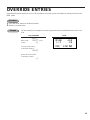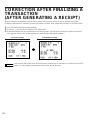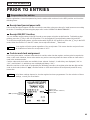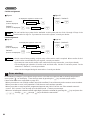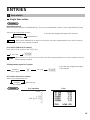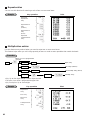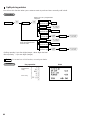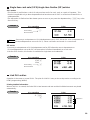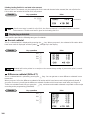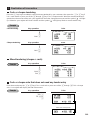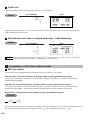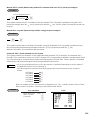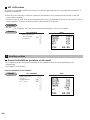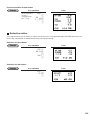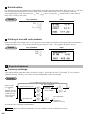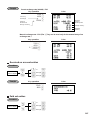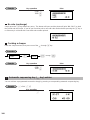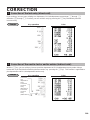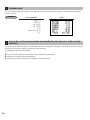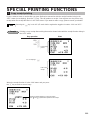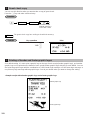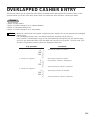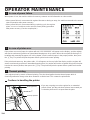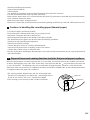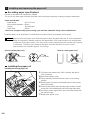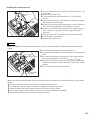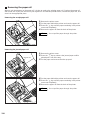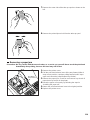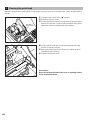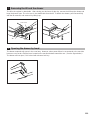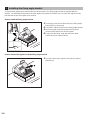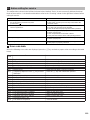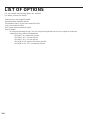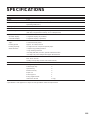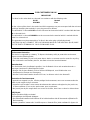ELECTRONIC CASH REGISTER
INSTRUCTION MANUAL
ER
-A450
MODEL

CAUTION:
The cash register and the remote drawer should be securely fitted to the supporting
platforms to avoid instability when the drawers are open.
CAUTION:
The socket-outlet shall be installed near the equipment and shall be easily accessible.
VORSICHT:
Die Netzsteckdose muß nahe dem Gerät angebracht und leicht zugänglich sein.
ATTENTION:
La prise de courant murale devra être installée a proximité de l’équipement et devra être
facilement accessible.
AVISO:
El tomacorriente debe estar instalado cerca del equipo y debe quedar bien accesible.
VARNING:
Det matande vägguttaget skall placeras nära apparaten och vara lätt atkomligt.
CAUTION:
For a complete electrical disconnection pull out the mains plug.
VORSICHT:
Zur vollständigen elektrischen Trennung vom Netz den Netzstecker ziehen.
ATTENTION:
Pour obtenir une mise hors-circuit totale, débrancher la prise de courant secteur.
AVISO:
Para una desconexión eléctrica completa, desenchufar el enchufe de tomacorriente.
VARNING:
För att helt koppla fran strömmen, dra ut stickproppen.

INTRODUCTION
Thank you very much for your purchase of the SHARP Electronic Cash Register, Model ER-A450.
Please read this Manual carefully before operating your machine in order to gain full understanding of functions
and features.
Please keep this manual for future reference, it will help you, if you encounter any operational problems.
IMPORTANT
• Install your register in a location that is not subject to direct radiation, unusual temperature changes,
high humidity or exposed to water sources.
Installation in such locations could cause damage to the cabinet and the electronic components.
• The register should not be operated by an individual with wet hands.
The water could seep into the interior of the register and cause component failure.
• When cleaning your register, use a dry, soft cloth. Never use solvents, such as benzine and/or thinner.
The use of such chemicals will lead to discoloration or deterioration of the cabinet.
• The register plugs into any standard wall outlet (Official (nominal) voltage).
Other electrical devices on the same electrical circuit could cause the register to malfunction.
• If the register malfunctions, call your local dealer for service - do not try to repair the register yourself.
• For a complete electrical disconnection, pull out the mains plug.
PRECAUTION
This Electronic Cash Register has a built-in memory protection circuit which is operated by rechargeable
batteries.
As you know, all batteries will, in time, dissipate their charge even if not used. Therefore to insure an adequate
initial charge in the protection circuit, and to prevent any possible loss of memory upon installation, it is
recommended that each unit be allowed to recharge for a period of 24 to 48 hours prior to use by the customer.
In order to charge the batteries, the machine must be plugged in. This recharging precaution can prevent
unnecessary initial service calls.
1

CONTENTS
INTRODUCTION····················································································································································1
IMPORTANT··························································································································································1
PRECAUTION························································································································································1
CONTENTS····························································································································································2
EXTERNAL VIEW··················································································································································6
Front view···············································································································································6
Rear view················································································································································6
PRINTER································································································································································7
KEYBOARD···························································································································································8
1 Standard keyboard layout··························································································································8
2 Standard key number layout······················································································································9
KEYS AND SWITCHES·······································································································································10
1 Mode switch and mode keys ···················································································································10
2 Drawer lock key·······································································································································10
DISPLAYS ···························································································································································11
Machine state symbols·························································································································11
PRIOR TO PROGRAMMING·······························································································································12
1 General instructions·································································································································12
2 How to program alphanumeric characters·······························································································12
Using character keys on the keyboard·································································································12
Entering character codes······················································································································13
PROGRAMMING ·················································································································································15
Preparations for Programming ·············································································································15
Direct Programming···········································································································································15
1 Setting the date and time·························································································································15
Date······················································································································································15
Time······················································································································································16
2 Programming for departments·················································································································16
Unit price ··············································································································································16
Functional selection······························································································································17
3 Price lookup (PLU) programming ············································································································19
Unit price ··············································································································································19
Functional selection······························································································································19
PLU assignment to departments··········································································································21
4 Programming for discount keys···············································································································22
Deduction amount (
-
)························································································································22
High amount lockout (HALO) and +/- sign (
-
)···················································································23
5 Programming for percent keys ················································································································24
Percent rate (
%
)·································································································································24
Sign (+/-) (
%
)······································································································································24
6 Programming for exchange keys·············································································································25
Currency exchange rate (
e
) ··············································································································25
7 Programming for the
Å
,
r
,
p
,
'
and
î
keys··············································································25
High amount lockout (HALO) (
Å
,
r
,
p
,
'
, and
î
) ··································································25
8 Programming the tax rate························································································································26
Tax rate ················································································································································26
FOR THE MANAGER
2

Job-Code-Based Programming ························································································································27
1 Setting the date and time·························································································································27
Setting the date (#2610)·······················································································································27
Setting the time (#2611)·······················································································································27
2 Setting the register and consecutive numbers ························································································28
Setting the register number (#2612)·····································································································28
Setting the consecutive number (#2613)······························································································28
3 Programming the tax rate························································································································29
The tax rate (#2711)·····························································································································29
4 Programming for departments·················································································································30
Functional programming (#2110) ·········································································································30
Tax status (#2111)································································································································31
A limit amount (HALO) of entry (#2112)·······························································································32
Alphanumeric characters (#2114) ········································································································33
Unit price (#1110)·································································································································33
Commission group assignment (#2115)·······························································································34
Group number (#2116)·························································································································34
Department key positioning (#2119)·····································································································35
5 Price lookup (PLU) programming ············································································································36
Department assignment (#1200, 2230)································································································37
Unit prices (#1210)·······························································································································38
Base quantity (#1211) ··························································································································38
PLU/subdepartment mode (#2210, 2231)····························································································39
Sign (+/-) and tax status (#2211, 2232)································································································40
Alphanumeric characters (#2214) ········································································································41
Assigning of PLUs to commission groups (#2215, 2235)·····································································42
Link PLU (#2220)··································································································································43
Direct PLU key positioning (#2219)······································································································43
6 Programming for miscellaneous keys······································································································44
Programming the rate (
%
,
e
, commission) and the deduction (
-
) (#1310)··································44
A limit amount (HALO) of entry (
-
,
r
,
p
) (#2312)········································································45
+/- sign (
%
,
-
) (#2311)····················································································································46
Item % or subtotal % selection (
%
) (#2315)·······················································································47
Percent rate limitation (
%
) (#2313)·····································································································47
Item
â
or subtotal
â
selection (
-
) (#2316) ······················································································48
7 Programming for the
;
,
Å
,
(
through
+
, and
]
through
’
keys·············································49
Functional programming (#2320) ·········································································································49
High amount lockout (HALO) for cheque change, cheque cashing, and cash in drawer (#2321)········50
High amount lockout (HALO) of entry for media keys (#2322)·····························································50
8 Programming of function text···················································································································51
Programming (#2314)···························································································································51
List of function texts······························································································································52
9 Cashier and clerk programming ··············································································································53
Cashier code (#1500)···························································································································53
Cashier name (#1514)··························································································································54
Functional programming for cashiers (#2510)······················································································54
Clerk code (#1400)·······························································································································55
Clerk name (#1414)······························································································································55
10 Programming various functions···············································································································56
Programming for optional feature selection (#2616) ············································································56
Programming feed line after printing of a difference subtotal (#2615)··················································59
Programming alarm length of time with drawer opening (#2617)·························································59
Programming of logo messages (#2614) ·····························································································60
Selection of X1/Z1 and X2/Z2 reports to be printed in the stacked report sequence (#2620)··············61
Setting the time range for hourly reports (#2619)·················································································62
RS-232C channel assignment (#2690) ································································································62
3

Secret codes to control access to the PGM1 mode, X1/Z1 mode and X2/Z2 mode
(#2630, 2631, 2632)·····························································································································63
Currency description text programming (#2334)·················································································63
Functional programming for the printer (#2990)···················································································64
Assigning the drawer number to the drawer for foreign currency (#2680) ··········································64
Setting the AUTO key - Automatic sequencing key - (#2900)······························································65
11 Reading stored programs························································································································66
Program details and procedures for their reading················································································66
Sample printouts···································································································································67
12 Training mode··········································································································································72
READING (X) AND RESETTING (Z) OF SALES TOTALS·················································································73
1 Summary of reading (X) and resetting (Z) reports and the key operations to obtain the reports ············73
2 Automatic modification of register system for introduction of EURO·······················································75
3 Daily sales totals······································································································································76
Full reading and resetting of sales totals······························································································76
Cashier reading and resetting ··············································································································79
Clerk reading and resetting ··················································································································80
Reading and resetting of hourly sales information ···············································································81
Full department reading ·······················································································································82
Individual group reading·······················································································································83
Full group reading·································································································································83
Reading and resetting of sales information for a range of PLUs/subdepartments·······························84
Reading of sales information on PLUs/subdepartments associated with an individual department·····85
Reading of sales information on PLUs/subdepartments whose sales amounts are zeros···················85
Reading of sales information for the price amount range of PLUs/subdepartments····························85
Reading of commission sales information····························································································85
Transaction reading······························································································································86
Total in drawer reading·························································································································86
Reading and resetting of a stacked report····························································································86
4 Periodic consolidation······························································································································87
Generality·············································································································································87
Reading and resetting of daily net totals ······························································································88
Reading and resetting of a stacked report····························································································88
COMPULSORY CASH/CHEQUE DECLARATION·····························································································89
OVERRIDE ENTRIES··········································································································································91
CORRECTION AFTER FINALIZING A TRANSACTION (AFTER GENERATING A RECEIPT)························92
PRIOR TO ENTRIES ···········································································································································93
1 Preparations for entries ···························································································································93
Receipt and journal paper rolls·············································································································93
Receipt ON/OFF function·····················································································································93
Cashier and clerk assignment··············································································································93
2 Error warning···········································································································································94
ENTRIES······························································································································································95
1 Item entries··············································································································································95
Single item entries································································································································95
Repeat entries······································································································································96
Multiplication entries·····························································································································96
Successive multiplication entries··········································································································97
Split-pricing entries·······························································································································98
Single item cash sale (SICS)/single item finalize (SIF) entries·····························································99
Link PLU entries···································································································································99
2 Displaying subtotals·······························································································································100
Normal subtotal ··································································································································100
FOR THE OPERATOR
4

Difference subtotal (Differ ST)············································································································100
3 Finalization of transaction······················································································································101
Cash or cheque tendering··················································································································101
Mixed tendering (cheque + cash)·······································································································101
Cash or cheque sale that does not need any tender entry·································································101
Credit sale ··········································································································································102
Mixed-tender sale (cash or cheque tendering + credit tendering)······················································102
4 Computation of VAT (Value Added Tax)/tax ·························································································102
VAT/tax system ··································································································································102
VAT shift entries·································································································································104
5 Auxiliary entries ·····································································································································104
Percent calculations (premium or discount) ·······················································································104
Deduction entries································································································································105
Refund entries····································································································································106
Printing of non-add code numbers ·····································································································106
6 Payment treatment ································································································································106
Currency exchange ····························································································································106
Received on account entries··············································································································107
Paid out entries···································································································································107
No sale (exchange) ····························································································································108
Cashing a cheque·······························································································································108
7 Automatic sequencing key (
`
key) entries··························································································108
CORRECTION ···················································································································································109
1 Correction of the last entry (direct void)·································································································109
2 Correction of the next-to-last or earlier entries (indirect void)································································109
3 Subtotal void··········································································································································110
4 Correction of incorrect entries not handled by the direct or indirect void function·································110
SPECIAL PRINTING FUNCTIONS····················································································································111
1 Copy receipt printing······························································································································111
2 Guest check copy··································································································································112
3 Printing of header and footer graphic logos···························································································112
OVERLAPPED CASHIER ENTRY ····················································································································113
OPERATOR MAINTENANCE ···························································································································114
1 In case of power failure ·························································································································114
2 In case of printer error ···························································································································114
3 Thermal printing·····································································································································114
Cautions in handling the printer··········································································································114
Cautions in handling the recording paper (thermal paper)·································································115
4 Paper roll near-end sensing function (only for the journal paper) <option>···········································115
5 Installing and removing the paper roll····································································································116
Recording paper specifications ··········································································································116
Installing the paper roll ·······················································································································116
Removing the paper roll ·····················································································································118
Removing a paper jam ·······················································································································119
6 Cleaning the print head ·························································································································120
7 Removing the till and the drawer···········································································································121
8 Opening the drawer by hand ·················································································································121
9 Installing the fixing angle bracket ··········································································································122
10 Before calling for service ·······················································································································123
Error code table··································································································································123
LIST OF OPTIONS ············································································································································124
SPECIFICATIONS ·············································································································································125
5

EXTERNAL VIEW
Front view
Rear view
6
Printer cover
Receipt paper
Journal window
Drawer lock
Customer display (Pop-up type)
Operator display
Mode switch
Keyboard
RS-232C connector cover
Drawer

PRINTER
The printer is a receipt/journal dual station type thermal printer, and therefore it does not require any type of ink
ribbon or cartridge. The average life of the printer is approximately 5 million lines.
When removing the printer cover, lift up its rear. When
installing the printer cover, hook it on the pawls on the
cabinet and shut it.
Your register is shipped with the print head release lever
held by a white retainer in the lifted up position. Be sure to
remove this retainer (see the figure at the right) and push
down the print head release lever before you use the
register.
Print head release lever
The print head can be lifted by the green lever on the right side of the printer. Pulling the lever forward lifts the
print head up. If the paper becomes jammed and you need to move the head farther forward, you can pull the
lever even further toward you and proceed with the removal of the jammed paper.
Do not attempt to remove the paper roll with the head in the down position. This may result in
damage to the printer and print head.
Note
7
Paper roll location
Take-up spool
Print head
release lever
Paper chute
Retainer

KEYBOARD
All the keys but the receipt paper feed and journal paper feed keys can be re-positioned. If you
want to change the layout, consult your dealer.
Receipt paper feed key
Journal paper feed key
Multiplication/split-pricing key
Decimal point key
Price lookup/subdepartment key
Numeric keys
Clear key
Cashier code entry key
Department keys
Non-add code key
Value added tax key
Receipt print key
Discount key
PLU/SUB
Amount entry key
Automatic sequencing 1 and 2 keys
Percent 1 and 2 keys
No-sale key
Received-on-account key
Paid-out key
Refund key
VAT
RF
RECEIPT
JOURNAL
9
00
•
0
CL
20
1
AMT
#
CASH
#
AUTO
1
AUTO
2
%1
%2
NS
RA
PO
RCPT
Void key
Note
PLU/SUB
1
4
3
2
5
11
12
13
14
15
16
17
18
19
20
0
123
456
789
CL
•
00
CH1
%2
RCPT
6
7
8
9
10
NS
RECEIPT
JOURNAL
%1
RAPO
RF
#
AUTO
1
AUTO
2
CR1
EX2
CH2
CR2
CR3
EX1VATAMT
TL
ST
CASH
#
Standard keyboard layout
1
8

9
The standard keyboard is not equipped with those keys that are marked with ( ).
Note
AUTO
10
AUTO
3
Percent 3 and 4 keys
Guest check copy key
Cash total 2 key
Received-on-account 2 key
Paid-out 2 key
Automatic sequencing 3 through 10 keys
Subtotal key
Total (cash total) key
Numeric key
4
2
Difference subtotal key
1/2 key
Clerk code entry key
Department keys
50
21
Direct price lookup/subdepartment keys
68
1
Discount 2 through 4 keys
EX1
EX2
CR1
CR3
CH1
CH2
000
ST
GC
COPY
CR4
EX3
EX4
CH3
CH4
1/2
DIFFER
ST
CLERK
#
Cheque 1 and 2 keys
Foreign currency exchange
3 and 4 keys
Cheque 3 and 4 keys
Credit 1 through 3 keys
Foreign currency exchange
1 and 2 keys
CA2
PO2
RA2
%3
%4
TL
Credit 4 key
Value added tax shift key
VAT
SHIFT
These key numbers are used for positioning of department keys and direct PLU keys. Refer to pages 35 and 43.
This layout can be changed by your dealer.
1
4
3
2
11
12
13
14
16
17
18
19
6
7
8
9
5
15 20
10
Standard key number layout
2

KEYS AND SWITCHES
The mode switch can be operated by inserting one of the three supplied mode keys - manager (MA),
submanager (SM), and operator (OP) keys. These keys can be inserted or removed only when the switch is in
the “REG” or “ ” position.
The mode switch has these settings:
: This mode locks all register operations.
No change occurs to register data.
OP X/Z: This setting allows cashiers/clerks to take X or Z reports for their
sales information. (This setting may be used only when your
register has been programmed for “OP X/Z mode available” in the
PGM2 mode.) And it can be used to toggle receipt state “ON” and
“OFF” by pressing the
q
key.
REG: For entering sales
PGM1: To program those items that need to be changed often: e.g., unit prices of departments or PLUs, and
percentages
PGM2: To program all PGM1 items and those items that do not require frequent changes: e.g., date, time, or
a variety of register functions
MGR: For manager's and submanager's entries
The manager can use this mode to make entries that are not permitted to be made by cashiers - for
example, after-transaction voiding and override entry.
X1/Z1: To take the X/Z report for various daily totals
X2/Z2: To take the X/Z report for various periodic (weekly or monthly) consolidation
REG
OP
X / Z
MGR
X1/Z1
X2/Z2
PGM1
PGM2
O
P
M
A
S
M
Operative range
Mode switch and mode keys
1
MA
SM OP
• Manager key (MA)
• Submanager key (SM)
• Operator key (OP)
10
This key locks and unlocks the drawer. To lock it, turn 90 degrees counterclockwise. To unlock it, turn 90
degrees clockwise.
SK1-1
Drawer lock key
2

11
DISPLAYS
Operator display Customer display (Pop-up type)
Amount: Appears in the far-right eight (max.) positions.
Cashier code: Appears in the second and third positions (two digits).
Clerk code: Appears in the second and third positions (two digits) with “C” in the fifth position.
Number of repeats for repetitive registrations:
The number of repeats is displayed, starting at “2” and incremented with each repeat.
When you have registered ten times, the display will show “0.”
Example: (2
→ 3 → 4
.....
9 → 0 → 1 → 2
...
)
Receipt function status:
The indicator “_” appears in the ninth position when the receipt function is put in the OFF
status.
Time: Appears in the second to sixth positions (using 24-hour format) in the OP X/Z, REG, or
MGR mode. In the REG, or MGR mode, press the
=
key to display the time.
Machine state symbols
: Appears in the tenth place during programming.
: Appears in the tenth place when an error is detected.
– (Floating): Appears when a minus department or PLU/subdepartment entry is made or when a discount,
refund, or void entry is made.
: Appears in the tenth place when the subtotal is displayed or when the amount tendered is smaller
than the sale amount.
: Appears in the tenth place when the
[
through
”
key is pressed to calculate a subtotal in
foreign currency.
: Appears in the tenth place when a transaction is finalized by pressing the
;
,
Å
,
(
through
+
, or
]
through
’
key.
: Appears in the tenth place when the change due amount is displayed or when the cash/cheque
declaration is compulsory.
: Appears in the tenth place when the
?
key is pressed in the MGR mode, indicating the entry into
the VOID mode. While your register is in the VOID mode, this symbol continues to be in the
display except when department codes, PLU codes or subtotals are displayed. Also appears
when a subtotal void is made.
: Appears right below the tenth place when the cash in drawer amount exceeds a programmed
sentinel amount. The sentinel check is performed for the total cash in drawer.
Also appears right below the eighth place when the VAT shift is effective.
PLU/SUB
DEPT REPEAT
RCPT
OFF
CID sentinel indicator
Cashier/clerk code

PRIOR TO PROGRAMMING
This chapter illustrates how to program your cash register.
All the programming items can be programmed by the
Job-Code-Based Programming described later.
However, your machine allows you to program some items using the
Direct Programming, which does not
require you to enter the job code.
Job-Code-Based Programming
Simplified procedure
Direct Programming
Sample procedure
You can program alphanumeric characters for departments, PLUs, functions and so on in the character entry
mode.
There are two ways for programming characters: using character keys on the keyboard and entering character
codes with numeric keys on the keyboard.
Using character keys on the keyboard
Enter a character according to the position of the figure shown below.
[Ex.]
To enter the letter “#”, press
éí
í
To enter the upper-case letter “K”, press í
To enter the lower-case letter “k”, press
Óí
How to program alphanumeric characters
2
-
;
Data entry
(Object key)
XXXX
.
≈
;
Data entry
(Job code)
General instructions
1
12
FOR THE MANAGER

13
• Numerals, letters and symbols are programmable simply by pressing the corresponding keys.
• Characters may only be entered in single size or in double size. By default, the single-size character mode
is selected. To enter a character in double size, press the
Î
key before you enter the corresponding
character.
To program the word “SHARP” in double size, do the following key-in.
• Letters of alphabets “A” through “Z”, “Ø” and “Æ”are possible to be entered in lower case or in upper case. By
default, the upper-case letter mode is selected. To enter a character in lower case, press the
Ó
key
before you enter the character. To return to the upper-case letter mode, press the
Ó
key again.
To program the word “Sharp”, do the following key-in.
• Symbols and special letters are programmable by using the
é
key. To enter a character, press the
é
key before you enter the corresponding character.
To program letters “# Ä Å” with the letter “#” being double size
Editing the characters
You can edit the characters you entered. Pressing a character key replaces the current character with a new
one. To edit the characters, use the
key.
: Backs up the cursor, erasing the character to the left.
Entering character codes
• Numerals, letters and symbols are programmable by entering character codes and the
º
key. See the
alphanumeric character code table on the next page. In this way, you can program characters other than the
characters on the programming key sheet.
XXX: Character code (3 digits)
• Double-size characters can be made by entering the character code 253.
To program the word “SHARP” with the letter “S” being double size
253
º
083
º
072
º
065
º
082
º
080
º
S H A R P
Example
XXX
º
Îé=éêAéëA
Example
SÓHARP
Example
ÎSÎHÎAÎRÎP
Example

14
Alphanumeric character code table
(DC): Double-size character code
✱
✱
Code
001
002
003
004
005
006
007
008
009
010
011
012
013
014
015
016
017
018
019
020
021
022
023
024
025
026
027
028
029
030
031
032
033
034
035
036
037
038
039
040
041
042
043
044
045
Character
á
â
ê
î
ì
í
ô
ó
û
ú
œ
u
ú
o
ó
L
C
G
¨
V
D
U
J
P
S
Y
F
U
Ú
O
Ó
(space)
!
”
#
$
%
&
’
(
)
+
,
-
Code
046
047
048
049
050
051
052
053
054
055
056
057
058
059
060
061
062
063
064
065
066
067
068
069
070
071
072
073
074
075
076
077
078
079
080
081
082
083
084
085
086
087
088
089
090
Character
.
/
0
1
2
3
4
5
6
7
8
9
:
;
<
=
>
?
@
A
B
C
D
E
F
G
H
I
J
K
L
M
N
O
P
Q
R
S
T
U
V
W
X
Y
Z
Code
091
092
093
094
095
096
097
098
099
100
101
102
103
104
105
106
107
108
109
110
111
112
113
114
115
116
117
118
119
120
121
122
123
124
125
126
127
128
129
130
131
132
133
134
135
Character
Ä
Ö
Ü
^
_
a
b
c
d
e
f
g
h
i
j
k
l
m
n
o
p
q
r
s
t
u
v
w
x
y
z
{
|
}
ß
¢
!!
1
2
3
4
1/2
F/T
←
Code
136
137
138
139
140
141
142
143
144
145
146
147
148
149
150
151
152
153
154
155
156
157
158
159
160
161
162
163
164
165
177
178
180
181
182
183
184
185
186
187
188
189
190
191
192
Character
→
F
T
↓
ç
°
¿
Ù
à
Æ
ø
Å
¤
é
è
Pt
i
Ñ
ò
£
¥
°
Á
Í
A
a
E
e
I
i
U
u
N
n
C
S
C
▲
▲
´´
´´
´´
´´
193
194
195
196
197
198
199
200
201
202
203
204
205
206
207
208
209
210
211
212
213
214
215
216
217
218
219
224
225
226
227
228
229
230
231
232
233
234
235
236
237
238
253
I
G
S
G
g
K
k
L
l
Z
D
d
C
c
P
e
s
c
z
y
u
n
r
§
Ø
↑
]
[
ä
ö
ü
æ
å
É
ñ
*(DC)
’
.
.
.
.
.
.
.
.
.
.
.
.
”
Code
Character

15
PROGRAMMING
Your machine allows you to program in two modes: PGM1 and PGM2. The PGM1 mode is for programming
those items that need to be changed often: unit prices of departments/PLUs, and percentages. The PGM2
mode is used for programming all PGM1-mode programs and those items that require less frequent changes:
date, time, tax rate, and the functions of each key. We describe below the programming or setting procedures of
various items.
Program every item necessary for your store following the appropriate procedures.
* To set the mode switch to the PGM1 position, use the manager or submanager key; and to set to the PGM2
position, use the manager key.
Preparations for Programming
1.
Plug your machine into a standard wall outlet.
2.
Put the manager or submanager key in the mode switch and turn it to the PGM1 or PGM2 position
depending upon the programming you are about to do.
3.
Check to see whether both journal and receipt rolls are present in the machine. If they are missing, install
journal and receipt paper rolls correctly referring to the procedure in “4. Installing and removing the paper
roll” under “OPERATOR MAINTENANCE”.
4.
Program necessary items into your machine.
Direct Programming
Date
Enter the day (one or two digits), month (two digits), and year (two digits) in this sequence.
26 August, 1998
Date
260898
=
PrintKey operation
Example
=
Date (five or six digits)
XXXXXX
Procedure
PGM 2
Setting the date and time
1

16
Time
Set the time using the 24-hour format. For example, when the time is set to 2:30 AM, enter 230; and when it is
set to 2:30 PM, enter 1430. Once you set the time, the internal clock unit will continue to run as long as the
built-in battery is alive and update the date (day, month, year) properly.
Setting the time as 2:30 PM (14:30)
Your machine is equipped with 20 standard departments and up to 50 optional departments.
Your machine allows you to perform the following programming for each department:
Unit price
* Unit price: max. six digits (9999.99)
Programming the unit price 10.00 for department 1
1.
Press the department 1 key.
1
• The current unit price will be displayed.
2.
Enter the unit price “1000.” 1000
3.
Press the
:
key to program this setting.
:
4.
Press the
;
key to finalize the programming
and generate a programming report.
;
0.00
02 0.00
01 1000
01 0.00
Example
:
;
Unit price
*
Department
key
To keep the current setting
To program for the following dept.
To program for another dept.
Procedure
PGM 2PGM 1
Programming for departments
2
Time
1430
=
PrintKey operation
Example
=
Time (max. four digits)
XXXX
Procedure
PGM 2

17
Functional selection
* Item: Selection: Entry:
A Always enter 0. 0
B VAT6 or TAX6 No 0
Yes 1
C VAT5 or TAX5 No 0
Yes 1
D VAT4 or TAX4 No 0
Yes 1
E VAT3 or TAX3 No 0
Yes 1
F VAT2 or TAX2 No 0
Yes 1
G VAT1 or TAX1 No 0
Yes 1
H Normal/SICS (Single Item Cash Sale)/ Normal 0
SIF (Single Item Finalization) SICS 1
SIF 2
I Significant digit for HALO 1 through 9
J Number of zeros to follow the significant digit for HALO 0 through 7
Tax status
• The tax system of your machine has been factory–set to automatic VAT1–6. If you desire to
select any of automatic tax 1–6, manual VAT1–6, manual VAT1, manual tax 1–6, and the
combination of the automatic VAT 1–3 and the automatic tax 4–6, consult your dealer.
• When the combination of the automatic VAT1–3 and automatic tax 4–6 system is selected, one of
the VAT1(G), VAT2(F) and VAT3(E) can be selected in combination with tax 4–6.
Example: BCDEFG= 100100, 110100, 111010
Note
≈
;
c
Department
key
Department
key
*ABCDEFGHIJ
To keep the current setting
To program for the following dept.
To program for another dept.
Department
key
Procedure
PGM 2
Unit price
Dept. code
Print

18
Normal department/SICS (Single Item Cash Sale) / SIF (Single Item Finalization)
• If an entry of a department programmed for SICS is made first, the sale will be finalized as soon
as the department key is pressed. If the entry is made after entering a department not
programmed for SICS, the sale will not be finalized until the
;
key is pressed.
• Whenever a sale is made to a department set for SIF, the sale is finalized as soon as the
department key is pressed.
HALO (High Amount Lockout)
• You can set an upper limit amount (HALO) for each department. The limit is effective for the
REG-mode operations and can be overridden in the MGR mode.
• IJ is the same as I x 10
J
.
For example, presetting 14 (100.00) here means that amount entries of up to 100.00 are allowed
in the REG mode. When you preset 17, however, the upper limit amount is 99999.99.
Programming for department 4 as follows: A=0, B=0, C=0, D=0, E=0, F=0, G=1, H=0, I=9 and
J=5
1.
Press the department 4 key twice.
44
• The current parameter setting will be displayed.
2.
Set the parameters as follows:
• You can change the value at the blinker.
Go to the desired position with the following keys:
.
.......
Moves the blinker to the right.
➞
º
.......
Moves the blinker to the left.
➞
• Enter the figure. 0000001095
3.
Press the
≈
key to program this setting.
≈
4.
Press the
;
key to finalize the programming
and generate a programming report.
;
Taxable 1
Normal dept.
HALO limit
Print
0.00
0000000017
0000001095
0000000017
0000000017
0000000017
0000000017
0000000017
ABCDEFGH I J
Example
Page is loading ...
Page is loading ...
Page is loading ...
Page is loading ...
Page is loading ...
Page is loading ...
Page is loading ...
Page is loading ...
Page is loading ...
Page is loading ...
Page is loading ...
Page is loading ...
Page is loading ...
Page is loading ...
Page is loading ...
Page is loading ...
Page is loading ...
Page is loading ...
Page is loading ...
Page is loading ...
Page is loading ...
Page is loading ...
Page is loading ...
Page is loading ...
Page is loading ...
Page is loading ...
Page is loading ...
Page is loading ...
Page is loading ...
Page is loading ...
Page is loading ...
Page is loading ...
Page is loading ...
Page is loading ...
Page is loading ...
Page is loading ...
Page is loading ...
Page is loading ...
Page is loading ...
Page is loading ...
Page is loading ...
Page is loading ...
Page is loading ...
Page is loading ...
Page is loading ...
Page is loading ...
Page is loading ...
Page is loading ...
Page is loading ...
Page is loading ...
Page is loading ...
Page is loading ...
Page is loading ...
Page is loading ...
Page is loading ...
Page is loading ...
Page is loading ...
Page is loading ...
Page is loading ...
Page is loading ...
Page is loading ...
Page is loading ...
Page is loading ...
Page is loading ...
Page is loading ...
Page is loading ...
Page is loading ...
Page is loading ...
Page is loading ...
Page is loading ...
Page is loading ...
Page is loading ...
Page is loading ...
Page is loading ...
Page is loading ...
Page is loading ...
Page is loading ...
Page is loading ...
Page is loading ...
Page is loading ...
Page is loading ...
Page is loading ...
Page is loading ...
Page is loading ...
Page is loading ...
Page is loading ...
Page is loading ...
Page is loading ...
Page is loading ...
Page is loading ...
Page is loading ...
Page is loading ...
Page is loading ...
Page is loading ...
Page is loading ...
Page is loading ...
Page is loading ...
Page is loading ...
Page is loading ...
Page is loading ...
Page is loading ...
Page is loading ...
Page is loading ...
Page is loading ...
Page is loading ...
Page is loading ...
Page is loading ...
Page is loading ...
Page is loading ...
-
 1
1
-
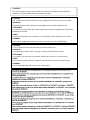 2
2
-
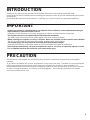 3
3
-
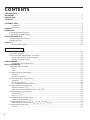 4
4
-
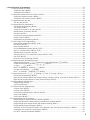 5
5
-
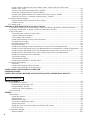 6
6
-
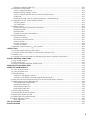 7
7
-
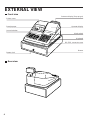 8
8
-
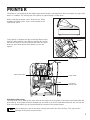 9
9
-
 10
10
-
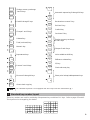 11
11
-
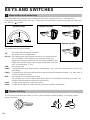 12
12
-
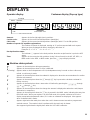 13
13
-
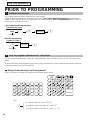 14
14
-
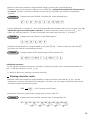 15
15
-
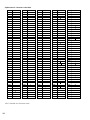 16
16
-
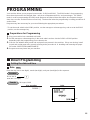 17
17
-
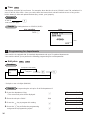 18
18
-
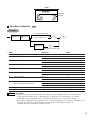 19
19
-
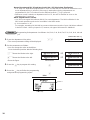 20
20
-
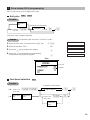 21
21
-
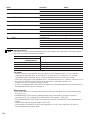 22
22
-
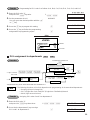 23
23
-
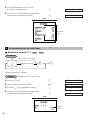 24
24
-
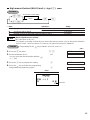 25
25
-
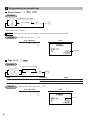 26
26
-
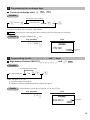 27
27
-
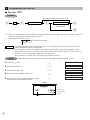 28
28
-
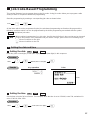 29
29
-
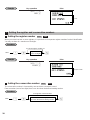 30
30
-
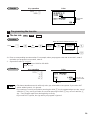 31
31
-
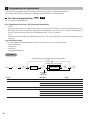 32
32
-
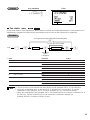 33
33
-
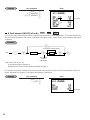 34
34
-
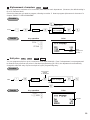 35
35
-
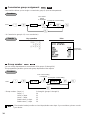 36
36
-
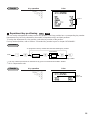 37
37
-
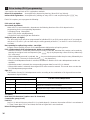 38
38
-
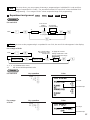 39
39
-
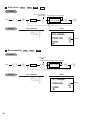 40
40
-
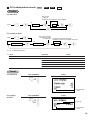 41
41
-
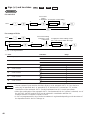 42
42
-
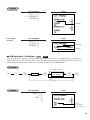 43
43
-
 44
44
-
 45
45
-
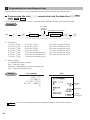 46
46
-
 47
47
-
 48
48
-
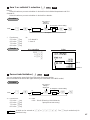 49
49
-
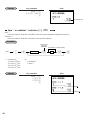 50
50
-
 51
51
-
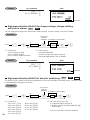 52
52
-
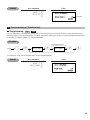 53
53
-
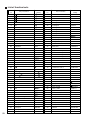 54
54
-
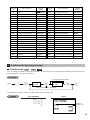 55
55
-
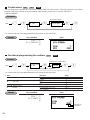 56
56
-
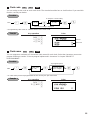 57
57
-
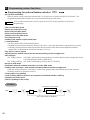 58
58
-
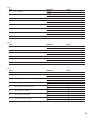 59
59
-
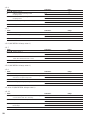 60
60
-
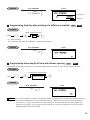 61
61
-
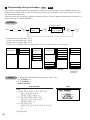 62
62
-
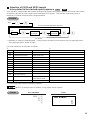 63
63
-
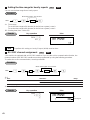 64
64
-
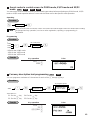 65
65
-
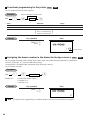 66
66
-
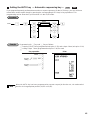 67
67
-
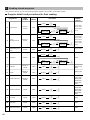 68
68
-
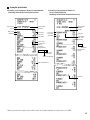 69
69
-
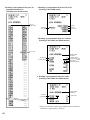 70
70
-
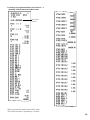 71
71
-
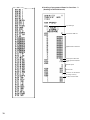 72
72
-
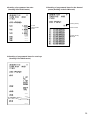 73
73
-
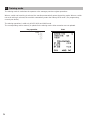 74
74
-
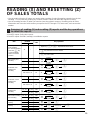 75
75
-
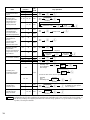 76
76
-
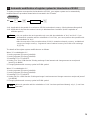 77
77
-
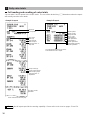 78
78
-
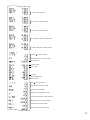 79
79
-
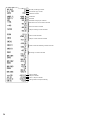 80
80
-
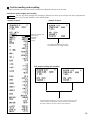 81
81
-
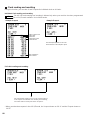 82
82
-
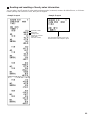 83
83
-
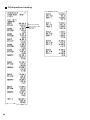 84
84
-
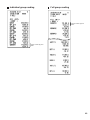 85
85
-
 86
86
-
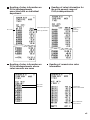 87
87
-
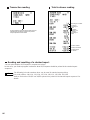 88
88
-
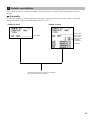 89
89
-
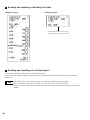 90
90
-
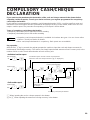 91
91
-
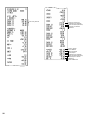 92
92
-
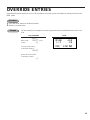 93
93
-
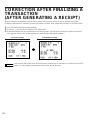 94
94
-
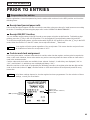 95
95
-
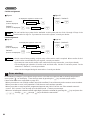 96
96
-
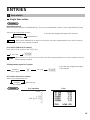 97
97
-
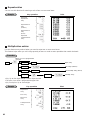 98
98
-
 99
99
-
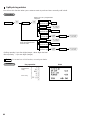 100
100
-
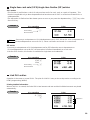 101
101
-
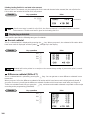 102
102
-
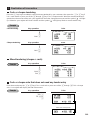 103
103
-
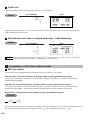 104
104
-
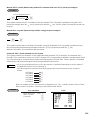 105
105
-
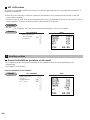 106
106
-
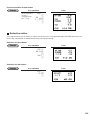 107
107
-
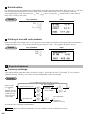 108
108
-
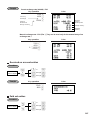 109
109
-
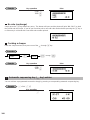 110
110
-
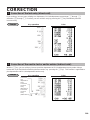 111
111
-
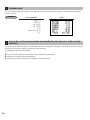 112
112
-
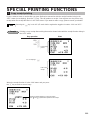 113
113
-
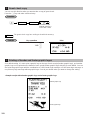 114
114
-
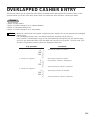 115
115
-
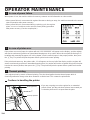 116
116
-
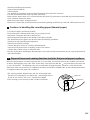 117
117
-
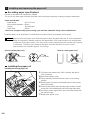 118
118
-
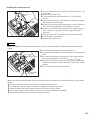 119
119
-
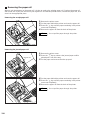 120
120
-
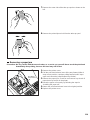 121
121
-
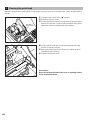 122
122
-
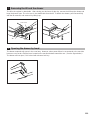 123
123
-
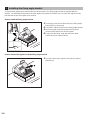 124
124
-
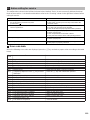 125
125
-
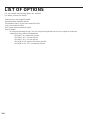 126
126
-
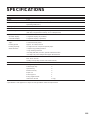 127
127
-
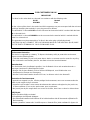 128
128
-
 129
129
Ask a question and I''ll find the answer in the document
Finding information in a document is now easier with AI
Related papers
Other documents
-
 QUORION CR 1000 series User manual
QUORION CR 1000 series User manual
-
Casio 160CR User manual
-
Royal 210dx Owner's manual
-
Olivetti ECR 2500 Owner's manual
-
Samsung ER-290 User manual
-
Samsung Electronic cash register User manual
-
 Royal Consumer Information Products ALPHA9155SC User manual
Royal Consumer Information Products ALPHA9155SC User manual
-
Casio SE-S100 User manual
-
 JCM GOLD G-105 Owner's manual
JCM GOLD G-105 Owner's manual
-
Casio PCR-T2000 User manual