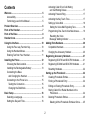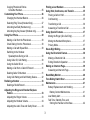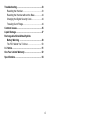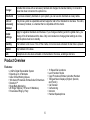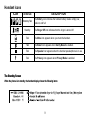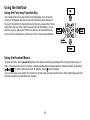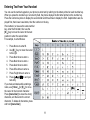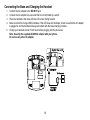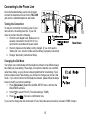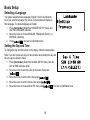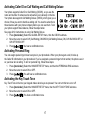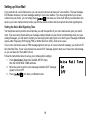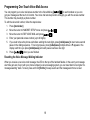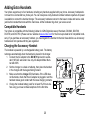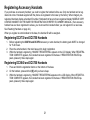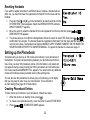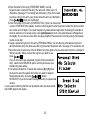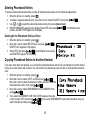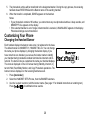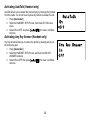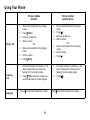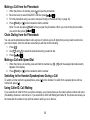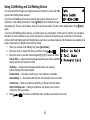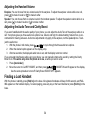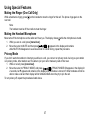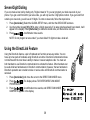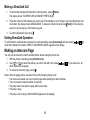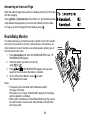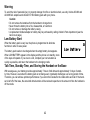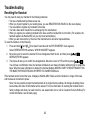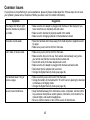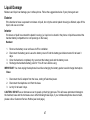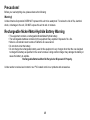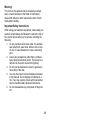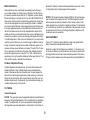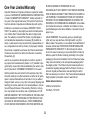2
Contents
Welcome ....................................................................... 5
Accessibility ............................................................. 5
Terminology used in this Manual
.............................5
Product Overview
........................................................ 6
Parts of the Handset
.................................................... 7
Parts of the Base
......................................................... 8
Handset Icons
.............................................................. 9
Using the Interface
.................................................... 10
Using the Four-way Function Key
..........................10
Using the Handset Menus
.....................................10
Entering Text from Your Handset
........................... 11
Installing the Phone
.................................................. 12
Choosing the Best Location
...................................12
Installing the Rechargeable Battery
......................13
Connecting the Base
and Charging the Handset
................................14
Connecting to the Phone Line
..............................15
Testing the Connection
.......................................15
Changing the Dial Mode
.....................................15
Basic Setup
................................................................ 16
Selecting a Language
............................................16
Setting the Day and Time
......................................16
Activating Caller ID on Call Waiting
and Call Waiting Deluxe
..................................... 17
Activating Personal Ring
........................................17
Activating the Key Touch Tone
............................... 17
Setting up Voice Mail
............................................ 18
Setting the Voice Mail Signaling Tone
................ 18
Programming One-Touch Voice Mail Access
.........19
Resetting the Voice
Message Waiting Indicator
................................. 19
Adding Extra Handsets
............................................. 20
Compatible Handsets
............................................20
Charging the Accessory Handset
..........................20
Registering Accessory Handsets
............................ 21
Registering DCX730 and DCX750 Handsets
........ 21
Registering DCX640 and DCX700 Handsets
....... 21
Resetting Handsets
...............................................22
Setting up the Phonebook
....................................... 22
Creating Phonebook Entries
..................................22
Finding a Phonebook Entry
...................................24
Editing an Existing Phonebook Entry
.....................24
Storing Caller ID or Redial Numbers in the
Phonebook ......................................................... 24
Deleting Phonebook Entries
.................................. 25
Deleting All the Phonebook Entries at Once
...... 25

3
Copying Phonebook Entries
to Another Handset
.............................................25
Customizing Your Phone
.......................................... 26
Changing the Handset Banner
..............................26
Selecting Ring Tones (Handset Only)
.................... 27
Activating AutoTalk (Handset only)
........................ 28
Activating Any Key Answer (Handset only)
............28
Using Your Phone
...................................................... 29
Making a Call from the Phonebook
........................30
Chain Dialing from the Phonebook
........................30
Making a Call with Speed Dial
...............................30
Switching to the Handset
Speakerphone During a Call
.............................. 30
Using Caller ID, Call Waiting
.................................. 30
Using the Caller ID List
........................................31
Making a Call from a Caller ID Record
.................. 31
Deleting Caller ID Numbers
..................................31
Using Call Waiting and Call Waiting Deluxe
.......... 32
Redialing a Number
.................................................. 33
Deleting a Redial Record
.......................................33
Adjusting the Ringer and Handset Earpiece
Volume
................................................................. 33
Adjusting the Ringer Volume
................................33
Adjusting the Handset Volume
.............................. 34
Adjusting the Audio Tone and Clarity Boost
........... 34
Finding a Lost Handset
............................................. 34
Using Hold, Conference, and Transfer
.................... 35
Placing a Call on Hold
...........................................35
Conferencing
........................................................35
Transferring a Call
................................................. 36
Answering a Transferred Call
...............................36
Using Special Features
............................................. 37
Muting the Ringer (One Call Only)
......................... 37
Muting the Handset Microphone
............................37
Privacy Mode
.........................................................37
Seven-Digit Dialing
.................................................... 38
Using the DirectLink Feature
.................................... 38
Making a DirectLink Call
........................................39
Exiting DirectLink Operation
.................................. 39
Making an Intercom Page
......................................... 39
Answering an Intercom Page
................................. 40
Room/Baby Monitor
.................................................. 40
Tone Dialing Switch Over
......................................... 41
Maintenance ............................................................... 41
Battery Replacement and Handling
.......................41
Battery Contact Maintenance
.............................41
Low Battery Alert
................................................... 42
Talk Time, Standby Time, and
Storing the Handset on the Base
.......................42

4
Troubleshooting ........................................................ 43
Resetting the Handset
........................................... 43
Resetting the Handset without the Base
................ 44
Changing the Digital Security Code
.......................44
Traveling Out of Range
.......................................... 44
Common Issues
......................................................... 45
Liquid Damage
.......................................................... 47
Rechargeable Nickel-Metal-Hydride
Battery Warning
.................................................. 48
The FCC Wants You To Know
..............................50
I.C. Notice
................................................................... 51
One Year Limited Warranty
....................................... 52
Specications ............................................................ 54

5
Welcome
Thank you for purchasing a Uniden Multi-Handset phone.
Note: Illustrations in this manual are used for explanation purposes. Some illustrations in this manual may differ from
the actual unit.
Uniden is a registered trademark of Uniden America Corporation. AutoStandby, DirectLink, IntegriSound and Ran
-
dom Code are trademarks of Uniden America.
Accessibility
Uniden provides a customer service hotline for accessibility questions. If you have a disability and need customer
service assistance or if you have any questions about how Uniden’s products can accommodate persons with dis
-
abilities, please call the accessibility voice/TTY line: 1-800-874-9314
Our customer care hours as well as accessibility information can be found on our website, www.uniden.com, under
the “Accessibility” link. If your call is received outside of our business hours, you can leave us a message and we will
call you back.
Terminology used in this Manual
Base The main part of the phone that connects to your phone line and lets you make and receive calls.
CID
Caller ID is available from your telephone provider. With this service, you can see the name and
number of incoming callers.
CID Deluxe
or Call Wait
-
ing Deluxe
Caller ID on Call Waiting Deluxe features are offered by your telephone provider. This service
gives you different options when you have a waiting call. See Using Call Waiting and Call Waiting
Deluxe on page 32.
CID/CW or
CIDCW
Caller ID on Call Waiting is available from your telephone provider. With this service, you can see
incoming caller information while on another call.

6
Charger
A cradle that comes with an accessory handset and charges the handset battery. It connects to
power but does not connect to a phone line.
DirectLink If you have accessory handsets on your system, you can use two handsets as 2-way radios.
Extra or
Accessory
Handset
This phone system is expandable and will support a total of four handsets to one base. The extra,
or accessory handset, is a handset that is compatible with this model.
Global
Settings
Apply to registered handsets and the base. If you change something under the global menu, you
change it for all handsets and the base. Only one handset can change global settings at a time,
and the phone must be in standby.
Standby The handset is not in use. If it is off the cradle, no line has been activated. No dial tone is present.
Station
Any handset or the base.
Talk A telephone line has been activated on the handset or the base, enabling a dial tone.
Product Overview
Features:
2.4GHz Digital Expandable System
Expands up to 4 Handsets
Caller ID/Call Waiting Deluxe
100 shared Phonebook Entries/Caller ID Numbers
DirectLink™
Room/Baby Monitoring
20 Ringer Options (10 Tones/10 Melodies)
Personalized Ring by Party
•
•
•
•
•
•
•
•
10 Speed Dial Locations
Last 3 Number Redial
Copy Phonebook Entries to Another Handset
Trilingual Menu Displays (English, Spanish,
and French)
Call Transfer
Conferencing
Intercom
Handset Speakerphone
•
•
•
•
•
•
•
•

7
Parts of the Handset
1.Handset Antenna
2.Speakerphone Speaker and Ringer
3.Handset Battery Compartment
4.New Message LED
5.Handset Earpiece
6.LCD Display
7. [menu/clear] key
8. [redial/pause] key
9. /flash
10.
11.
12.
13.
14.
15.
16.
17.
18.
19
.
20.Handset Microphone
21.Handset Charging Contacts
[
[
]
]
key
key
key
key
key
key
key
(talk/flash)
(phonebook)
(Enter/Voice Mail)
(up)
(end call)
(down)
#/
(speaker)
[*/tone/ ] key
[xfer/intercom] key
key
[
]
key (caller ID)
1.Handset Antenna
2.Speakerphone Speaker and Ringer
3.Handset Battery Compartment
4.New Message LED
5.Handset Earpiece
6.LCD Display
7. [menu/clear] key
8. [redial/pause] key
9. /flash
10.
11.
12.
13.
14.
15.
16.
17.
18.
19
.
20.Handset Microphone
21.Handset Charging Contacts
[
[
]
]
key
key
key
key
key
key
key
(talk/flash)
(phonebook)
(Enter/Voice Mail)
(up)
(end call)
(down)
#/
(speaker)
[*/tone/ ] key
[xfer/intercom] key
key
[
]
key (caller ID)

8
Parts of the Base
28. Registration button
23
22
22.
23.

9
Handset Icons
ICON STATUS DESCRIPTION
Standby/Talk
The
Battery icon indicates the handset battery status: empty, low,
medium, and full
Standby
The Ringer Off icon indicates that the ringer is turned off.
Talk The Mute icon appears when you mute the handset.
Talk The Boost icon appears when Clarity Boost is enabled.
Talk The Speaker icon appears when the handset speakerphone is in use.
Talk The Privacy icon appears when Privacy Mode is enabled.
The Standby Screen
When the phone is in standby, the handset display shows the following items:
The Standby Screen
When the phone is in standby, the handset display shows the following items:

10
Using the Interface
Using the Four-way Function Key
Your handset has a four-way function key that allows you to move the
cursor on the display and access the most commonly used features at
the touch of a button. By moving this key to the left, you open the Phone
-
book. Move the key to the right to access Caller ID information. To use
this four-way key, place your thumb over the key on the handset and
move to the four positions to get the feel of how it moves and operates.
Using the Handset Menus
To open the menu, press [menu/clear]. Select the option you want by pressing the four-way function key up or
down. This moves the cursor; the option currently selected has a triangle beside it. Select the option by pressing
.To exit the menu and return to standby, press [ ] on the handset.
If you do not press a key within 30 seconds, the phone times out and exits the menu. When setting Day and Time,
the time-out period is extended to two minutes.

11
Entering Text from Your Handset
You can use the number keypad on your phone to enter text by referring to the letters printed on each number key.
When you press the number key in a text entry eld, the phone displays the rst letter printed on the number key.
Press the number key twice to display the second letter and three times to display the third. Capital letters are dis
-
played rst, then lower case letters, then the number on the key.
If two letters in a row use the same number
key,
enter the rst letter, then use the
[#/ ] key to move the cursor to the next
position to enter the second letter.
For example, to enter Movies:
Press 6 once to enter M.
Use
[#/ ] key to move the cursor
to the right.
Press
6 six times to enter o.
Press
8 six times to enter v.
Press
4 six times to enter i.
Press
3 ve times to enter e.
Press
7 eight times to enter s.
Press
to end your
text entry.
If you make a mistake while entering a
name, use
[*/tone/ ] or [#/ ] to move
the cursor to the incorrect character.
Press
[menu/clear] to erase the wrong
character, and then enter the correct
character. To delete all characters, press
and hold
[menu/clear].
1.
2.
3.
4.
5.
6.
7.
8.

12
Installing the Phone
Choosing the Best Location
When choosing a location for your new phone, here are some important guidelines you should consider:
The location should be close to both a phone jack and a power outlet that is not connected to a wall switch.
The base and handset should be kept away from sources of electrical noise such as motors, microwave ov
-
ens, and uorescent lighting.
For better reception, place the base as high as possible.
The base should be placed in an open area for optimum range and reception.
If your home has specially wired alarm equipment connected to a phone line, be sure that installing the sys
-
tem does not disable your alarm equipment. If you have questions about what will disable alarm equipment,
contact your telephone company or a qualied installer.
•
•
•
•
•

13
Installing the Rechargeable Battery
Use only the Uniden BT-1004 rechargeable battery pack sup-
plied with your cordless telephone.
Follow the steps below to install a battery.
Press in on the handset battery case cover (use the
nger indention for a better grip) and slide the cover
downward to remove.
Place the battery pack in the battery compartment with
the connectors on the battery and on the compartment
aligned.
Place the battery case cover back on the handset and
slide it upwards until it clicks into place.
1.
2.
3.

14
Connecting the Base and Charging the Handset
Connect the AC adapter to the DC IN 9V jack.
Connect the AC adapter to a wall outlet that is not controlled by a switch.
Place the handset in the base with the LCD screen facing forward.
Make sure that the charge LED illuminates. If the LED does not illuminate, check to see that the AC adapter
is plugged in and the handset makes good contact with the base charging contacts.
Charge your handset at least 15-20 hours before plugging into the phone line.
Note: Use only the supplied AD-800 AC adapter with your phone.
Do not use any other AC adapter.
1.
2.
3.
4.
5.

15
Connecting to the Phone Line
Once the handset battery pack is fully charged,
connect the telephone line cord to the TEL LINE
jack and to a standard telephone wall outlet.
Testing the Connection
To test your connection try making a call. If your
call connects, the settings are ne. If your call
does not connect check the following:
Check the AC adapter cord. Make sure it is
securely connected to the DC IN 9V con
-
nector and to a standard AC power outlet.
Check to make sure the battery is fully charged. (If you don’t see the
“battery full” icon, check to make sure the battery is properly connected).
Change “dial mode” (instructions follow).
Changing the Dial Mode
Your phone can communicate with the telephone network in two different ways:
tone dialing or pulse dialing. These days, most phone networks use a method
called tone dialing, so your phone comes programmed for tone dialing. If your
phone company uses Pulse dialing, you will need to change your phone’s dial
mode. If you cannot connect to the telephone network, please follow the steps
below to modify your phone’s settings:
Press
[menu/clear]. Select the GLOBAL SETUP menu, and then the
DIAL MODE submenu.
Scroll
[ ] to select PULSE. (The initial setting is TONE).
Press
. You hear a conrmation tone.
If you need to change the dial mode back to Tone, follow the same procedure, but select TONE in step 2.
1.
2.
3.
1.
2.
3.
Base ShownBase Shown

16
Basic Setup
Selecting a Language
Your phone supports three languages: English, French and Spanish.
Once you select a language, the menus on the handset will display in
that language. The default language is English.
Press
[menu/clear]. Select the HANDSET SETUP menu, and
then the LANGUAGE submenu.
Move the cursor to choose ENGLISH, FRANÇAIS (French), or
ESPAÑOL (Spanish).
Press . You hear a conrmation tone.
Setting the Day and Time
To change the day and time shown in the display, follow the steps below.
Note: If you don’t press any keys for two minutes when setting the day and
time, the phone exits the menu.
Press
[menu/clear]. Select the GLOBAL SETUP menu, then the
DAY & TIME submenu option.
Move the cursor to select the day of the week, then press
.
Move the cursor to set the hour, then press
.
Move the cursor to set the minute, then press
.
Move the cursor to choose AM or PM, then press
. You hear a conrmation tone.
1.
2.
3.
1.
2.
3.
4.
5.

17
Activating Caller ID on Call Waiting and Call Waiting Deluxe
Your phone supports Caller ID on Call Waiting (CIDCW), so you see the
name and number of someone who calls when you’re already on the line.
Your phone also supports Call Waiting Deluxe (CWDX), which gives you a
choice of how you want to handle a waiting call. You need to subscribe to
these features with your phone company before you can use them. To let
your phone support these features, follow the steps below:
See page 32 for instructions on using Call Waiting Deluxe.
Press [menu/clear]. Select the GLOBAL SETUP menu, then the CIDCW submenu.
Move the cursor to select CW (Call Waiting) ON/CWDX (Call Waiting Deluxe) ON, CW ON/CWDX OFF, or
CW OFF/CWDX OFF.
Press . You hear a conrmation tone.
Activating Personal Ring
You can assign special ringer tones to anyone in your phonebook. When your phone gets a call, it looks up
the Caller ID information in your phonebook. If you’ve assigned a personal ringer to that number, the phone uses it
so you know who is calling. To turn on personal ring, follow these steps:
Press
[menu/clear]. Select the HANDSET SETUP menu, and then the PERSONAL RING submenu.
Move the cursor to select ON or OFF.
Press
. You will hear a conrmation tone.
Activating the Key Touch Tone
Key Touch Tone is the tone your keypad makes when keys are pressed. You can turn this tone on or off.
Press
[menu/clear]. Select the HANDSET SETUP menu, then the KEY TOUCH TONE submenu.
Move the cursor to select ON or OFF.
Press
. You hear a conrmation tone.
1.
2.
3.
1.
2.
3.
1.
2.
3.

18
Setting up Voice Mail
If you subscribe to a voice mail service, you can use your phone to access your voice mailbox. The new message
LED ashes whenever you have messages waiting in your voice mailbox. If you have programmed your access
number into your phone, you can simply press
to access your voice mail. When you subscribe to the
service, your voice mail provider provides you with the access number and the required voice mail signaling tone.
Setting the Voice Mail Signaling Tone
Your telephone service provider should provide you with the specics of your voice mail service upon your enroll-
ment. If you are having trouble with your message waiting indicator on your phone not illuminating when you have
waiting messages, you will need to contact your service provider and inquire as to which type of message notication
signal--either Frequency Shift Keying (FSK) or Stutter Dial Tone (SDT)--their service uses.
If your voice mail service uses an FSK message signal to alert you of a new voice mail message, you must turn off
the Voice Mail Tone. If your voice mail service uses an SDT message signal to alert you of new voice mail messag
-
es, you can leave the Voice Mail Tone on.
Follow the instructions below to set up your cordless phone settings:
Press
[menu/clear]. Select the GLOBAL SETUP menu,
then the VOICE MAIL TONE submenu.
Move the cursor to set the voice message indication (SDT message
signal) to ON or
OFF.
Press
. You hear a conrmation tone.
1.
2.
3.

19
Programming One-Touch Voice Mail Access
You can program your voice mail access number to the Voice Mail key on each handset so you can
get your messages at the touch of a button. Your voice mail service provider will supply you with the access number.
This number may be simply a phone number.
To edit the voice mail number, follow the steps below:
Press
[menu/clear].
Move the cursor to HANDSET SETUP menu and press
.
Move the cursor to EDIT VOICE MAIL and press
.
Enter your personal access number (up to 20 digits).
If you need to have the phone wait before sending the next digits, press
[redial/pause] to insert a two-second
pause in the dialing sequence. For a longer pause, press [redial/pause] multiple times. A P appears in the
display each time you press [redial/pause] and each pause counts as one digit.
Press
when you are nished.
Resetting the Voice Message Waiting Indicator
When you receive a new voice mail message, the LED on the top of the handset ashes. In the event your message
alert tone gets out of sync with your phone company’s voice messaging system, you can reset back to its original “no
messages waiting” state. To reset, press and hold
[nd hs]. A beep sounds and the message alert tone is reset.
1.
2.
3.
4.
5.
6.

20
Adding Extra Handsets
Your phone supports up to four handsets, including any handsets supplied with your phone. Accessory handsets do
not need to be connected to a phone jack. You can now place a fully-featured cordless handset anywhere AC power
is available to connect the handset charger. The accessory handsets connect to the base to make and receive calls
just like the handset that came with the main base. All the handsets ring when you receive a call.
Compatible Handsets
Your phone is compatible with the following Uniden 2.4 GHz Digital Accessory Handsets: DCX640, DCX700,
DCX730, and DCX750. (Please visit our website at
www.uniden.com for the most up-to-date list of compatible hand-
sets.) If you purchase an accessory handset, you must register the handset to the main base before use. Accessory
handsets will not operate until they are registered.
Charging the Accessory Handset
The handset is powered by a rechargeable battery pack. The battery
recharges automatically when the handset is placed in the charger.
Connect the AC adapter to the DC IN 9V jack and to a stan
-
dard 120V AC wall outlet. Use only AC adapter Model Num-
ber AD-0005.
Set the charger on a desk or tabletop, then place the handset
in the charger with the keypad facing forward.
Make sure that the charge LED illuminates. If the LED does
not illuminate, check that the AC adapter is plugged in and the
handset makes good contact with the base charging contacts.
Charge the handset battery pack for at least 15-20 hours be
-
fore using your new cordless telephone for the rst time.
1.
2.
3.
4.
Page is loading ...
Page is loading ...
Page is loading ...
Page is loading ...
Page is loading ...
Page is loading ...
Page is loading ...
Page is loading ...
Page is loading ...
Page is loading ...
Page is loading ...
Page is loading ...
Page is loading ...
Page is loading ...
Page is loading ...
Page is loading ...
Page is loading ...
Page is loading ...
Page is loading ...
Page is loading ...
Page is loading ...
Page is loading ...
Page is loading ...
Page is loading ...
Page is loading ...
Page is loading ...
Page is loading ...
Page is loading ...
Page is loading ...
Page is loading ...
Page is loading ...
Page is loading ...
Page is loading ...
Page is loading ...
Page is loading ...
Page is loading ...
-
 1
1
-
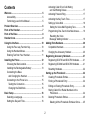 2
2
-
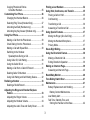 3
3
-
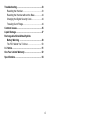 4
4
-
 5
5
-
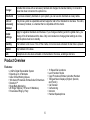 6
6
-
 7
7
-
 8
8
-
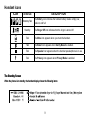 9
9
-
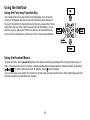 10
10
-
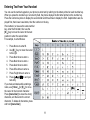 11
11
-
 12
12
-
 13
13
-
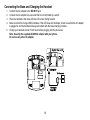 14
14
-
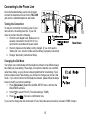 15
15
-
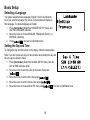 16
16
-
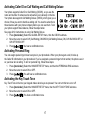 17
17
-
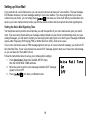 18
18
-
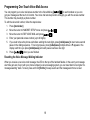 19
19
-
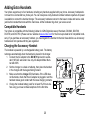 20
20
-
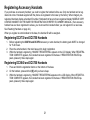 21
21
-
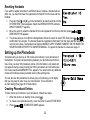 22
22
-
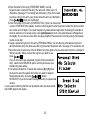 23
23
-
 24
24
-
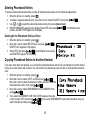 25
25
-
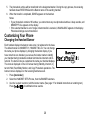 26
26
-
 27
27
-
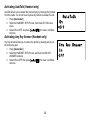 28
28
-
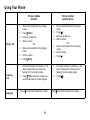 29
29
-
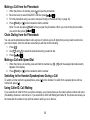 30
30
-
 31
31
-
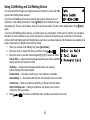 32
32
-
 33
33
-
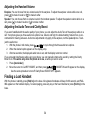 34
34
-
 35
35
-
 36
36
-
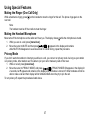 37
37
-
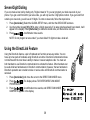 38
38
-
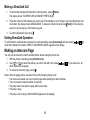 39
39
-
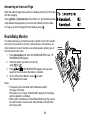 40
40
-
 41
41
-
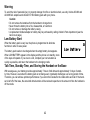 42
42
-
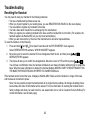 43
43
-
 44
44
-
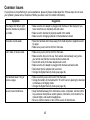 45
45
-
 46
46
-
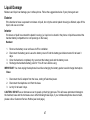 47
47
-
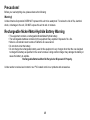 48
48
-
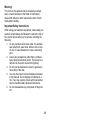 49
49
-
 50
50
-
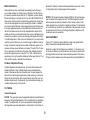 51
51
-
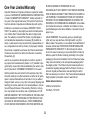 52
52
-
 53
53
-
 54
54
-
 55
55
-
 56
56
Ask a question and I''ll find the answer in the document
Finding information in a document is now easier with AI
Related papers
-
Uniden DSS3405 User manual
-
Uniden TRU9260-3 User manual
-
Uniden DECT2185-3 User manual
-
Uniden TRU9280-2 Owner's manual
-
Uniden TRU12803 Owner's manual
-
Uniden TRU9280-4 User manual
-
Uniden DCT738-2 Owner's manual
-
Uniden DCX750 - DCX 750 Cordless Extension Handset User manual
-
Uniden DCX750 User manual
-
Uniden DECT1080 User manual