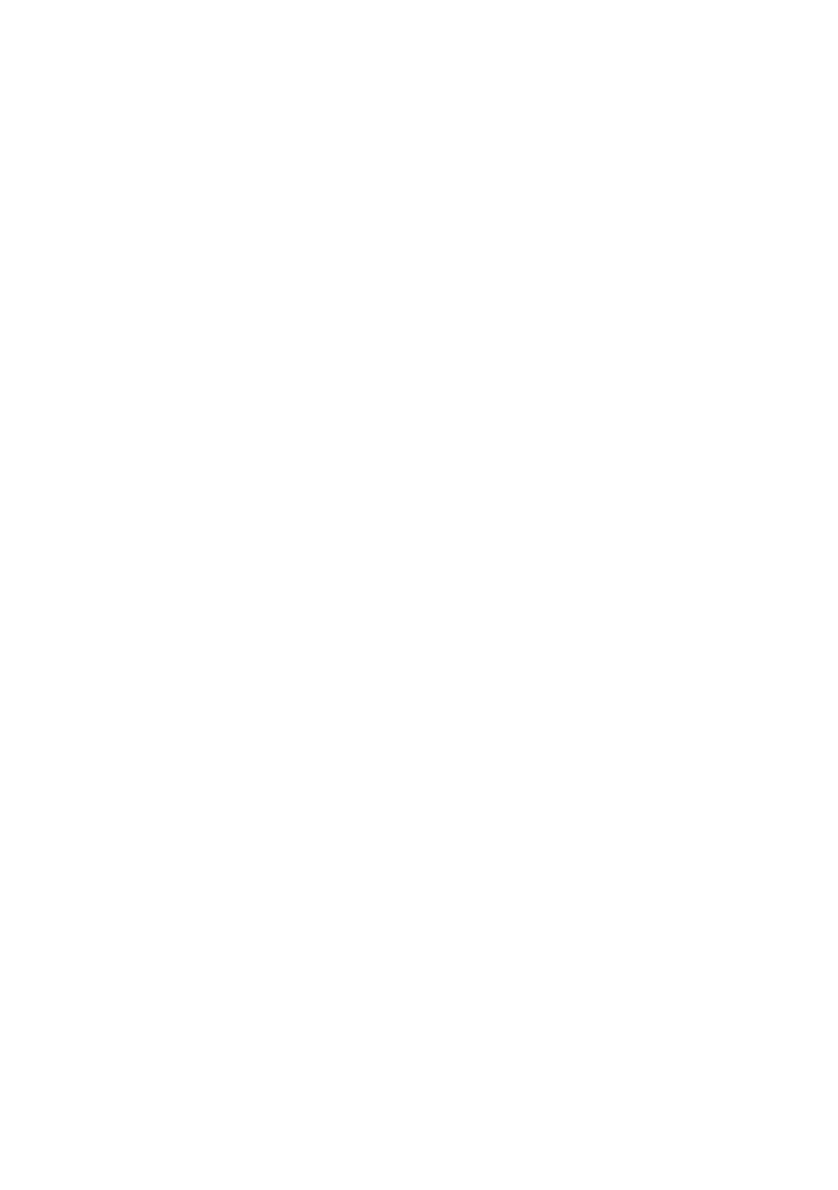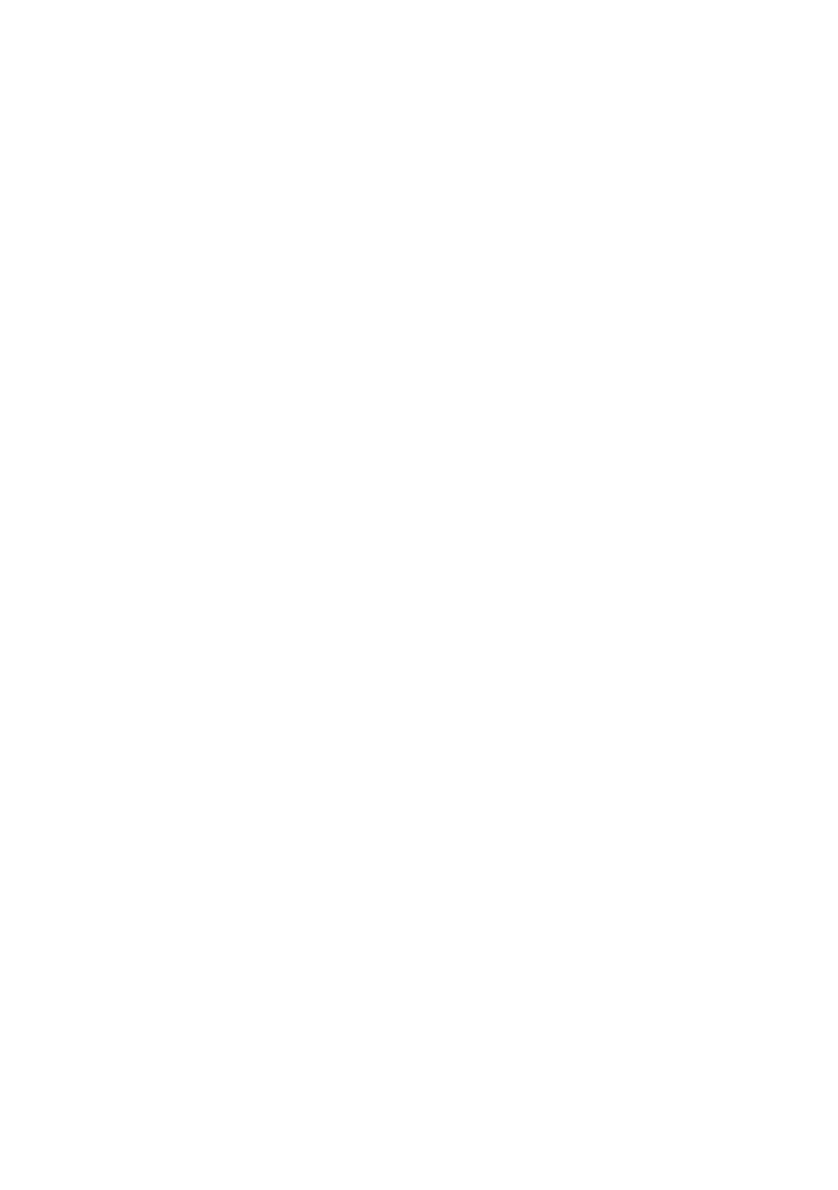
16
What This Warranty Does Not Cover: This warranty covers only normal use in the
United States and Canada. It is not transferable and will not apply to products
purchased from an end user. This warranty does not cover any color change or
fading of prints or reimbursement of materials or services required for reprinting.
It does not cover ribbons, ink cartridges, or third party parts, components, or
peripheral devices added to the EPSON product after shipment from Epson, e.g.,
dealer or user-added boards or components. It does not cover damage to the
product caused by parts or supplies not manufactured, distributed or certified by
Epson. Epson is not responsible for warranty service should the Epson label or
logo or the rating label or serial number be removed or should the product fail to
be properly maintained or fail to function properly as a result of misuse, abuse,
improper installation, neglect, improper shipping, damage caused by disasters
such as fire, flood, and lightning, improper electrical current, software problems,
or service other than by an Epson Authorized Servicer. If a claimed defect cannot
be identified or reproduced, you will be held responsible for the costs incurred.
THE WARRANTY AND REMEDY PROVIDED ABOVE ARE EXCLUSIVE AND IN
LIEU OF ALL OTHER EXPRESS OR IMPLIED WARRANTIES INCLUDING, BUT
NOT LIMITED TO, THE IMPLIED WARRANTIES OF MERCHANTABILITY,
NON-INFRINGEMENT OR FITNESS FOR A PARTICULAR PURPOSE. SOME
LAWS DO NOT ALLOW THE EXCLUSION OF IMPLIED WARRANTIES. IF
THESE LAWS APPLY, THEN ALL EXPRESS AND IMPLIED WARRANTIES ARE
LIMITED TO THE WARRANTY PERIOD IDENTIFIED ABOVE. UNLESS
STATED HEREIN, ANY STATEMENT OR REPRESENTATIONS MADE BY ANY
OTHER PERSON OR FIRM ARE VOID. EXCEPT AS PROVIDED IN THIS
WRITTEN WARRANTY, NEITHER EPSON AMERICA, INC. NOR ITS
AFFILIATES SHALL BE LIABLE FOR ANY LOSS, INCONVENIENCE, OR
DAMAGE, INCLUDING DIRECT, SPECIAL, INCIDENTAL OR
CONSEQUENTIAL DAMAGES, RESULTING FROM THE USE OR INABILITY
TO USE THE EPSON PRODUCT, WHETHER RESULTING FROM BREACH OF
WARRANTY OR ANY OTHER LEGAL THEORY.
In Canada, warranties include both warranties and conditions.
Some jurisdictions do not allow limitations on how long an implied warranty
lasts, and some jurisdictions do not allow the exclusion or limitation of incidental
or consequential damages, so the above limitations and exclusions may not apply
to you. This warranty gives you specific legal rights and you may have other rights
which vary from jurisdiction to jurisdiction.
Epson America, Inc.
■ P. O. Box 93012 ■ Long Beach, CA 90809-3012