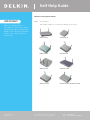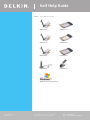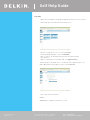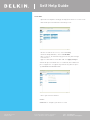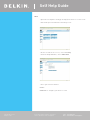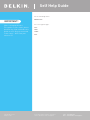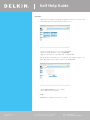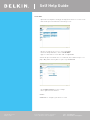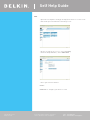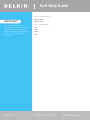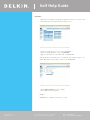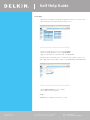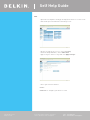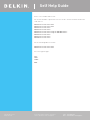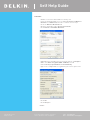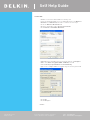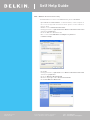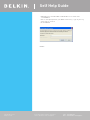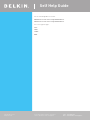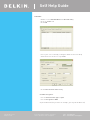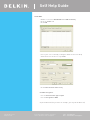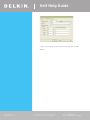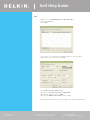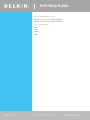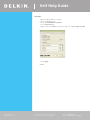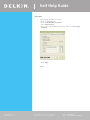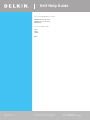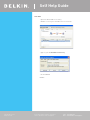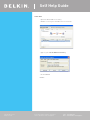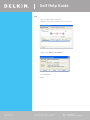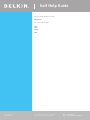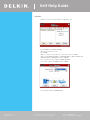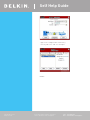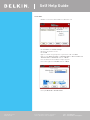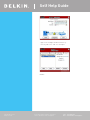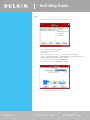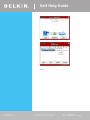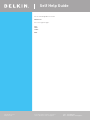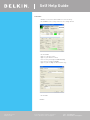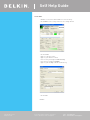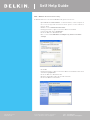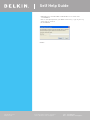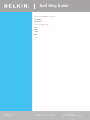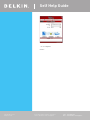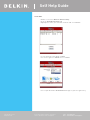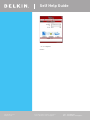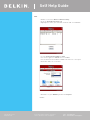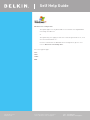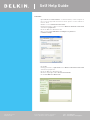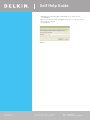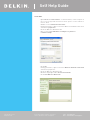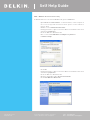Belkin F5D7633au4A User manual
- Category
- Networking
- Type
- User manual
This manual is also suitable for

Self Help Guide
If you still require further assistance Call: 1300 554 780
contact Belkin Technical Support Visit: www.belkin.com/support
TSG xxx011a-rev1
Page 1 of 59
IMPORTANT!
When setting up Wireless
Encryption on your router, please
perform the steps outlined in this
guide on a PC directly connected
to the router - NOT from your
wireless PC.
Wireless Encryption Guide
Step 1 Select Router
Your model number is located on the bottom of the router
F5D6231au4 F5D7230au4
F5D7231au4 F6D3230au4
F5D8230au4 F5D7630au4A
F5D7633au4A
F5D9230au4 and F5D9630au4A

Self Help Guide
If you still require further assistance Call: 1300 554 780
contact Belkin Technical Support Visit: www.belkin.com/support
TSG xxx011a-rev1
Page 3 of 59
For the following routers:
F5D6231au4
F5D7230au4
F5D7231au4
F5D9230au4
F5D9630au4A
F6D3230au4
Select Encryption Type:
WEP:
64bit
128bit
WPA
IMPORTANT!
When setting up Wireless
Encryption on your router, please
perform the steps outlined in this
guide on a PC directly connected
to the router - NOT from your
wireless PC.

Self Help Guide
If you still require further assistance Call: 1300 554 780
contact Belkin Technical Support Visit: www.belkin.com/support
TSG xxx011a-rev1
Page 4 of 59
64Bit WEP
• Open Internet Explorer and type in http://192.168.2.1/ or click the link
• You will be presented with the following screen:
• On the left side of the screen, click on Security
• From the drop down box, choose 64 bit WEP
• Place a tick in “To automatically generate hex pairs using a
Pass Phrase…”
• Type in a PassPhrase in the box and click Apply Changes.
You will be presented with the screen below, write down on a piece of
paper Key 1 with out any dots or space eg. 1b9dda483d
• Close your Internet browser
DONE!
Click here to configure your wireless card

Self Help Guide
If you still require further assistance Call: 1300 554 780
contact Belkin Technical Support Visit: www.belkin.com/support
TSG xxx011a-rev1
Page 5 of 59
128 Bit WEP
• Open Internet Explorer and type in http://192.168.2.1 or click the link
• You will be presented with the following screen:
• On the left side of the screen, click on Security
• From the drop down box, choose 128 bit WEP
• Place a tick in “To automatically generate hex pairs using a
Pass Phrase…”
• Type in a PassPhrase in the box and click Apply Changes.
You will be presented with the screen below, write down on a
piece of paper the encryption key with out any dots or space
eg. 9fdf3bfdfb10afeb0925ef9605
• Close your Internet browser
DONE!
Click here to configure your wireless card

Self Help Guide
If you still require further assistance Call: 1300 554 780
contact Belkin Technical Support Visit: www.belkin.com/support
TSG xxx011a-rev1
Page 6 of 59
WPA
• Open Internet Explorer and type in http://192.168.2.1 or click the link
• You will be presented with the following screen:
• On the left side of the screen, click on Security
• From the drop down box, choose WPA-PSK
• Close your Internet browser
DONE!
Click here to configure your wireless card

Self Help Guide
If you still require further assistance Call: 1300 554 780
contact Belkin Technical Support Visit: www.belkin.com/support
TSG xxx011a-rev1
Page 7 of 59
For the following router:
F5D8230au4
Select Encryption Type:
WEP:
64bit
128bit
WPA
IMPORTANT!
When setting up Wireless
Encryption on your router, please
perform the steps outlined in this
guide on a PC directly connected
to the router - NOT from your
wireless PC.

Self Help Guide
If you still require further assistance Call: 1300 554 780
contact Belkin Technical Support Visit: www.belkin.com/support
TSG xxx011a-rev1
Page 8 of 59
64Bit WEP
• Open Internet Explorer and type in http://192.168.2.1 or click the link
• You will be presented with the following screen:
• On the left side of the screen, click on Security
• From the drop down box, choose 64 bit WEP
• Type in a PassPhrase in the box and click generate.
You will be presented with the screen below, write down on a piece of
paper Key 1 with out any dots or space eg. 1b9dda483d
• Click Apply Changes to save settings
• Close your Internet browser
DONE!
Click here to configure your wireless card

Self Help Guide
If you still require further assistance Call: 1300 554 780
contact Belkin Technical Support Visit: www.belkin.com/support
TSG xxx011a-rev1
Page 9 of 59
128 Bit WEP
• Open Internet Explorer and type in http://192.168.2.1 or click the link
• You will be presented with the following screen:
• On the left side of the screen, click on Security
• From the drop down box, choose 128 bit WEP
• Type in a PassPhrase in the box and click generate.
You will be presented with the screen below, write down on a piece of
paper Key 1 with out any dots or space eg. 1b9dda483d
• Click Apply Changes to save settings
• Close your Internet browser
DONE!
Click here to configure your wireless card

Self Help Guide
If you still require further assistance Call: 1300 554 780
contact Belkin Technical Support Visit: www.belkin.com/support
TSG xxx011a-rev1
Page 10 of 59
WPA
• Open Internet Explorer and type in http://192.168.2.1 or click the link
• You will be presented with the following screen:
• On the left side of the screen, click on Security
• From the drop down box, choose WPA-PSK
• Close your Internet browser
DONE!
Click here to configure your wireless card

Self Help Guide
If you still require further assistance Call: 1300 554 780
contact Belkin Technical Support Visit: www.belkin.com/support
TSG xxx011a-rev1
Page 11 of 59
For the following routers:
F5D7630au4A
F5D7633au4A
Select Encryption Type:
WEP:
64bit
128bit
WPA
IMPORTANT!
When setting up Wireless
Encryption on your router, please
perform the steps outlined in this
guide on a PC directly connected
to the router - NOT from your
wireless PC.

Self Help Guide
If you still require further assistance Call: 1300 554 780
contact Belkin Technical Support Visit: www.belkin.com/support
TSG xxx011a-rev1
Page 12 of 59
64Bit WEP
• Open Internet Explorer and type in http://192.168.2.1 or click the link
• You will be presented with the following screen:
• On the left side of the screen, click on Security
• From the drop down box, choose 64 bit WEP
• Type in a PassPhrase in the box and click generate.
You will be presented with the screen below, write down on a piece of
paper Key 1 with out any dots or space eg. 1b9dda483d
• Click Apply Changes to save settings
• Close your Internet browser
DONE!
Click here to configure your wireless card

Self Help Guide
If you still require further assistance Call: 1300 554 780
contact Belkin Technical Support Visit: www.belkin.com/support
TSG xxx011a-rev1
Page 13 of 59
128 Bit WEP
• Open Internet Explorer and type in http://192.168.2.1 or click the link
• You will be presented with the following screen:
• On the left side of the screen, click on Security
• From the drop down box, choose 128 bit WEP
• Type in a PassPhrase in the box and click generate.
You will be presented with the screen below, write down on a piece of
paper Key 1 with out any dots or space eg. 9fdf3bfdfb10afeb0925ef9605
• Click Apply Changes to save settings
• Close your Internet browser
DONE!
Click here to configure your wireless card

Self Help Guide
If you still require further assistance Call: 1300 554 780
contact Belkin Technical Support Visit: www.belkin.com/support
TSG xxx011a-rev1
Page 14 of 59
WPA
• Open Internet Explorer and type in http://192.168.2.1 or click the link
• You will be presented with the following screen:
• On the left side of the screen, click on Security
• From the drop down box, choose WPA-PSK
• Type in any 8+ character key and click Apply Changes
• Close your Internet browser
DONE!
Click here to configure your wireless card

Self Help Guide
If you still require further assistance Call: 1300 554 780
contact Belkin Technical Support Visit: www.belkin.com/support
TSG xxx011a-rev1
Page 15 of 59
Please select model and version:
The version number is printed on a sticker on the card itself and on the box the
card came in.
F5D7000au version 1000-2000
F5D7010au version 1000-2000
F5D7000au version 3000
F5D7010au version 3000
F5D7000au version 3000 using the RALINK drivers
F5D7010au version 3000 using the RALINK drivers
F5D7000au version 6000
F5D7010au version 6000
F5D9050au version 1000
For the following Wireless Cards:
F5D7000au version 1000-2000
F5D7010au version 1000-2000
Select Encryption Type:
WEP:
64bit
128bit
WPA

Self Help Guide
If you still require further assistance Call: 1300 554 780
contact Belkin Technical Support Visit: www.belkin.com/support
TSG xxx011a-rev1
Page 16 of 59
64 Bit WEP
• Double click on the Belkin Wireless Utility icon
• If you are prompted with a screen labelled Connect to Wireless
Network click Advanced, otherwise continue to next step
• Click the Wireless Networks tab
• Remove anything listed in Preferred networks
• Click Refresh in Available Networks
• Highlight your available wireless network and click Configure
• Make sure Data encryption (WEP enabled) is ticked
• Untick The key is provided for me automatically
• Type in the 10 digit 64Bit encryption key the router generated
• Click OK
• Click OK again
DONE!

Self Help Guide
If you still require further assistance Call: 1300 554 780
contact Belkin Technical Support Visit: www.belkin.com/support
TSG xxx011a-rev1
Page 17 of 59
128 Bit WEP
• Double click on the Belkin Wireless Utility icon
• If you are prompted with a screen labelled Connect to Wireless
Network click Advanced, otherwise continue to next step
• Click the Wireless Networks tab
• Remove anything listed in Preferred networks
• Click Refresh in Available Networks
• Highlight your available wireless network and click Configure
• Make sure Data encryption (WEP enabled) is ticked
• Untick The key is provided for me automatically
• Type in the 10 digit 128Bit encryption key the router generated
• Click OK
• Click OK again
DONE!

Self Help Guide
If you still require further assistance Call: 1300 554 780
contact Belkin Technical Support Visit: www.belkin.com/support
TSG xxx011a-rev1
Page 18 of 59
WPA – Windows XP Service Pack 2 only
To download Service Pack 2 for Windows XP, please Click here
• Open Windows Control Panel – In Control Panel, if at the top left of
the screen it says Switch to Classic View – please click to switch to
Classic View
• Double click on Network Connections
• Using your mouse, right click on the Wireless Network Connection
and choose properties
• Click the Wireless Networks tab
• Place a tick in Use Windows to configure my wireless
network settings
• Click OK
• Using your mouse, right click on the Wireless Network Connection
and choose properties
• Click the Wireless Networks tab
• Remove anything listed in Preferred networks
• Click View Wireless Networks

Self Help Guide
If you still require further assistance Call: 1300 554 780
contact Belkin Technical Support Visit: www.belkin.com/support
TSG xxx011a-rev1
Page 19 of 59
• Highlight your available WPA enabled Wireless network and
click Connect
• You are now prompted for your WPA network key – type in your key
and retype to confirm
• Click Connect
DONE!

Self Help Guide
If you still require further assistance Call: 1300 554 780
contact Belkin Technical Support Visit: www.belkin.com/support
TSG xxx011a-rev1
Page 20 of 59
For the following Wireless Cards
F5D7000au version 3000 using RALINK Driver
F5D7010au version 3000 using RALINK Driver
Select Encryption Type:
WEP:
64bit
128bit
WPA
Page is loading ...
Page is loading ...
Page is loading ...
Page is loading ...
Page is loading ...
Page is loading ...
Page is loading ...
Page is loading ...
Page is loading ...
Page is loading ...
Page is loading ...
Page is loading ...
Page is loading ...
Page is loading ...
Page is loading ...
Page is loading ...
Page is loading ...
Page is loading ...
Page is loading ...
Page is loading ...
Page is loading ...
Page is loading ...
Page is loading ...
Page is loading ...
Page is loading ...
Page is loading ...
Page is loading ...
Page is loading ...
Page is loading ...
Page is loading ...
Page is loading ...
Page is loading ...
Page is loading ...
Page is loading ...
Page is loading ...
Page is loading ...
Page is loading ...
Page is loading ...
Page is loading ...
-
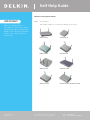 1
1
-
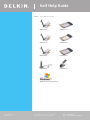 2
2
-
 3
3
-
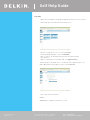 4
4
-
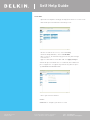 5
5
-
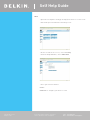 6
6
-
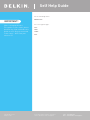 7
7
-
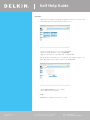 8
8
-
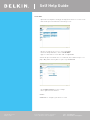 9
9
-
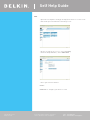 10
10
-
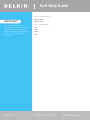 11
11
-
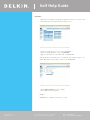 12
12
-
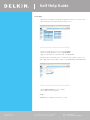 13
13
-
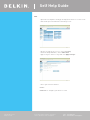 14
14
-
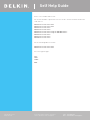 15
15
-
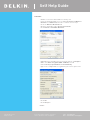 16
16
-
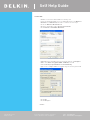 17
17
-
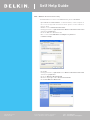 18
18
-
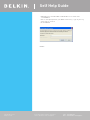 19
19
-
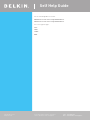 20
20
-
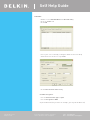 21
21
-
 22
22
-
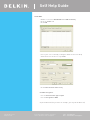 23
23
-
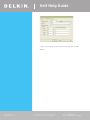 24
24
-
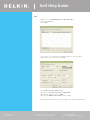 25
25
-
 26
26
-
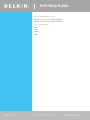 27
27
-
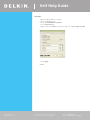 28
28
-
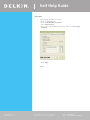 29
29
-
 30
30
-
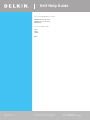 31
31
-
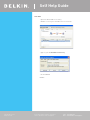 32
32
-
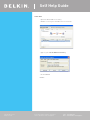 33
33
-
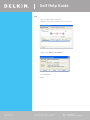 34
34
-
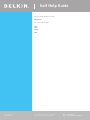 35
35
-
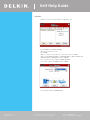 36
36
-
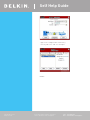 37
37
-
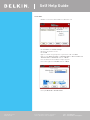 38
38
-
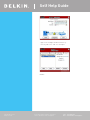 39
39
-
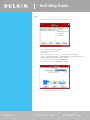 40
40
-
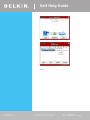 41
41
-
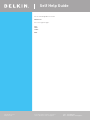 42
42
-
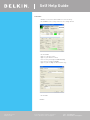 43
43
-
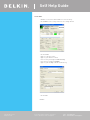 44
44
-
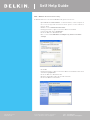 45
45
-
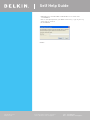 46
46
-
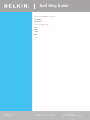 47
47
-
 48
48
-
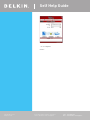 49
49
-
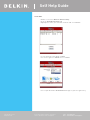 50
50
-
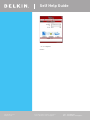 51
51
-
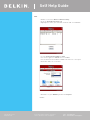 52
52
-
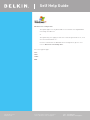 53
53
-
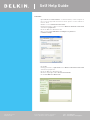 54
54
-
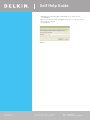 55
55
-
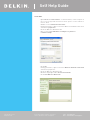 56
56
-
 57
57
-
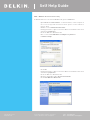 58
58
-
 59
59
Belkin F5D7633au4A User manual
- Category
- Networking
- Type
- User manual
- This manual is also suitable for
Ask a question and I''ll find the answer in the document
Finding information in a document is now easier with AI
Related papers
Other documents
-
Bosch PFN675T01/01 User manual
-
Bosch NRN675T01 Owner's manual
-
SMC SMCWBR14-G2 Owner's manual
-
Bosch PVN875T02/01 Owner's manual
-
Cecilware ELG-1G Operating instructions
-
Cecilware TSG-2G User manual
-
ICP DAS tSG-3781B User guide
-
Cecilware Medium Duty Sandwich or Panini Grill Operating instructions
-
SMC Networks SMCWBR14-G2 v2 User manual
-
HUANUO HNLD2 User manual