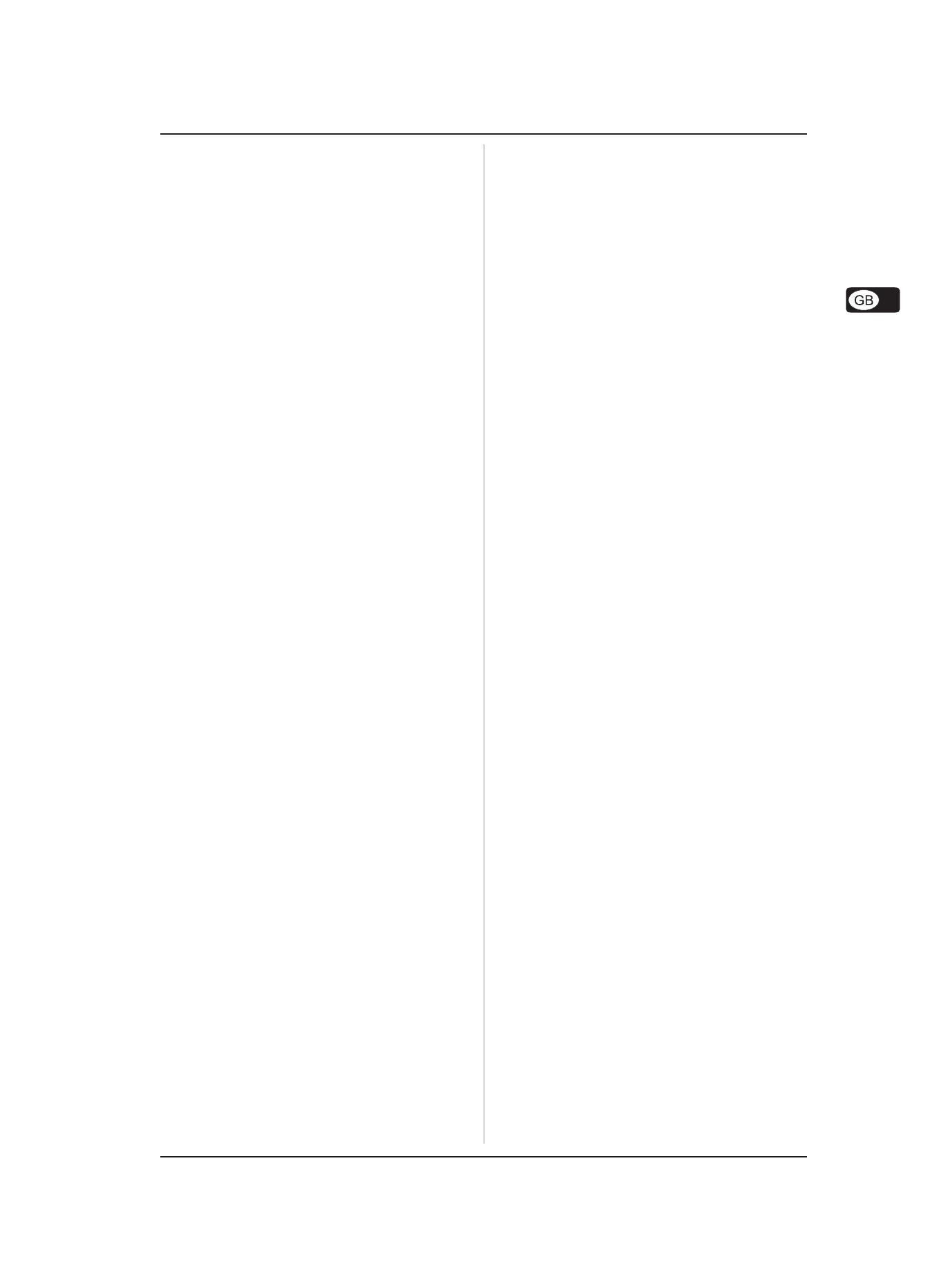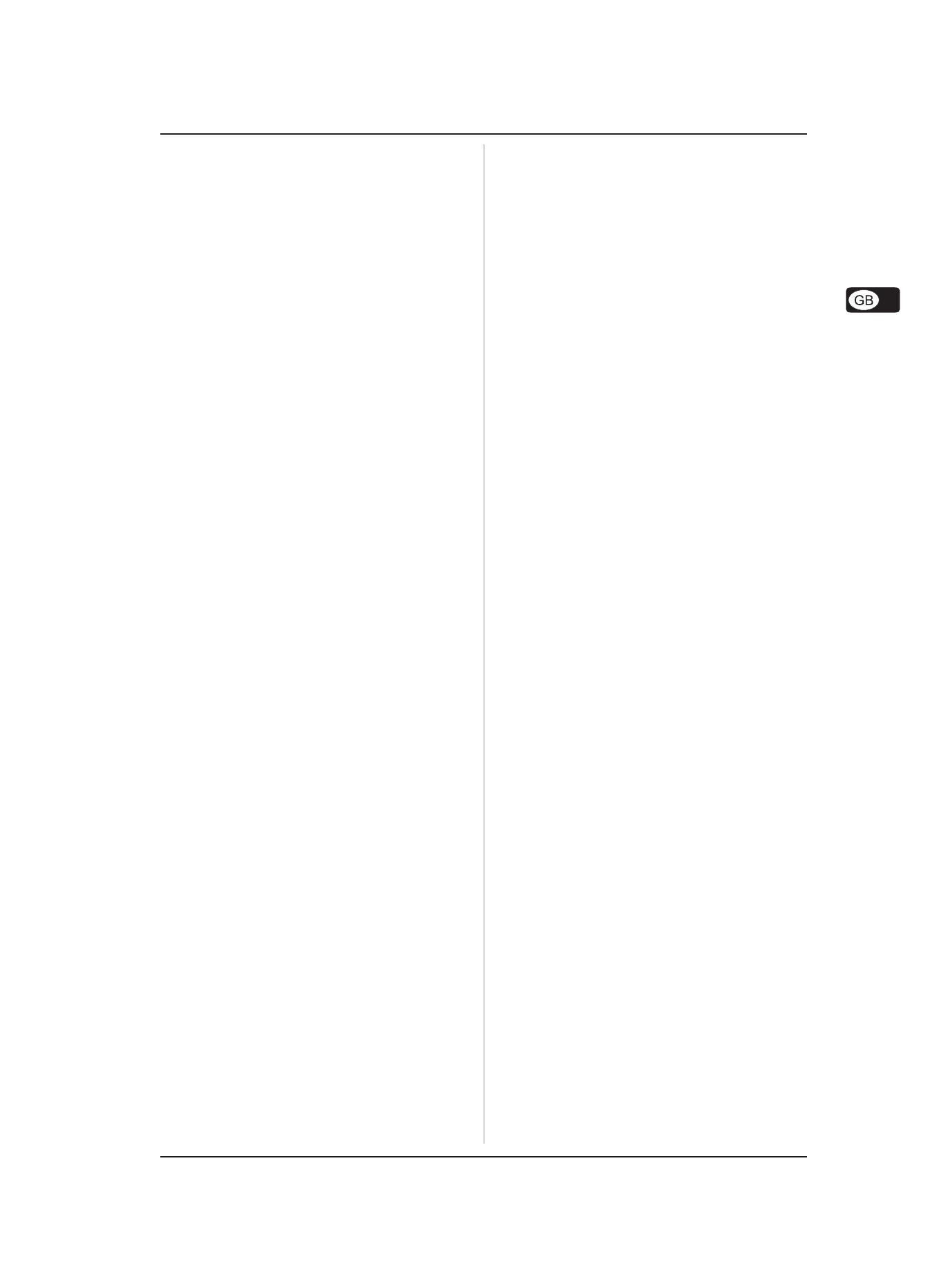
5
EUROGRAND EG2080-RW/BK
TABLE OF CONTENTS
1. INTRODUCTION .........................................................6
1.1 Before you get started ................................................. 6
1.1.1 Shipment............................................................ 6
1.1.2 Initial operation .................................................. 6
1.1.3 Online registration ............................................. 6
2. ASSEMBLY INSTRUCTIONS ......................................6
3. QUICK START ............................................................8
3.1 Power on/off ................................................................ 8
3.2 Adjusting the volume .................................................... 8
3.3 Demo playback ............................................................. 9
3.3.1 Playing back the sound demos ......................... 9
3.3.2 Playing back the piano music demos................ 9
3.4 Selecting and playing sounds ...................................... 9
4. CONTROL ELEMENTS AND CONNECTIONS ...........10
4.1 Control panel ............................................................... 10
4.2 Connectors ................................................................. 11
4.3 Foot pedals ................................................................. 11
4.4 Power supply ............................................................. 11
4.5 Headphone connectors .............................................. 11
5. BASIC OPERATION ..................................................12
5.1 Using two sounds (layer mode) ................................ 12
5.2 Changing the sound character................................... 12
5.2.1 Brightness equalizer....................................... 12
5.2.2 Room effects .................................................. 12
5.2.3 Modulation effects .......................................... 12
5.3 Using the pedals ......................................................... 13
5.4 Using headphones...................................................... 13
6. ADVANCED OPERATION ..........................................14
6.1 Using EDIT mode ......................................................... 14
6.1.1 Quick access to layer mode functions........... 14
6.2 Transposition .............................................................. 14
6.3 Layer mode settings ................................................... 14
6.3.1 Volume ratio .................................................... 15
6.3.2 Detune ............................................................. 15
6.3.3 Transposition .................................................. 15
6.3.4 Effect intensity ................................................ 15
6.3.5 Reset ............................................................... 15
6.4 Using the metronome .................................................. 15
6.4.1 Metronome volume .......................................... 16
6.5 Music sequencer ........................................................ 16
6.5.1 Recording pieces of music ............................. 16
6.5.2 Editing pieces of music ................................... 17
6.5.3 Playing back pieces of music ......................... 17
6.5.4 Repeating musical passages for practicing... 18
6.5.5 Setting the volume of muted tracks ................ 18
6.5.6 Editing the music sequencer settings............. 19
6.5.7 Sync start........................................................ 19
6.5.8 Starting the music sequencer with the foot
pedal................................................................ 19
6.6 System settings .......................................................... 19
6.6.1 Key velocity .................................................... 20
6.6.2 Soft pedal intensity ......................................... 20
6.6.3 Fine tuning ....................................................... 20
6.6.4 Tunings............................................................ 20
6.6.5 Saving parameter settings.............................. 21
6.6.6 Restoring the factory default settings............ 22
7. CONNECTION TO EXTERNAL EQUIPMENT .............22
7.1 Connecting external sound sources.......................... 22
7.2 Connection to external amplifiers and recording
equipment.................................................................... 22
7.3 MIDI functions ............................................................. 23
7.3.1 MIDI connection to other sound modules ....... 23
7.3.2 MIDI connection to a music computer loaded
with sequencing software ............................. 23
7.3.3 MIDI settings .................................................... 24
8. TROUBLESHOOTING ...............................................26
9. SPECIFICATIONS .....................................................27
10. APPENDIX ..............................................................28
10.1 Cables ......................................................................... 28
10.1.1 Unbalanced 1/4" cable .................................... 28
10.1.2 RCA cables ..................................................... 28
10.1.3 1/4" to RCA cable ............................................ 28
10.1.4 MIDI cables ...................................................... 28
10.2 Presets on the EG2080 .............................................. 29
10.3 List of demo music pieces included ........................... 30
10.4 EDIT parameters ......................................................... 31
10.5 MIDI implementation chart ........................................... 32
10.6 Blank note sheet ......................................................... 33
11. WARRANTY ............................................................34