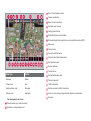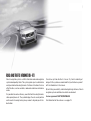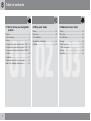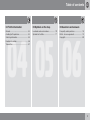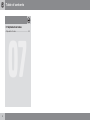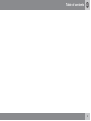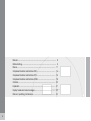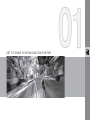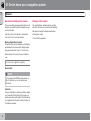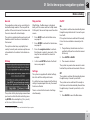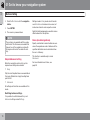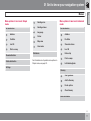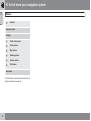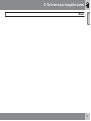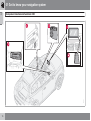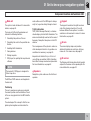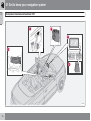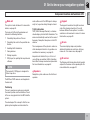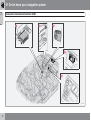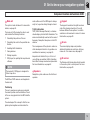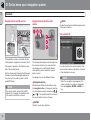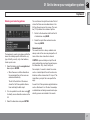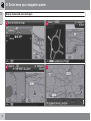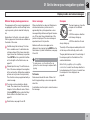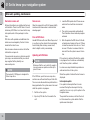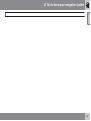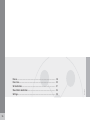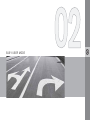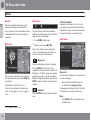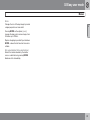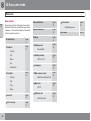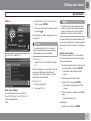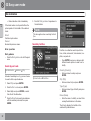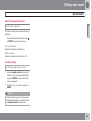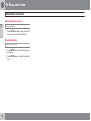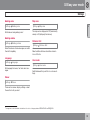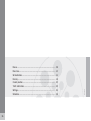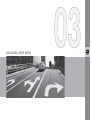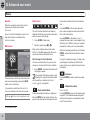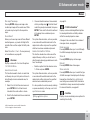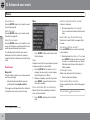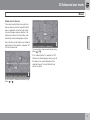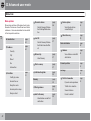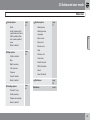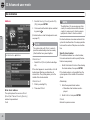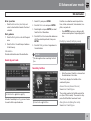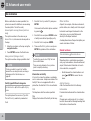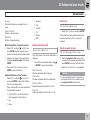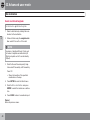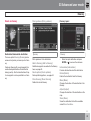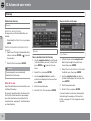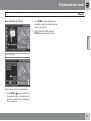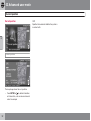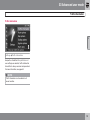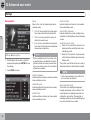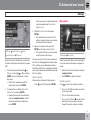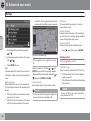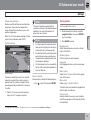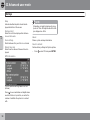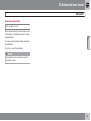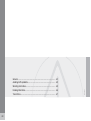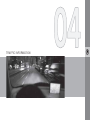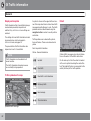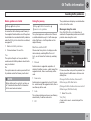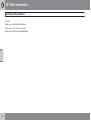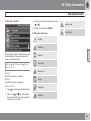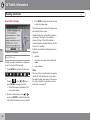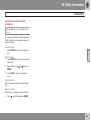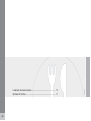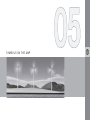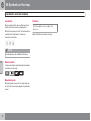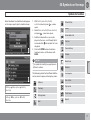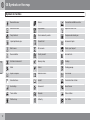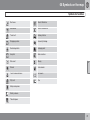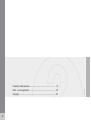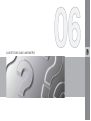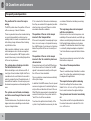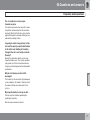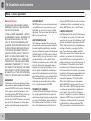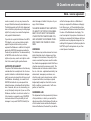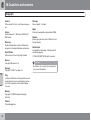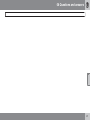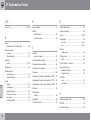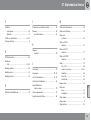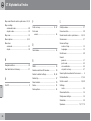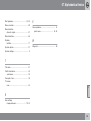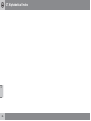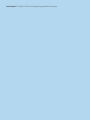Volvo ROAD AND TRAFFIC INFORMATION - RTI Specification
- Category
- Car navigation systems
- Type
- Specification
This manual is also suitable for

ROAD AND TRAFFIC INFORMATION SYSTEM - RTI L:7:9>I>DC
C30, C70 & XC90

G032524
G032524
Road type Colour
Motorway Green
Primary road Red
Smaller primary road Dark grey
Ordinary road Light grey
Text and symbols on screen
Stored location (any symbol and text)
Distance to next guidance point
Event at next guidance point
Itinerary destination
Name of next road/street
Excluded area for route
Facility (petrol station)
Estimated distance to destination
Estimated travel time to destination or estimated time of arrival (ETA)
Map scale
Planned route
Current road/street name
Planned route interim destinations
Next guidance point
Known landmark
Position of car
Completed planned route
Planned route start
Traffic information
Section covered by traffic information
Arrow on outer compass ring indicates direction to destination
Compass

ROAD AND TRAFFIC INFORMATION - RTI
Volvo's navigation system is a traffic information and road navigation
system developed by Volvo. The system guides you to a destination
and gives information along the route. It informs of situations that can
affect the drive, such as accidents, road works and shows alternative
routes.
It is possible to create an itinerary, search for facilities along the route,
store special places etc. The system displays the car's exact position
and in event of a wrong turning always corrects to guide you to the
destination.
You will see just how intuitive it is to use. Try it out. In order to get
along with the system we recommend that you familiarise yourself
with the information in this manual.
By facilitating accessibility and shortening driving distances, Volvo's
navigation system contributes to a better environment.
License agreement NAVTEQ DATABASE
For information for the end user - see page 78.

Table of contents
2
01
01 Get to know your navigation
system
Manual........................................................ 8
Before starting............................................ 9
Menus....................................................... 11
Component location and functions C30... 14
Component location and functions C70... 16
Component location and functions XC90. 18
Controls.................................................... 20
Keyboard................................................... 21
Display modes and voice messages........ 22
Main unit, updating, maintenance............ 24
02
02 Easy user mode
Menus....................................................... 28
Menu tree.................................................. 30
Set destination.......................................... 31
Show/Delete destination........................... 34
Settings..................................................... 35
03
03 Advanced user mode
Menus....................................................... 38
Menu tree.................................................. 42
Set destination.......................................... 44
Itinerary..................................................... 49
Current position........................................ 52
Traffic information..................................... 53
Settings..................................................... 54
Simulation................................................. 59

Table of contents
3
04
04 Traffic information
General...................................................... 62
Avoiding traffic problems.......................... 63
Selecting information................................ 65
Reading information.................................. 66
Transmitters.............................................. 67
05
05 Symbols on the map
Landmarks and road numbers.................. 70
Symbols for facilities................................. 71
06
06 Questions and answers
Frequently asked questions...................... 76
EULA - License agreement....................... 78
Copyright.................................................. 80

Table of contents
4
07
07 Alphabetical Index
Alphabetical Index.................................... 82

Table of contents
5

G028780
6
Manual...................................................................................................... 8
Before starting.......................................................................................... 9
Menus..................................................................................................... 11
Component location and functions C30................................................. 14
Component location and functions C70................................................. 16
Component location and functions XC90............................................... 18
Controls................................................................................................... 20
Keyboard................................................................................................. 21
Display modes and voice messages...................................................... 22
Main unit, updating, maintenance........................................................... 24

GET TO KNOW YOUR NAVIGATION SYSTEM

01 Get to know your navigation system
Manual
01
8
General information on the manual
The manual describes general functions for all
markets, but market specific information may
also be included.
Like the system, the manual is divided into
Easy and Advanced user settings.
Menu options/Search paths
All options that can be selected on the display
are marked in the manual with slightly larger
and grey-shaded text, e.g.
Set destination.
Search paths in the menu tree are stated as,
e.g.:
Set destination
Address City
Special text
NOTE
Texts marked with NOTE provide advice or
tips to facilitate use of e.g. features and
functions.
Footnote
There is information in the manual that is added
as a footnote at the bottom of the page or in
direct association with a table. This information
is a supplement to the text to which it refers via
the footnote number.
Changes in the manual
The specifications, design features and illus-
trations in this owner's manual are not binding.
We reserve the right to make modifications
without prior notice.
© Volvo Car Corporation
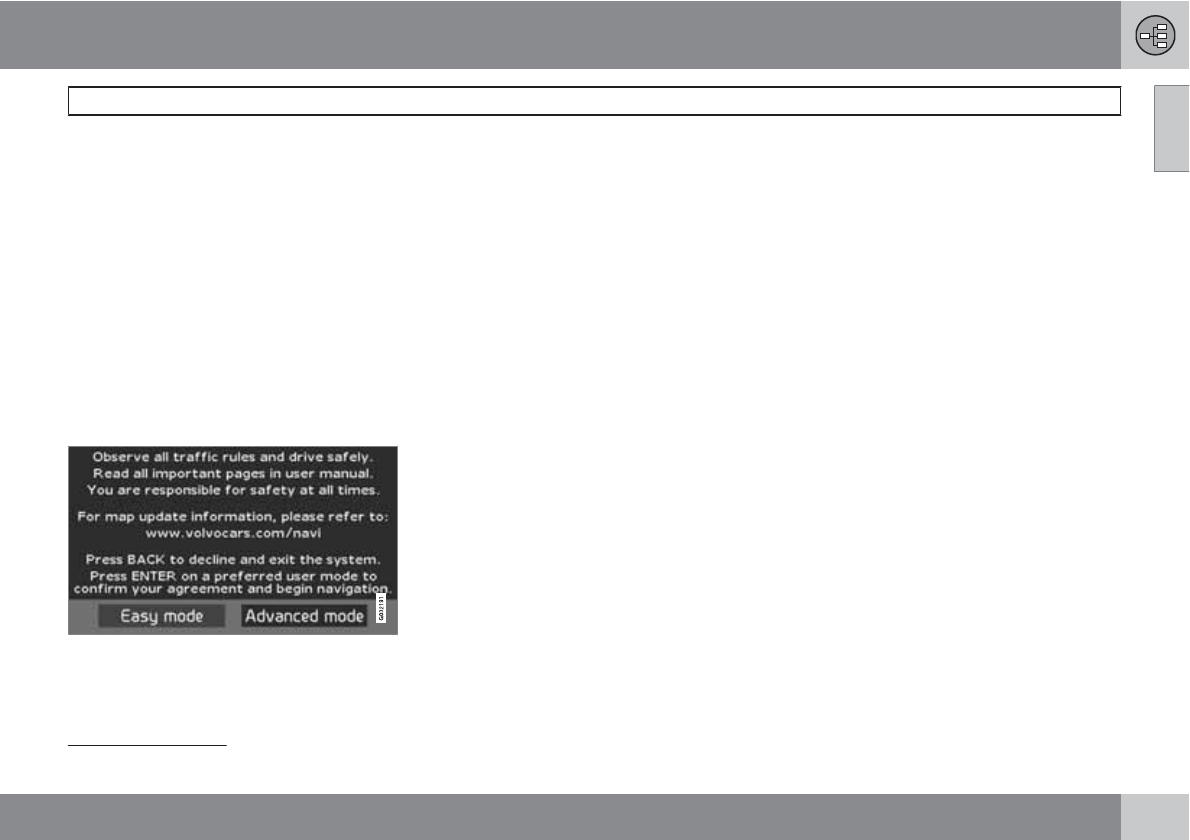
01 Get to know your navigation system
Before starting
01
``
9
General
The navigation system can be used without a
destination being selected. The map with the
position of the car is shown on the screen and
the car is shown with a blue triangle.
The system is updated continuously and could
therefore contain functions not described in
this manual.
The system content may vary slightly from
country to country and some menu options are
not available to all countries for technical rea-
sons.
Startup
The system starts by displaying a screen where
you have to confirm the text content by press-
ing ENTER after selecting
Easy (Easy mode)
or
Advanced (Advanced mode).
Map position
After Startup, the Main menu is displayed
briefly until the screen switches to Map mode.
At this point, the current map covers the entire
screen.
•
Press BACK to activate the Main menu,
see page 28.
•
Press ENTER to activate the Quick menu,
see page 28.
1.
Press the navigation button to activate
Scroll mode, in order to view parts of the
map that are outside of the screen for
example.
2.
In this mode ENTER activates the Scroll
menu, see page 28.
Settings
The system is supplied with default settings,
but starts with the settings last made.
If a setting has been changed and the factory
setting is required again then only the current
function is affected.
There is no function that resets all settings
simultaneously.
On/Off
On
The system is switched on automatically when
the ignition key/starter knob
1
is turned to posi-
tion I or II.
If the system has been switched off manually,
it must also be switched on manually as fol-
lows:
1. The ignition key/starter knob must be in
position I or II (see the instruction manual
for the car).
2.
Press ENTER or BACK.
3. The screen is activated.
The system may need a few seconds in order
to detect the position and movement of the car.
Off
The system is switched off automatically when
the ignition key is turned to position 0.
The system can be switched off manually so
that it does not start automatically the next time
the ignition key is turned to position I, as fol-
lows:
1.
Press BACK to reach the Main menu.
1
Used instead of an ignition key in cars fitted with the Keyless system.

01 Get to know your navigation system
Before starting
01
10
2.
Scroll to
Shut down with the navigation
button.
3.
Press ENTER.
4. The screen is powered down.
NOTE
The system is also available with the engine
switched off. For this reason, remember that
frequent use of the navigation system with
the engine switched off can drain the bat-
tery.
Simple/Advanced setting
When the navigation system starts up the
required user settings are selected.
•
Easy
Only the most important menus are available in
this mode. Suitable for simply travelling from
point A to B.
•
Advanced
All settings and functions are available in this
mode.
Switching between settings
It is possible to switch between Easy and
Advanced settings under Settings.
Settings made in
Easy mode do not transfer
over to
Advanced mode and vice versa, but
instead are stored in each respective mode.
Refer to the following page to see which menus
differ between the two options.
Demo (simulated guidance)
Specify a destination in order to obtain an over-
view of how guidance works. Guidance to the
specified destination can be simulated when
the car is stationary.
This function is available only in mode
Advanced.
For more information on Demo, see
page 59.

01 Get to know your navigation system
Menus
01
``
11
Menu options in two levels Simple
mode
Set destination
Address
Facilities
Last 20
Point on map
Show destination
Delete destination
Settings
Guiding voice
Guiding volume
Language
Colour
Map view
User mode
Shut down
For information on all possible menu options in
Simple mode, see page 30.
Menu options in two levels Advanced
mode
Set destination
Address
Facilities
Stored locations
Last 20
Return trip
Point on map
Latitude/longitude
Itinerary
Start guidance
Add to itinerary
Route options
Clear itinerary
Next destination

01 Get to know your navigation system
Menus
01
12
Address
Current position
Settings
Traffic information
Route options
Map options
Guiding options
System options
Start demo
Shut down
For information on all possible menu options in
Advanced mode, see page 42.

01 Get to know your navigation system
Menus
01
13

01 Get to know your navigation system
Component location and functions C30
01
14
G019631

01 Get to know your navigation system
Component location and functions C30
01
15
Main unit
The system is hard disk based. For more infor-
mation, see page 24.
The main unit is fitted in the glovebox and
includes the following functions:
•
Calculating the position of the car
•
Calculating the route to the specified des-
tination
•
Handling traffic information
•
Voice guidance
•
Storing map data
•
DVD player; for updating the map data and
software.
NOTE
The main unit's DVD player is designed for
Volvo's map discs.
The GPS and TMC receivers are integrated in
the main unit.
Positioning
The car's speed sensor and a gyro calculate
the current position and the direction of travel
of the car using signals from the GPS satellite
system.
The advantage of this concept is that the nav-
igation system registers and calculates the
route outline even if the GPS signal is tempo-
rarily lost, e.g. when driving through a tunnel.
Traffic information
TMC (Traffic Message Channel) is a standar-
dised coding system for traffic information. The
receiver automatically searches for the correct
frequency. Reception takes place via the FM
antenna.
The coverage area of the system is under con-
stant development which is why updates can
sometimes be necessary, see page 24.
Irrespective of whether
Easy or Advanced
user settings are selected, traffic information
transmitted is always received and presented.
For more information, see page 62.
Speakers
Navigation system audio uses the front loud-
speakers.
Keypad
The keypad is located on the right-hand rear
side of the steering wheel. Use it to scroll
between different menu options, to confirm
selections or to move back in menus. For more
information, see page 20.
Screen
The screen displays maps and provides
detailed information on route type, distance,
menus etc. For screen care, see page 24
IR receiver
The IR receiver for the remote control is located
adjacent to the screen on the speaker grille. For
more information, see page 20.

01 Get to know your navigation system
Component location and functions C70
01
16
1
2
3
4
5
*

01 Get to know your navigation system
Component location and functions C70
01
17
Main unit
The system is hard disk based. For more infor-
mation, see page 24.
The main unit is fitted in the glovebox and
includes the following functions:
•
Calculating the position of the car
•
Calculating the route to the specified des-
tination
•
Handling traffic information
•
Voice guidance
•
Storing map data
•
DVD player; for updating the map data and
software.
NOTE
The main unit's DVD player is designed for
Volvo's map discs.
The GPS and TMC receivers are integrated in
the main unit.
Positioning
The car's speed sensor and a gyro calculate
the current position and the direction of travel
of the car using signals from the GPS satellite
system.
The advantage of this concept is that the nav-
igation system registers and calculates the
route outline even if the GPS signal is tempo-
rarily lost, e.g. when driving through a tunnel.
Traffic information
TMC (Traffic Message Channel) is a standar-
dised coding system for traffic information. The
receiver automatically searches for the correct
frequency. Reception takes place via the FM
antenna.
The coverage area of the system is under con-
stant development which is why updates can
sometimes be necessary, see page 24.
Irrespective of whether
Easy or Advanced
user settings are selected, traffic information
transmitted is always received and presented.
For more information, see page 62.
Speakers
Navigation system audio uses the front loud-
speakers.
Keypad
The keypad is located on the right-hand rear
side of the steering wheel. Use it to scroll
between different menu options, to confirm
selections or to move back in menus. For more
information, see page 20.
Screen
The screen displays maps and provides
detailed information on route type, distance,
menus etc. For screen care, see page 24
IR receiver
The IR receiver for the remote control is located
adjacent to the screen on the speaker grille. For
more information, see page 20.

01 Get to know your navigation system
Component location and functions XC90
01
18
*
Page is loading ...
Page is loading ...
Page is loading ...
Page is loading ...
Page is loading ...
Page is loading ...
Page is loading ...
Page is loading ...
Page is loading ...
Page is loading ...
Page is loading ...
Page is loading ...
Page is loading ...
Page is loading ...
Page is loading ...
Page is loading ...
Page is loading ...
Page is loading ...
Page is loading ...
Page is loading ...
Page is loading ...
Page is loading ...
Page is loading ...
Page is loading ...
Page is loading ...
Page is loading ...
Page is loading ...
Page is loading ...
Page is loading ...
Page is loading ...
Page is loading ...
Page is loading ...
Page is loading ...
Page is loading ...
Page is loading ...
Page is loading ...
Page is loading ...
Page is loading ...
Page is loading ...
Page is loading ...
Page is loading ...
Page is loading ...
Page is loading ...
Page is loading ...
Page is loading ...
Page is loading ...
Page is loading ...
Page is loading ...
Page is loading ...
Page is loading ...
Page is loading ...
Page is loading ...
Page is loading ...
Page is loading ...
Page is loading ...
Page is loading ...
Page is loading ...
Page is loading ...
Page is loading ...
Page is loading ...
Page is loading ...
Page is loading ...
Page is loading ...
Page is loading ...
Page is loading ...
Page is loading ...
Page is loading ...
Page is loading ...
Page is loading ...
Page is loading ...
-
 1
1
-
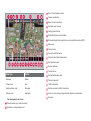 2
2
-
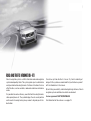 3
3
-
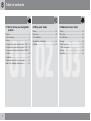 4
4
-
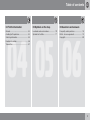 5
5
-
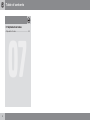 6
6
-
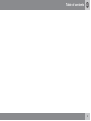 7
7
-
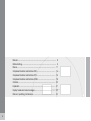 8
8
-
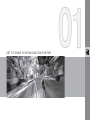 9
9
-
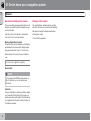 10
10
-
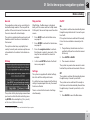 11
11
-
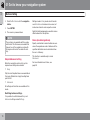 12
12
-
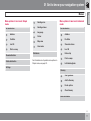 13
13
-
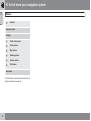 14
14
-
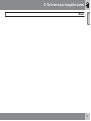 15
15
-
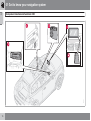 16
16
-
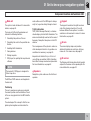 17
17
-
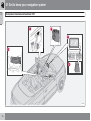 18
18
-
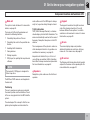 19
19
-
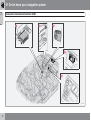 20
20
-
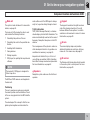 21
21
-
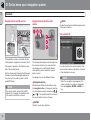 22
22
-
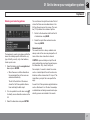 23
23
-
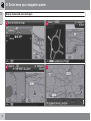 24
24
-
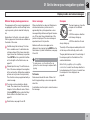 25
25
-
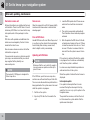 26
26
-
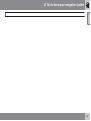 27
27
-
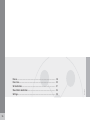 28
28
-
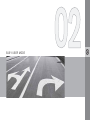 29
29
-
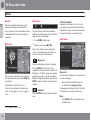 30
30
-
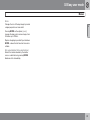 31
31
-
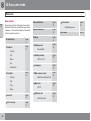 32
32
-
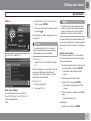 33
33
-
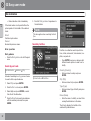 34
34
-
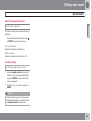 35
35
-
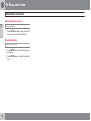 36
36
-
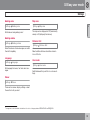 37
37
-
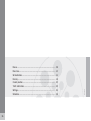 38
38
-
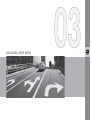 39
39
-
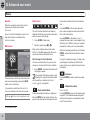 40
40
-
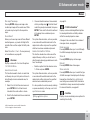 41
41
-
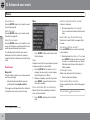 42
42
-
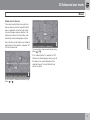 43
43
-
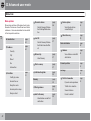 44
44
-
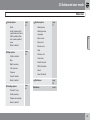 45
45
-
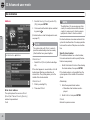 46
46
-
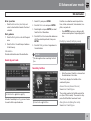 47
47
-
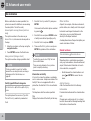 48
48
-
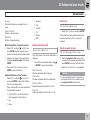 49
49
-
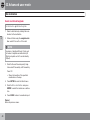 50
50
-
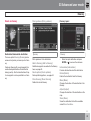 51
51
-
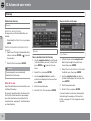 52
52
-
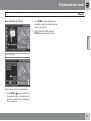 53
53
-
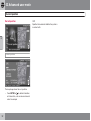 54
54
-
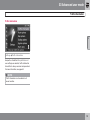 55
55
-
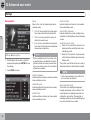 56
56
-
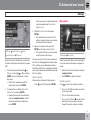 57
57
-
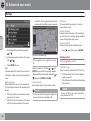 58
58
-
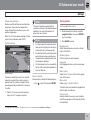 59
59
-
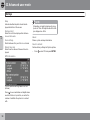 60
60
-
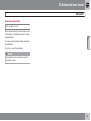 61
61
-
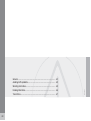 62
62
-
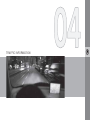 63
63
-
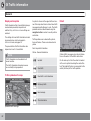 64
64
-
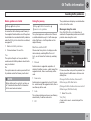 65
65
-
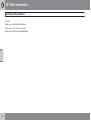 66
66
-
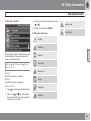 67
67
-
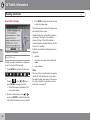 68
68
-
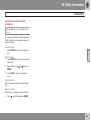 69
69
-
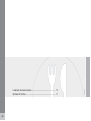 70
70
-
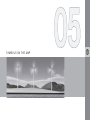 71
71
-
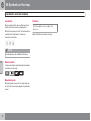 72
72
-
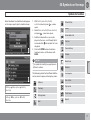 73
73
-
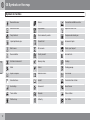 74
74
-
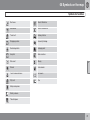 75
75
-
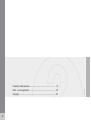 76
76
-
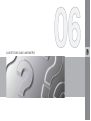 77
77
-
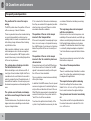 78
78
-
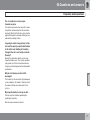 79
79
-
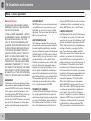 80
80
-
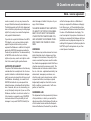 81
81
-
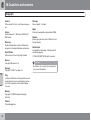 82
82
-
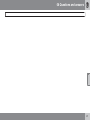 83
83
-
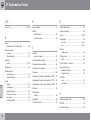 84
84
-
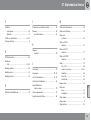 85
85
-
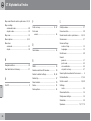 86
86
-
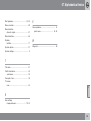 87
87
-
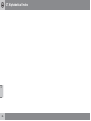 88
88
-
 89
89
-
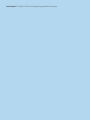 90
90
Volvo ROAD AND TRAFFIC INFORMATION - RTI Specification
- Category
- Car navigation systems
- Type
- Specification
- This manual is also suitable for
Ask a question and I''ll find the answer in the document
Finding information in a document is now easier with AI