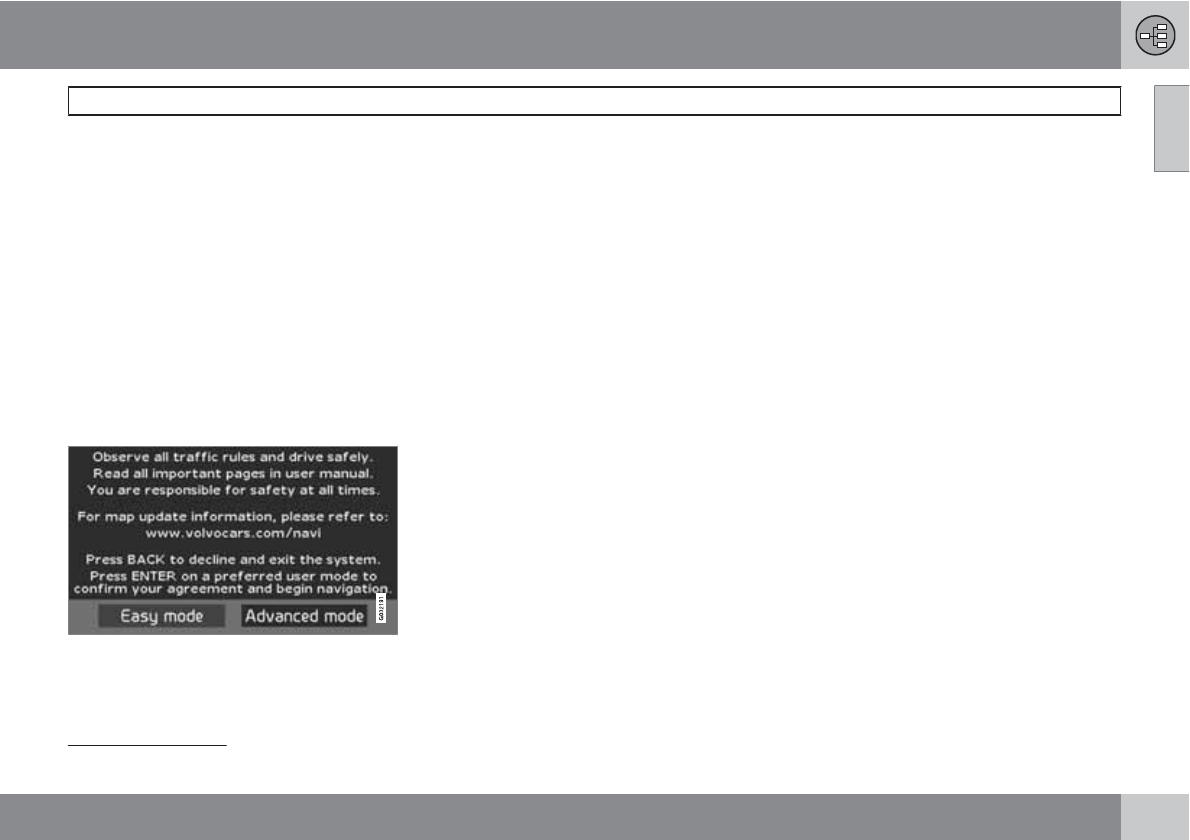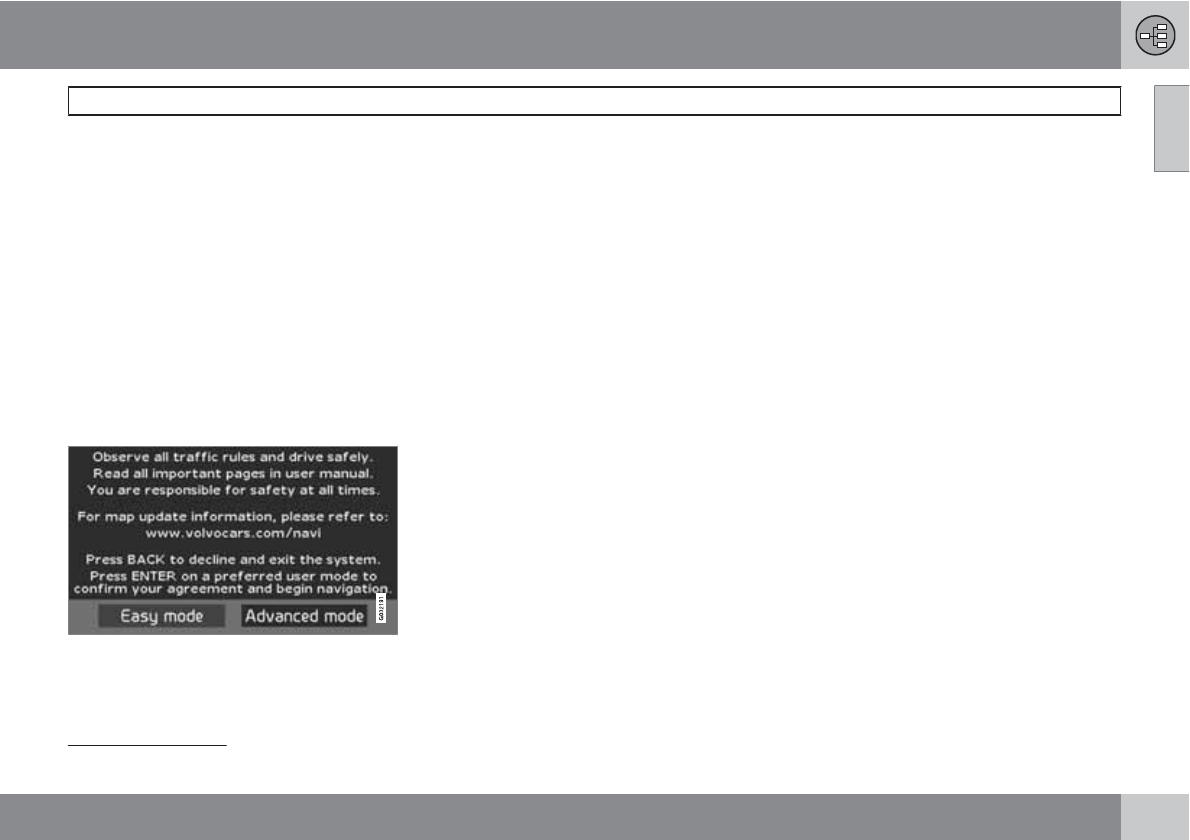
01 Get to know your navigation system
Before starting
01
``
9
General
The navigation system can be used without a
destination being selected. The map with the
position of the car is shown on the screen and
the car is shown with a blue triangle.
The system is updated continuously and could
therefore contain functions not described in
this manual.
The system content may vary slightly from
country to country and some menu options are
not available to all countries for technical rea-
sons.
Startup
The system starts by displaying a screen where
you have to confirm the text content by press-
ing ENTER after selecting
Easy (Easy mode)
or
Advanced (Advanced mode).
Map position
After Startup, the Main menu is displayed
briefly until the screen switches to Map mode.
At this point, the current map covers the entire
screen.
•
Press BACK to activate the Main menu,
see page 28.
•
Press ENTER to activate the Quick menu,
see page 28.
1.
Press the navigation button to activate
Scroll mode, in order to view parts of the
map that are outside of the screen for
example.
2.
In this mode ENTER activates the Scroll
menu, see page 28.
Settings
The system is supplied with default settings,
but starts with the settings last made.
If a setting has been changed and the factory
setting is required again then only the current
function is affected.
There is no function that resets all settings
simultaneously.
On/Off
On
The system is switched on automatically when
the ignition key/starter knob
1
is turned to posi-
tion I or II.
If the system has been switched off manually,
it must also be switched on manually as fol-
lows:
1. The ignition key/starter knob must be in
position I or II (see the instruction manual
for the car).
2.
Press ENTER or BACK.
3. The screen is activated.
The system may need a few seconds in order
to detect the position and movement of the car.
Off
The system is switched off automatically when
the ignition key is turned to position 0.
The system can be switched off manually so
that it does not start automatically the next time
the ignition key is turned to position I, as fol-
lows:
1.
Press BACK to reach the Main menu.
1
Used instead of an ignition key in cars fitted with the Keyless system.