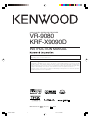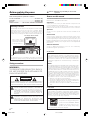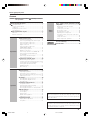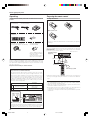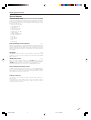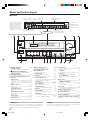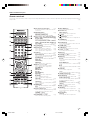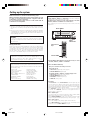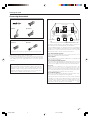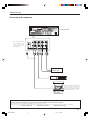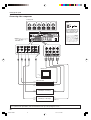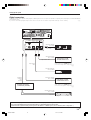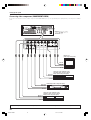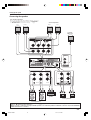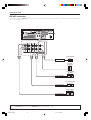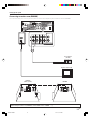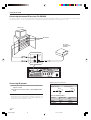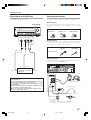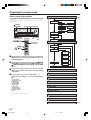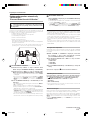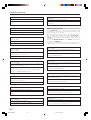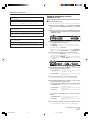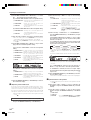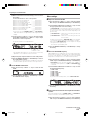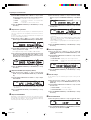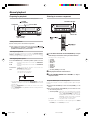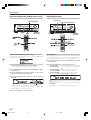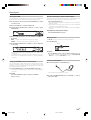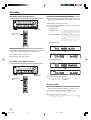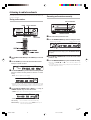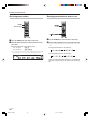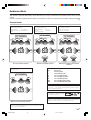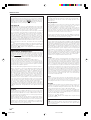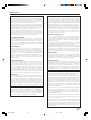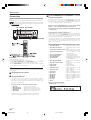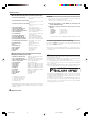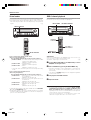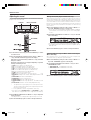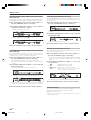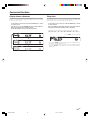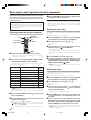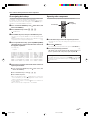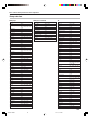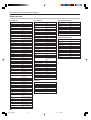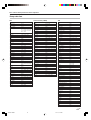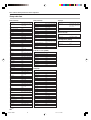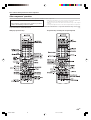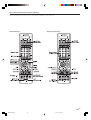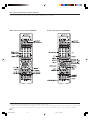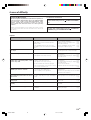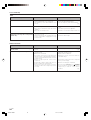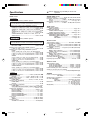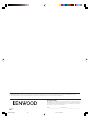About the supplied remote control
Compared to standard remote controls, the remote control supplied with this receiver has several
operation modes. These modes enable the remote control to control other audio/video components. In
order to effectively use the remote control, it is important to read the operating instructions and obtain
a proper understanding of the remote control and how to switch its operation modes (etc.).
Using the remote control without completely understanding its design and how to switch the operation
modes may result in incorrect operations.
AUDIO VIDEO SURROUND RECEIVER
VR-9080
KRF-X9090D
INSTRUCTION MANUAL
B60-5557-00 00 CS (K, P, Y)
OC
0504
This instruction manual is for some models. Model availability and features (functions) may differ
depending on the country and sales area.
05.7.16, 0:48 PM1

2
EN
Units are designed for operation as follows.
U.S.A. and Canada ........................................... AC 120 V only
Australia ........................................................... AC 240 V only
Europe ............................................................... AC 230 V only
Other countries .......... AC 110-120 / 220-240 V switchable*
Before applying the power
Caution : Read this page carefully to ensure safe
operation.
How to use this manual
This manual is divided into four sections, Preparations, Operations,
Remote Control, and Additional Information.
Preparations
Shows you how to connect your audio and video components to the
receiver and prepare the surround processor.
Since this receiver works with all your audio and video components,
kindly follow the instructions in this manual for the correct connections.
Operations
Shows you how to operate the various functions available on the
receiver.
Remote Control
Shows you how to operate other components using the remote control,
as well as a detailed explanation of all remote control operations. Once
you have registered your components with the proper setup codes, you’ll
be able to operate both this receiver and your other AV components (TV,
VCR, DVD player, CD player, etc.) using the remote control supplied with
this receiver.
Additional Information
Shows you additional information such as “In case of difficulty”
(troubleshooting) and “Specifications”.
As an ENERGY STAR
®
Partner, Kenwood
Corporation has determined that this
product meets the
ENERGY STAR
®
guidelines for energy efficiency. This
product can save energy. Saving energy
reduces air pollution and lowers utility bills.
FCC WARNING
This equipment may generate or use radio frequency energy.
Changes or modifications to this equipment may cause harmful
interference unless the modifications are expressly approved in
the instruction manual. The user could lose the authority to
operate this equipment if an unauthorized change or modification
is made.
NOTE:
This equipment has been tested and found to comply with the limits
for a Class B digital device, pursuant to Part 15 of the FCC Rules.
These limits are designed to provide reasonable protection against
harmful interference in a residential installation. This equipment
may cause harmful interference to radio communications, if it is not
installed and used in accordance with the instructions. However,
there is no guarantee that interference will not occur in a particular
installation. If this equipment does cause harmful interference to
radio or television reception, which can be determined by turning
the equipment off and on, the user is encouraged to try to correct
the interference by one or more of the following measures:
– – Reorient or relocate the receiving antenna.
– – Increase the separation between the equipment and receiver.
– – Connect the equipment into an outlet on a circuit different
from that to which the receiver is connected.
– – Consult the dealer or an experienced radio / TV technician for
help.
For the U.S.A.
Note to CATV system installer
This reminder is provided to call the CATV system installer's
attention to Article 820-40 of the NEC that provides guidelines for
proper grounding and, in particular, specifies that the cable ground
shall be connected to the grounding system of the building, as
close to the point of cable entry as practical.
For the U.S.A.
Safety precautions
WARNING :
TO PREVENT FIRE OR ELECTRIC SHOCK,
DO NOT EXPOSE THIS APPLIANCE TO
RAIN OR MOISTURE.
CAUTION
RISK OF ELECTRIC SHOCK
DO NOT OPEN
CAUTION: TO REDUCE THE RISK OF ELECTRIC SHOCK, DO NOT
REMOVE COVER (OR BACK). NO USER-SERVICEABLE PARTS
INSIDE. REFER SERVICING TO QUALIFIED SERVICE PERSONNEL.
THE LIGHTNING FLASH WITH ARROWHEAD SYMBOL,
WITHIN AN EQUILATERAL TRIANGLE, IS INTENDED TO
ALERT THE USER TO THE PRESENCE OF UNINSULATED
“DANGEROUS VOLTAGE” WITHIN THE PRODUCT’S
ENCLOSURE THAT MAY BE OF SUFFICIENT MAGNITUDE
TO CONSTITUTE A RISK OF ELECTRIC SHOCK TO
PERSONS.
THE EXCLAMATION POINT WITHIN AN EQUILATERAL
TRIANGLE IS INTENDED TO ALERT THE USER TO THE
PRESENCE OF IMPORTANT OPERATING AND
MAINTENANCE (SERVICING) INSTRUCTIONS IN THE
LITERATURE ACCOMPANYING THE APPLIANCE.
* AC voltage selection
The AC voltage selector switch on the rear panel is set to the voltage
that prevails in the area to which the unit is shipped. Before
connecting the power cord to your AC outlet, make sure that the
setting position of this switch matches your line voltage. If not, it
must be set to your voltage in accordance with the following direction.
AC voltage selector switch
Note :
Our warranty does not cover damage caused by excessive line
voltage due to improper setting of the AC voltage selector switch.
Move switch lever to
match your line voltage
with a small screwdriver
or other pointed tool.
VOLTAGE SELECTOR
AC 110-
120V~
AC 220-
240V~
05.7.16, 0:48 PM2

3
EN
Basic remote control operations for other
components ....................................................... 42
Registering setup codes for other
components ..................................................... 42
Searching for your codes ................................. 42
Checking the codes ......................................... 42
Re-assigning device keys ................................ 43
Operating other components .......................... 43
Storing the remote control code of the other
components ..................................................... 44
Setup code chart .............................................. 45
Other components’ operations ....................... 49
In case of difficulty .......................................... 53
Specifications .................................................. 55
Before applying the power ......................................................... 2
Safety precautions ...................................................................... 2
How to use this manual .............................................................. 2
Unpacking .................................................................................... 4
Preparing the remote control ...................................................... 4
Special features ........................................................................... 5
Names and functions of parts .................................................... 6
Main unit ...................................................................................... 6
Remote control unit .................................................................... 7
Setting up the system ........................................ 8
Connecting the terminals .................................. 9
Connecting a DVD player (6-channel input) ..... 10
Connecting audio components ........................ 11
Connecting video components ........................ 12
Digital connections .......................................... 13
Connecting video components
(COMPONENT VIDEO) .................................... 14
Connecting the speakers ................................. 15
PRE OUT connections ..................................... 16
Connecting to another room (ROOM B) ........ 17
Connecting the external IR Receiver
(For VR-9080) ................................................... 18
Connecting to the AV AUX jacks ..................... 19
Connecting the antennas ................................. 19
Preparing for surround sound ....................... 20
Before setting up the speakers ....................... 20
Setting up the speakers automatically (AUTO SETUP)
“Kenwood Room Acoustic Calibration” ............ 21
Setting up the speakers manually
(MANUAL SETUP) ........................................... 23
Other settings .................................................. 25
Normal playback.............................................. 27
Preparing for playback ..................................... 27
Listening to a source component .................... 27
Input level adjustment (analog sources only) .. 28
Adjusting the sound ......................................... 28
Recording .......................................................... 30
Recording audio (analog sources) ................... 30
Recording audio (digital sources) .................... 30
Recording video ............................................... 30
Listening to radio broadcasts ....................... 31
Tuning radio stations ....................................... 31
Presetting radio stations manually .................. 31
Receiving preset stations ................................ 32
Receiving preset stations in order (P.CALL) ... 32
Ambience effects ............................................. 33
Surround modes .............................................. 33
Surround play ................................................... 36
Virtual modes ................................................... 38
DVD 6-channel playback .................................. 38
Adjusting the sound ......................................... 39
Convenient functions ...................................... 41
Display dimmer adjustment ............................ 41
Sleep timer ....................................................... 41
Preparations
Contents
Caution : Read the pages marked carefully to ensure
safe operation.
Before applying the power
Operations
Remote
Control
Additional
Information
Maintenance of the unit
When the front panel or case becomes dirty, wipe with a soft, dry
cloth. Do not use thinner, benzine, alcohol, etc. for these agents may
cause discoloration.
In regard to contact cleaner
Do not use contact cleaners because it could cause a malfunction. Be
specially careful not to use contact cleaners containing oil, for they
may deform the plastic component.
05.7.16, 0:48 PM3

4
EN
Unpacking
Unpack the unit carefully and make sure that all accessories are
present.
FM indoor antenna (1) AM loop antenna (1)
(For VR-9080)) (For KRF-X9090D)
Remote control unit (1) Batteries (R03/AAA) (2)
RC-R0918
Microphone for SETUP (1) *AC plug adapter (1)
(Cord length: approx. 5m (16 feet)) (For KRF-X9090D)
*Use to adapt the plug on
the power cord to the shape
of the wall outlet.
(Accessory only for regions
where use is necessary.)
If any accessories are missing, or if the unit is damaged or fails to operate,
notify your dealer immediately. If the unit was shipped to you directly,
notify your shipper immediately. Kenwood recommends that you retain
the original carton and packing materials in case you need to move or ship
the unit in the future.
Keep this manual handy for future reference.
Preparing the remote control
Loading the batteries
1 Remove the cover. 2 Insert the batteries.
3 Close the cover.
• Insert two AAA-size (R03) batteries as indicated by the polarity
markings.
Operation
When the standby indicator is lit, the power turns ON when you press the
RECEIVER ON
key on the remote control. When the power comes ON,
press the key you want to operate.
• When pressing more than one remote control key successively, press
the keys securely by leaving an interval of 1 second or more between
keys.
Notes
1. The supplied batteries may have shorter lives than ordinary batteries
due to use during operation checks.
2. When the remote-controllable distance gets shorter than before,
replace both batteries with new ones.
3. Placing the remote sensor in direct sunlight, or in direct light from a
high frequency fluorescent lamp may cause malfunction.
In such a case, change the location of the system installation to prevent
malfunction.
Before applying the power
Remote sensor
Operating range
(Approx.)
Infrared ray system
RECEIVER ON
6 m
(20 feet)
Channel space switching
(Except for the U.S.A., Canada and Australia)
The space between radio channels has been set to the one that
prevails in the area to which the system is shipped. However, if the
current channel space setting does not match the setting in the area
where the system is to be used, for instance when you move from
area 1 or area 2 shown in the following table or vice versa, proper
reception of AM/FM broadcasts cannot be expected. In this case,
change the channel space setting in accordance with your area by
referring to the following table.
50us
AM 9kHz
FM50kHz
75us
AM 10kHz
FM100kHz
DE-EMPHASIS
CHANNEL SPACE
Turn the power OFF by pressing the POWER key before moving the
switch level. Move the switch lever to match your area with a small
screwdriver or other pointed tool, then turn the power ON again.
1.
2.
CHANNEL
Space Frequency
Area
U.S.A., Canada and South
American countries
Other countries
FM: 100 kHz
AM: 10 kHz
FM: 50 kHz
AM: 9 kHz
05.7.16, 0:48 PM4

5
EN
Before applying the power
Special features
True home theater sound
‹
This receiver incorporates a wide variety of surround modes to bring you
maximum enjoyment from your video software and audio source. Select
a surround mode according to your equipment or the software you are
going to play and enjoy!
• THX Select2 Cinema
• THX MusicMode
• THX Games
• THX Surround EX
• Dolby Digital EX
• Dolby Pro Logic IIx
• Dolby Digital
• Dolby Virtual Speaker
• Dolby Headphone
• DTS-ES
• DTS Neo:6
• DTS 96/24
• DTS
• DSP Mode
Kenwood Room Acoustic Calibration
¡
Without going through a complicated manual setup procedure, this
function automatically measures the capacity of your speaker system,
speaker layout and acoustic specifications of your listening room correctly
with the provided microphone, and provides the best listening
environment.
ACTIVE EQ
•
ACTIVE EQ mode will produce a more dynamic sound quality in any
condition. You can enjoy a more impressive sound effect when ACTIVE
EQ is turned on.
GAME mode function
¶
When you connect a game machine to the AV AUX jacks on the front
panel, the input selector of the receiver switches automatically to
“GAME” and the optimum sound field for enjoying games is set.
This feature improves your convenience in playing video games.
Universal IR (Infrared) remote control
In addition to the basic receiver, the remote control supplied with this
receiver can also operate almost all of your remote controllable audio and
video components. Just follow the simple setup procedure to register
the components you have connected.
Video up conversion
This receiver can convert the incoming composite video signals to S-
Video signal.
If your monitor TV has S-Video jacks, it is not necessary to do the
composite video connections, just use an S-Video cord to connect the
receiver and your monitor TV.
05.7.16, 0:48 PM5

6
EN
THX DOLBY VIRTUAL STEREO INPUT MODE
BASS BOOST DSP ACTIVE EQ DIMMER
MULTI CONTROL
LISTEN MODE
INPUT
SELECTOR
VOLUME CONTROL
AV AUX/GAME
SOUND TONE SETUP
BAND
AUTO
/MONO
MEMORY
/ENTER
A SPEAKERS B
PHONES
THX
96kHz fs
ACTIVE EQ
DOLBY DIGITAL
DTS
DSP
S VIDEO
VIDEO L-AUDIO-R
L
SL S SB SR
CR
SP
MUTE
6CH INPUT
DIGITAL DOLBY DIGITAL EX
DOLBY EX
DOLBY PL II x
DOLBY H
DOLBY VS
DTS 96/24
ES MATRIX6.1
ES DISCRETE6.1
STEREO
96kHzfs
LOUDNESS
NEO:6
SLEEP
CLIP
AUTO DETECT
AUTO
MEMORY
STEREO
TUNED
SW
LFE
AB
THX
Surround EX
DSP MODE
SETUP MIC
POWER
-
ON
–
OFF
Names and functions of parts
Main unit
1 POWER ON/OFF key )
(For KRF-X9090D)
Use to turn the main power ON/OFF.
2
(POWER ON/STANDBY) key )
Use to turn the power ON/STANDBY.
Standby indicator
3 SPEAKERS A/B keys ¶
Use to turn the A/B speakers on or off.
4 Surround LED (light-emitting diode)
indicators
THX indicator fl
Lights when the THX mode has been chosen.
THX mode may or may not be activated
depending upon the applicable playback
mode.
96kHz fs indicator ‚
Lights when the receiver is in the 96kHz
LPCM playback mode.
ACTIVE EQ indicator •
Lights when the receiver is in the ACTIVE EQ
mode.
DOLBY DIGITAL indicator fl
Lights when the receiver is in the Dolby
Digital mode.
DTS indicator ‡
Lights when the receiver is in the DTS mode.
DSP indicator ‡
Lights when the receiver is in the DSP mode.
5 INPUT SELECTOR key ¶
Use to select input sources.
6 VOLUME CONTROL knob ¶
7 SETUP MIC jack )
Use for SETUP MIC.
8 PHONES jack ª
Use for headphone listening.
9 THX key fl
Use to switch the status of THX.
DOLBY VIRTUAL key °
Use to select the Dolby Virtual Speaker and
the Dolby Headphone setting.
STEREO key ‡
Use to switch the listen mode to STEREO.
INPUT MODE key 8
Use to select the Input mode.
BASS BOOST key ª
Use to select BASS BOOST setting.
DSP key ‡
Use to select any of the DSP mode.
ACTIVE EQ key •
Use to select ACTIVE EQ setting.
DIMMER key
Use to adjust the brightness of the display.
q
Use to select the REC MODE. º
Standby mode
While the standby indicator is lit, a small amount of power is supplied to
the system to back up the memory. This is called standby mode. Under the
condition, the system can be turned ON by remote control unit.
0 SOUND key ·
Use to adjust the sound quality and the
ambience effects.
TONE key ª
Use to switch the status of TONE control.
BAND key ⁄
Use to select the broadcast band.
AUTO/MONO key ⁄
Use to select the auto or manual tuning
mode.
! SETUP key )
Use to select the speakers' settings etc.
MEMORY/ENTER key
Use to store radio stations in the preset
memory. ⁄
Use to establish a selection.
@ 5/∞ keys )
Use for selection adjustments during sound,
setup and preset channel functions.
# MULTI CONTROL knob
Use to control a variety of settings.
$ LISTEN MODE knob fl
Use to select the listening mode.
% AV AUX/GAME key (¶
Use to switch the input to AV AUX or GAME.
^ AV AUX (S VIDEO, VIDEO, L-AUDIO-R)
jacks (
Display
*Input channel indicators
Output channel indicators
AUTO indicator
MEMORY indicator
STEREO indicator
TUNED indicator
Frequency display
Input display
Preset channel display
Surround mode display
Speaker
indicators
MUTE
indicator
CLIP
indicator
Input mode
indicators
Listen mode indicators
SLEEP indicator
*
Input channel indicators
Input channel indicators
light up according to the
incoming audio signals.
"S" indicator will light up
when the surround
component of the audio
signals is only 1 channel.
The figure is the view when the front cover is open.
CAUTION
The power in this equipment will not be completely cut off from the AC
wall outlet when the main switch is turned OFF.
05.7.16, 0:48 PM6

7
EN
Names and functions of parts
Remote control unit
This remote control unit can be used not only for Kenwood products but also for other non-Kenwood products by setting the appropriate manufacturer’s
setup codes. w
1 LCD (Liquid Crystal Display) w
Shows the operation mode of the remote
control unit.
2 RECEIVER ON key )
Use to turn the receiver on.
RECEIVER STANDBY key
Use to turn the receiver off (standby).
3
Input Selector keys (DVD/6CH, VIDEO 1,
VIDEO 2, VIDEO 3, CD/DVD, MD/TAPE, PHONO,
AV AUX, TUNER)
¶
Used to select the input sources.
Source keys (DVD/6CH,
VIDEO 1, VIDEO 2,
VIDEO 3,
CD/DVD, MD/TAPE, PHONO,
AV
AUX,
TUNER
) wr
Use to select the registered components.
4 ACTIVE EQ key •
Use to select ACTIVE EQ setting.
5 Numeric keys
Use to input numeric characters. w
Use to select preset radio stations. ¤
Use to operate other components.
6 TONE key ª
Use to switch the status of TONE control.
BASS BOOST key ª
Use to select the maximum adjustment
setting for the low frequency range.
LOUDNESS key ª
Use to switch the status of LOUDNESS.
AUDIO key
SUBTITLE key
ANGLE key
Use to operate other components.
7 MULTI %/fi/@/# keys
Use to control a variety of settings.
Use to operate other components.
TOP MENU key
MENU key
RETURN key
EXIT key
ON SCREEN key
GUIDE key
Use to operate other components.
ENTER key
Use to establish a selection.
Use to operate other components.
SETUP key )
Use to select the speakers’ settings etc.
SOUND key ·
Use to adjust the sound quality and the
ambience effects.
8 DIMMER key q
Use to adjust the brightness of the display.
8 key
Use to operate other components.
9 P.CALL 4/¢ keys ¤
Use for selection adjustments during sound,
set up and preset channel functions.
CHANNEL –/+ keys
Use to select the channels.
0 LISTEN MODE %/fi keys fl
Use to select the listening mode.
STANDBY
RECEIVER
SOURCE
TV
VIDEO2VIDEO1
DVD/6CH
PHONOMD/TAPE
CD/DVD
RCV MODEACTIVE EQ
TUNER
TV INPUT
TV MUTE
INFO
LOUDNESS
ANGLE
BASS BOOST
SUBTITLE
TONE
AUDIO
TOP MENU
/SETUP
RETURN
/EXIT
ON SCREEN
/GUIDE
MENU
/SOUND
ENTER
BAND
–
CHANNEL
+
MULTI
MULTI
DIMMER
DSP MODE
DOLBY VIRTUAL
AUTO/MONO SLEEP
PAG E
THXSTEREO
LISTEN MODE
LEARNLASTINPUT SEL.
DISC SKIP
DISC SEL.
INPUT MODE
ON
VIDEO3
AV AUX
TV MODE
TV VOL.
MUTE
P. CALL TUNING
VOLUME
! INPUT MODE key 8
Use to select the Input mode.
@ DISC SEL. key
INPUT SEL. key
Use to operate other components.
#
TV key
Use to turn the TV on or off.
$
SOURCE key
Use to turn the other source components on
or off.
% TV MODE key
Use to select the TV equipment.
^ RCV MODE key
Use to switch the remote control unit to the
receiver control mode.
& TV INPUT key
Use to select TV’s input.
* TV MUTE key
Use to temporarily mute the TV sound.
( TV VOL. %/fi keys
Use to adjust the TV’s volume.
) MUTE key ª
Use to temporarily mute the sound.
¡ VOLUME %/fi keys ¶
Use to adjust the receiver’s volume.
™ BAND key ⁄
Use to select the broadcast band.
3/8 key
Use to operate the DVD, CD, MD or VCR
component.
AUTO/MONO key ⁄
Use to select the auto or manual tuning
mode.
7 key
Use to operate the DVD, CD, MD or VCR
component.
£ SLEEP key q
Use to set the Sleep timer.
÷ key
Use to operate the MD or VCR components.
¢ TUNING 1/¡ keys ⁄
Use to tune the broadcast station.
∞ DSP MODE key ‡
Use to select any of the DSP mode.
DOLBY VIRTUAL key °
Use to select the Dolby Virtual Speaker and
the Dolby Headphone setting.
STEREO key ‡
Use to switch the listen mode to STEREO.
THX key fl
Use to switch the status of THX.
§ PAGE %/fi keys
Use to operate other components.
¶ LEARN key
Use to register other components. w
Use to memorize the operation of the other
remote code. r
• DISC SKIP key
LAST key
Use to operate other components.
05.7.16, 0:49 PM7

8
EN
Make connections as shown in the following pages.
When connecting the related system components, be sure
to refer to the instruction manuals supplied with the
components you are connecting.
Do not connect the power cord to a wall outlet until all
connections are completed.
Notes
1.
Be sure to insert all connection cords securely. If their connections
are imperfect, sound may not be produced or there will be noise infer-
ence.
2. Be sure to remove the power cord from the AC outlet before plugging
or unplugging any connection cords. Plugging/unplugging connection
cords without disconnecting the power cord can cause malfunctions
and may damage the unit.
CAUTION
Do not connect power cords from components whose power
consumption is larger than what is indicated on the AC outlet at the
rear of this unit.
Analog connections
Audio connections are made using RCA pin cords. These cables transfer
stereo audio signal in an “analog” form. This means the audio signal
corresponds to the actual audio of two channels. These cables usually
have 2 plugs on each end, one red for the right channel and one white for
the left channel. These cables are usually packed together with the
source unit, or are available at your local electronics retailer.
Microcomputer malfunction
If operation is not possible or an erroneous display appears, even
though all connections have been made properly, reset the
microcomputer referring to “In case of difficulty”. E
Setting up the system
Input mode settings
CD/DVD, VIDEO 2, VIDEO 3 and DVD/6CH inputs each include jacks
for digital audio input and analog audio input.
The initial factory settings for audio signal playback for CD/DVD,
DVD/6CH, VIDEO 2 and VIDEO 3 are “FULL AUTO”.
After completing connections and turning on the receiver, follow the
steps below.
INPUT
MODE
INPUT
SELECTOR
Input Selector
keys
INPUT MODE
1 Use the INPUT SELECTOR key or Input Selector keys to select
CD/DVD, VIDEO 2, VIDEO 3 or DVD/6CH.
2 Press the INPUT MODE key.
Each press switches the setting as follows:
In DTS play mode
1 FULL AUTO (digital input, analog input)
2 DIGITAL MANUAL (digital input)
In CD/DVD, VIDEO 2, VIDEO 3 or DVD/6CH play mode
1 FULL AUTO (digital input, analog input)
2 DIGITAL MANUAL (digital input)
3 6CH INPUT (DVD/6CH input only)
4 ANALOG (analog input)
Auto detect:
In FULL AUTO mode ("AUTO DETECT" indicator lights up), the
receiver detects the digital or analog input signals automatically.
The receiver will select the input mode and listening mode auto-
matically during playback to match the type of input signal (Dolby
Digital, PCM, DTS) and the speaker setting. fl
The "DIGITAL" indicator lights up when a digital signal is
detected. The "DIGITAL" indicator is extinguished when no
digital signal is detected.
Fixed to digital input:
Select this mode if you want to keep the decoding condition (Dolby
Digital, DTS, PCM, etc.) in the current listen mode.
When DIGITAL MANUAL mode is selected, the set listen modes
may be changed automatically depending on the input signal. fl
Fixed to analog input:
Select this setting to play analog signals from a VCR, etc.
If the INPUT MODE key is pressed quickly, sound may not be
produced. Press the INPUT MODE key again.
Memory back up function
Please note that the following items will be deleted from the unit's
memory if the power cord is disconnected from the AC outlet for
approximately 1 day.
• Power mode
• Input selector settings
• Speaker ON/OFF
• Volume level
• BASS, TREBLE, INPUT level
• TONE ON/OFF
• LOUDNESS ON/OFF
• Dimmer level
• Listen mode setting
• Speaker settings
• Input mode setting
• Sound mode settings
• Broadcast band
• Frequency setting
• Preset stations
• Tuning mode
• ACTIVE EQ mode
• GAME mode setting
05.7.16, 0:49 PM8

9
EN
Connecting the terminals
1 Strip coating. 2 Loosen.
3 Insert. 4 Secure.
Connection of banana plugs (For VR-9080)
1 Secure. 2 Insert.
• Sound will not be heard if the speaker terminal is not fully secured.
• Never short circuit the + and – speaker cords.
• If the left and right speakers are connected inversely or the speaker
cords are connected with reversed polarity, the sound will be unnatural
with ambiguous acoustic imaging. Be sure to connect the speakers
correctly.
Setting up the system
Speaker impedance
After confirming the speaker impedance indications printed on the
rear panel of the receiver, connect speakers with matching
impedance ratings. Using speakers with a rated impedance other
than that indicated on the rear panel of the receiver could result in
malfunctions or damage to the speakers or receiver.
Speaker placement
For optimum results, place the Surround Back speakers together for
THX Select2 Cinema, THX MusicMode, and THX Games.
*For Surround Back speaker, you may place either two Surround Back
speakers (Surround Back Left Speaker and Surround Back Right
Speaker) for 7.1 channel surround sound system or one Surround
Back Speaker for 6.1 channel surround sound system.
Front (Left and Right) Speakers
Place at the front left and right of the listening position. Front
Speakers are required for all surround modes.
Center Speaker
Place front and center. This speaker stabilizes the sound image and
helps recreate sound motion.
Surround (Left and Right) Speakers
Place at the direct left and right, or slightly behind, the listening
position at even heights, approximately 1 meter above the ears of the
listeners. These speakers recreate sound motion and atmosphere.
Subwoofer
Usually, place the subwoofer in the front center position in the
listening room, near one of the front speakers near the center
speaker. (Since the subwoofer has less directivity than other speak-
ers, it can be placed almost in any position that can offer the best low
frequency reproduction according to the room layout.)
Surround Back Speaker/s
Place the surround back speaker behind the listening position, at the
same height as the left and right surround speakers.
• Although the ideal surround system consists of all the speakers
listed above, if you don't have a Center speaker or a Subwoofer, you
can divide those signals between the available speakers in the
speaker settings steps to obtain the best possible surround
reproduction from the speakers you have available. )
*Surround Back
Left Speaker
*Surround Back
Right Speaker
Subwoofer
Center Speaker
Listening
position
Surround Speakers
(L, R)
Front Speakers
(L, R)
(*Surround Back Speaker)
05.7.16, 0:49 PM9

10
EN
DVD/6CH INPUT
FRONT
SURROUND
SUB
WOOFER
CENTER
PLAY IN
PLAY IN
VIDEO 2 VIDEO 3
S VIDEO
IN
VIDEO
S VIDEO
IN
VIDEO
S VIDEO
IN
VIDEO
VIDEO
OUT
S VIDEO
OUT
VIDEO
OUT
VIDEO
IN
VIDEO
IN
VIDEO
IN
VIDEO
IN
VIDEO
OUT
VIDEO
COAXIAL OPTICAL OPTICAL
VIDEO 3
OPTICAL
MONITORCD/DVD
DIGITAL IN
DIGITAL OUT
DVD/
6CH
VIDEO
2
ROOM B
MONITOR
DVD
DVD
MONITOR
Connecting a DVD player (6-channel input)
If you have connected a DVD player to the receiver with digital connection, be sure to read the “Input mode settings” section carefully. 8
FRONT
OUT L/R
S VIDEO
OUT
COAXIAL
DIGITAL OUT
(AUDIO)
DVD Player
S VIDEO cord
SURROUND
OUT L/R
VIDEO OUT
CENTER
OUT
SUBWOOFER
OUT
Setting up the system
For COMPONENT VIDEO
connection $
05.7.16, 1:23 PM10

11
EN
IN IN
REC OUT PLAY IN
CD/DVD
MD/TAPE
PHONO
R
L
R
L
Connecting audio components
Record Player
with MM cartridge
Setting up the system
To AC wall outlet
Cassette Deck or
MD Recorder
DVD or CD Player
IN
OUT
OUT
OUT
Moving coil (MC) cartridge record
player cannot be used directly
from the receiver unit. It can only
be used when equalizer amplifier
for MC cartridge is connected.
CAUTION
Be sure to adhere to the following, or proper ventilation will be blocked causing damage or fire hazard.
• Do not place any objects impairing heat radiation onto the top of the unit.
• Leave some space around the unit (from the largest outside dimension including projection) equal to or greater than, shown below.
Top panel : 50 cm (20”) Side panel : 10 cm (4”) Back panel : 10 cm (4”)
• The earth terminal with
the H symbol is used
for noise reduction of
record player. It is not
for safety earth.
05.7.16, 1:23 PM11

12
EN
OUT
VIDEO
IN
VIDEO
IN
VIDEO
IN
VIDEO
IN
VIDEO
OUT
VIDEO
VIDEO 1 VIDEO 2 VIDEO 3
PLAY INPLAY INPLAY INREC OUT
S VIDEO
OUT
VIDEO
S VIDEO
IN
VIDEO
S VIDEO
IN
VIDEO
S VIDEO
IN
VIDEO
S VIDEO
IN
VIDEO
S VIDEO
OUT
VIDEO
MONITOR
DVD
Connecting video components
IN
Video Recorder
Monitor TV
IN
Video
OUT
Audio
S Video jacks
About the S VIDEO
Jacks
Use the S VIDEO Jacks to
make connections to
video components with
S VIDEO IN/OUT Jacks.
•
If you use the S VIDEO
jacks to connect your video
playback components, be
sure to use the S VIDEO
jacks when connecting
your monitor and video
recording components.
Video
IN
OUT
OUT
Setting up the system
OUT
OUT
DVD Player or LD Player
DVD Player or LD Player
S VIDEO
OUT
Video
Video
Audio
Audio
* DVD IN input jack is used for
either CD/DVD input or
DVD/6CH input.
• A video component with digital audio outputs should be connected to the VIDEO 2 or VIDEO 3 jacks.
• For optimum video performance, THX recommends that video pass through (bypass) is used.
05.7.16, 1:23 PM12

13
EN
COAXIAL OPTICAL OPTICAL
VIDEO 3
OPTICAL
MONITORCD/DVD
DIGITAL IN
DIGITAL OUT
VIDEO
2
DVD/
6CH
Digital connections
The digital in jacks can accept DTS, Dolby Digital, or PCM signals. Connect components capable of outputting DTS, Dolby Digital, or standard PCM (CD)
format digital signals.
If you have connected any digital components to the receiver, be sure to read the “Input mode settings” section carefully. 8
COAXIAL
DIGITAL
OUT
(AUDIO)
DOLBY DIGITAL RF
OUT (AUDIO)
OPTICAL DIGITAL
IN (AUDIO)
LD Player
PCM OUT
Setting up the system
RF digital demodulator
(Commercially available)
MD Recorder
Optical
fiber cable
Component with DTS,
Dolby Digital, or PCM
OPTICAL DIGITAL OUT
Connect the video signal and analog
audio signals to the VIDEO 3 jacks.
(See “Connecting video components”.)
@
To connect an LD player with a DIGITAL RF OUT, connect the LD player to an RF digital demodulator (commercially available).
Next, connect the DIGITAL OUT jack of the demodulator to the DIGITAL IN jack of the receiver.
Connect the video signal and analog audio signals to the VIDEO 2 or VIDEO 3 jacks. (See “Connecting video components”.)
Component with DTS,
Dolby Digital, or PCM
COAXIAL DIGITAL OUT
Connect the video signal and analog
audio signals to the VIDEO 2 jacks.
(See “Connecting video components”.)
@
Optical fiber
cable
DVD Player or CD Player
Optical fiber cable
OPTICAL DIGITAL
OUT (AUDIO)
COAXIAL DIGITAL
OUT (AUDIO)
OPTICAL DIGITAL
OUT (AUDIO)
05.7.16, 1:23 PM13

14
EN
DVD
IN
VIDEO
3
IN
MONITOR OUT
VIDEO 2 IN
C
R
C
B
Y
C
R
C
B
Y
C
R
C
B
Y
C
R
IN
C
B
IN
Y IN
C
R
OUT
C
B
OUT
Y OUT
C
R
OUT
C
B
OUT
Y OUT
C
R
OUT
C
B
OUT
Y OUT
COMPONENT VIDEO
Setting up the system
Connecting video components (COMPONENT VIDEO)
If you have connected the receiver to a video component with COMPONENT jacks, you can get a better picture quality than by connecting to the S-VIDEO
jacks.
When connecting the TV to the COMPONENT jacks, be sure to connect all the other components to the COMPONENT jacks.
Monitor TV
(with component jacks)
Video Recorder, DVD Recorder,
Satellite Cable Tuner & Game
Player (with component jacks)
DVD Player (with component jacks)
Video Recorder, DVD Recorder,
Satellite Cable Tuner & Game
Player (with component jacks)
* DVD IN input jack is used for
either CD/DVD input or
DVD/6CH input.
05.7.16, 1:23 PM14

15
EN
Connecting the speakers
Setting up the system
• To make sure that each speaker has been connected properly, pay attention to the test tone from each speaker.
Refer to “2
Adjust the speaker volume level
.”. ¢
• When you wish to connect the second pair of FRONT speakers or to connect the speakers in a different room to this unit, use the SPEAKERS
FRONT B terminals for connection.
GRAY
SURROUND
R
L
-
+
-
+
-
+
-
+
BLUE
TAN
R
L
BROWN
GREENWHITERED
RLCENTERFRONT A
-
+
SURROUND
BACK
SUB WOOFER
CENTER
PRE OUT
RL
FRONT B
-
+
Right
Front Speakers B
Left
Right
Powered
Subwoofer
Left
Center
Speaker
Right
Left
Front Speakers A
Surround Speakers
RightLeft
Surround Back Speaker/s
When connecting a single Surround Back Speaker, connect it
to SURROUND BACK L terminals and select “SB LARGEx1”
or “SB NML/THXx1” at Speaker settings. ¢
05.7.16, 1:23 PM15

16
EN
ROOM B FRONT
SURROUND SURROUND BACK
SUB WOOFER
CENTER
PRE OUT
R
L
Setting up the system
PRE OUT connections
This receiver has additional PRE OUT jacks. These can be used for various purposes, but will need to be connected to an external power amplifier as
shown in the example below.
• Connecting a speaker cord directly to a PRE OUT jack will not produce any sound from the speaker.
• To use the PRE OUT jacks, press only the SPEAKERS A key to the ON position. ¶
Power Amplifier
Center Speaker
Powered
Subwoofer
Surround Back
Speakers
Surround Speakers
Front Speakers
L
R
LR
L
R
Power Amplifier
Power Amplifier
Power Amplifier
05.7.16, 1:23 PM16

17
EN
VIDEO
OUT
ROOM B
ROOM B FRONT
SURROUND SURROUND BACK
SUB WOOFER
CENTER
PRE OUT
R
L
Setting up the system
Connecting to another room (ROOM B)
This connection allows you to connect your main system to a monitor TV and speaker system located in another area (ROOM B).
Power Amplifier
Front Speakers
(Room B)
Monitor TV (Room B)
ROOM B
ROOM A
(Main system)
The sound from ROOM B PRE OUT jacks is the same as that of the Front Speakers.
When listening in another room (ROOM B), set the LISTEN mode to STEREO. ‡
05.7.16, 1:23 PM17

18
EN
Setting up the system
IR
RECEIVER
IN
IR
REPEATER
OUT
Connecting the external IR receiver (For VR-9080)
The remote control for this receiver has the IR (infrared rays) transmission function. IR repeaters enables you to control components located in cabinets
or behind glass doors. You can enjoy a wider remote control signal range by placing the IR receiver away from the receiver.
Monitor TV
IR repeaters
IR receiver
(Commercially
available)
Connecting IR repeater
1 Connect the IR repeater to the device as described in the
repeater’s manual.
2 Connect the IR repeater cable(s) to the IR REPEATER OUT
jack(s).
Notes
• IR repeaters send a signal similar to the device’s own remote con-
trol. Xantech repeaters (example : models 284M or 286M) are com-
patible with your new audio-video receiver.
Shape of plug to be connected.
IR RECEIVER IN
IR IN / OUT SPECIFICATION:
Terminal IR RECEIVER IR REPEATER
IN OUT
To Tip Signal Signal
To Ring Ground
To Sleeve + 8V Ground
Stereo mini plug Mono mini plug
Sleeve
Ring
Tip
Sleeve
Tip
IR REPEATER OUT
05.7.16, 1:23 PM18

19
EN
Setting up the system
Connecting to the AV AUX jacks
The AV AUX jacks are convenient for connection of video components
such as a camcorder or a video game.
• This model has a game function which is convenient for using
game equipment.
It is recommended that the game equipment be connected to
AV AUX jacks and the game mode be turned ON. ¶
• To select the source connected to the AV AUX jacks press AV
AUX/GAME key. ¶
• When you connect the audio source such as the MD player, you
do not need to connect the video cable.
• When you connect the component with the S VIDEO cord, you
can enjoy better picture quality.
S VIDEO VIDEO L-AUDIO-R
AV AUX/GAME
Video game, camcorder,
other VCR or portable
MD Player
S VIDEO OUT
S VIDEO cord
VIDEO OUT
AUDIO OUT
Connecting the antennas
The broadcast reception cannot be made unless the antennas are
connected. Connect the antennas correctly as instructed below.
AM Loop Antenna
Place the supplied loop antenna as far as possible from the receiver, TV
set, speaker cords and power cord, and adjust the direction for best
reception.
AM Antenna Terminal connections
1 Push lever. 2 Insert cord. 3 Release lever.
FM Indoor Antenna
The supplied indoor antenna is for temporary use only. For stable signal
reception we recommend using an outdoor antenna. Disconnect the
indoor antenna when you connect one outdoors.
FM Antenna Terminal connections
VR-9080 KRF-X9090D
Insert Connector.
FM Outdoor Antenna
Lead the 75Ω coaxial cable connected to the FM outdoor antenna into the
room and connect it to the 75Ω FM terminal.
FM
75
GND
AM
ANTENNA
AM Loop Antenna
FM Indoor Antenna
Use an antenna
adaptor
(Commercially
available)
Attach to the stand
FM Outdoor Antenna
VR-9080
KRF-X9090D
05.7.16, 1:23 PM19

20
EN
Preparing for surround sound
Before setting up the speakers
For the optimum surround playback, variety of speaker settings are
necessary.
Following the procedure below, go through the settings described in
further pages.
SETUP MULTI CONTROL
POWER ON/OFF
(KRF-X9090D)
MEMORY/ENTER
(POWER
ON/STANDBY)
SETUP
MIC
1
When performing "Setting up the speakers automatically
(AUTO SETUP)", connect the provided microphone for setup
to the SETUP MIC jack.
2
Turn on the power to this receiver by pressing the (POWER
ON/STANDBY) key (VR-9080) or the POWER ON/OFF key and
(POWER ON/STANDBY) key (KRF-X9090D), or the RECEIVER
ON key.
3
If you want to use the remote control unit, press the RCV
MODE key on the remote control unit to set it to the receiver
control mode.
4
Press the SETUP key to enter the SETUP mode.
Use the
5
/
∞
keys or MULTI
@
/
#
keys
for the following dis-
plays.
1 AUTO SETUP
2 MANUAL SETUP
3 SW RE-MIX
4 CROSSOVER
5 SB SPACING
6 BASS PEAK
7 LFE LEVEL
8 AUDIO DELAY
9 DISPLAY MODE
0 SETTING LOCK
- EXIT
The flow of the SETUP is as follows:
AUTO SETUP
SW RE-MIX
CROSSOVER
BASS PEAK
AUDIO DELAY
DISPLAY MODE
SETTING LOCK
CALIBRATE
CONFIRM
TEST SIG LVL
RETURN
RETURN
SP SETUP
SP LEVEL
SP DISTANCE
START
Measuring
COMPLETE
RETURN
ERROR
MESSAGE
WARNING
MESSAGE
T. TO N E
AUTO
T. TO N E
MANUAL
T. TO N E
OFF
RETURN
SB SPACING
LFE LEVEL
EXIT
Analyzing
MANUAL SETUP
05.7.16, 1:24 PM20
Page is loading ...
Page is loading ...
Page is loading ...
Page is loading ...
Page is loading ...
Page is loading ...
Page is loading ...
Page is loading ...
Page is loading ...
Page is loading ...
Page is loading ...
Page is loading ...
Page is loading ...
Page is loading ...
Page is loading ...
Page is loading ...
Page is loading ...
Page is loading ...
Page is loading ...
Page is loading ...
Page is loading ...
Page is loading ...
Page is loading ...
Page is loading ...
Page is loading ...
Page is loading ...
Page is loading ...
Page is loading ...
Page is loading ...
Page is loading ...
Page is loading ...
Page is loading ...
Page is loading ...
Page is loading ...
Page is loading ...
Page is loading ...
-
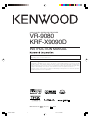 1
1
-
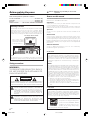 2
2
-
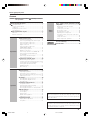 3
3
-
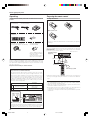 4
4
-
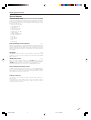 5
5
-
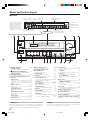 6
6
-
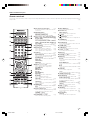 7
7
-
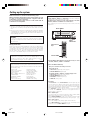 8
8
-
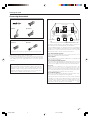 9
9
-
 10
10
-
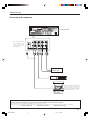 11
11
-
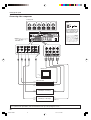 12
12
-
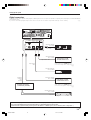 13
13
-
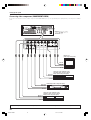 14
14
-
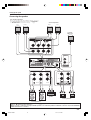 15
15
-
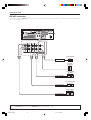 16
16
-
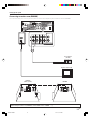 17
17
-
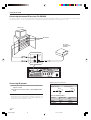 18
18
-
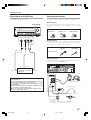 19
19
-
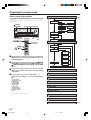 20
20
-
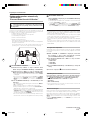 21
21
-
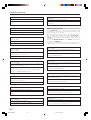 22
22
-
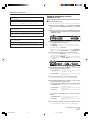 23
23
-
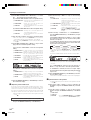 24
24
-
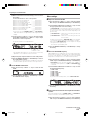 25
25
-
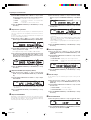 26
26
-
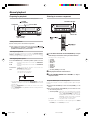 27
27
-
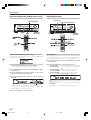 28
28
-
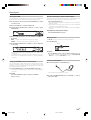 29
29
-
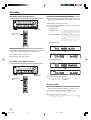 30
30
-
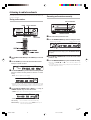 31
31
-
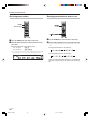 32
32
-
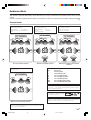 33
33
-
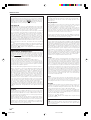 34
34
-
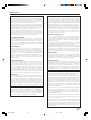 35
35
-
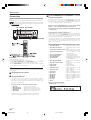 36
36
-
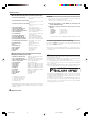 37
37
-
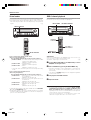 38
38
-
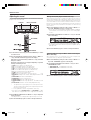 39
39
-
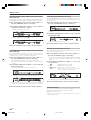 40
40
-
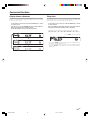 41
41
-
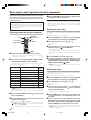 42
42
-
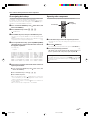 43
43
-
 44
44
-
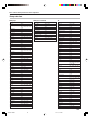 45
45
-
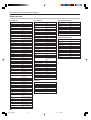 46
46
-
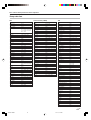 47
47
-
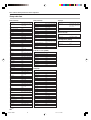 48
48
-
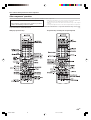 49
49
-
 50
50
-
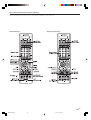 51
51
-
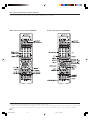 52
52
-
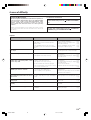 53
53
-
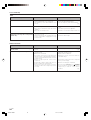 54
54
-
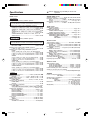 55
55
-
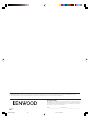 56
56
Ask a question and I''ll find the answer in the document
Finding information in a document is now easier with AI
Related papers
Other documents
-
DK Digital AVR-500 Owner's manual
-
TEAC AG-D8000 Owner's manual
-
RCA HTS1000 Owner's manual
-
Morel PSW SUBWOOFER WIRELESS KIT Owner's manual
-
DK Digital AVR-600 Owner's manual
-
Radio Shack HTS-5000 User manual
-
Aiwa AV-D58 Operating instructions
-
Pyle PT570AU User manual
-
Aiwa PANINI XL User manual
-
JBL BASS 550 User manual