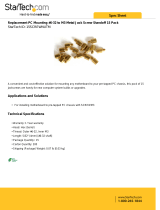Page is loading ...

2U12L6SC
User Manual
Industry Standard, Flexible Architecture
OPEN
Less Heat, Less Power Consumption
GREEN
Robust Design, Quality Parts
STABLE
Barebone
Stable and
Reliable Solution

Version 1.0
Published August 2013
Copyright©2013 ASRockRack Inc. All rights reserved.
Copyright Notice:
No part of this documentation may be reproduced, transcribed, transmitted, or
translated in any language, in any form or by any means, except duplication of
documentation by the purchaser for backup purpose, without written consent of
ASRockRack Inc.
Products and corporate names appearing in this documentation may or may not
be registered trademarks or copyrights of their respective companies, and are used
only for identication or explanation and to the owners’ benet, without intent to
infringe.
Disclaimer:
Specications and information contained in this documentation are furnished
for informational use only and subject to change without notice, and should
not be constructed as a commitment by ASRockRack. ASRockRack assumes no
responsibility for any errors or omissions that may appear in this documentation.
With respect to the contents of this documentation, ASRockRack does not provide
warranty of any kind, either expressed or implied, including but not limited to
the implied warranties or conditions of merchantability or tness for a particular
purpose.
In no event shall ASRockRack, its directors, ocers, employees, or agents be liable
for any indirect, special, incidental, or consequential damages (including damages
for loss of prots, loss of business, loss of data, interruption of business and the
like), even if ASRockRack has been advised of the possibility of such damages
arising from any defect or error in the documentation or product.
is device complies with Part 15 of the FCC Rules. Operation is subject to the following
two conditions:
(1) this device may not cause harmful interference, and
(2) this device must accept any interference received, including interference that
may cause undesired operation.
CALIFORNIA, USA ONLY
e Lithium battery adopted on this motherboard contains Perchlorate, a toxic substance
controlled in Perchlorate Best Management Practices (BMP) regulations passed by the
California Legislature. When you discard the Lithium battery in California, USA, please
follow the related regulations in advance.
“Perchlorate Material-special handling may apply, see www.dtsc.ca.gov/hazardouswaste/
perchlorate”
ASRockRack’s Website: www.ASRockRack.com

Important Safety Instructions
Pay close attention to the following safety instructions before performing any of
the operation. Basic safety precautions should be followed to protect yourself from
harm and the product from damage:
•
Operation of the product should be carried out by suitably trained, qualied, and
certied personnel only to avoid risk of injury from electrical shock or energy hazard.
•
Disconnect the power cord from the wall outlet when installing or removing main
system components, such as the motherboard and power supply unit.
•
Place the system on a stable and at surface.
•
Use extreme caution when working with high-voltage components.
•
When handling parts, use a grounded wrist strap designed to prevent static discharge.
•
Keep the area around the system clean and clutter-free.
•
Keep all components and printed circuit boards (PCBs) in their antistatic bags when
not in use.
•
Handle a board by its edges only; do not touch its components, peripheral chips,
memory modules or contacts.

Contact Information
If you need to contact ASRockRack or want to know more about ASRockRack,
you’re welcome to visit ASRockRack’s website at www.ASRockRack.com; or you
may contact your dealer for further information.
ASRockRack Incorporation
6F., No.37, Sec. 2, Jhongyang S. Rd., Beitou District,
Taipei City 112, Taiwan (R.O.C.)

Contents
Chapter 1 Introduction 1
1.1 Package Contents 1
Chapter 2 Chassis Overview 2
2.1 System Components 2
2.2 System Front View 3
2.3 System Rear View 5
Chapter 3 Hardware Installation and
Maintenance 6
3.1 Chassis Cover 6
3.2 Hard Drives 8
3.3 System Fan 10
3.4 Power Supply 11
3.5 Backplanes 12
3.6 Add-on Card 15
3.7 Chassis Cables 16
Chapter 4 Backplane Specications 18
Appendix A Rails Installation 26

2U12L6SC
PB 1
English
Chapter 1 Introduction
ank you for purchasing 2U12L6SC, a reliable barebone system produced
under ASRockRack’s consistently stringent quality control. It delivers excellent
performance with robust design conforming to ASRockRack’s commitment to
quality and endurance.
1.1 Package Contents
•
2U12L6SC (2U Form Factor)
•
Power Supply Unit (pre-installed)
•
System Fan (pre-installed)
•
HDD Backplanes x 3 (pre-installed)
•
Chassis Cables
•
Screws x 72 (includes 24ea SFF and 48ea LFF)
•
User Manual
Because the hardware specications might be updated, the content of this documentation
will be subject to change without notice. In case any modications of this documentation
occur, the updated version will be available on ASRockRack’s website without further
notice. If you require technical support related to this product, please visit our website for
specic information about the model you are using.
ASRockRack’s Website: www.ASRockRack.com
e illustrations shown in this manual are examples only, the actual system may dier
slightly .
If any items are missing or appear damaged, contact your authorized dealer.

2 3
English
Chapter 2 Chassis Overview
is chapter provides diagrams showing the location of important components of
the server chassis.
2.1 System Components
Power Supply Units
Air Baffle
M/B
Cover
Max. PWM Fan (4 pcs)
Front Controls and Indicators D Carriers12 x 3.5” Hot-Swap HD

2U12L6SC
2 3
English
2.2 System Front View
1
2
4
3
5
No. Description
1 System reset button
2 Power LED
3 Power Switch
4 LAN1, LAN2 Activity LED
5 12 x 3.5" Hot-Swap HDD Carriers
Front Control Panel

4 5
English
Status LED Denitions
Power LED
Status Description
Blue System is turned on
O Power o
LAN1, LAN2 LED
Status Description
Green LAN linked
O LAN not linked

2U12L6SC
4 5
English
2.3 System Rear View
1 2
4
3
No. Description
1 Power supply unit
2 6 x 2.5" Hot-Swap HDD Carriers
3 3 x Low Prole PCI Express slots
4 I/O shield (depends on the specication of the motherboard)

6 7
English
Chapter 3 Hardware Installation and
Maintenance
is chapter helps you assemble the chassis and install components.
3.1 Chassis Cover
Removing the Chassis Cover
1
1
2
2
3
3
5
4
1. Unscrew the two screws from the sides of the chassis cover.
2. Unscrew the two screws from the back side of the chassis cover.
3. Press the release tabs to remove the cover from the locked position. Press both tabs at
the same time.
4. Once the top cover is released from the locked position, slide the cover outward.
5. Li the top cover o the chassis.
1. Before removing the top cover, power o the server and unplug the power cord.
2. e system must be operated with the chassis top cover installed to ensure proper cooling.

2U12L6SC
6 7
English
Installing the Chassis Cover
2
2
2
2
1
1. Slide the chassis cover toward the front of the chassis.
en latch the cover securely to the chassis.
2. Secure the chassis cover with the screws.

8 9
English
3.2 Hard Drives
e 2U12L6SC chassis supports hot-swappable hard drives.
Removing Hard Drive Trays from the Chassis
1. Press the locking lever latch on the drive tray to unlock the retention lever.
2. Rotate the lever out and away from the module bay and pull the hard drive out of the
HDD carrier.
2
1

2U12L6SC
8 9
English
Installing a Hard Drive to the Hard Drive Tray
1. Place the HDD into the tray with the printed circuit board side facing down.
Carefully align the mounting holes in the hard drive and the tray.
2. Secure the hard drive using the four screws.
3. Slide the drive tray into the HDD bay until the drive is fully seated.
4. Push in the locking lever to lock the HDD tray into place.
1
2
4
3

10 11
English
3.3 System Fan
Replacing the System Fan
Hold the clip and put the fan module into fan bar. Push all the way until it clicks into place.
Before replacing the system fan, power o the server and unplug the power cord.

2U12L6SC
10 11
English
3.4 Power Supply
Replacing the Power Supply (Redundant)
1. Slide the PSU into the power supply module bay until it clicks into place.
2. Use six screws to x whole PSU assembly on the chassis.
1
2
2
2
2
Before replacing the power supply, power o the server, unplug the power cord, and
disconnect all wiring from the power supply.

12 13
English
3.5 Backplanes
Each barebone system supports one 3.5-inch HDD backplane and two 2.5-inch
HDD/SDD backplanes. e Hot-Swap SAS/SATA backplanes serve as the interface
between the motherboard and the HDDs/SDDs.
Removing the Backplane
1. Loosen the securing screws on the backplane.
2. Li the backplane up from the chassis.
2
1
1
Before removing and installing backplanes, power o the server and unplug the power cord.
For the specication of backplanes, please refer to the Chapter 4.

2U12L6SC
12 13
English
Installing the Backplane
1. Hold the backplane only by the edges.
2. Position the backplane in the server system. Align mounting holes of backplane to the
stando on the chassis.
3. Secure the backplane with the four screw.
1
2
3
3

14 15
English
e following diagram shows the location of blackplanes on the server chassis.
BP_S2x2_25
BP_S2x1_25
BP_2x20_S3x4

2U12L6SC
14 15
English
3.6 Add-on Card
Installing the Add-on Card in the Chassis
1. Remove the screw securing the cover in place for each low prole add-on slot you want
to use. Keep this screw for later use.
2. Align the add-on card and insert into place.
3. Secure each card to the chassis using the screw previously removed.
Before installing the add-on card, power o the server and unplug the power cord.
/