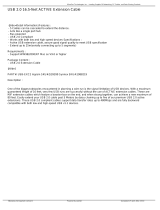Page is loading ...

User Manual
ASMB-786
LGA 1151 Intel® Xeon® E/8th Gen
Intel® Core™ Series ATX Server
Board with DDR4, 7 x PCIe, 6 x USB
3.1, 8 x SATAIII, Quad/Dual LANs,
and IPMI

ASMB-786 User Manual ii
Copyright
The documentation and the software included with this product are copyrighted 2018
by Advantech Co., Ltd. All rights are reserved. Advantech Co., Ltd. reserves the right
to make improvements in the products described in this manual at any time without
notice. No part of this manual may be reproduced, copied, translated, or transmitted
in any form or by any means without the prior written permission of Advantech Co.,
Ltd. The information provided in this manual is intended to be accurate and reliable.
However, Advantech Co., Ltd. assumes no responsibility for its use, nor for any
infringements of the rights of third parties that may result from its use.
Acknowledgements
AMI is a trademark of American Megatrends Inc.
IBM and PC are trademarks of International Business Machines Corporation.
Intel® Xeon®, Core™ and Pentium® are trademarks of Intel® Corporation.
All other product names or trademarks are properties of their respective owners.
Product Warranty (2 years)
Advantech warrants the original purchaser that each of its products will be free from
defects in materials and workmanship for two years from the date of purchase.
This warranty does not apply to any products that have been repaired or altered by
persons other than repair personnel authorized by Advantech, or products that have
been subject to misuse, abuse, accident, or improper installation. Advantech
assumes no liability under the terms of this warranty as a consequence of such
events.
Because of Advantech’s high quality-control standards and rigorous testing, most
customers never need to use our repair service. If an Advantech product is defective,
it will be repaired or replaced free of charge during the warranty period. For out-of-
warranty repairs, customers will be billed according to the cost of replacement mate-
rials, service time, and freight. Please consult your dealer for more details.
If you believe your product is defective, follow the steps outlined below.
1. Collect all the information about the problem encountered. (For example, CPU
speed, Advantech products used, other hardware and software used, etc.) Note
anything abnormal and list any onscreen messages displayed when the prob-
lem occurs.
2. Call your dealer and describe the problem. Please have your manual, product,
and any helpful information readily available.
3. If your product is diagnosed as defective, obtain a return merchandise authori-
zation (RMA) number from your dealer. This allows us to process your return
more quickly.
4. Carefully pack the defective product, a completed Repair and Replacement
Order Card, and a proof of purchase date (such as a photocopy of your sales
receipt) into a shippable container. Products returned without a proof of pur-
chase date are not eligible for warranty service.
5. Write the RMA number clearly on the outside of the package and ship the pack-
age prepaid to your dealer.
Part No. 2001S78600 Edition 1
November 2018

iii ASMB-786 User Manual
A Message to the Customer
Advantech Customer Services
Each Advantech product is built to the most precise specifications to ensure reliable
performance in the harsh and demanding conditions typical of industrial environ-
ments. Whether your new Advantech equipment is destined for the laboratory or the
factory floor, you can be assured that your product will provide the reliability and ease
of operation for which the name Advantech is renowned.
Your satisfaction is our primary concern. Here is a guide to Advantech’s customer
services. To ensure you get the full benefit of our services, please follow the instruc-
tions below carefully.
Technical Support
We want you to get the maximum performance from your products. If you experience
technical difficulties, we are here to help. For the most frequently asked questions,
you can easily find answers in your product documentation. These answers are nor-
mally a lot more detailed than the ones provided over the phone.
So please consult this manual first. If you still cannot find the answer, gather all the
information or questions that apply to your problem, and with the product close at
hand, call your dealer. Our dealers are well trained and ready to give you the support
needed to get the most from your Advantech products. In fact, most problems
reported are minor and are easily solved over the phone.
In addition, free technical support is available from Advantech engineers every busi-
ness day. We are always ready to give advice on application requirements or specific
information regarding the installation and operation of any of our products.

ASMB-786 User Manual iv
Declaration of Conformity
FCC
This device complies with the requirements in part 15 of the FCC rules.
Operation is subject to the following two conditions:
This device may not cause harmful interference
This device must accept any interference received, including interference that
may cause undesired operation.
This equipment has been tested and found to comply with the limits for a Class B dig-
ital device, pursuant to Part 15 of the FCC Rules. These limits are designed to pro-
vide reasonable protection against harmful interference when the equipment is
operated in a commercial environment. This equipment generates, uses, and can
radiate radio frequency energy and, if not installed and used in accordance with the
instruction manual, may cause harmful interference to radio communications. Opera-
tion of this device in a residential area is likely to cause harmful interference. In this
event, users are required to correct the interference at their own expense. Users are
also advised that any equipment changes or modifications not expressly approved by
the party responsible for compliance would void compliance with FCC regulations
and, therefore, the user's authority to operate the equipment.
Caution! Batteries are at risk of exploding if incorrectly installed. Do not attempt to
recharge, force open, or heat the battery. Replace the battery only with
the same or equivalent type as recommended by the manufacturer. Dis-
card used batteries according to the manufacturer's instructions.

v ASMB-786 User Manual
Ordering Information
Part Number Chipset Memory LAN Display IPMI
ASMB-786G4-00A1 C246
DDR4 288-pin ECC/non-
ECC unbuffered DIMM
4
DVI,
HDMI,
VGA
Yes
(AST-2400
onboard)
ASMB-786G2-00A1 C246
DDR4 288-pin ECC/non-
ECC unbuffered DIMM
2
DVI,
HDMI,
VGA
-

ASMB-786 User Manual vi
Packing List
Before motherboard installation, ensure that the following items are included in your
shipment:
1 x Startup manual
2 x Serial ATA HDD data cables (including 1 x right angle cable)
2 x Serial ATA HDD power cables
1 x COM cable for I/O port bracket
1 x I/O port bracket
1 x Warranty card
If any of these items are missing or damaged, contact your distributor or sales repre-
sentative immediately. We have carefully inspected ASMB-786 mechanically and
electrically before shipment. The product should be free of marks and scratches and
in perfect working order upon receipt. When unpacking ASMB-786, check the prod-
uct for signs of shipping damage (for example, damaged box, scratches, dents, etc.).
If the product is damaged or fails to meet the specifications, notify our service depart-
ment or your local sales representative immediately. Also notify the carrier. Retain the
shipping carton and packing material for inspection by the carrier. After inspection,
we will make arrangements to repair or replace the unit.

vii ASMB-786 User Manual
Contents
Chapter 1 Hardware Configuration......................1
1.1 Introduction ............................................................................................... 2
1.2 Features .................................................................................................... 2
1.3 Specifications ............................................................................................ 3
1.3.1 CPU .............................................................................................. 3
1.3.2 PCH .............................................................................................. 3
1.3.3 Memory ......................................................................................... 3
1.3.4 Input/Output .................................................................................. 3
1.3.5 Graphics........................................................................................ 4
1.3.6 Ethernet LAN ................................................................................ 4
1.3.7 Industrial Features ........................................................................ 4
1.3.8 Mechanical and Environmental Specifications.............................. 4
1.4 Jumpers and Connectors .......................................................................... 5
Table 1.1: Jumper List ................................................................. 5
Table 1.2: Connector List ............................................................ 5
1.5 Jumper and Connector Locations ............................................................. 7
Figure 1.1 Jumper and Connector Locations............................... 7
Figure 1.2 I/O Connectors (G4 SKU)........................................... 7
1.5.1 Onboard LAN LED Definition ........................................................ 8
Table 1.3: Onboard LAN LED Definition...................................... 8
1.5.2 Onboard LEDs (LED2, LED3, and LED4)..................................... 8
Table 1.4: Onboard LEDs (LED2, LED3, and LED4) .................. 8
1.6 ASMB-786 Block Diagram ........................................................................ 9
Figure 1.3 ASMB-786 Block Diagram.......................................... 9
1.7 Safety Precautions .................................................................................. 10
1.8 Jumper Settings ...................................................................................... 10
1.8.1 How to Set Jumpers.................................................................... 10
Table 1.5: CMOS Clear (JCMOS1) ........................................... 11
Table 1.6: ME Update (JME1) ................................................... 11
Table 1.7: Watchdog Timer Output (JWDT1) ............................ 11
Table 1.8: USB Power Switch (JUSB1/JUSB2)......................... 12
Table 1.9: Fan Mode Selection (CPUFAN_SEL1,
SYSFAN_SEL1) ....................................................... 12
Table 1.10:ATX/AT Mode Selector (PSON1) ............................. 13
Table 1.11:PCIe Link Switch (JPEG1, JPEG2) .......................... 13
1.9 System Memory ...................................................................................... 14
Chapter 2 Connecting Peripherals ....................15
2.1 Introduction ............................................................................................. 16
2.2 USB Ports (LAN1_USB1_2, LAN2_USB3_4, USB5~13)........................ 16
2.3 USB Power Switch (JUSB1, JUSB2) ...................................................... 17
2.4 Display Connector (HDMI1_VGA1, DVI1)............................................... 18
2.5 Serial Ports (COM1 ~ COM2) ................................................................. 19
2.6 External Keyboard and Mouse (KBMS1) ................................................ 20
2.7 CPU Fan Connector (CPUFAN0)............................................................ 21
2.8 System FAN Connector (SYSFAN0 ~ SYSFAN3) .................................. 22
2.9 Front Panel Connectors (JFP1, 2, 3) ...................................................... 23
2.9.1 Power LED (JFP3 Pins 1, 3) ....................................................... 24
2.9.2 External Speaker (JFP2 Pins 1, 4, 7, 10).................................... 24
2.9.3 HDD LED Connector (JFP1 Pins 2, 5)........................................ 24
2.9.4 SNMP SMBus Connector (JFP2 Pins 8, 11)............................... 24
2.9.5 ATX Soft Power Switch (JFP1 Pins 3, 6) .................................... 24
2.9.6 Reset Connector (JFP1 Pins 9, 12) ............................................ 24

ASMB-786 User Manual viii
2.10 Alarm Board Connector (VOLT1)............................................................ 25
2.11 Case Open Connector (JCASE1) ........................................................... 26
2.12 Front Panel LAN Indicator Connector (LANLED1).................................. 27
2.13 Serial ATA Interface (SATA0 ~ 7) ........................................................... 28
2.14 PCIe x16 Expansion Slots ...................................................................... 29
2.15 PCIe x4 Expansion Slots (PCIEx4_Slot2, 7)........................................... 31
2.16 PCIe x1 Expansion Slots (PCIEx1_Slot1, 3, 5)....................................... 32
2.17 Auxiliary Power Connector (ATX12V1)................................................... 33
2.18 SPI Flash Connector (SPI_CN1) ............................................................ 34
2.19 Low-Pin-Count Connector (LPC1) .......................................................... 35
2.20 Parallel Port (LPT1) ................................................................................ 36
2.21 PMBUS Connector (PMBUS1) ............................................................... 37
Chapter 3 BIOS Operation ................................. 39
3.1 Introduction ............................................................................................. 40
Figure 3.1 Main BIOS Setup Screen ........................................ 40
3.2 Entering BIOS Setup............................................................................... 41
3.2.1 Main Menu.................................................................................. 41
Figure 3.2 Main BIOS Setup Screen ......................................... 41
3.2.2 System Time/System Date ......................................................... 41
3.3 Advanced BIOS Features ....................................................................... 42
Figure 3.3 Advanced Tab of the BIOS Setup Screen................ 42
3.3.1 Platform Misc Configuration........................................................ 43
Figure 3.4 Platform Misc Configuration Screen......................... 43
3.3.2 CPU Configuration...................................................................... 44
Figure 3.5 CPU Configuration Screen ....................................... 44
3.3.3 Power and Performance ............................................................. 45
Figure 3.6 CPU - Power Management Control Screen ............. 45
3.3.4 PCH-FW Configuration ............................................................... 46
Figure 3.7 PCH-FW Configuration Screen ................................ 46
3.3.5 Trusted Computing ..................................................................... 54
Figure 3.8 TPM Settings Screen ............................................... 54
3.3.6 ACPI Settings ............................................................................. 55
Figure 3.9 ACPI Settings Screen.............................................. 55
3.3.7 SMART Settings ......................................................................... 56
Figure 3.10SMART Settings Screen .......................................... 56
3.3.8 COM1/2 Configuration ................................................................ 57
Figure 3.11COM1/2 Configuration Screen ................................. 57
3.3.9 NCT6776 HW Monitor ................................................................ 60
Figure 3.12PC Health Status Screen ......................................... 60
3.3.10 PCA-COM232/COM485 Super I/O Configuration....................... 63
Figure 3.13PCA-COM Configuration Screen.............................. 63
3.3.11 Serial Port Console Redirection.................................................. 65
Figure 3.14Serial Port Console Redirection Screen................... 65
3.3.12 Intel® Trusted Execution Technology (TXT) Information............ 68
Figure 3.15Intel® TXT Information Screen................................. 68
3.3.13 PCI Subsystem Settings ............................................................. 69
Figure 3.16PCI Subsystem Settings Screen .............................. 69
3.3.14 USB Configuration ...................................................................... 70
Figure 3.17USB Configuration Screen ....................................... 70
3.3.15 UEFI Network Stack Configuration ............................................. 73
Figure 3.18UEFI Network Stack Configuration Screen .............. 73
3.3.16 CSM Configuration ..................................................................... 74
Figure 3.19CSM Configuration Screen....................................... 74
3.4 Chipset.................................................................................................... 79
Figure 3.20Chipset Configuration Screen .................................. 79
3.4.1 System Agent (SA) Configuration............................................... 79
Figure 3.21SA Configuration Screen.......................................... 79

ix ASMB-786 User Manual
3.4.2 PCH-IO Configuration ................................................................. 84
Figure 3.22 PCH-IO Configuration Screen ................................. 84
Figure 3.23PCI Express Configuration Screen........................... 86
Figure 3.24SATA and RST Configuration Screen ...................... 87
Figure 3.25USB Configuration Screen ....................................... 88
Figure 3.26Security Configuration Screen.................................. 89
Figure 3.27HD Audio Configuration Screen ............................... 90
3.5 Security ................................................................................................... 91
Figure 3.28Security Configuration Screen.................................. 91
3.6 Boot......................................................................................................... 92
Figure 3.29Boot Configuration Screen ....................................... 92
3.7 Save and Exit .......................................................................................... 93
Figure 3.30Save and Exit Screen ............................................... 93
3.8 Server Management................................................................................ 94
Figure 3.31Server Management Screen..................................... 94
3.8.1 System Event Log....................................................................... 96
3.8.2 BMC Self-Test Log...................................................................... 98
3.8.3 BMC Network Configuration ....................................................... 99
Chapter 4 Driver Installation ............................101
4.1 Before Installation ................................................................................. 102
4.2 Introduction ........................................................................................... 102
4.2.1 Chipset...................................................................................... 102
4.2.2 Graphics.................................................................................... 103
4.2.3 LAN ........................................................................................... 103
4.2.4 HD Audio................................................................................... 103
4.2.5 Intel® ME .................................................................................. 103
4.2.6 SATA RAID ............................................................................... 104
Appendix A Watchdog Timer ..............................105
A.1 Watchdog Timer Overview.................................................................... 106
A.2 Programming the Watchdog Timer ....................................................... 106
Table A.1: Watchdog Timer Registers ..................................... 108
A.2.1 Example Programs ................................................................... 108
Appendix B I/O Pin Assignments........................113
B.1 USB 2.0 Header (USB7 ~ 12) ............................................................... 114
Table B.1: USB 2.0 Header (USB7 ~ 12) ................................ 114
B.2 USB 3.1 Header (USB5_6) ................................................................... 114
Table B.2: USB 3.1 Header (USB5_6)..................................... 114
B.3 VGA Connector (VGA1) ........................................................................ 115
Table B.3: VGA Connector (VGA1) ......................................... 115
B.4 RS-232 Interface (COM1 ~ 2) ............................................................... 115
Table B.4: RS-232 Interface (COM1 ~ 2)................................. 115
B.5 External Keyboard/Mouse Connector (KBMS1).................................... 116
Table B.5: External Keyboard/Mouse Connector (KBMS1)..... 116
B.6 System Fan Power Connector (SYSFAN0 ~ 3) .................................... 116
Table B.6: System Fan Power Connector (SYSFAN0 ~ 3)...... 116
B.7 Power LED and Keyboard Lock (JFP3) ................................................ 116
Table B.7: Power LED and Keyboard Lock (JFP3).................. 116
B.8 External Speaker Connector (JFP2) ..................................................... 117
Table B.8: External Speaker Connector (JFP2)....................... 117
B.9 HDD LED Connector (JFP2) ................................................................. 117
Table B.9: HDD LED Connector (JFP2) .................................. 117
B.10 SNMP SMBus Connector (JFP2).......................................................... 117

ASMB-786 User Manual x
Table B.10:SNMP SMBus Connector (JFP2) ........................... 117
B.11 ATX Soft Power Switch (JFP1) ............................................................. 118
Table B.11:ATX Soft Power Switch (JFP1) .............................. 118
B.12 Reset Connector (JFP1) ...................................................................... 118
Table B.12:Reset Connector (JFP1)......................................... 118
B.13 Front Panel Audio Connector (FPAUD1) .............................................. 118
Table B.13:Front Panel Audio Connector (FPAUD1) ............... 118
B.14 8-Pin Alarm Board Connector (VOLT1) ................................................ 119
Table B.14:8-Pin Alarm Board Connector (VOLT1).................. 119
B.15 Case Open Connector (JCASE1) ......................................................... 119
Table B.15:Case Open Connector (JCASE1)........................... 119
B.16 Front Panel LAN LED Connector (LAN_LED1) .................................... 119
Table B.16:LAN LED Connector (LANLED1) ........................... 119
B.17 SPI Flash Card Pin Connector (SPI_CN1) ........................................... 120
Table B.17:SPI Flash Connector (SPI_CN1)............................ 120
B.18 GPIO Connector (GPIO1) ..................................................................... 120
Table B.18:GPIO Connector (GPIO1) ...................................... 120
B.19 SMBUS Connector (SMBUS1) ............................................................. 120
Table B.19:SMBUS Connector (SMBUS1)............................... 120
B.20 PMBUS Connector (PMBUS1) ............................................................. 121
Table B.20:PMBUS Connector (PMBUS1)............................... 121
B.21 Parallel Port (LPT1) .............................................................................. 121
Table B.21:Parallel Port (LPT1)................................................ 121
B.22 System I/O Ports................................................................................... 122
Table B.22:System I/O Ports .................................................... 122
B.23 Interrupt Assignments ........................................................................... 122
Table B.23:Interrupt Assignments ............................................ 122
B.24 First Motherboard Memory Map............................................................ 123
Table B.24:First Motherboard Memory Map ............................. 123

Chapter 1
1 Hardware
Configuration

ASMB-786 User Manual 2
1.1 Introduction
The ASMB-786 motherboard is equipped with the most advanced Intel® C246 chip-
set for industrial server applications that require high-performance computing. The
motherboard supports Intel® Xeon® E/8th Gen Intel® Core™ processors with up to
64 GB of DDR4 (288-pin) 2666/2400/2133 MHz ECC/non-ECC memory. ASMB-786
also provides cost-effective Intel HD graphics integrated on the processor. The
graphics VRAM features 1 GB of shared memory with at least 2 GB of system mem-
ory installed.
To satisfy diverse video surveillance and factory automation requirements, ASMB-
786 offers up to seven Gen3 PCIe slots (including one PCIe x16 slot with a x16 link or
two PCIe x16 slots with a x8 link) via the processor, as well as two PCIe x4 and three
PCIe x1 slots via the Intel® C246 platform controller hub (PCH). Additionally, ASMB-
786 provides up to four Gigabit Ethernet LAN via a dedicated PCIe bus with up to 500
MB/s bandwidth, thereby eliminating network bottlenecks.
With the inclusion of an Intel® C246 chipset, ASMB-786 also supports eight onboard
SATA III interfaces (bandwidth = 600 MB/s) with software RAID, six USB 3.1 ports,
and seven USB 2.0 ports. These powerful I/O capabilities ensure reliable data stor-
age and high-speed I/O peripheral connectivity.
The ASMB-786 motherboard is also equipped with Advantech’s unique, patented
sleep mode control circuit for AT Power mode. Considering all its excellent features
and capabilities, ASMB-786 provides the ideal high-performance platform for indus-
trial applications.
1.2 Features
Triple Display: One VGA, one DVI-D, and one HDMI port, with support for
three simultaneous display outputs.
PCIe Architecture: One PCIe x16 (x16 link) or two PCIe x16 (x8 link) slots via
the processor, as well as two PCIe x4 (x4 link) and three PCIe x1 slots (x1 link)
via the Intel® C246 PCH.
High-Performance I/O: Quad or dual Gigabit LAN via the PCIe bus, six USB
3.1 (four Gen2 plus two Gen1) ports, and seven USB 2.0 ports (including one
Type A port), and eight SATA III connectors.
Standard ATX Form Factor with Industrial-Grade Features: Long product
life, wide operating temperature range, and watchdog timer functions.
Automatic Power On After Power Failure: Power resume after a system
power failure. Advantech’s industrial server board allows users to set the sys-
tem to power on automatically. (Refer to Section 1.8.1.6 “ATX/AT mode selector”
for additional details.)
Active Management Technology: The hardware and firmware base solution is
powered by the system auxiliary power plane to facilitate remote monitoring of
networked systems. Intel® Active Management Technology (iAMT) stores hard-
ware and software information in non-volatile memory. Built-in management pro-
vides out-of-band management capabilities, allowing remote discovery and
KVM to repair systems after OS failures. Alert and event logging features detect
problems and reduce system downtime by pro-actively blocking incoming
threats, quarantining infected clients, and notifying users when critical software
agents are removed. To enable iAMT, refer to Section 3.3.4.1 “AMT Configura-
tion” in the BIOS Operation chapter.

3 ASMB-786 User Manual
Chapter 1 Hardware Configuration
1.3 Specifications
1.3.1 CPU
Supports Intel® Xeon® E Series and 8th Gen Intel® Core™ i3/i5/i7 processors
via an LGA1151 socket
Supports 95 W max. TPD
1.3.2 PCH
System Chipset: Intel® C246
SATA HDD Interface: Eight on-board SATA III connectors support Advanced
Host Controller Interface (AHCI) technology and Intel Rapid Storage Technology
enterprise (RSTe) for software RAID 1, 0, 10, and 5 with data transmission rates
of up to 600 MB/s
1.3.3 Memory
RAM: Up to 64 GB in four 288-pin DIMM sockets; supports dual-channel DDR4
ECC/non-ECC 2666/2400/2133 unbuffered DIMM
1.3.4 Input/Output
PCIe (Gen3): One PCIe x16 expansion slot with a x16 link or two PCIe x16
expansion slots with a x8 link, plus two PCIe x4 slots with a x4 link, and three
PCIe x1 slots with a x1 link.
Enhanced Parallel Port: Configured to LPT1 by default. LPT1 supports EPP/
SPP/ECP. Standard DB-25 female connector cable is optional.
Serial Port: Two serial port onboard headers (one can be used for the rear I/O
port bracket via a COM cable connection), support only RS-232.
PS/2 Keyboard and Mouse Connector: To save rear I/O space, ASMB-786
features a reserved 6-pin header onboard (KBMS1) that can be used to build
two 6-pin mini-DIN connectors for easy connection to a PS/2 keyboard and
mouse.
USB: Six USB 3.1 ports that support data transmission speeds of up to 10 Gbps
and 7 USB 2.0 ports that support transmission speeds of up to 480 Mbps.
LPC: One LPC connector supports Advantech TPM LPC modules and COM
232/422/485 modules.
GPIO: ASMB-786 supports 8-bit GPIO super I/O for general-purpose control
applications.
Note! This platform only supports Windows 10 (64 bit) and Windows Server
2016 (64 bit).
Note! 1. Because of the inherent limitations of the PC architecture, the system
may not detect the full 64 GB of RAM when 64 GB RAM is installed.
2. A 32-bit OS may not detect the full 4 GB of RAM when 4 GB is
installed.

ASMB-786 User Manual 4
1.3.5 Graphics
Graphics Processor: Integrated Intel® HD Graphics
Display Memory: 1 GB max. shared memory with 2 GB min. system memory
(BIOS default is 256 MB)
DVI-D: Two DVI-D ports with up to 1920x1200 resolution @ 60 Hz refresh rate
D-Sub: Up to 1920x1200 resolution @ 60 Hz refresh rate
HDMI: Supports HDMI 2.0 with up to 4096x2160 resolution @ 60 Hz refresh
rate
1.3.6 Ethernet LAN
Interface: Supports four 10/100/1000 Mbps Ethernet port (s) via PCIe bus
which provides a 500 MB/s data transmission rate.
Controller: LAN1: Intel® I219-LM; LAN2 ~ 4: Intel® I210-AT (LAN2 is BMC
shared NIC and LAN3/4 is for G4 SKU).
1.3.7 Industrial Features
Watchdog Timer: The watchdog timer is programmable, with each unit equal to
one second or minute (255 intervals), and can be used to generate a system
reset or NC.
IPMI: AST2400 BMC onboard support enables IPMI 2.0 features (G4 SKU
only).
1.3.8 Mechanical and Environmental Specifications
Operating Temperature: 0 ~ 60 °C (32 ~ 140 °F) depending on CPU
Storage Temperature: -40 ~ 85 °C (-40 ~ 185 °F)
Humidity: 5 ~ 95% non-condensing
Power Supply: +3.3 V, +5 V, ±12 V, 5 VSB
Power Consumption:
Max. load: +3.3 V @ 3.44 A, +5 V @ 2.61 A, +12 V @ 1.04 A, +12 V (8P) @ 6.3
A, +5 VSB @ 0.09 A, -12 V @ -0.02 A
Board Dimensions: 304.8 x 244 mm (12 x 9.6 in)
Board Weight: 0.75 kg (1.65 lb)
Note! ASMB-786 features an onboard KBMS1 connector for external key-
board/mouse usage. Please purchase an optional PS/2 keyboard/
mouse cable (P/N:1700019268-11) and bracket (P/N:1960063434N000)
for installing on the rear slot of the chassis.

5 ASMB-786 User Manual
Chapter 1 Hardware Configuration
1.4 Jumpers and Connectors
The ASMB-786 motherboard features connectors for integrating external devices,
such as a hard disk drive or keyboard. Moreover, the board also has a number of
jumpers that can be used to configure the system for specific applications.
The function of each jumper and connector is listed in the tables below. Instructions
for setting jumpers are provided in subsequent sections. For information regarding
connecting external devices to the motherboard, refer to Chapter 2.
Table 1.1: Jumper List
Label Function
CPUFAN_SEL1,
SYSFAN_SEL1
FAN PWM (1-2)/DC mode (2-3)
HDMI_I2C1 For RD debugging purposes
JCASE1 Case open
JCMOS1 CMOS clear
JME1 Intel ME disable jumper for ME/BIOS update
JPEG1, JPEG2
PCIEX16_Slot6 PCIe link switch between one x16 or two
x8, or x8 plus two x4
JPRSEN1 PCIe card present pin support
JSMB1 For RD debug purpose
JTHR_SEL1 To select on board or external thermometer
JUSB1
Rear window USB 2.0/3.0 port power source switch
between +5 VSB and +5 V
JUSB2
On board USB 2.0/3.0 port power source switch between
+5 VSB and +5 V
JWDT1 Watch dog reset
PSON1 AT(1-2) / ATX(2-3)
Table 1.2: Connector List
Label Function
ATXPWR1 ATX 24-pin main power connector (for system)
ATX12V1 8-pin power connector (for CPU)
AUDIO1 Audio connector
BAT2 For optional battery kit
BMC_SPI1 BMC image ROM
BMC_VGA1 BMC VGA connector (G4 SKU)
COM1*, COM2 Serial port: RS-232
CPUFAN0 CPU FAN connector
DIMMA0,DIMMA1,
DIMMB0,DIMMB1
DDR4 288-pin slot
DVI1 DVI-D connector
EX_THR1 For external thermistor cable kit
FPAUD1 Audio front panel header
GPIO1 8-bit GPIO header
HDMI1_VGA1 HDMI + VGA connector
JFP1 Power switch/reset connector
JFP2 External speaker/HDD LED connector/SMBus connector
JFP3 Keyboard lock and power LED

ASMB-786 User Manual 6
Note: COM1 in BIOS is directed to the PCB silkscreen as COM1 or COM3.
KBMS1 External keyboard and mouse connector (6-pin)
LAN1_USB1_2, LAN2_USB3_4
LAN1/USB 3.1 port 1, 2 stack connector
LAN2/USB 3.1 port 3, 4 stack connector
LAN3_4 LAN3 & LAN4 connector (G4 SKU)
LANLED1 LAN LED extension connector
LPC1
Low pin count connector for Advantech TPM LPC and
RS-232/422/485 modules
LPT1 Parallel port
PCIX1_SLOT1, PCIX1_SLOT3,
PCIX1_SLOT5
PCIe x1 slot (Gen3 x1 link)
PCIEX4_SLOT2, PCIEX4_ S L O T 7 P C I e x 4 s l o t ( G e n 3 x 4 l i n k )
PCIEX16_SLOT4,
PCIEX16_SLOT6
PCIE x16 slots (one Gen3 x16 link for slot 6 or two Gen3
x8 link)
PMBUS1 PMBUS connector to communicate with power supply
SATA0~7 SATA III (6 Gb/s)
SGPIO1, SGPIO2 Serial general purpose I/O
SMBUS1 SM Bus From PCH
SPDIF_OUT1 SPDIF audio output pin header
SPI1 BIOS SPI ROM
SPI_CN1 SPI flash card pin header (for RMA)
SYSFAN0,SYSFAN1,
SYSFAN2,SYSFAN3
System fan connector
SYS_LED1 System information LED connector (reserved)
USB7_8, USB9_10, USB11_12 USB 2.0 port (header)
USB13 USB 2.0 port (USB Type A)
USB5_6 USB 3.1 Gen1 port (header)
VOLT1 Voltage display
Table 1.2: Connector List

7 ASMB-786 User Manual
Chapter 1 Hardware Configuration
1.5 Jumper and Connector Locations
Figure 1.1 Jumper and Connector Locations
Figure 1.2 I/O Connectors (G4 SKU)
LAN3_4
DVI1
HDMI1_VGA1
LAN2_
USB3_4
LAN1_
USB1_2
ATXPWR1
SYSFAN0
COM2
PCIEX4_SLOT2
GPIO1
ATX12V1
FPAUD1
PCIEX4_SLOT7
JWDT1
SYSFAN_SEL1
PSON1
Intel LGA1151 Socket
DIMM A0
DIMM A1
DIMM B0
DIMM B1
VOLT1
CPU FAN0
LANLED1
SYSFAN
1 & 2
JFP1 + JFP2
JFP3
JCASE1
SATA0~SATA7
Intel C246 PCH
USB5_6
KBMS1
USB7_8
USB9_10
USB11_12
SPDIF_OUT1
SYSFAN3
PCIEX1_SLOT1,3,5
JME1
SPI_CN1
CPUFAN_SEL1
EX_THR1
JTHR_SEL1
JPEG1~2
PCIEX16_SLOT4 & 6
LPC1
LPT1
USB13
SGPIO1 & 2
JUSB_2
JCMOS1
SMBUS1
SYS_LED1
BAT2
AUDIO1
COM1
BMC_VGA1
JUSB1
JPRSEN1
Onboard LED2/3/4
PMBUS1
COM1(reserved)
VGA1
LAN4 LAN1 LAN2
DVI1
HDMI1
LAN3
USB1
AUDIO1
USB2
USB3
USB4

ASMB-786 User Manual 8
1.5.1 Onboard LAN LED Definition
1.5.2 Onboard LEDs (LED2, LED3, and LED4)
ASMB-786 features an onboard power LED indicator for 5 V Power, 5V Standby, and
3.3V AUX modes.
Table 1.3: Onboard LAN LED Definition
10/100/1000 Mbps LAN Link/Activity LED Scheme
LAN1 ~ LAN2 LAN3 ~ LAN4
Left LED Right LED Left LED Right LED
10 Mbps
Link
Active
Off
Off
Green
Blinking green
Green
Blinking green
Off
Off
100 Mbps
Link
Active
Amber
Amber
Green
Blinking green
Green
Blinking green
Amber
Amber
1000 Mbps
Link
Active
Green
Green
Green
Blinking green
Green
Blinking green
Green
Green
No Link Off Off Off Off
Table 1.4: Onboard LEDs (LED2, LED3, and LED4)
LED Description LED Definition
5V_LED2 Power on LED
Off:
Power off
On (Green):
System is on
5VSB_LED3 Standby LED
Off:
No input AC power
On (Green):
System is on, in sleep mode,
or in soft-off mode
3V3DSW_LED4 Deep sleep LED
Off: No input AC
power, deep sleep
mode enable
On (Green): System is on, in
sleep mode, in soft-off mode,
or deep sleep mode disable

9 ASMB-786 User Manual
Chapter 1 Hardware Configuration
1.6 ASMB-786 Block Diagram
Figure 1.3 ASMB-786 Block Diagram
Intel Xeon E and
8th Generation
Core i3/i5/i7 series
Processors
Intel C246
PCH
Channel A
(ECC/Non-ECC) DDR4 2133/2400/2666
(ECC/Non-ECC) DDR4 2133/2400/2666
(ECC/Non-ECC) DDR4 2133/2400/2666
(ECC/Non-ECC) DDR4 2133/2400/2666
HD Audio
AUDIO ALC892
PCIe Gen1 x1
GbE LAN1: I219
MDI
RJ45
10/100/1G
PCIe Gen2 x1
GbE LAN4: I210
MDI
RJ45
10/100/1G
PCIe Gen2 x1
GbE LAN3: I210
MDI
RJ45
10/100/1G
PCIe Gen2 x1
GbE LAN2: I210
HWM NCT7802YPin Header
LPC Connector
USB 2.0
PCIe Gen2 x1
BMC
AST2400
Super I/O
Nuvoton
NCT6776D
MDI
I
S-CN
SM BUS
LPC BUS
RJ45
10/100/1G
DDR3
DRAM
RGB
VGA
Connector
SPI
SPI Flash
32MB
Audio
AUDIO Conn.
&
SPDIF OUT
Channel B
OI
D
UA
4x
3n
e
G
IM
D
PCIe Gen3 x8
PCIe x16 Slot
Slot 6
PCIe x16 Slot
Slot 4
PCIe Gen3 x4
PCIe x4 Slot
Slot 2
PCIe Gen3 x4
PCIe x4 Slot
Slot 7
PCIe Gen3 x1
PCIe x1 Slot
Slot 1
PCIe Gen3 x1
PCIe x1 Slot
Slot 3
PCIe Gen3 x1
PCIe x1 Slot
Slot 5
SATA3
6 Gb/s
CASE OPEN
WDT
H/W Monitor
PS/2 KB, MS
2 x RS-232
8 bit GPIO Pin Header
LPT Connector
SPI BUS
SPI BIOS
Display Port 1
PCIe Gen3 x8
PCIe Gen3 x8
TMDS
Level Shifter
PCIe Gen3 x8
Switch
DVI-D
Display Port 3
TMDS
ConverterHDMI
Display Port
Embedded
RGB
ConverterVGA D-Sub
8 x SATA3
(RAID 0,1,5,10)
USB 2.0
7 x USB2.0
USB 3.1
6 x USB3.1

ASMB-786 User Manual 10
1.7 Safety Precautions
1.8 Jumper Settings
This section provides instructions on how to configure the motherboard by setting the
jumpers. An explanation of the motherboard default settings and options for each
jumper is also provided.
1.8.1 How to Set Jumpers
Users can configure the motherboard according to specific application needs by set-
ting the jumpers. A jumper is a metal bridge that closes an electrical circuit. It consists
of two metal pins and a small metal clip (often protected by a plastic cover) that slides
over the pins to connect them. To “close” (or turn on) a jumper, connect the pins with
the clip. To “open” (or turn off) a jumper, remove the clip. Some jumpers consist of a
set of three pins labeled 1, 2, and 3. With these jumpers, either connect pins 1 and 2,
or 2 and 3. A pair of needle-nose pliers may be useful when setting jumpers.
1.8.1.1 CMOS Clear (JCMOS1)
The ASMB-786 motherboard is equipped with a jumper that can erase CMOS data
and reset the system BIOS information. This jumper is set with pins 1-2 closed as a
default. To reset the CMOS data, set JCMOS1 to 2-3 closed for just a few seconds,
and then move the jumper back to 1-2 closed. This will reset the CMOS to its default
setting.
Warning! Always completely disconnect the power cord from the chassis before
manually handling the hardware. Do not make connections while the
power is on. Sensitive electronic components can be damaged by sud-
den power surges. Only experienced electronics personnel should open
the PC chassis.
Caution! Always ground yourself to remove any static charge before touching the
motherboard. Modern electronic devices are very sensitive to static
electric discharges. As a safety precaution, use a grounding wrist strap
at all times. Place all electronic components on a static-dissipative sur-
face or in a static-shielded bag when they are not in the chassis.
Caution! The computer is provided with a battery-powered real-time clock circuit.
Batteries are at risk of exploding if incorrectly replaced. Replace only
with same or equivalent type as recommended by the manufacturer.
Discard used batteries according to the manufacturer’s instructions.
Caution! There is a danger of a new battery exploding if incorrectly installed. Do
not attempt to recharge, force open, or heat the battery.
/