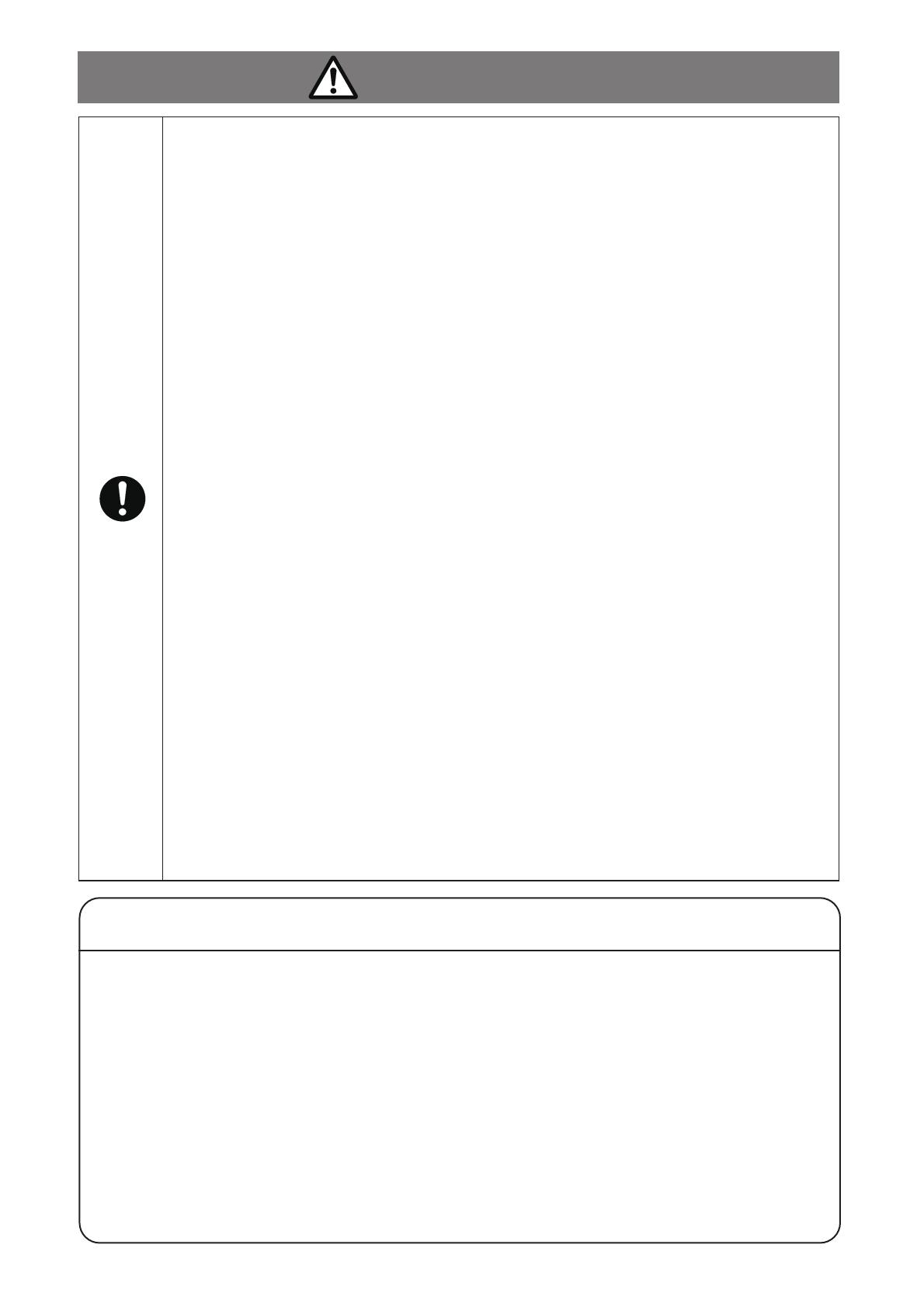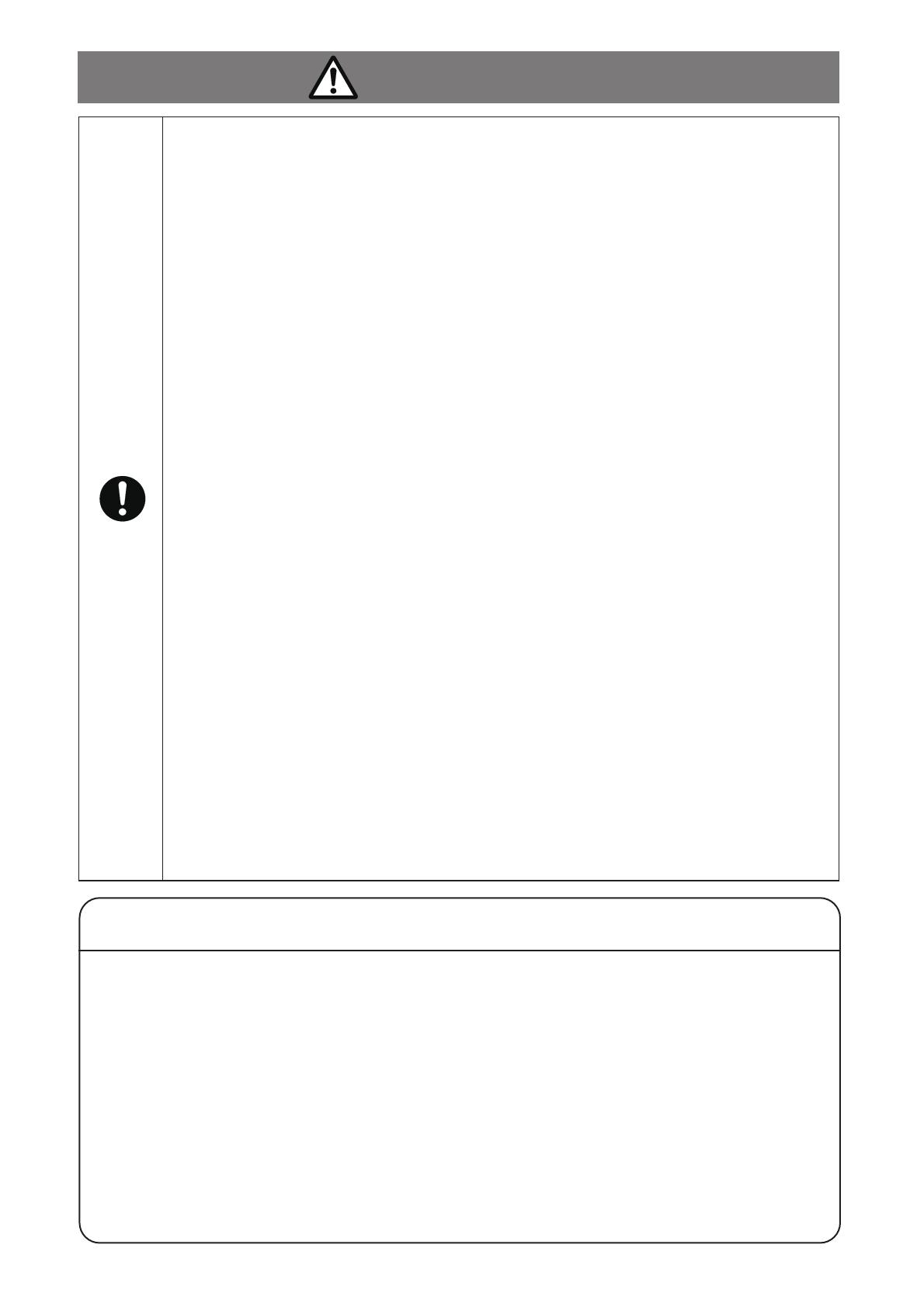
5
This Switching Hub is to be periodically serviced in order to maintain its
performance.
Please choose a product administrator, and have them be sure to implement
periodic maintenance. When doing maintenance, check the inspection chart that is
posted on our website which has the requisite items listed on it.
When using this Switching Hub to design systems, use it after applying
appropriate measures such as setting up redundant configurations.
Communications failures might be generated due to causes such as malfunctions or
misoperations while the Switching Hub is being used.
When using this Switching Hub for applications which require extremely high
reliability, be careful to expend all possible means to ensure safety and
reliability.
This Switching Hub was not designed nor manufactured with the intention that it
be used for applications (in use with railways, aviation, and medical care, etc.
whereas the influence rate due to communications failures is extremely high in
regard to systems that directly affect systems and human lives) which require
extremely high reliability.
Be aware of glitches which are caused in the usage environments such as
age-related degradation, etc.
This may vary depending upon conditions such as utilisation rates and usage
environments, but performance might decrease due to the age-related
degradation, etc. of components. It is recommended that this Switching Hub be
replaced about five years after it has been installed.
Be careful in regards to environmental restrictions whereby the Switching Hub
can be used.
Please isolate the business power lines and communications lines. Isolate
distribution lines and other distribution lines, and low current power lines, optical
fiber cables, metallic water conduits, and gas conduits, etc. Noise may be
generated in the communications lines which might cause communications
glitches.
CAUTION
Important Requests on Protection from Lightning Strike
If you connect a network camera, a wireless access point, or other devices that can be
affected by a lightning strike (in particular, devices installed outdoors) to the twisted pair
port of this Switching Hub, a lightning surge current/voltage may be conducted to this
Switching Hub through the twisted pair cable, leading to malfunction. If you connect such a
device, it is strongly recommended that you install a surge protective device (SPD) on the
twisted pair port side of this Switching Hub.
A lightning surge current/voltage may be conducted to this Switching Hub through the
power supply or ground wire connected to the power port, leading to malfunction. If a
lightning surge current/voltage may flow in through the power supply or ground wire, it is
recommended that you install a surge protective device (SPD) on the power port side of this
Switching Hub.