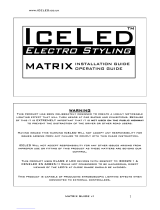Page is loading ...

NUC240
Oct 03, 2016 Page 1 of 26 Rev 1.10
NUTINY-SDK-NUC240 USER MANUAL
ARM® Cortex®-M
32-bit Microcontroller
NuMicro® Family
NuTiny-SDK-NUC240
User Manual
The information described in this document is the exclusive intellectual property of
Nuvoton Technology Corporation and shall not be reproduced without permission from Nuvoton.
Nuvoton is providing this document only for reference purposes of NuMicro microcontroller based system
design. Nuvoton assumes no responsibility for errors or omissions.
All data and specifications are subject to change without notice.
For additional information or questions, please contact: Nuvoton Technology Corporation.
www.nuvoton.com

NUC240
Oct 03, 2016 Page 2 of 26 Rev 1.10
NUTINY-SDK-NUC240 USER MANUAL
Table of Contents
1 OVERVIEW ......................................................................................... 4
2 NUTINY-SDK-NUC240 INTRODUCTION ...................................................... 5
NuTiny-SDK-NUC240 Jumper Description ........................................................ 6 2.1
2.1.1 Power Setting ................................................................................................... 6
2.1.2 Debug Connector ............................................................................................... 6
2.1.3 USB Connector ................................................................................................. 6
2.1.4 Extended Connector ........................................................................................... 6
2.1.5 Reset Button ..................................................................................................... 6
2.1.6 Power Connector ............................................................................................... 6
2.1.7 VCOM Enable ................................................................................................... 6
Pin Assignment for Extended Connector .......................................................... 8 2.2
NuTiny-SDK-NUC240 PCB Placement ........................................................... 10 2.3
3 How to Start NuTiny-SDK-NUC240 on the Keil μVision® IDE ............................ 11
Keil uVision® IDE Software Download and Install ............................................... 11 3.1
Nuvoton Nu-Link Driver Download and Install ................................................... 11 3.2
Hardware Setup ....................................................................................... 11 3.3
Example Program ..................................................................................... 12 3.4
4 How to Start NuTiny-SDK-NUC240 on the IAR Embedded Workbench ................ 13
IAR Embedded Workbench Software Download and Install ................................... 13 4.1
Nuvoton Nu-Link Driver Download and Install ................................................... 13 4.2
Hardware Setup ....................................................................................... 13 4.3
Example Program ..................................................................................... 14 4.4
5 Starting to Use Nu-Link-Me 3.0 VCOM Function............................................ 15
Downloading and Installing VCOM Driver ........................................................ 15 5.1
VCOM Mode Setting on NuTiny-SDK-NUC240 .................................................. 16 5.2
Setup on the Development Tool .................................................................... 16 5.3
5.3.1 Check the Using UART on the Keil μVision® IDE........................................................ 16
5.3.2 Check the Target Device and Debug Setting ............................................................ 16
5.3.3 Build and Download Code to NuTiny-SDK-NUC240 .................................................... 18
5.3.4 Open the Serial Port Terminal .............................................................................. 19
5.3.5 Reset Chip ..................................................................................................... 19
6 NuTiny-SDK-NUC240 Schematic ............................................................. 21
NuTiny-EVB-NUC240 Schematic .................................................................. 21 6.1

NUC240
Oct 03, 2016 Page 3 of 26 Rev 1.10
NUTINY-SDK-NUC240 USER MANUAL
GPIO for 100 pin Schematic ........................................................................ 22 6.2
SDK Circuit Schematic ............................................................................... 23 6.3
Nu-Link-Me V3.0 Schematic ........................................................................ 24 6.4
7 REVISION HISTORY ............................................................................ 25

NUC240
Oct 03, 2016 Page 4 of 26 Rev 1.10
NUTINY-SDK-NUC240 USER MANUAL
1 OVERVIEW
NuTiny-SDK-NUC240 is the specific development tool for NuMicro® NUC240 series. Users can
use NuTiny-SDK-NUC240 to develop and verify the application program easily.
NuTiny-SDK-NUC240 includes two portions. One is NuTiny-EVB-NUC240 and the other is Nu-
Link-Me. NuTiny-EVB-NUC240 is the evaluation board and Nu-Link-Me is its Debug Adaptor.
Thus, users do not need other additional ICE or debug equipments.

NUC240
Oct 03, 2016 Page 5 of 26 Rev 1.10
NUTINY-SDK-NUC240 USER MANUAL
2 NUTINY-SDK-NUC240 INTRODUCTION
NuTiny-SDK-NUC240 uses the NUC240VE3AE as the target microcontroller. Figure 2-1 is
NuTiny-SDK-NUC240 for NUC240 series, the left portion is called NuTiny-EVB-NUC240 and the
right portion is Debug Adaptor called Nu-Link-Me.
NuTiny-EVB-NUC240 is similar to other development boards. Users can use it to develop and
verify applications to emulate the real behavior. The on board chip covers NUC240 series
features. The NuTiny-EVB-NUC240 can be a real system controller to design users’ target
systems.
Nu-Link-Me is a Debug Adaptor. The Nu-Link-Me Debug Adaptor connects your PC's USB port to
your target system (via Serial Wired Debug Port) and allows you to program and debug
embedded programs on the target hardware. The Nu-Link-Me V3.0 also supports VCOM function,
which gives users more flexibility when debug. To use Nu-Link-Me Debug adaptor with IAR or
Keil, please refer to “Nuvoton NuMicro® IAR ICE driver user manual “or Nuvoton NuMicro® Keil
ICE driver user manual” in detail. These two documents will be stored in the local hard disk when
the user installs each driver. To use Nu-Link-Me 3.0 VCOM function, please refer to Chapter 5.
VDD
(JP16, JP17)
Reset
Button
(SW1)
I/O LED
Power LED
Target Chip
VCOM Enable (SW3)
ICE Controller
USB Connector J1)
ICE Controller VCC :
3.3V or 5V(JPR1)
Extended Connector
VSS
USB
Connector
CAN Interface
CAN Interface Extended Connector
Figure 2-1 NuTiny-SDK-NUC240 (PCB Board)

NUC240
Oct 03, 2016 Page 6 of 26 Rev 1.10
NUTINY-SDK-NUC240 USER MANUAL
NuTiny-SDK-NUC240 Jumper Description 2.1
2.1.1 Power Setting
J5: USB port in NuTiny-EVB-NUC240
JP17: VCC5 Voltage connecter in NuTiny-EVB-NUC240
J1: USB port in Nu-Link-Me
JPR1: Select 5V or 3V for system power
Model
JPR1
J1 USB port
J2 VDD
MCU Voltage
Model 1
Connect to PC
X
DC 5V output
DC 5V
Model 2
X
Connect to PC
DC 5V output
DC 5V
Model 3
X
X
DC 2.5-5.5V input
Voltage by VCC
input
X: Unused.
2.1.2 Debug Connector
JP4: Connector in target board (NuTiny-EVB-NUC240) for connecting with Nuvoton ICE
adaptor (Nu-Link-Me)
JP2: Connector in ICE adaptor (Nu-Link-Me) for connecting with a target board (for
example NuTiny-EVB-NUC240)
2.1.3 USB Connector
J5: Mini USB Connector in NuTiny-EVB-NUC240 for application use
J1: Mini USB Connector in Nu-Link-Me connected to a PC USB port
2.1.4 Extended Connector
Show all chip pins in NuTiny-EVB-NUC240
2.1.5 Reset Button
SW1: Reset button in NuTiny-EVB-NUC240
2.1.6 Power Connector
JP17: VDD connector in NuTiny-EVB-NUC240
JP2: VSS connector in NuTiny-EVB-NUC240
2.1.7 VCOM Enable
SW3: VCOM function enable for NuTiny-SDK-NUC240. Switch SW3 on before power on to
enable VCOM function. SW3 connects pin 32(PB.0/RXD) and pin 33(PB.1/TXD) in NuTiny-
EVB-NUC240 with pin 22(PB.1/TXD) and pin 21(PB.0/RXD) in Nuvoton ICE adaptor (Nu-
Link-Me V3.0). SW3 connects pin 30(VCOM) in Nuvoton ICE adaptor (Nu-Link-Me V3.0) to
GND to enable VCOM function.

NUC240
Oct 03, 2016 Page 7 of 26 Rev 1.10
NUTINY-SDK-NUC240 USER MANUAL
Switch Pin
Number
Function
Name
UART0 Mode
VCOM Mode
1
ICE_TX
Off
On
2
ICE_RX
Off
On
3
VCOM_EN
Off
On
4
X
X
X
X: Unused.

NUC240
Oct 03, 2016 Page 8 of 26 Rev 1.10
NUTINY-SDK-NUC240 USER MANUAL
Pin Assignment for Extended Connector 2.2 NuTiny-EVB-NUC240 provides NUC240VE3AE on board and the extended connector for
LQFP100-pin. Table 2-1 is the pin assignment for NUC240VE3AE.
Pin No
Pin Name
Pin No
Pin Name
01
PE.15
51
PE.4
02
PE.14
52
PE.3
03
PE.13
53
PE.2
04
PB.14/INT0/SPI3_SS1/AD0
54
PE.1/PWM7
05
PB.13/ACMP1_O/AD1
55
PE.0/PWM6
06
VBAT
56
PC.13/SPI1_MOSI1
07
X32_OUT
57
PC.12/SPI1_MISO1
08
X32_IN
58
PC.11/SPI1_MOSI0
09
PA.11/I2C1_SCL/CAN1_RXD/nRD
59
PC.10/SPI1_MISO0
10
PA.10/I2C1_SDA/CAN1_TXD/nWR
60
PC.9/SPI1_CLK
11
PA.9/I2C0_SCL
61
PC.8/SPI1_SS0/MCLK
12
PA.8/I2C0_SDA
62
PA.15/PWM3/I2S_MCLK/SC2_PWR
13
PD.8/SPI3_SS0
63
PA.14/PWM2/SC2_RST/AD15
14
PD.9/SPI3_CLK
64
PA.13/PWM1/SC2_CLK/UART5_TXD/A
D14
15
PD.10/SPI3_MISO0
65
PA.12/PWM0/SC2_DAT/UART5_RXD/A
D13
16
PD.11/SPI3_MOSI0
66
ICE_DAT
17
PD.12/SPI3_MISO1
67
ICE_CLK
18
PD.13/SPI3_MOSI1
68
VDD
19
PB.4/UART1_RXD
69
VSS
20
PB.5/UART1_TXD
70
AVSS
21
PB.6/UART1_nRTS/ALE
71
PA.0/ADC0/SC0_PWR
22
PB.7/UART1_nCTS/nCS
72
PA.1/ADC1/SC0_RST/AD12
23
LDO_CAP
73
PA.2/ADC2/SC0_CLK/UART3_TXD/AD1
1
24
VDD
74
PA.3/ADC3/SC0_DAT/UART3_RXD/AD
10
25
VSS
75
PA.4/ADC4/SC1_PWR/AD9
26
PE.8
76
PA.5/ADC5/SC1_RST/AD8

NUC240
Oct 03, 2016 Page 9 of 26 Rev 1.10
NUTINY-SDK-NUC240 USER MANUAL
27
PE.7
77
PA.6/ADC6/SC1_CLK/UART4_TXD/AD7
28
VBUS
78
PA.7/ADC7/SPI2_SS1/SC1_DAT/UART
4_RXD/AD6
29
USB_VBUS
79
Vref
30
USB_VDD33_CAP
80
AVDD
31
USB_D-
81
PD.0/SPI2_SS0
32
USB_D+
82
PD.1/SPI2_CLK
33
PB.0/UART0_RXD
83
PD.2/SPI2_MISO0
34
PB.1/UART0_TXD
84
PD.3/SPI2_MOSI0
35
PB.2/UART0_nRTS/TM2_EXT/ACMP0_
O/TM2/nWRL
85
PD.4/SPI2_MISO1
36
PB.3/UART0_nCTS/TM3_EXT/SC2_CD/
TM3/nWRH
86
PD.5/SPI2_MOSI1
37
PD.6/CAN0_RXD
87
PC.7/ACMP0_N/SC1_CD/AD5
38
PD.7/CAN0_TXD
88
PC.6/ACMP0_P/SC0_CD/AD4
39
PD.14/UART2_RXD/CAN1_RXD
89
PC.15/ACMP1_N/AD3
40
PD.15/UART2_TXD/CAN1_TXD
90
PC.14/ACMP1_P/AD2
41
PC.5/SPI0_MOSI1
91
PB.15/INT1/TM0/TM0_EXT/AD6
42
PC.4/SPI0_MISO1
92
XT1_OUT/PF.0
43
PC.3/SPI0_MOSI0/I2S_DO
93
XT1_IN/PF.1
44
PC.2/SPI0_MISO0/I2S_DI
94
nRESET
45
PC.1/SPI0_CLK/I2S_BCLK
95
VSS
46
PC.0/SPI0_SS0/I2S_LRCLK
96
VDD
47
PE.6
97
PF.2/PS2_DAT
48
PE.5/PWM5/TM1/TM1_EXT
98
PF.3/PS2_CLK
49
PB.11/TM3/PWM4
99
PVSS
50
PB.10/TM2/SPI0_SS1
100
PB.8/TM0/STADC/CLKO
Table 2-1 Pin Assignment for NUC240

NUC240
Oct 03, 2016 Page 11 of 26 Rev 1.10
NUTINY-SDK-NUC240 USER MANUAL
3 HOW TO START NUTINY-SDK-NUC240 ON THE KEIL ΜVISION® IDE
Keil uVision® IDE Software Download and Install 3.1 Please visit the Keil company website (http://www.keil.com) to download the Keil μVision® IDE
and install the RVMDK
Nuvoton Nu-Link Driver Download and Install 3.2 Please visit the Nuvoton company NuMicro® website (http://www.nuvoton.com/NuMicro) to
download “NuMicro® Keil μVision® IDE driver” file. When the Nu-Link driver has been well
downloaded, please unzip the file and execute the “Nu-Link_Keil_Driver.exe” to install the driver.
Hardware Setup 3.3 The hardware setup is shown as Figure 3-1.
Figure 3-1 NuTiny-SDK-NUC240 Hardware Setup

NUC240
Oct 03, 2016 Page 12 of 26 Rev 1.10
NUTINY-SDK-NUC240 USER MANUAL
Example Program 3.4 This example demonstrates the ease of downloading and debugging an application on a NuTiny-
SDK-NUC240 board. It can be found on Figure 3-2 list directory and downloaded from Nuvoton
NuMicro® website.
Directory
C:\ Nuvoton\BSP Library\
NUC230_240_Series_BSP_CMSIS_V3.01.00
\SampleCode\StdDriver\SYS\KEIL
Project File
Figure 3-2 Example Directory
To use this example:
This sample code will show some functions about system manager controller and clock controller.
Start μVision®
Project-Open
Open the SYS.uvproj project file
Project - Build
Compile and link the SYS application
Flash – Download
Program the application code into on-
chip Flash ROM
Start debug mode
Using the debugger commands, you
may:
Review variables in the watch
window
Single step through code
Reset the device
Run the application

NUC240
Oct 03, 2016 Page 13 of 26 Rev 1.10
NUTINY-SDK-NUC240 USER MANUAL
4 HOW TO START NUTINY-SDK-NUC240 ON THE IAR EMBEDDED
WORKBENCH
IAR Embedded Workbench Software Download and Install 4.1 Please connect to IAR company website (http://www.iar.com) to download the IAR Embedded
Workbench and install the EWARM.
Nuvoton Nu-Link Driver Download and Install 4.2 Please visit the Nuvoton company NuMicro® website (http://www.nuvoton.com/NuMicro ) to
download the “NuMicro® IAR EWARM Driver” file. When the Nu-Link driver has been well
downloaded, please unzip the file and execute the “Nu-Link_Keil_Driver.exe” to install the
driver.
Hardware Setup 4.3 The hardware setup is shown as Figure 4-1.
Figure 4-1 NuTiny-SDK-NUC240 Hardware Setup

NUC240
Oct 03, 2016 Page 14 of 26 Rev 1.10
NUTINY-SDK-NUC240 USER MANUAL
Example Program 4.4 This example demonstrates the ease of downloading and debugging an application on a
NuTiny-SDK-NUC240 board. It can be found on Figure 4-2 list directory and downloaded from
Nuvoton NuMicro® website.
Directory
C:\ Nuvoton\BSP Library
\NUC230_240_Series_BSP_CMSIS_V3.01.001
\SampleCode\StdDriver\SYS\IAR
Project File
Figure 4-2 Example Directory
This sample code will show some functions about system manager controller and clock
controller.
Start IAR Embedded Workbench
Project – Download and Debug
Program the application code into on-chip
Flash ROM
File-Open-Workspace
Open the SYS.eww workspace file
Single step through code
Project - Make
Compile and link the SYS application
Reset the device
Run the application

NUC240
Oct 03, 2016 Page 15 of 26 Rev 1.10
NUTINY-SDK-NUC240 USER MANUAL
5 STARTING TO USE NU-LINK-ME 3.0 VCOM FUNCTION
Downloading and Installing VCOM Driver 5.1 Please connect to Nuvoton NuMicro® website (http://www.nuvoton.com/NuMicro) to download
the “NuMicro® ICP Programming Tool” file. After the ICP Programming Tool driver is
downloaded, please unzip the file and execute the “ICP Programming Tool.exe”. Simply follow
the installation and optional steps to install ICP Programming Tool and Nu-Link USB Driver,
which included VCOM driver.
Figure 5-1 Optional Step after ICP Programming Tool Installation
Figure 5-2 Install Nuvoton COM&LPT Driver

NUC240
Oct 03, 2016 Page 16 of 26 Rev 1.10
NUTINY-SDK-NUC240 USER MANUAL
Figure 5-3 Install Nuvoton Universal Serial Bus Controllers
VCOM Mode Setting on NuTiny-SDK-NUC240 5.2 Before the NuTiny-SDK-NUC240 is connected to the PC, please enable SW3 VCOM function
by switching on SW3. The NuTiny-EVB-NUC240 transmits through UART0 to VCOM to send
out data. Switch SW3 off when using UART0 function without VCOM function.
Setup on the Development Tool 5.3 The example is demonstrated on the Keil μVision® IDE.
5.3.1 Check the Using UART on the Keil μVision® IDE
Please open the project and find system_NUC240.h to check the using UART in
DEBUG_PORT, which has to be the same as the using UART in the NuTiny-EVB-NUC240.
Figure 5-4 The Using UART on Keil μVision® IDE
5.3.2 Check the Target Device and Debug Setting
The target device has to be the same as the setting in Debug. Please click “Target Option” to
open the Option windows, and find the setting in “Device”, “Debug”, and “Utilities” page. Please
follow the steps below to check the setting.

NUC240
Oct 03, 2016 Page 17 of 26 Rev 1.10
NUTINY-SDK-NUC240 USER MANUAL
Step 1

NUC240
Oct 03, 2016 Page 18 of 26 Rev 1.10
NUTINY-SDK-NUC240 USER MANUAL
Step 2
Step 3
5.3.3 Build and Download Code to NuTiny-SDK-NUC240
Please build the project and download code to NuTiny-SDK-NUC240.

NUC240
Oct 03, 2016 Page 19 of 26 Rev 1.10
NUTINY-SDK-NUC240 USER MANUAL
5.3.4 Open the Serial Port Terminal
User can use serial port terminal, PuTTY for example, to print out debug message.
Figure 5-5 Set Baud Rate
5.3.5 Reset Chip
After pushing the reset button, the chip will reprogram application and print out debug message.
Figure 5-6 Serial Port Terminal Windows

NUC240
Oct 03, 2016 Page 20 of 26 Rev 1.10
NUTINY-SDK-NUC240 USER MANUAL
Notice: Please switch SW3 on before the NuTiny-SDK-NUC240 connects to the PC. When the
NuTiny-SDK-NUC240 connects to the PC with SW3 switch on, PC will detect VCOM as a USB device
and the detection will only be processed once. VCOM will not function if switch on SW3 after the
connection.
/