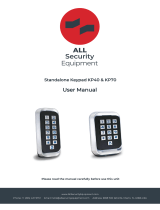Page is loading ...

User Manual
Fingerprint & RFID Access Control

4. Installation
2. Description
3. Features
1. Packing List
5. Wiring
6. Connection Diagram
6.1 Common Power Supply
6.2 Special Power Supply
7. Manager Operation
7.2 By Remote Control
7.1 By Manager Card (the most convenient way)
7 3 . By Manager Fingerprint
7.4 Delete all the Users
7.5 Setting - Facility Code
7.6 Setting - Lock style and door relay time
7.8 Setting- Security status
7.9 Setting - Two devices interlocked
7.10 Setting - Alarm signal output time
7.7 Setting - Door open detection
8. User Operation
8.1 User to Release the Door
8.2 Remove Alarm
9. Advanced Application
9.1 F007EM-II works as slave reader, connecting to Controller
9. 2 F007EM-II works as Controller, connecting slave reader
9.3 Two F007EM-II interconnected-single door
10. Reset to Factory Default
12. Technical Specification
9.4 Two F007EM-II interconnected & interlocked-two doors
11. Sound and Light Indication
1
1
1
2
3
3
3
4
5
5
5
7
8
8
8
9
9
9
9
10
10
10
10
10
11
11
12
13
13
14

2. Description
F007EM-II is the performance have greatly improved.
The product uses the precise electron circuit and good productive
technology, which is the metal structure fingerprint & card access machine.
It is widely used in business affairs organization, office, factory, housing
district etc.
This product's programming is done by the infrared remote control keypad
or manager fingerprint, support fingerprint or EM 125 KHz card, easy to
install and programming.
3. Features
> Strong zinc alloy electroplated anti-vandal structure
> Infrared remote control & master cards for programming
> 3000 users, includes 1000 fingerprint users and 2000 card users
> Card interface: EM 125KHz card
> Wiegand 26 input & output
> Standalone or Wiegand reader mode
> Adjustable door output time, alarm time, door open time
> Anti-magnetic & lock output current short protect
> 2pcs F007EM-II can be interconnected; 2pcs F007EM-II can be
interlocked
> Red, yellow and green LED display the working status
1. Packing List
Φ4mm×25mm
Remark
Φ6mm×25mm
IN 4004
Qty
Descriptions
Fingerprint Device-F007EM-II
User Manual
Infrared Remote Control Keypad
Security Screws
Manager Card
Screw Driver
Self Tapping Screws
4
4
1
1
1
1
2
1
1
Pastern Stopper
Diode
Φ3mm×7.5mm
Manager Add Card &
Manager Delete Card

>
screwdriver
> Drill 4 holes on the wall for the screws and 1 hole for the cable
> Fix the back cover firmly on the wall with 4 flat head screws
> Thread the cable through the cable hole
> Attach the device to the back cover
Remove the back cover from the device using the supplied security
4. Installation
2
Remote Control Sensor
Fig. 1 Schematics
Wiring Hamess
Reset Button
Anti-tamper Switch
Fig. 2 Circuit board
L-
GND
+12V
ALARM-
GND
D_IN
OPEN
D1
D0
L+
ALARM+
L-
GND
+12V
ALARM-
GND
D_IN
OPEN
D1
D0
L+
ALARM +

Request to Exit Button
Lock Negative
Request to Exit Button & Door Contact
Lock Positive/Alarm Positive
Description
Yellow
Red
Black
Blue
Purple
Orange
Color
3
5. Wiring
White Wiegand Output D1
Green Wiegand Output D0
Grey Alarm Negative
(+) 12V DC Positive Regulated Power Input
(-) Negative Regulated Power Input
Brown
OPEN
+12V
GND
GND
L-
L+/Alarm+
Function
D1
D0
Alarm -
D-IN Door Contact
6. Connection Diagram
6.1 Common Power Supply
Power
Red
Black
Electric
Bolt
Exit Button
L-
GND
GND
GND
+12V
+12V
D_IN
OPEN
ALARM-
D0
D1
F007EM-Ⅱ
+
-
Blue
Yellow
Grey
White
-
+
Purple
Orange
Black
Red
Green
Brown
Alarm
Door Contact
L+
ALARM+

4
L-
GND
GND
+12V
D_IN
OPEN
ALARM-
D0
D1
F007EM-Ⅱ
+
-
-
+
PUSH
GND
GND
+12V
NO+
NC+
Blue
Yellow
Grey
White
Purple
Orange
Black
Red
Green
Brown
Exit Button
Red
Black Alarm
Door Contact
Electric Bolt
Special Power Supply
L-
L+
F007EM-Ⅱ
+
-
Red
Black
Orange
Purple
EM Lock
GND
NO+
NC+
Special Power Supply
Electric
Control
Lock
+
-
GND
NO+
NC+ Red
Black
Special Power Supply
EM Lock
6.2 Special Power Supply
Orange
Purple
Electric Control Lock
L-
L+
F007EM-Ⅱ
L+
ALARM+

5
7. Manager Operation
There are 3 ways to add and delete users: 1, by Manager Card ;
2, by remote Control ; 3, by Manager Fingerprint
Add Fingerprint User
7.1 By Manager Card (the most convenient way)
Manager add card Enter 1 User Fingerprint Twice
2 User Fingerprint Twice … Manager add card
st
nd
Note: When add fingerprint, please input each fingerprint twice,
during which the LED shines red then turn green, means the
Fingerprint is enrolled successfully. When delete fingerprint, just
input it once
Add Card user
Manager add card 1 User card 2 User card …
Manager add card
st nd
Remarks: Fingerprint user ID is 3 1000 Card user ID is
1001-3000, when add fingerprint or card by Manager Card,
it is produced automatically from 3-1000 or 1001-3000.
(ID 1, 2 are belong to Manager Fingerprint)
- ,
To delete more than 1 card or fingerprint, just input card or
fingerprint continuously.
Note: When delete fingerprint, please input it once.
Delete users
Manager delete card user card OR Fingerprint once …
Manager delete card
Enter into Programming Mode
7.2 By Remote Control
* Master code Default : 888888
Remarks: All the steps below must be done after enter into
programming mode.
# Master code
To change the master code
0 new code # new code # The master code is any 6~8 digits

6
Add Users
a) ID number Auto generation
To add fingerprint users: 1 input one fingerprint twice #
(To add more than one fingerprints, just input finger continuously)
-
To add card users: 1 Card # Or 1 Card Number (8 digits) #
(To add more than one card, just input cards or card number
continuously)
Note: when add card users, it can just enroll the card number and
don't have to enroll the card itself. The card number is the 8 digit
printing on the card.
In the same way, when delete card users, it can just enroll the
card number to delete it and don't have to get the card if it is lost.
th
st nd
To add card continuously: 1 1001 # 1 card 1002 # 2 card …
N # N card # Or 1 1001 # 1 card number 1002 #
2 card number ….. N # N card number #
st nd
th st
nd th
b) ID number - Appointment
To add fingerprint users: 1 ID number # user fingerprint #
(Fingerprint user ID number can be any digit between 3 - 1000,
but one ID number to one user)
To add fingerprint users continuously:
1 3 # 1 user fingerprint 4 # 2 user fingerprint ….. N
# N user fingerprint #
To add card users: 1 ID number # card # Or 1 ID number
# the card number (8 digit) #
(Card User ID number can be any digit between 1001- 3000, but
one ID to one Card)
Delete Users
Delete fingerprint users: 2 fingerprint once #
Delete card users: 2 card # Or 2 card number #
To delete users continuously: just input fingerprint or card continuously

7
7 3 . By Manager Fingerprint
Enter into Programming Mode
Master Code * #
Fingerprint: Manager add fingerprint Input user fingerprint twice
Repeat Manager add fingerprint
Card: Manager add fingerprint card Repeat Manager add
fingerprint
Fingerprint: manager add fingerprint 1 user fingerprint 2 user
fingerprint …. N User Fingerprint Manager add fingerprint
Card: Manager add fingerprint card 1 card 2 ……
Repeat Manager add fingerprint
To Add User
To add users continuously
st nd
th
2 user ID #
Remarks: When delete users, the Master can just delete its ID
number and don't have to input fingerprint or card. It is the good
option to delete if the users were left or cards lost.
If Delete Users by ID
*
To Save and Exit from the programming mode
Add Manager Fingerprint
1 1 input fingerprint twice 2 input another fingerprint twice
ID number 1: Manager add fingerprint
ID number 2: Manager delete fingerprint
The 1 fingerprint: Manager add fingerprint, it is to add the users
The 2 fingerprint: Manager delete fingerprint, it is to delete users
# # *
st
nd

8
To Delete User
To delete Fingerprint users
Manager delete fingerprint 1 user fingerprint 2 user fingerprint
… N user fingerprint Manager delete fingerprint
st nd
th
7.4 Delete All the Users
Delete All the Users
* Master Code # 20000
Note: This will delete all fingerprints, cards, including Manager
Fingerprint but except Manager Card, before this operation it is
suggested to make sure the data is un-useful.
#
7.5 Setting - Facility Code
Setting - Facility Code
3 0 255
This operation might be required when F007EM-II is acting as
Wiegand reader and connecting to multi-door controller.
~ #
7.6 Setting - Lock style and door relay time
Fail secure (unlock when power on):
* Master Code # 4 0~99 #
Fail safe (unlock when power off):
* Master Code # 5 0~99 #
Remarks: In programming mode, press 4 is to choose Fail secure
lock, 0-99 is to set door relay time 0-99 seconds; press 5 is to
choose Fail safe lock, 0-99 is to set door relay time 0-99 seconds.
(Factory default setting is Fail safe lock, relay time 5 seconds.)
Setting - Lock style and door relay time
To delete card users
Manager delete fingerprint Card 1 Card 2 ... ... Card N
Manager delete fingerprint

9
7.8 Setting - Security Status
Setting - Security Status
* #
Normal status: 7 0 (Factory default setting)
Lock on status: 7 1 # In 10 minutes, if there's 10 times invalid
card or wrong Password, the device will lock on for 10 minutes.
Alarm status: 7 2 # In 10 minutes, if there's 10 times invalid
card or wrong Password, the device will alarm.
Master Code
#
7.9 Setting - Two devices interlocked
* #
8 0 to disable this function (factory default setting)
8 1 # to enable this function
Master Code
#
Setting -Two devices interlocked
7.10 Setting - Alarm signal output time
Setting - Alarm signal output time
# 9 0 3 * Master Code ~ #
Alarm time is 0-3 minutes for option, factory default is 1 minute.
7.7 Setting - Door open detection
Setting - Door open detection
* #
6 0 to disable this function (factory default setting)
6 1 # to enable this function
When enable this function:
a)If open the door normally, but not closed after 1 minute, the
inside Buzzer will alarm automatically, the alarm will be off itself
after 1 minute
b)If the door was opened force, or the door was not opened in 120
seconds after lock was released, the inside Buzzer and outside
Siren will both alarm.
Master Code
#

8. User Operation
8.1 User to release the door
User to release the door
Card user: Read card
Fingerprint user: Input fingerprint
When the device is in alarm (from built-in buzzer, alarm
equipment outside), to remove it: Read valid user's card or fingerprint
or Manager Fingerprints or cards or Master Code #
(Any of the method above can remove the alarm)
8.2 Remove Alarm
Remove Alarm
10
9. Advanced Application
F007EM supports Wiegand output, it can be connected to the controller
which support Wiegand 26 input as its slave reader, the connection
diagram is as Figure 1
-II
9.1 F007EM-II works as slave reader, connecting to Controller
GND
GND
GND
+12V
+12V
+12V
D0
D1
Power
Controller
L-
GND
GND
+12V
D_IN
OPEN
ALARM-
D0
D1
F007EM-Ⅱ
Oranger
Purple
Blue
Black
Red
Brown
Yellow
Grey
White
Green
White
Green
Figure 1
L+
ALARM+

11
If the controller is PC connection, the users ID can be shown in the software.
a) Card user, its ID is the same as the card number;
b) Fingerprint user, its ID is the combination of device ID and fingerprint ID
The device ID is set as below: * Master Code # 3 device ID #
Note: Device ID can be any digit of 0-255
For example: device ID was set 255, fingerprint ID is 3, then its ID to the
controller is 255 00003.
F007EM
Wiegand 26 interface can connect to it as its slave reader, no matter it is
ID card or IC card. The connection is showed as Figure 2. When add
cards, it is required to do it at the slave reader, but not controller (except
EM card reader, which can be added on either reader or controller)
-II supports Wiegand input, any card reader which supports
9. 2 F007EM-II works as Controller, connecting slave reader
One F007EM-II installed inside the door, the other outside the door, two
devices interconnect. Either device acts as the controller and reader at
the same time. It has below feature:
Wiegand output, Wiegand input: The connection is showed as Figure 3.
9.3 Two F007EM-II Interconnected-Single Door
D0
D1
+12V
GND
-
+
Lock
-
+
EM card
HID card
IC card
DC12V/3A
+-
Power
D0
D1
ALARM-
OPEN
D_IN
+12V
GND
VSS
L-
Green
White
Grey
Yellow
Brown
Red
Black
Blue
Purple
Orange
L+
ALARM+
Wiegand reader
Reader Plug
F007EM-II Controller
Alarm
Exit Button
Figure 2
Door Detecting Switch

12
9.3.1 Users can be enrolled on either of the device. The information of
the two devices can be communicated. In this situation the user capacity
for one door can be up to 6000. Each user can use fingerprint or Code
for access.
9.3.2 The setting of the two F007EM-II must be the same. If the master
Code was set different, the user enrolled in the outdoor unit can't access
from outside.
one controller and one lock related. The interlocked function will go when
either door is opened, the other door is locked forced, only close this door,
the other door can be opened.
The interlocked function is mainly using in bank, prison, and other places
where require higher security. Two doors are installed for one access.
The user enters fingerprint or card on controller 1, the door 1 will open, the
user enters, and close door 1, only after that, the user can open the second
door by entering fingerprint or card on second controller.
The connection is showed as Figure 4, for the two doors, each door install
9.4 Two device interconnected & interlocked-two doors
Exit button
-
+
Lock
Door Detecting Switch
-
+
Alarm
DC12V/3A
+-
Power
Indoor
F007EM-II Controller 1 F007EM-II Controller 2
Outdoor
D0
D1
ALARM-
OPEN
D_IN
+12V
GND
VSS
L-
L+
ALARM+
Green
White
Grey
Yellow
Brown
Red
Black
Blue
Purple
Orange
D0
D1
ALARM-
OPEN
D_IN
+12V
GND
VSS
L-
L+
ALARM+
J7
Green
White
Grey
Yellow
Brown
Red
Black
Blue
Purple
Orange
Figure 3

13
10. Reset to Factory Default
Power off, press the RESET key (SW14) on the PCB, hold it and power on,
release it until hear two short beeps, the LED shines in orange, then read
any two EM cards, the LED will turn in red, means reset to factory default
setting successfully. Of the two EM cards read, the first one is Manager
Add Card, the second one is Manager Delete Card.
Remarks: Reset to factory default setting, the users' information enrolled
is still retained. When reset to Factory setting, the two Manager cards must
be re-enrolled.
11. Sound and Light Indication
LED Buzzer
Shines Red Slow
Shines Red Slow
Shines Red Slow
Long Ring
3 RingsShort
2 RingsShort
Orange
Green Shines
Operation Status
Reset to factory default setting
Sleeping mode
Stand by
Enter into programming mode
Exit from programming mode
Wrong operation
Open the door
Alarm Alarm
Red Shine
Shines Red Fast
Long Ring
Long Ring
Finger Sensor
Shine
Figure 4
-
-
+
+
Lock 1
-
+
-
+
DC12V/3A
+-
Power Door 2
Alarm 2
Alarm 1
Lock 2
Exit Button 1
Door 1
D0
D1
ALARM-
OPEN
D_IN
+12V
GND
VSS
L-
L+
ALARM+
Green
White
Grey
Yellow
Brown
Red
Black
Blue
Purple
Orange
D0
D1
ALARM-
OPEN
D_IN
+12V
GND
VSS
L-
L+
ALARM+
Green
White
Grey
Yellow
Brown
Red
Black
Blue
Purple
Orange
F007EM-II Controller 1 F007EM-II Controller 2
Exit Button 2
Door Detecting
Switch 1
Door Detecting
Switch 2

14
12. Technical Specification
Input Voltage
Idle Current
Active Current
Operating Temperature
Operating Humidity
Resolution
Fingerprint Input Time
Identification Time
FAR
FRR
Dimensions
N/W
User Capacity
Card Type
Card Reading Distance
G/W
DC 12V±10%
≤20mA
≤80mA
-10℃-50℃
20 RH-95%RH%
450 DPI
<1S
<1S
< %0.0000256
<0.0198%
115mm×70mm×35mm
500g
Fingerprint: 1000
Card: 2000
EM 125 KHz card
3~6 cm
800g
/