Page is loading ...

Version 1.03
English
EN 101.00.IM-120 V1.03A
Input Module
INSTALLATION GUIDE

CONTENTS
Safety information 2
Instructional icons 2
Introduction 4
Components 4
Accessory 5
Name and function of each part 6
Installation example 8
Installation 9
Power Connection 10
RS-485 Connection 11
Relay Connection 12
Supervised Input Connection 13
Tamper Connection 14
Using the Input Module with the enclosure 14
Product Specifications 19
Dimensions 20
FCC compliance information 21
Appendices 22
Disclaimers 22
Copyright Notice 22
Open Source License 23

2
Safety information
Safety information
Please read this safety instructions before you use the product to prevent injury to yourself and others and to prevent
property damage. The term 'product' in this manual refers to the product and any items provided with the product.
Instructional icons
Warning: This symbol indicates situations that could result in death or severe injury.
Caution: This symbol indicates situations that may result in moderate injury or property damage.
Note: This symbol indicates notes or additional information.
Warning
Installation
Do not install or repair the product arbitrarily.
• This may result in electric shock, fire, or product damage.
• Damages caused by any modifications or failure to follow installation instructions can void the manufacturer’s warranty.
Do not install the product in a place with direct sunlight, moisture, dust, soot, or a gas leak.
• This may result in electric shock or fire.
Do not install the product in a location with heat from an electric heater.
• This may result in fire due to overheating.
Install the product in a dry location.
• Humidity and liquids may result in electric shock or product damage.
Do not install the product in a location where it will be affected by radio frequencies.
• This may result in fire or product damage.
Operation
Keep the product dry.
• Humidity and liquids may result in electric shock, fire, or product damage.
Do not use damaged power supply adapters, plugs, or loose electrical sockets.
• Unsecured connections may cause electric shock or fire.
Do not bend or damage the power cord.
• This may result in electric shock or fire.
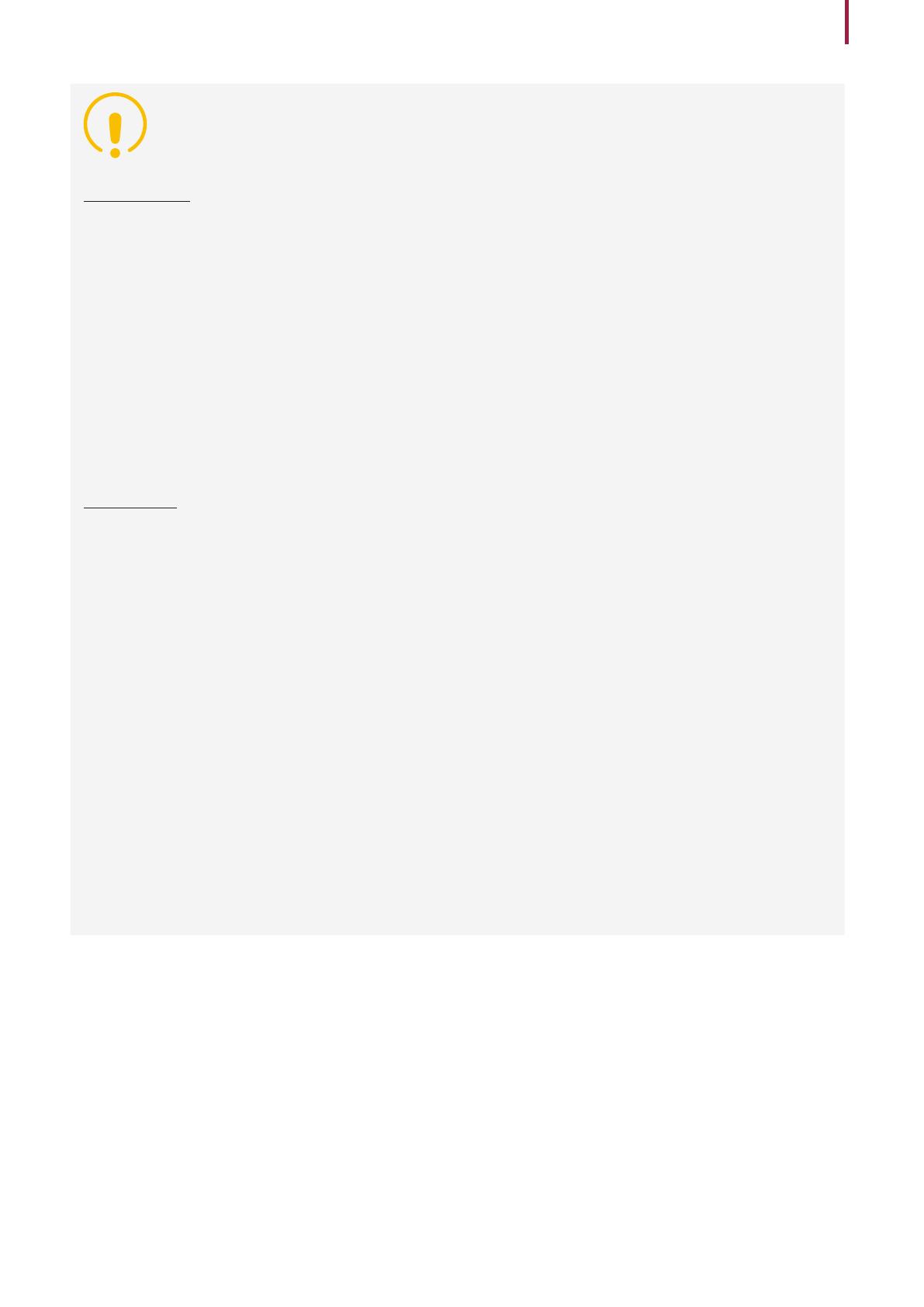
3
Safety information
Caution
Installation
Do not install the product under direct sunlight or UV light.
• This may result in product damage, malfunction, discoloration, or deformation.
Do not install the power supply cable in a location where people pass by.
• This may result in injury or product damage.
Do not install the product near magnetic objects, such as a magnet, TV, monitor (especially CRT), or speaker.
• The product may malfunction.
Use the IEC/EN 62368-1 approved power adapter that supports higher power consumption than the product.
It is highly recommended to use the power adapter sold by Suprema.
• If the right power supply is not used, the product may malfunction.
• Refer to the Power in the product specifications for maximum current consumption specifications.
Operation
Do not drop the product or cause impacts to the product.
• The product may malfunction.
Do not disconnect the power supply while upgrading the firmware of the product.
• The product may malfunction.
Do not press buttons on the product by force or do not press them with a sharp tool.
• The product may malfunction.
Do not store your product in very hot or very cold places. It is recommended to use the product at
temperatures from -20°C to 60°C.
• The product may malfunction.
When cleaning the product, mind the following.
• Wipe the product with a clean and dry towel.
• If you need to sanitize the product, moisten the cloth or the wipe with a proper amount of rubbing alcohol and gently
clean all exposed surfaces including the fingerprint sensor. Use rubbing alcohol (containing 70% Isopropyl alcohol) and a
clean, non-abrasive cloth like lens wipe.
• Do not apply liquid directly to the surface of the product.
Do not use the product for anything other than its intended use.
• The product may malfunction.

4
Introduction
Introduction
Components
190
160
80
90
80
IM-120
Input Module
(IM-120) Drilling Template
Input Module
201.00.IM-120 V*.*** Open Source Software
MIT License
306.01 V*.***
E
Quick Guide Open Source Software Guide
Fixing Screw x12 Spacer x6 Diode x2
Components may vary according to the installation environment.

5
Introduction
Accessory
You can use the Input Module with the enclosure (ENCR-10). The enclosure is sold separately, and you can install two
Input Modules in one enclosure. The enclosure includes a power status LED board, power distribution board, power
supply, and tamper. To learn how to install the Input Module in the enclosure, refer to Using the Input Module with the
enclosure.
• There is no optimal height for installing ENCR-10 on the wall. Install it to a safe and convenient location for you
to use.
• Fixing screws for the enclosure, the device, and the power supply cable are included in the ENCR-10 package.
Use each screw correctly by following the details below.
- Fixing screws for the enclosure (diameter: 4 mm, length: 25 mm) x 4
- Fixing screws for the device (diameter: 3 mm, length: 5 mm) x 6
- Fixing screws for the power supply cable (diameter: 3 mm, length: 8 mm) x 1
ENCR-10

6
Introduction
Name and function of each part
5
No. Name
1RESET button
2INIT button
3Supervised Input (9, 10, 11) connection
4Supervised Input (6, 7, 8) connection
5Relay 1 connection
6AUX IN (0, 1) and Tamper connection
7RS-485 terminating resistance switch
8RS-485 connection
9Power connection (DC 12 - 24 V)
10 Relay 0 connection
11 Supervised Input (3, 4, 5) connection
12 Supervised Input (0, 1, 2) connection
• Press and hold the INIT button for 2 seconds or longer to initialize the Input Module currently linked with a
device and connect it to a different device.
12
3
4
5
6
7
8
10
9
11
12

7
Introduction
LED Indicator
You can check the status of the device by the color of the LED indicator.
Item LED Status
POWER Solid red Power on
STATUS
Solid green Connected with the secure session
Solid blue Disconnected from a master device
Solid pink Upgrading the firmware
Solid yellow RS-485 communication error due to different encryption key or OSDP
packet loss
Solid sky blue Connected without the secure session
Blinking green Waiting for the final input to reset settings
Solid green Settings initialization completed
SUPERVISED INPUT (0 - 11) Solid red Receiving an input signal
RELAY (0, 1) Solid red Relay operation
RS-485 TX Blinking orange Transmitting RS-485 data
RS-485 RX Blinking green Receiving RS-485 data
AUX IN (0, 1) Solid orange Receiving an AUX signal
TAMPER Solid orange Tamper operation

8
Introduction
Installation example
The Input Module provides instant relay behavior by connecting to BioStar 2 for detected inputs in real-time and it
operates a relay or saves logs for detected inputs while it is disconnected from the master device. The Input Module
supports 12 channel supervised input, 2 channel relay, 2 channel AUX input, and 1 channel tamper input to detect
status, such as 1 channel RS-485, disconnection, short, on, or off for networking with the master device.
Fire
Alarm
Emergency
Door Sensor
Input
Input
Input
Input
RelayRelay Alarm
RS-485
TCP/IP
Master Device
BioStar 2
Sensor
Sensor
Smoke
Sensor

10
Installation
Power Connection
DC Power
12 VDC or 24 VDC
GND
• Make sure to use separate power for the access control device and Input Module.
• Use the IEC/EN 62368-1 approved power adapter that supports higher power consumption than the product.
If you wish to connect and use another device to the power supply adapter, you should use an adapter with a
current capacity which is the same or larger than the total power consumption required for the terminal and
another device.
‒Refer to the Power in the product specifications for maximum current consumption specifications.
• DO NOT extend the length of power cable when using the power adapter.
• It is recommended to connect and use an Uninterruptible Power Supply (UPS) to prevent power failure.

11
Installation
RS-485 Connection
You can connect the Input Module to a master device.
• Use an AWG24 twisted pair with less than 1.2 km in length for the RS-485 cable.
• If connecting with a RS-485 daisy chain, connect the termination resistor (120 Ω) to both ends of the daisy
chain connection. If connected to the middle line, the signal level becomes smaller and the communication
performance will deteriorate. Make sure to connect it to both ends of the daisy chain connection. Set the
termination switch(TERM) to ON for Input Module.
Master Device
Slave Device
Terminating
resistance switch
Slave Device
RS-485
TRX+
RS-485
TRX-
Terminating
resistance
(120Ω)
GND
• RS485 wire size shall be over 26 AWG and all wiring must comply with National Electrical Code, ANSI/NFPA 70.

12
Installation
Relay Connection
The relay of the Input Module can control door locks and alarms. Connect the relay as NC (Normally Closed) or NO
(Normally Open) by referring to the installation guide of the connection device.
Alarm
Dead bolt /
Door strike
DC Power
• Fail Safe Lock: In order to use the Fail Safe Lock, connect the NC relay as shown in the figure below. There
is normally a current flowing through the relay for the Fail Safe Lock. When the relay is activated, blocking
the current flow, the door will open. If the power supply to the product is cut off due to a power failure or an
external factor, the door will open.
DC Power
Dead bolt /
Door strike
• Fail Secure Lock: In order to use the Fail Secure Lock, connect NO relay as shown in the figure below. There is
normally no current flowing through the relay for the Fail Secure Lock. When the current flow is activated by
the relay, the door will open. If the power supply to the product is cut off due to a power failure or an external
factor, the door will lock.
Dead bolt /
Door strike DC Power

13
Installation
• Connect a diode to both ends of the power input as shown in the figure below when installing a deadbolt or a
door strike. Make sure to connect the Cathode (direction to the stripe) to the + part of the power while paying
attention to the direction of the diode.
• Do not connect the relay of the Input Module in duplicate to the device connected to the relay port of the
master device.
Supervised Input Connection
You can connect a fire sensor, heat sensor, security sensor, door sensor, exit button, or etc. The SUPERVISED INPUT 0
to 11 pins detect the voltage flowing through the circuit to monitor device disconnection, short, on, and off conditions,
and can also be used as a general TTL input. With BioStar 2, you can set the behavior according to the Supervised Input
status, and you can monitor the status of each input.
EMERGENCY
Motion Sensor Motion Sensor
Smoke Sensor
Emergency
Button
Exit
Button
Door Sensor
• Do not connect the input of the Input Module in duplicate to the device connected to the input port of the
master device.
• The Input Module can be used by connecting 1 kΩ, 2.2 kΩ, 4.7 kΩ, or 10 kΩ resistors. After connecting the
resistor corresponding to the input device of the connection, set the same resistance value in BioStar 2.
• To learn how to operate it depending on the supervised input status, refer to the manual of BioStar 2.

14
Installation
Tamper Connection
If Input Module is detached from the installed location due to an external factor, it can trigger an alarm or save an event
log.
Tamper
Using the Input Module with the enclosure
The Input Module can be installed inside the enclosure (ENCR-10) for physical and electrical protection. The enclosure
includes a power status LED board, power distribution board, power supply, and tamper. The enclosure is sold
separately.
Securing the battery
Insert the battery velcro strap into the enclosure and secure the battery.
• Use a backup battery with 12 VDC and 7 Ah or higher. This product was tested with 'ES7-12' battery of
'ROCKET'. It is recommended to use a battery corresponding to 'ES7-12'.

15
Installation
• The battery is sold separately.
• If the dimension of the backup battery is larger than the recommended specification, it may not be able to be
mounted in the enclosure or the enclosure may not close after it is mounted. Also, if the shape and dimension
of the terminals are different, the battery cannot be connected using the cable provided.
151 65
43
94
99
4.75
6.6
0.8
6.35
Backup Battery
Terminal (Unit: mm)
Installing the Input Module in the enclosure
1
Check the position to install the Input Module in the enclosure. You can install two Input Modules in one enclosure.

16
Installation
2
After positioning the Input Module in the enclosure, fix it with the fixing screws.
• There is no optimal height for installing ENCR-10 on the wall. Install it to a safe and convenient location for you
to use.
• Fixing screws for the enclosure, the device and the power supply cable are included in the ENCR-10 package.
Use each screw correctly by following the details below.
- Fixing screws for the enclosure (diameter: 4 mm, length: 25 mm) x 4
- Fixing screws for the device (diameter: 3 mm, length: 5 mm) x 6
- Fixing screws for the power supply cable (diameter: 3 mm, length: 8 mm) x 1

17
Installation
Power and AUX Input Connection
You can connect an Uninterruptible Power Supply (UPS) to prevent power failure. And a power failure detector or a dry
contact output can be connected to the AUX IN terminal.
• Make sure to use separate power for the access control device and Input Module.
• Use the IEC/EN 62368-1 approved power adapter that supports higher power consumption than the product.
If you wish to connect and use another device to the power supply adapter, you should use an adapter with a
current capacity which is the same or larger than the total power consumption required for the terminal and
another device.
‒Refer to the Power in the product specifications for maximum current consumption specifications.
• DO NOT extend the length of power cable when using the power adapter.

19
Product Specifications
Product Specifications
Category Feature Specification
General
Model IM-120
CPU Cortex M3 72 MHz
Memory 512 KB Flash + 64 KB SRAM
LED
Multi-color
• Power - 1
• Status - 1
• RS-485 TX - 1
• RS-485 RX - 1
• Supervised Input - 12
• Relay - 2
• AUX IN - 2
• Tamper - 1
Operating Temperature -20 °C ~ 60 °C
Storage Temperature -40 °C ~ 70 °C
Operating Humidity 0 % ~ 95 %, non-condensing
Storage Humidity 0 % ~ 95 %, non-condensing
Dimension (W x H x D) 90 x 190 x 21 (mm)
Weight 203 g
Certificates CE, UKCA, KC, FCC, RCM, RoHS, REACH, WEEE
Interface
Supervised Input 12 ch (TTL Input selectable)
RS-485 1 ch
Relay 2 relays
AUX Input 2 ch (AC POWER FAIL)
Tamper Input 1 ch
Capacity Text Log 10 ea per port1)
Electrical
Power
• Voltage: 12 Vdc
• Current: Max. 0.2 A
• Voltage: 24 Vdc
• Current: Max. 0.1 A
Switch Input VIH Max.: 5 V (Dry Contact)
Relay 5 A @ 30 VDC Resistive load
• Product specifications are subject to change without notice to improve.
1) For events that occur while network connection is lost, up to 10 events can be saved per port. When a port is full, each
newly logged event will replace the oldest one.
/

