Page is loading ...
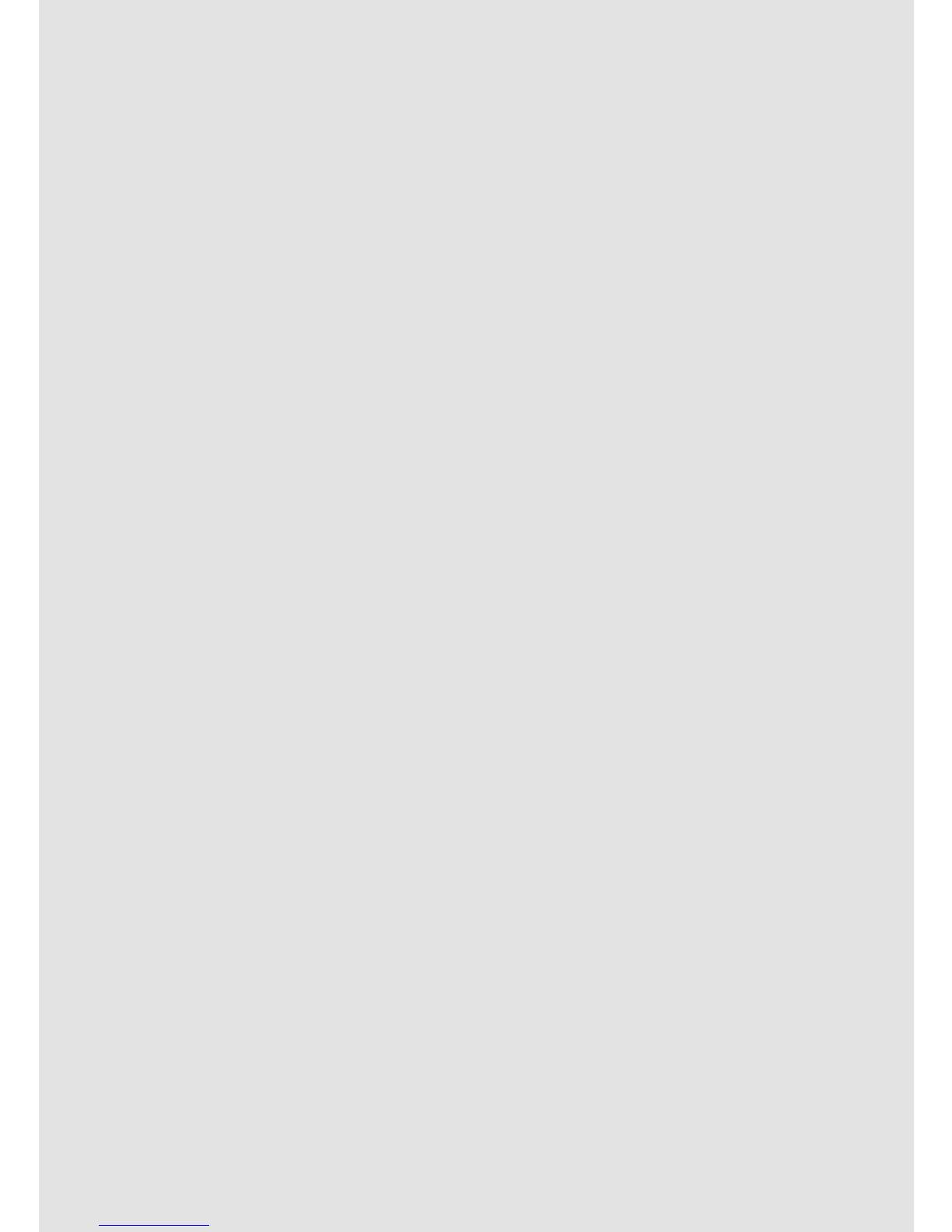
Welcome...
to your new Motorola C4 Digital Cordless Phone!
• All handsets are fully cordless for locating anywhere within range.
• Bright backlit display.
• 50 Name and Number phonebook.
• Speakerphone for hands-free conversations.
• Caller ID shows you who’s calling and see details of the last 40 callers in a Calls list.1
• Redial up to 10 of the last numbers called.
• Register up to 5 handsets to a single base and register each handset with up to 4
dierent bases.
• Make internal calls and transfer external calls between handsets.
• Choose from 10 dierent ringer melodies for internal and external calls as well as
numbers stored in the phonebook.
Need help?
If you have any problems setting up or using your C4, please contact Customer Services
on (65) 68412668. Email: [email protected]om.sg
Alternatively, you may nd the answer in the ‘Help’ section at the back of this guide.
1You must subscribe to your network provider’s Caller ID service for this feature to work. A
subscription fee may be payable.
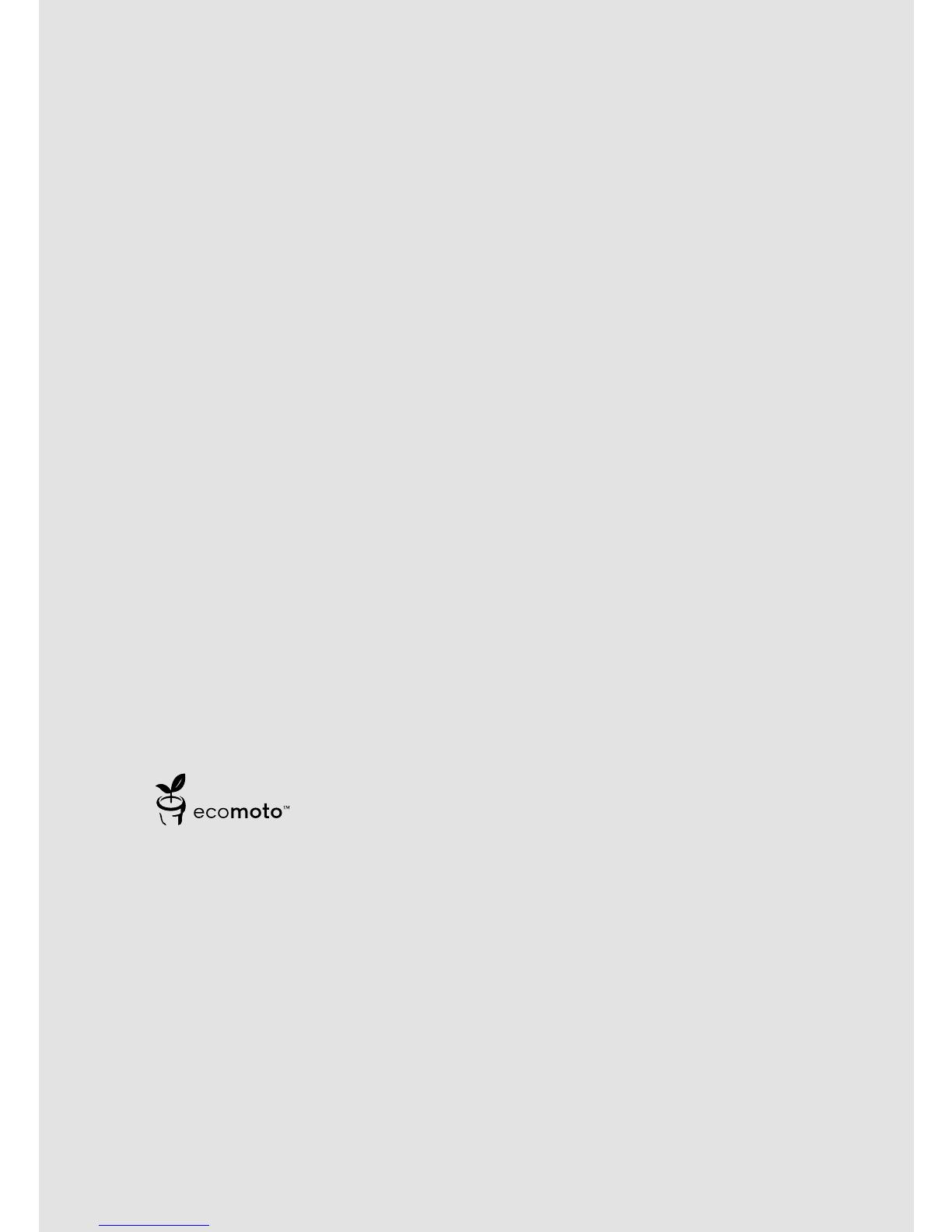
ECOMOTO: a convergence of eorts by marketing, design, research, engineering
and supply chain management that leads to better products for everyone. A holistic
view that focuses on both social and environmental responsibility. A passion and a
shared point of view.
The right thing to do.
• Meets and / or exceeds EMEA environmental regulatory requirements.
• Eco friendly packaging with a minimum 20% post consumer recycled content.
• Phone housing is built with a minimum of 25% post consumer recycled content plastic.
• Energy eicient charger that meets EU Code of Conduct requirements.
• ECO mode function which reduces the transmitted power and energy consumption,
see page 25.
This User Guide provides you with all the information you need to get the
most from your phone.
Before you make your rst call you will need to set up your phone. Follow
the simple instructions in ‘Getting Started’, on the next few pages.
IMPORTANT
Only use the telephone line cord supplied.
Please note that this equipment is not designed for making emergency telephone
calls when the power fails. Alternative arrangements should be made for access to
emergency services.
Got everything?
• Cordless handset
• Cordless base
• Power adaptor for the base
• Telephone line cord
• 2x AAA rechargable batteries
• User guide
If you have purchased a C4 multiple pack you will also have the following additional
items:
• Cordless handset & charger
• Power adaptor for the charger
• 2x AAA rechargable batteries

4
1. Getting started .....................................................................6
2. Getting to know your phone ..............................................10
3. Using the phone .................................................................15
3.1 Switch the handset on / o ............................................................................15
3.2 Calls ...............................................................................................................15
3.2.1 Make a call ...........................................................................................15
3.2.2 Preparatory dialling .............................................................................15
3.2.3 End a call .............................................................................................15
3.2.4 Receive a call ......................................................................................15
3.3 Adjust the earpiece volume...........................................................................15
3.4 Secrecy ..........................................................................................................15
3.5 Intercom.........................................................................................................15
3.5.1 Make an internal call ...........................................................................15
3.5.2 Receive an internal call .......................................................................16
3.5.3 Transfer a call .......................................................................................16
3.5.4 3-way conference call .........................................................................16
3.6 Hands-free speakerphone .............................................................................16
3.6.1 Make a hands-free call ........................................................................16
3.6.2 Answer a call hands-free .....................................................................17
3.6.3 Switch to hands-free during a call ......................................................17
3.7 Redial .............................................................................................................17
3.7.1 View or dial an entry ............................................................................17
3.7.2 Copy a Redial list number to the phonebook ....................................17
3.7.3 Delete an entry ....................................................................................17
3.7.4 Delete the entire Redial list ................................................................. 17
3.8 Lock / unlock the keypad ..............................................................................18
3.9 Paging / Find handset ...................................................................................18
4. Phonebook .........................................................................19
4.1 Store a name and number .............................................................................19
4.2 View or dial an entry.......................................................................................19
4.3 Edit a name and number ...............................................................................20
4.4 Delete an entry ..............................................................................................20
5. Handset settings .................................................................21
5.1 Handset ringer volume ..................................................................................21
5.2 Handset ringer melody ..................................................................................21
5.3 Auto answer ...................................................................................................21
5.4 Handset name ................................................................................................21
5.5 Language .......................................................................................................22
5.6 Key beep ........................................................................................................22
5.7 Battery low warning beep .............................................................................. 22
5.8 Out of range warning beep ...........................................................................22
5.9 Keypad lock using the menu .........................................................................23
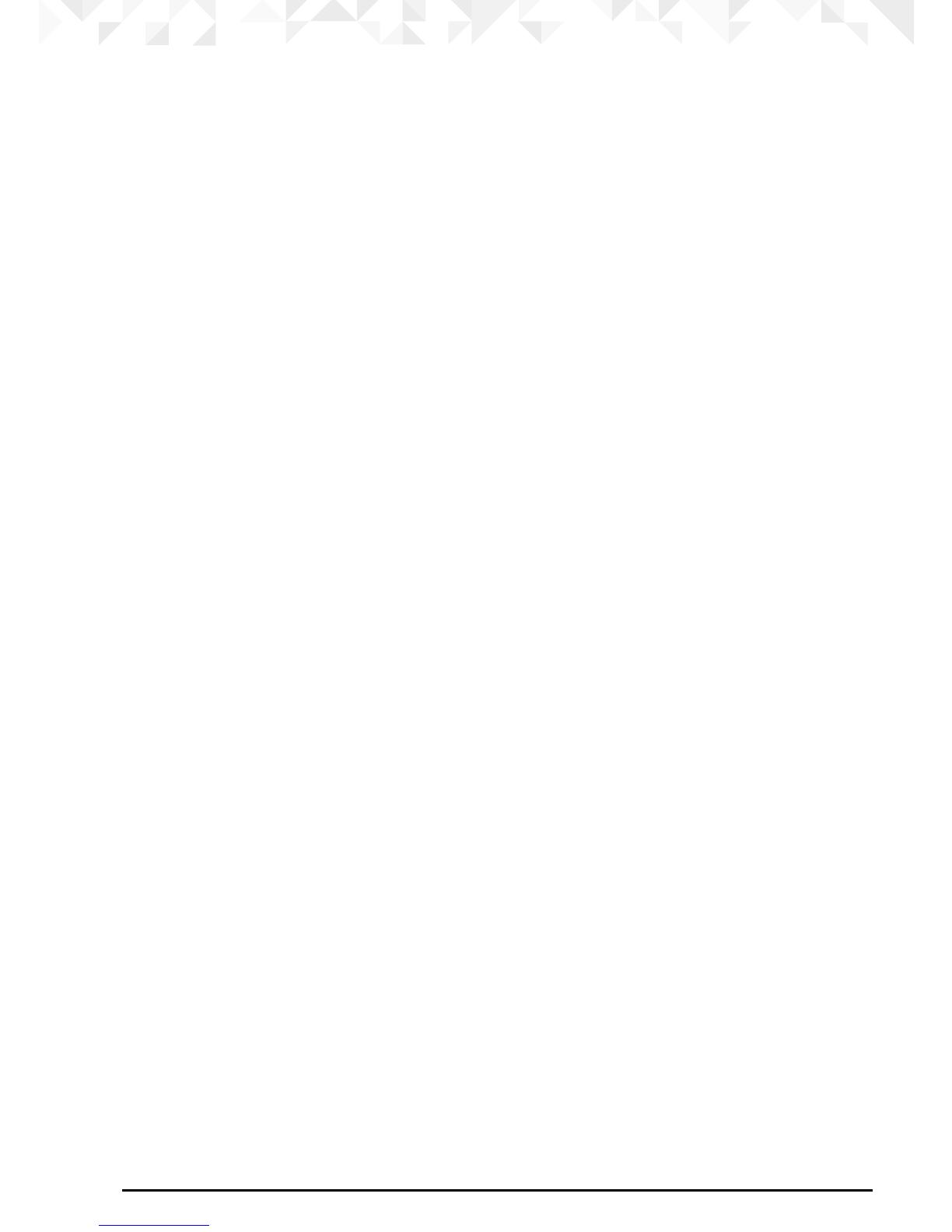
5
6. Base settings .......................................................................24
6.1 Base ringer volume ........................................................................................24
6.2 Base ringer melody ........................................................................................24
6.3 Change base PIN code .................................................................................24
6.4 Dial mode.......................................................................................................24
6.5 Recall mode ...................................................................................................25
6.6 Restore default settings .................................................................................25
6.7 Emergency default ........................................................................................25
6.8 Eco mode ......................................................................................................25
6.9 Default settings .............................................................................................26
7. Clock & alarm .....................................................................27
7.1 Set the date ....................................................................................................27
7.2 Set the time ....................................................................................................27
7.3 Set alarm ........................................................................................................27
7.4 Switch o alarm ring ......................................................................................27
8. Caller ID and the Calls list ..................................................28
8.1 Caller ID .........................................................................................................28
8.2 Calls list ..........................................................................................................28
8.2.1 View the Calls list ................................................................................28
8.2.2 Dial a number in the Calls list .............................................................29
8.2.3 Modify and dial a number in the Calls list ..........................................29
8.2.4 Copy a Calls list number to the phonebook ......................................29
8.2.5 Delete an entry ....................................................................................29
8.2.6 Delete the entire Calls list ...................................................................30
9. Using additional handsets ..................................................31
9.1 Registering an additional handset.................................................................31
9.2 Register a dierent make of handset to your C4 base .................................. 32
9.3 Select a base ..................................................................................................32
9.4 De-register a handset ....................................................................................32
10. Help .....................................................................................33
11. General information ...........................................................35

6 Getting started
1. Getting started
IMPORTANT
Do not place your C4 in the bathroom or other humid areas.
Location
You need to place your C4 base within 2 metres of the mains power and telephone
wall sockets so that the cables will reach. The socket-outlet shall be installed near the
equipment and shall be easily accessible.
Make sure that it is at least 1 metre away from other electrical appliances to avoid
interference. Your C4 works by sending radio signals between the handset and base. The
strength of the signal depends on where you place the base. Placing it as high as possible
ensures the best signal.
HANDSET RANGE
The unit has a range of up to 300 metres outdoors when there is a clear line of sight
between the base and handset. Any obstruction between the base and handset will
reduce the range signicantly. With the base indoors and the handset either indoors or
outdoors, the range will normally be up to 50 metres. Thick concrete and stone walls can
severely aect the range.
SIGNAL STRENGTH
The icon on your handset indicates that you are within range of the base. When out of
range of the base, the icon flashes. If you are on a call, you will hear a warning beep.
The line will hang up if the handset moves out of range of the base. Move closer to the
base. The handset will automatically reconnect to the base.
Setting up
IMPORTANT
The base station must be plugged into the mains power at all times. Do not connect the
telephone line cord into the wall socket until the handset is fully charged. Use only the
power adaptor and telephone line cord supplied with the product.
WHICH POWER ADAPTOR?
The power adaptor with a clear connector is for the base unit and the power adaptor with
a red colour connector is for the charger unit (for multi-pack only).

7Getting started
Connecting the base
1. Plug the telephone line cord into the socket marked on the underside of the base.
2. Plug the power adaptor with clear connector into the socket marked on the rear of
the base and plug the other end into the mains power wall socket. Switch on the mains
power.
Installing and charging the handset
1. Remove the battery cover from the back of the handset and insert the rechargeable
Ni-MH battery cells supplied. Please note the ’+’ and ’-’ markings inside the battery
compartment and insert in the correct direction.
2. Slide the battery cover back into place.
3. If you are charging the batteries for the rst time, place the handset on the base to
charge for at least 24 hours continuously.
4. When the handset is fully charged, icon will appear steady on the display. Plug
the other end of the telephone line cord (make sure that one end is already plugged
into the base) into the telephone wall socket.
Press down
1
Slide
2
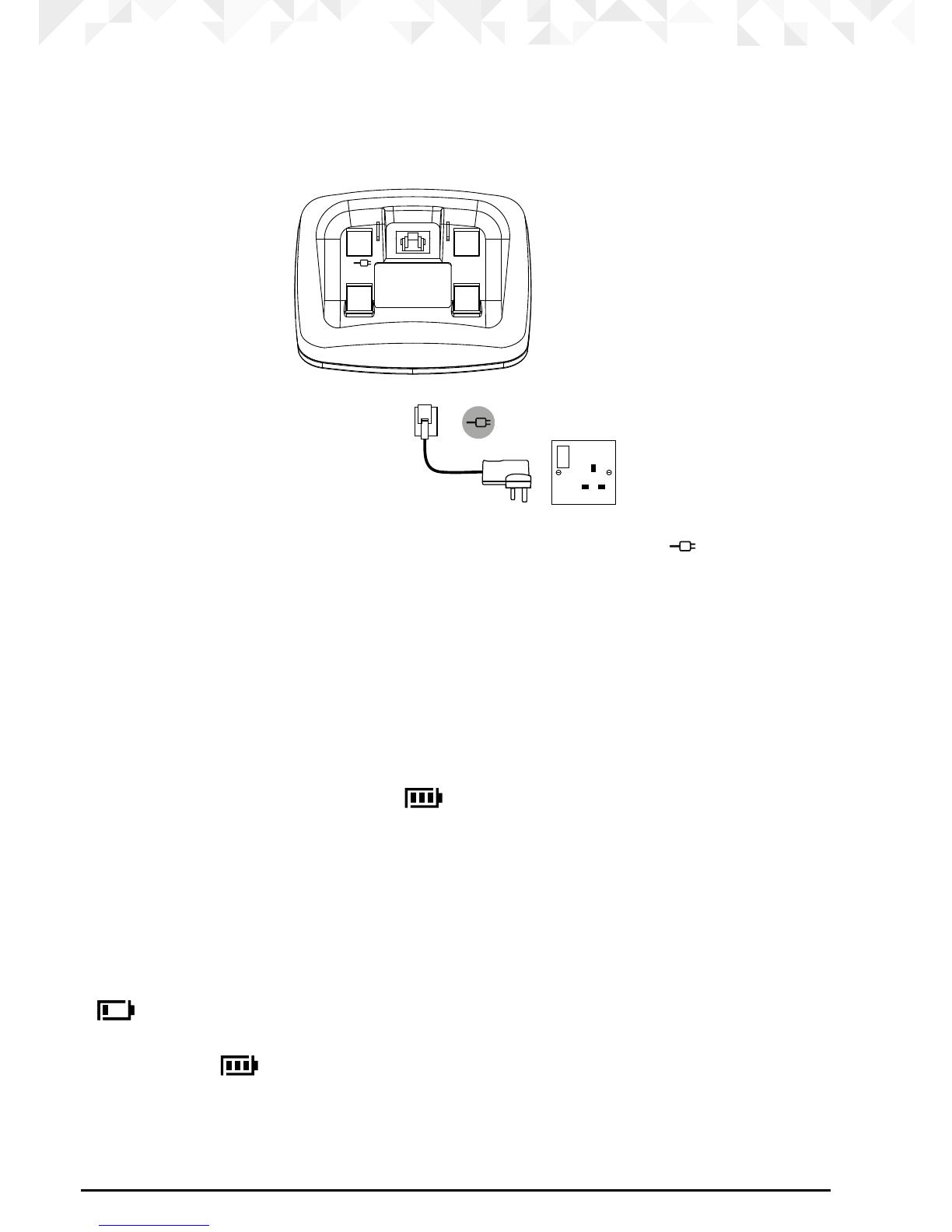
8 Getting started
Connecting the handset and charger
(for multi-pack only)
If you have purchased a multiple pack, you will need to carry out this process for all the
handsets and chargers.
1. Plug the power adaptor with red connecter into the socket marked on the rear of
the charger and plug the other end into the mains power wall socket.
2. Remove the battery cover from the back of the handset and insert the 2 x AAA NiMH
rechargeable batteries supplied. Please note the ’+’ and ’-’ markings inside the battery
compartment and insert in the correct direction.
3. Slide the battery cover back into place.
4. If you are charging the batteries for the rst time, place the handset on the charger to
charge for at least 24 hours continuously.
5. When the handset is fully charged, icon will appear steady on the display. The
display will show the time
and handset number (e.g. 2) to indicate that it is registered
to the base.
IMPORTANT
Warning! Use only the approved rechargeable Ni-MH battery cells (2 x AAA Ni-MH 550mA
rechargeable batteries) supplied with your C4.
BATTERY LOW WARNING
If icon flashes on the display and you hear a warning beep every minute during a
call, you will need to recharge the handset before you can use it again.
When charging, icon will scroll on the display. Once fully charged scrolling will stop.

9Getting started
BATTERY PERFORMANCE
In ideal conditions, fully charged batteries should give up to 12 hours talk time or up to 250
hours standby time on a single charge.1
Note that new batteries do not reach their full capacity until they have been put to normal
use for several days.
To keep your batteries in the best condition, leave the handset o the base for a few hours
at a time.
Running the batteries right down at least once a week will help them last as long as
possible.
The charge capacity of rechargeable batteries will reduce with time as they wear out,
giving the handset less talk / standby time. Eventually they will need to be replaced.
After charging your handset for the rst time, subsequent charging time is about 6–8 hours
a day. Batteries and handset may become warm during charging. This is normal.
1All talk and standby times are approximate and depend on features selected and usage
pattern.
Date and time
If you have subscribed to a Caller ID Service, the date and time is set automatically for all
handsets when you receive your rst call.
If you do not have a Caller ID service, you can set the date and time manually.
Set the date manually:
1. Press m, scroll d to
DATE -- TIME
and press m.
The display shows
DATE SET
.
2. Press m to select.
3. Enter the date (e.g. 12--08 for 12th of August) and press m to conrm.
Set the time manually:
1. Press m, scroll d to
DATE - -TIME
and press m.
2. Scroll d to
CLOCK SET
and press m.
3. Enter the time in 24 hour format (e.g. 18--30 for 6:30pm) and press m to conrm.
Your C4 is now ready for use.
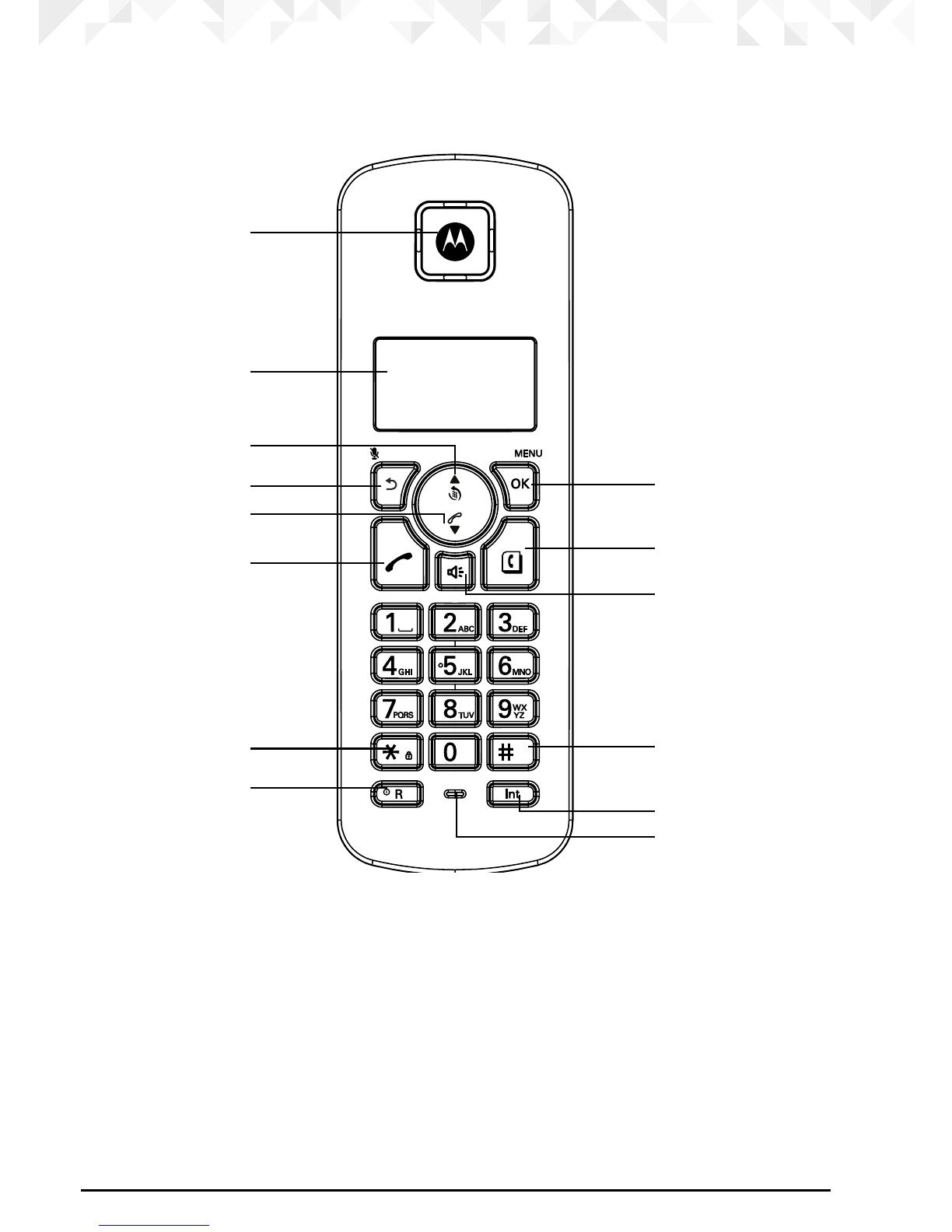
10 Getting to know your phone
2. Getting to know your phone
Overview of your handset
A Earpiece
B Display
See page 12 for an overview of the display icons.
C Redial / Up / Pause
In standby mode, press to open the redial list, page 17.
During a call, press to increase earpiece volume, page 15.
When the phone is ringing, press to increase the handset ringer volume, page 21.
Press to scroll through the menu options, redial list, calls list and phonebook entries.
Press and hold to insert a pause (P) during pre-dialling.
A
B
C
D
E
F
G
H
N
M
L
K
J
I
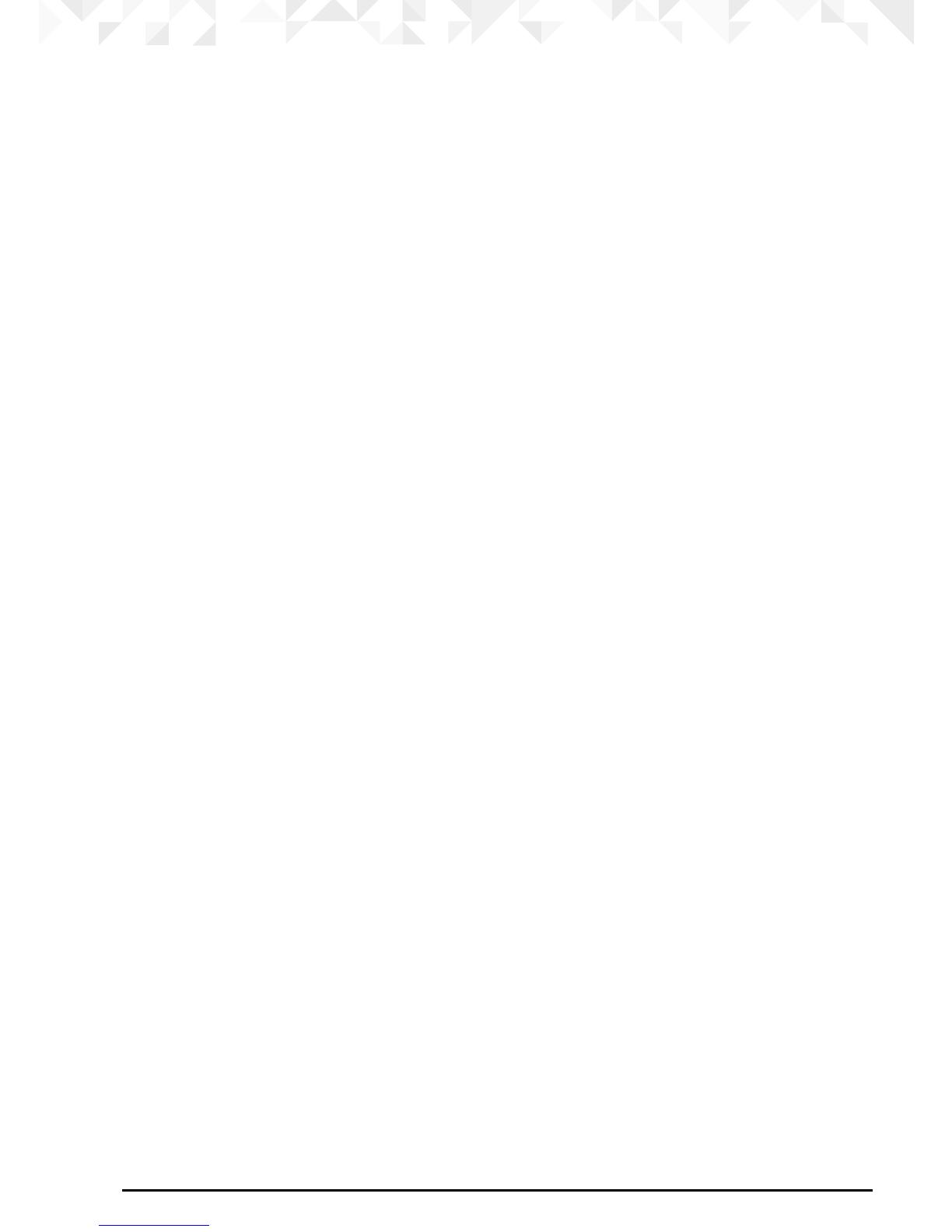
11Getting to know your phone
D Secrecy / Clear / Back
During a call, press to switch Secrecy on/o, page 15.
In menu mode, press to return to previous menu or press and hold to return to standby.
In editing mode, press to delete characters and digits.
When viewing the redial/calls list, press to delete the displayed entry or press and hold
to delete all entries.
E Calls list / Down
In standby mode, press to open the calls list, page 28.
During a call, press to decrease earpiece volume, page 15.
When the phone is ringing, press to decrease the handset ringer volume, page 21.
Press to scroll through the menu options, redial list, calls list and phonebook entries.
F Talk / End call
Press to make, receive and end calls, page 15.
G * / Keypad lock / Switch from Pulse to Tone
Dial a *.
Press and hold to lock the keypad, page 18.
To unlock, press any key and follow the on screen instructions.
During a call, press and hold to switch from pulse dialling to tone dialling.
H Recall / Power on/o
Use with switchboard/PABX services and some network services.
When on an external call, press Recall to get a fresh dialling tone or to access call
waiting when you hear the signal. Press the key again to toggle between your two
callers.
Press and hold to switch the handset on/o, page 15.
I Menu / OK
Press to open the Menu, page 13.
Press to select menu options and to conrm a displayed option.
J Phonebook / Exit
In standby mode, press to open the phonebook menu, page 19.
When viewing the redial/calls list or when editing, press to exit and return to standby.
K Hands-free
During a call, press to switch hands-free on and o.
L #
Dial a #.
M Intercom
Used to make internal calls and transfer calls to other C4 handsets registered to the
base, page 15.
N Microphone

12 Getting to know your phone
Handset LCD Display
Battery
status
Scrolls
when
charging
Time or Handset name
In standby mode, press and hold to switch handset
0
idle screen between handset name or time.
Eco mode
Circle around
appears when
Eco mode is ON
Flashes to indicate an incoming external call.
External call in progress.
Flashes to indicate an incoming internal call.
Internal call in progress.
3-way call in progress or transfer an external call to another C4 handset registered to
the base.
Eco mode is ON.
Flashes to indicate new voicemail messages received. O when you have no
voicemail messages.1
Indicates signal strength. Flashes when handset is not registered to the base or if you
go out of range.
Hands-free mode is ON.
Menu is opened.
Phonebook is opened.
Flashes to indicate new calls list entries received.2
Answered call (when viewing the Calls list).2
Unanswered call (when viewing the Calls list).2
Keypad is locked.
Displayed number is longer than 12 digits.
The approximate power levels of your battery are indicated as follows:
Battery is fully charged.
Battery is partially charged.
Battery is running low.
Flashes when battery is almost fully discharged.
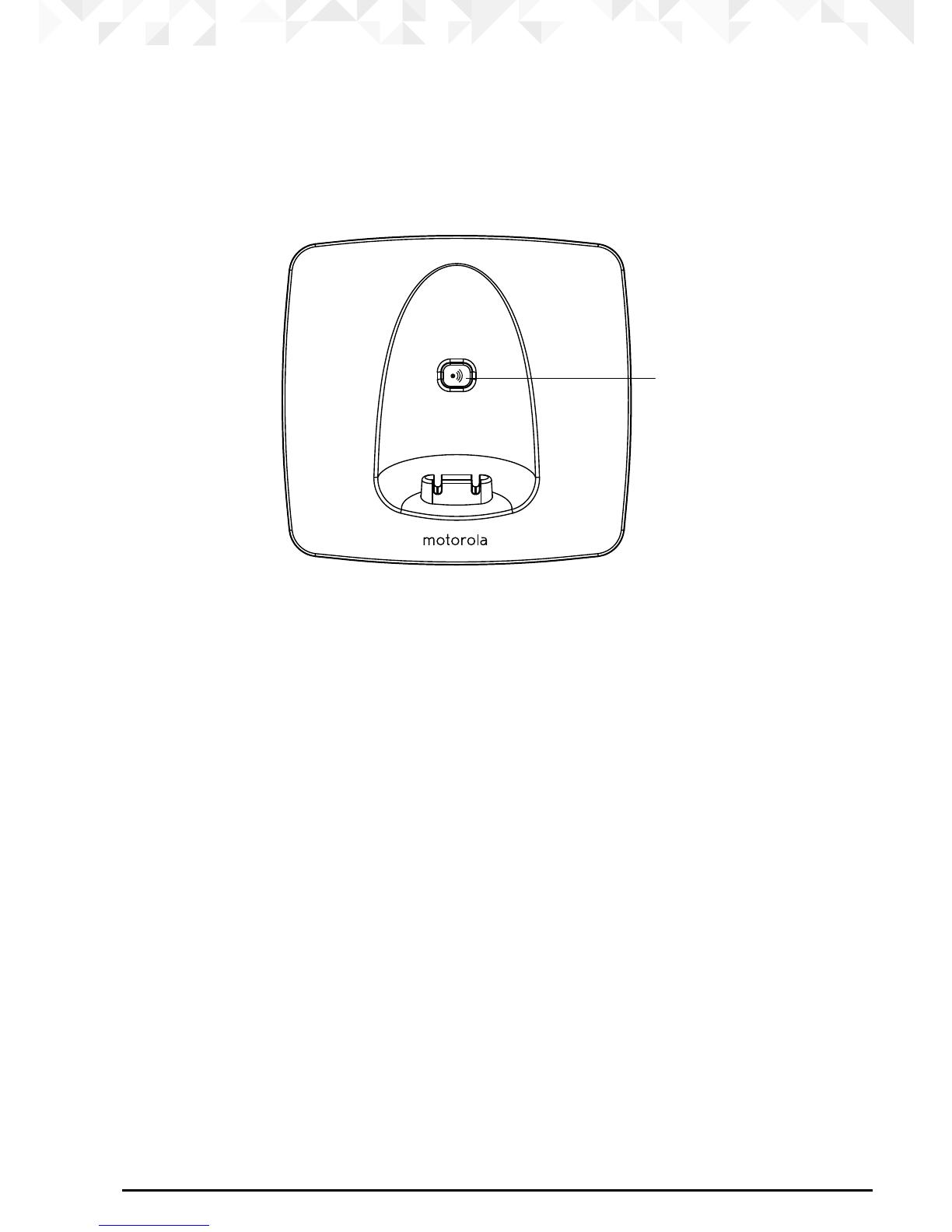
13Getting to know your phone
1This feature is dependent on your Network Service provider supporting the service. A
subscription fee may be payable.
2For this feature to work, you must subscribe to Caller ID Service from your network
operator. A subscription fee may be payable.
Overview of the base
A
A Page
In standby mode, press to ring the handset(s), page 18.
Press and hold to enter registration mode when registering handsets, page 31.
Navigating the menus
Your C4 has an easy to use menu system.
Each menu has a list of options, which you can see on the menu map on the following
page.
When the handset is switched on and in standby:
1. Press m to open the main menu.
2. Then use u or d buttons to scroll through the available options.
3. Press m to select an option.
To return to the previous menu level, press n.
To exit the menu and return to standby, press and hold n.
NOTE
If no buttons are pressed for 30 seconds, the handset returns to standby automatically.
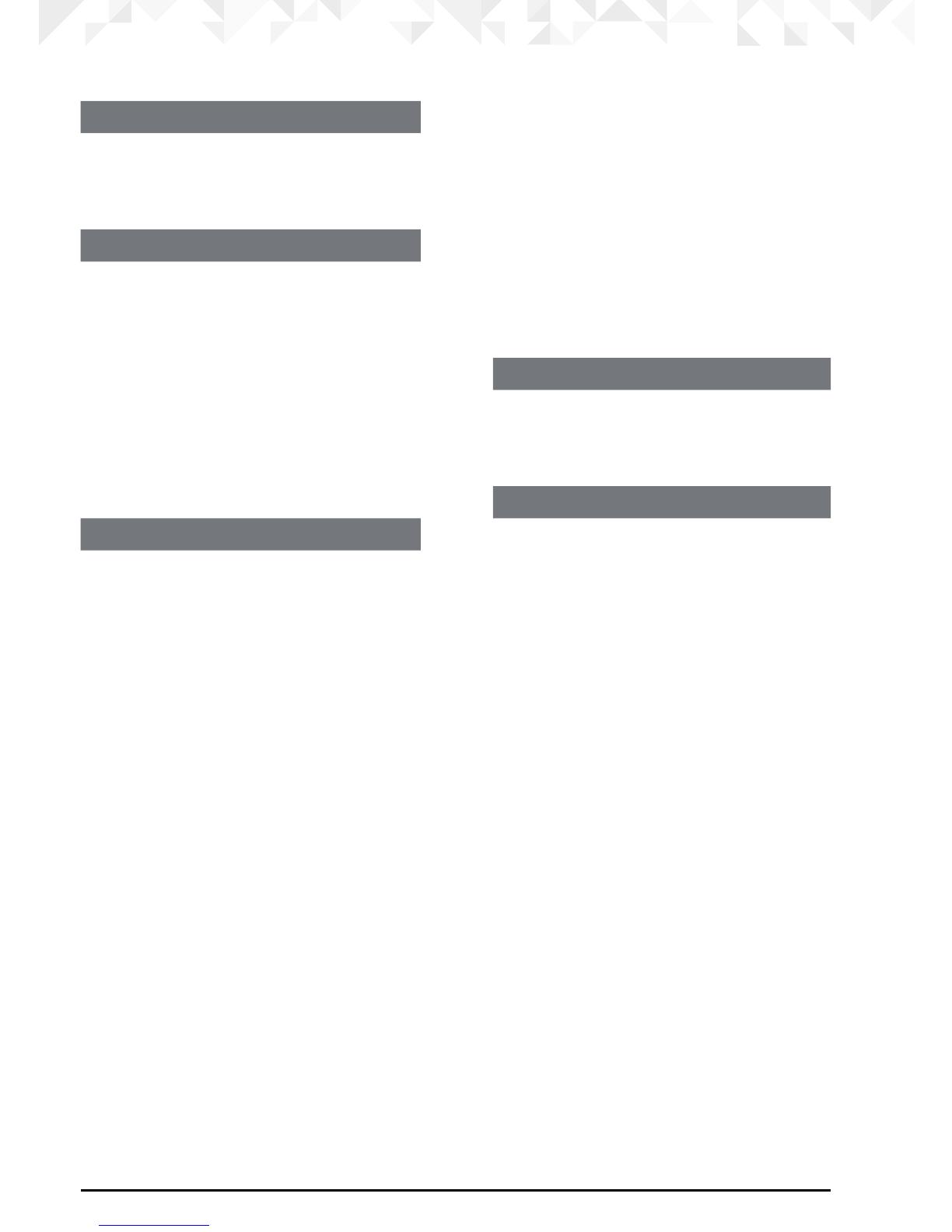
14 Getting to know your phone
Menu Map
PHONEBOOK INT RING VOL
ADD ENTRY EXT RING VOL
MODIFY ENTRY INT MELODY
DELETE ENTRY EXT MELODY
SETUP AUTO ANSWER
BASE VOLUME NAME
BASE MELODY LANGUAGE
DEL HANDSET KEYLOCK ?
PIN CODE DATE - TIME
DIAL MODE DATE SET
RECALL CLOCK SET
DEFAULT ALARM SET
ECO MODE REGISTER
HANDSET SELECT BASE
BEEP REG BASE
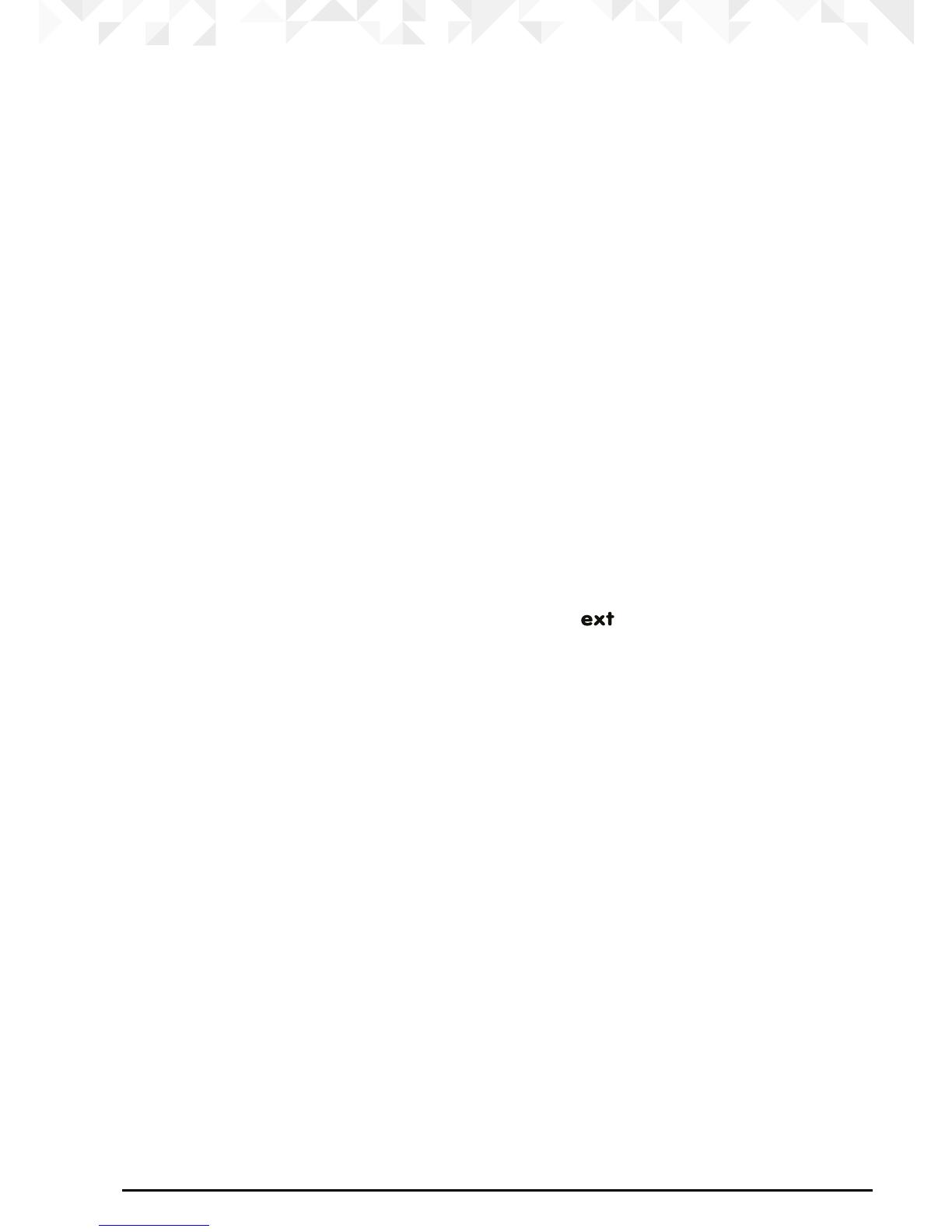
15Using the phone
3. Using the phone
NOTE
Your handset will automatically time the duration of all external calls. The call timer will
display after the rst 15 seconds of your call. When the call ends, the total duration of your
talk time flashes on the screen for 5 seconds.
3.1 Switch the handset on / o
Press and hold R to switch the handset on or o.
3.2 Calls
3.2.1 Make a call
1. Press <.
2. When you hear the dial tone, dial the number.
3.2.2 Preparatory dialling
1. Dial the number rst. If you make a mistake press n to delete the last digit.
2. Press < to dial.
3.2.3 End a call
Press <, or place the handset back on the base or charger.
3.2.4 Receive a call
When you receive an external call, the phone rings and icon flashes on the display.
1. If the handset is o the base then press < to answer the call, or if the handset is on the
base simply lift the handset to answer the call.
NOTE
If you prefer to press < when you lift up the handset to answer a call, you will need to
switch Auto answer o, see page 21.
3.3 Adjust the earpiece volume
During a call, press u or d to increase or decrease the volume. There are 5 levels to
choose from.
3.4 Secrecy
You can mute your handset so that you can talk to someone nearby without your caller
hearing.
1. During a call, press n. The display shows
MUTE
and your caller cannot hear you.
2. Press n again to resume your call.
3.5 Intercom
3.5.1 Make an internal call
If you have more than one handset registered to the base, you can make internal calls
between two handsets.
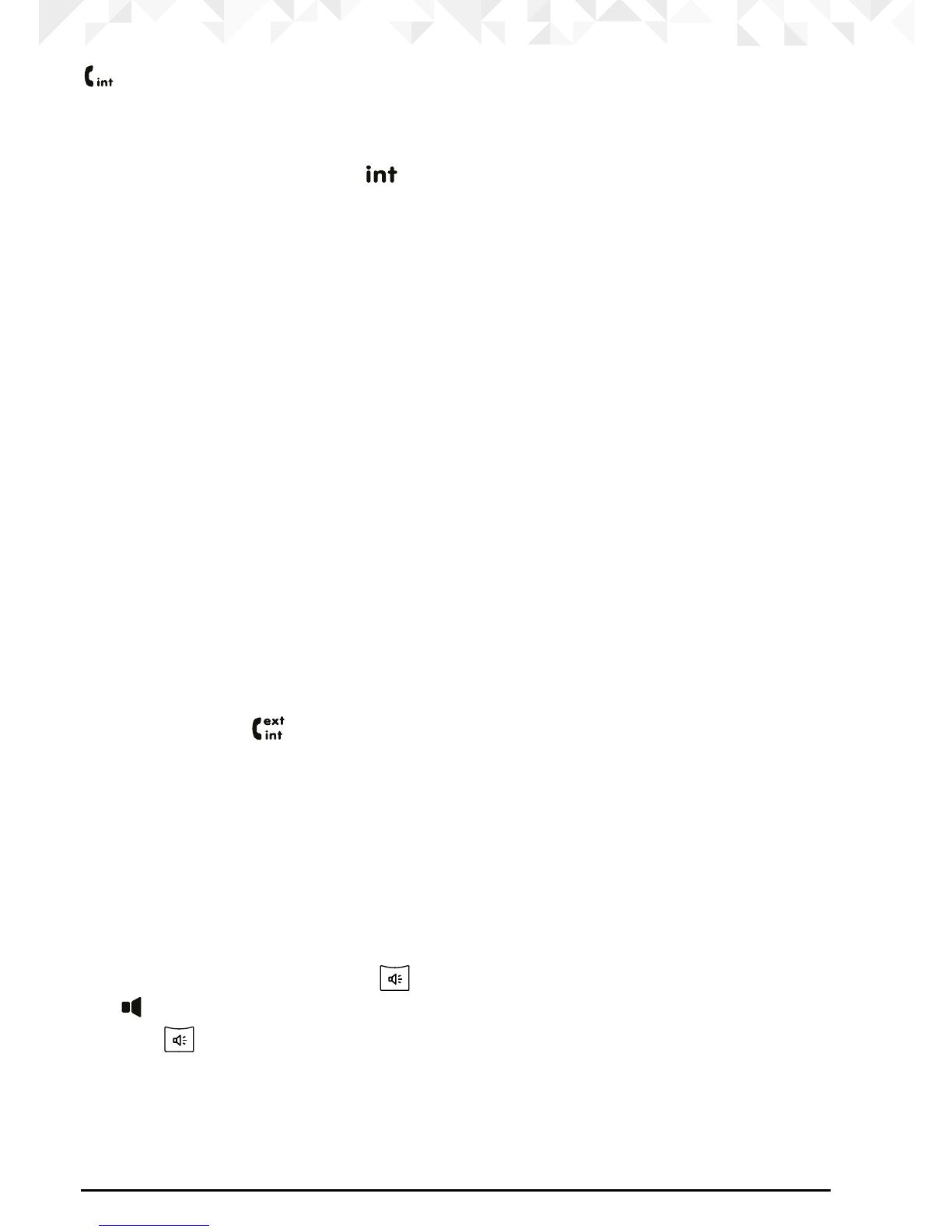
16 Using the phone
icon is displayed to indicate an internal call.
1. Press I followed by the number (1-5) of the handset you want to call.
3.5.2 Receive an internal call
When you receive an internal call, icon flashes and the handset number that is calling
you is displayed.
1. Press < to answer the call.
3.5.3 Transfer a call
You can transfer an external call to another handset registered to the base.
During an external call:
1. Press I followed by the handset number (1-5) that you want to transfer to.
2. When the other handset answers, press < to complete the transfer.
NOTE
If there is no answer from the other handset and you wish to return to your external caller,
press I.
Your external call resumes automatically after 30 seconds if there is no answer.
3.5.4 3-way conference call
You can hold a 3-way conference call between 2 internal callers and 1 external caller.
During a call with an external caller:
1. Press I followed by the handset number (1-5) that you want to establish a
conference call.
2. When the other handset answers, press # to connect all three callers to begin the
conference call. icon is displayed.
3. If there is no answer from the other handset, press I to return to your external
caller.
4. Press < to end the call.
3.6 Hands-free speakerphone
Hands-free lets you talk to your caller without holding the handset. It also enables other
people in the room to listen to the conversation over the loudspeaker.
3.6.1 Make a hands-free call
1. Dial the number and then press .
icon is displayed and you will hear the call over the handset loudspeaker.
2. Press to switch the call between the earpiece and the loudspeaker.
3. Press < to end the call.
NOTE
During a hands-free call, press u or d to adjust the volume.

17Using the phone
3.6.2 Answer a call hands-free
When the phone rings, press to answer the call.
3.6.3 Switch to hands-free during a call
During a call, press to put the call on the loudspeaker.
To switch hands-free o and return the call to the earpiece, press again.
3.7 Redial
The last 10 entries dialled are stored in the redial list.
3.7.1 View or dial an entry
1. Press u to open the Redial list.
2. Scroll u or d to the entry you want.
3. Press < to dial the displayed entry or press B to return to standby.
NOTE
If the caller’s number exactly matches an entry stored in the phonebook, the name is
displayed. Press m to see the caller’s number.
3.7.2 Copy a Redial list number to the phonebook
1. Press u to open the Redial list.
2. Scroll u or d to the entry you want.
3. Press m. The display shows
ADD ?
.
4. Press m again. The display shows
NAME ?
.
5. Enter the name and press m. The number is displayed.
6. Edit the number if necessary, then press m.
7. Press u or d to select the ringer melody you want and press m. The number is
stored.
NOTE
See “ENTERING NAMES” and “WRITING TIPS” on page 19.
3.7.3 Delete an entry
1. Press u to open the Redial list.
2. Scroll u or d to the entry you want and press n. The display shows
DELETE ?
.
3. Press m to conrm or n to cancel.
3.7.4 Delete the entire Redial list
1. Press u to open the Redial list.
2. Press and hold n. The display shows
DELETE ALL ?
.
3. Press m to conrm or n to cancel.
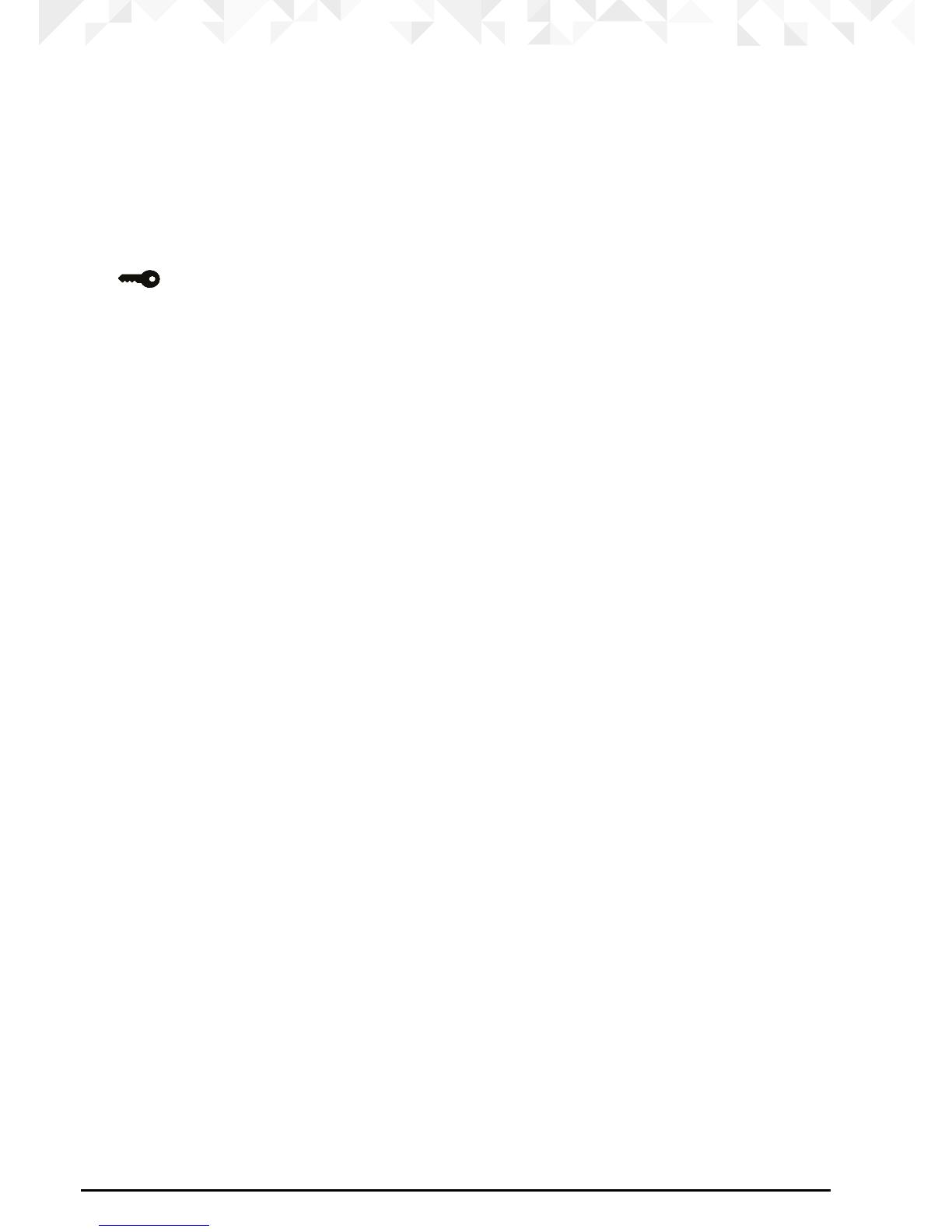
18 Using the phone
3.8 Lock / unlock the keypad
You can lock the keypad so that it cannot be operated accidentally while carrying it
around.
NOTE
When the keypad is locked, you can still answer incoming calls and operate the handset
as normal. When the call ends, the keypad lock comes on again.
1. Press and hold *.
icon is displayed.
2. To unlock the keypad, press any key on your handset. The display shows
PRESS *
.
3. Press * within 3 seconds.
3.9 Paging / Find handset
You can alert a handset user that they are wanted or locate a missing handset.
Paging calls cannot be answered by a handset.
1. Press the a button on the base. All handsets registered to the base will ring.
2. To stop the ringing, press the a button on the base again or press any button on the
handset.
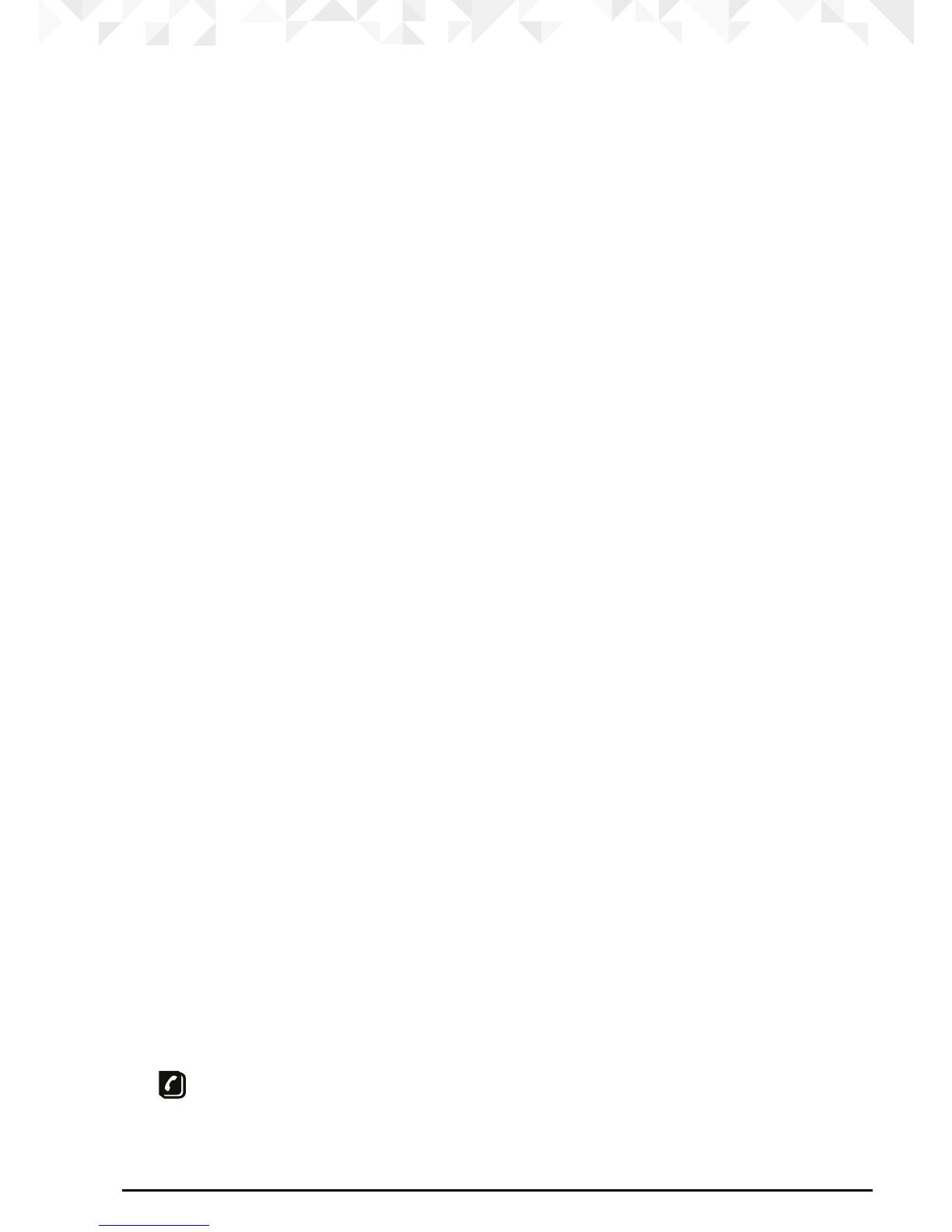
19Phonebook
4. Phonebook
You can store up to 50 names and numbers in the phonebook. Names can be up to 12
characters long and numbers up to 24 digits. You can also select dierent ringer melodies
for the phonebook entries.
4.1 Store a name and number
If you have subscribed to Caller ID Service and wish to display the name of your caller
instead of the number, save the full telephone number including the area code to your
phonebook.
You can store multiple entries with the same number. However, to prevent unnecessary
duplicated entries, you can only store the same name once.
1. Press m. The display shows
PHONEBOOK
.
2. Press m. The display shows
ADD ENTRY
.
3. Press m. The display shows
NAME ?
.
4. Enter the name and press m. The display shows
NUMBER ?
.
5. Enter the number and press m. The display shows
MELODY 1
.
6. Press u or d to select the ringer melody you want and press m. The display shows
ADD ENTRY
.
7. Enter the next name and number entry that you wish to store in your phonebook or
press n twice to return to standby.
ENTERING NAMES
Use the keypad letters to enter names, e.g. to store TOM:
Press 8 once to enter T.
Press 6 three times to enter O.
Press 6 once to enter M.
WRITING TIPS
Press n to delete the last character or digit.
Press u or d to move between characters/digits.
Press 1 to insert a space.
Press 1 twice to insert a dash.
4.2 View or dial an entry
1. Press B.
icon is displayed.
2. Scroll u or d to the entry you want.

20 Phonebook
OR
Enter the rst letter of the name to search alphabetically. The rst name that starts with
this letter or the nearest letter in the alphabet will be displayed. Scroll u or d to the
entry you want.
3. Press < to dial or n to return to standby.
NOTE
When the name is displayed, you can switch between the name and number by pressing m.
4.3 Edit a name and number
1. Press m. The display shows
PHONEBOOK
.
2. Press m.
3. Scroll d to
MODIFY ENTRY
and press m.
4. Scroll u or d to the entry you want to edit, or search alphabetically and press m. The
existing name is displayed.
5. Press n to delete the name if required, then enter the new name and press m. The
existing number is displayed.
6. Press n to delete the number if required, then enter the new number and press m.
7. Scroll u or d to select a new ringer melody and press m. The display shows
ADD
ENTRY
.
8. Enter the next name and number entry you wish to store in your phonebook or press
n twice to return to standby.
4.4 Delete an entry
1. Press m. The display shows
PHONEBOOK
.
2. Press m.
3. Scroll d to
DELETE ENTRY
and press m.
4. Scroll u or d to the entry you want to delete, or search alphabetically and press m.
The display shows
CONFIRM ?
.
5. Press m to conrm or n to cancel.
/
