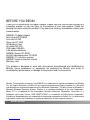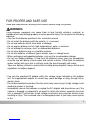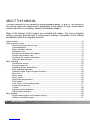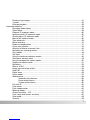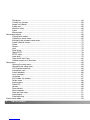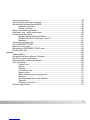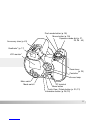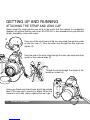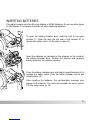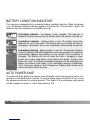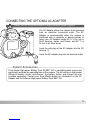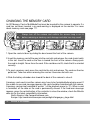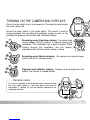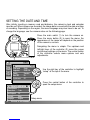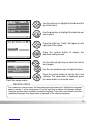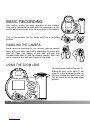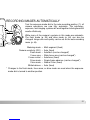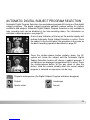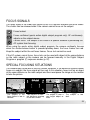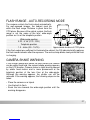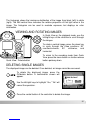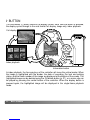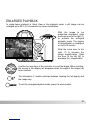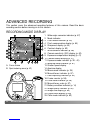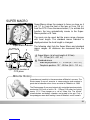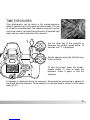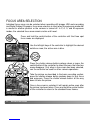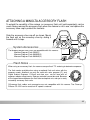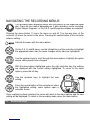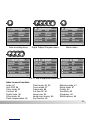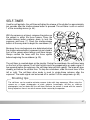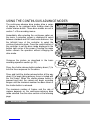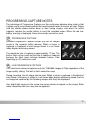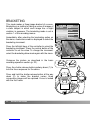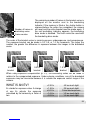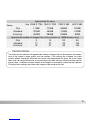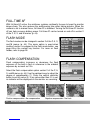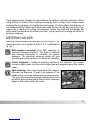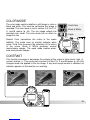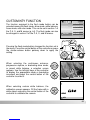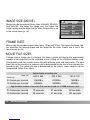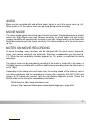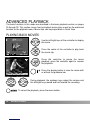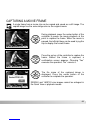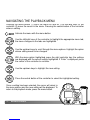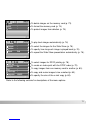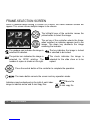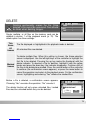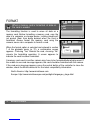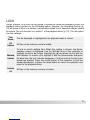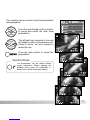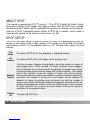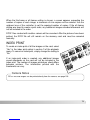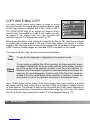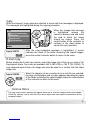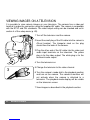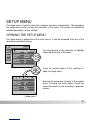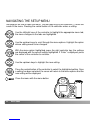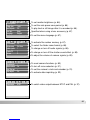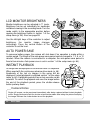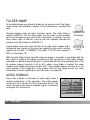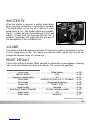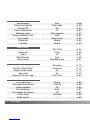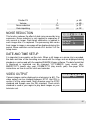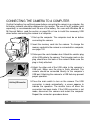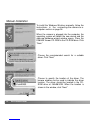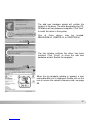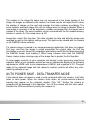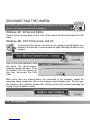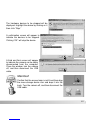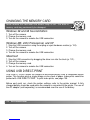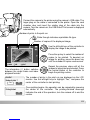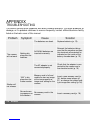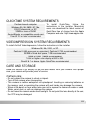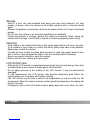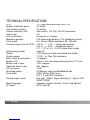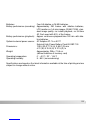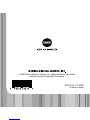2BEFORE YOU BEGIN
Thank you for purchasing this digital camera. Please take the time to read through this
instruction manual so you can enjoy all the features of your new camera. Check the
packing list before using this product. If any items are missing, immediately contact your
camera dealer.
DiMAGE Z1 digital camera
Neck strap NS-DG5000
Lens cap LF-242
Shoe cap SC-1000
SD Memory Card
AV cable AVC-200
USB cable USB-500
4 AA alkaline batteries
DiMAGE Viewer CD-ROM
ArcSoft VideoImpression CD-ROM
DiMAGE Z1 instruction manual
DiMAGE Viewer instruction manual
Warranty card
This product is designed to work with accessories manufactured and distributed by
Minolta. Using accessories or equipment not endorsed by Minolta may result in
unsatisfactory performance or damage to the product and its accessories.
BEFORE YOU BEGIN
Minolta, The essentials of imaging, and DiMAGE are trademarks or registered trademarks of Minolta
Co., Ltd. Apple, Macintosh, and Mac OS are registered trademarks of Apple Computer Inc. Microsoft
and Windows are registered trademarks of the Microsoft Corporation. The official name of Windows is
Microsoft Windows Operating System. Pentium is a registered trademark of the Intel Corporation.
Power PC is a trademark of the International Business Machines Corporation. QuickTime is a
trademark used under license. USB DIRECT-PRINT is a trademark of Seiko Epson Corporation.
ArcSoft and VideoImpression are trademarks or registered trademarks of ArcSoft, Inc. All other brand
and product names are trademarks or registered trademarks of their respective owners.

3
Read and understand all warnings and cautions before using this product.
Using batteries improperly can cause them to leak harmful solutions, overheat, or
explode which may damage property or cause personal injury. Do not ignore the following
warnings.
• Only use the batteries specified in this instruction manual.
• Do not install the batteries with the polarity (+/–) reversed.
• Do not use batteries which show wear or damage.
• Do not expose batteries to fire, high temperatures, water, or moisture.
• Do not attempt to recharge, short, or disassemble batteries.
• Do not store batteries near or in metallic products.
• Do not mix batteries of different types, brands, ages, or charge levels.
• When recharging rechargeable batteries, only use the recommended charger.
• Do not use leaking batteries. If fluid from the batteries enters your eye, immediately
rinse the eye with plenty of fresh water and contact a doctor. If fluid from the batteries
makes contact with your skin or clothing, wash the area thoroughly with water.
• Tape over battery contacts to avoid short-circuiting during disposal; always follow local
regulations for battery disposal.
WARNING
• Use only the specified AC adapter within the voltage range indicated on the adapter
unit. An inappropriate adapter or current may cause damage or injury through fire or
electric shock.
• Do not disassemble this product. Electric shock may cause injury if a high voltage circuit
inside the product is touched.
• Immediately remove the batteries or unplug the AC adapter and discontinue use if the
camera is dropped or subjected to an impact in which the interior, especially the flash
unit, is exposed. The flash has a high voltage circuit which may cause an electric shock
resulting in injury. The continued use of a damaged product or part may cause injuries
or fire.
FOR PROPER AND SAFE USE

4FOR PROPER AND SAFE USE
• Keep batteries or small parts that could be swallowed away from infants. Contact a
doctor immediately if an object is swallowed.
• Store this product out of reach of children. Be careful when around children not to harm
them with the product or parts.
• Do not fire the flash directly into the eyes. It may damage eyesight.
• Do not fire the flash at vehicle operators. It may cause a distraction or temporary
blindness which may lead to an accident.
• Do not use the monitor while operating a vehicle or walking. It may result in injury or an
accident.
• Do not use this product in a humid environment, or operate this product with wet hands.
If liquid enters the product, immediately remove the batteries or unplug the AC adapter
and discontinue use. The continued use of a product exposed to liquids may cause
damage or injury through fire or electric shock.
• Do not use the product near inflammable gases or liquids such as gasoline, benzine, or
paint thinner. Do not use inflammable products such as alcohol, benzine, or paint
thinner to clean the product. The use of inflammable cleaners and solvents may cause
an explosion or fire.
• When unplugging the AC adapter, do not pull on the power cord. Hold the adapter unit
when removing it from an outlet.
• Do not damage, twist, modify, heat, or place heavy objects on the AC adapter cord. A
damaged cord may cause damage or injury through fire or electric shock.
• If the product emits a strange odor, heat, or smoke, discontinue use. Immediately
remove the batteries taking care not to burn yourself as the batteries become hot with
use. The continued use of a damaged product or part may cause injuries or fire.
• Take the product to a Minolta Service Facility when repairs are required.
• Handling the cord on this product may expose you to lead, a chemical known to the
State of California to cause cancer, and birth defects or other reproductive harm. Wash
hands after handling.

5
• Do not use or store the product in a hot or humid environment such as the glove
compartment or trunk of a car. It may damage the product and batteries which may
result in burns or injuries caused by heat, fire, explosion, or leaking battery fluid.
• If batteries are leaking, discontinue use of the product.
• The lens retracts when the camera is turned off. Touching the lens barrel while it is
retracting may cause injury.
• The camera temperature rises with extended periods of use. Care should be taken to
avoid burns.
• Burns may result if the memory card or batteries are removed immediately after
extended periods of use. Turn the camera off and wait for it to cool.
• Do not fire the flash while it is in contact with people or objects. The flash unit
discharges a large amount of energy which may cause burns.
• Do not apply pressure to the LCD monitor. A damaged monitor may cause injury, and
the liquid from the monitor may cause inflammation. If liquid from the monitor makes
contact with skin, wash the area with fresh water. If liquid from the monitor comes in
contact with the eyes, immediately rinse the eyes with plenty of water and contact a
doctor.
• When using the AC adapter, insert the plug securely into the electrical outlet.
• Do not use if the AC adapter cord is damaged.
• Do not cover the AC adapter. A fire may result.
• Do not obstruct access to the AC adapter; this can hinder the unplugging of the unit in
emergencies.
• Unplug the AC adapter when cleaning or when the product is not in use.
CAUTION

6TABLE OF CONTENTS
The basic operation of this camera is covered between pages 12 and 33. This section of
the manual covers the camera parts, preparation of the camera for use, and the basic
camera operation for recording, viewing, and deleting images.
Many of the features of this camera are controlled with menus. The menu navigation
sections concisely describe how to change menu settings. Descriptions of the settings
immediately follow the navigation sections.
ABOUT THIS MANUAL
Names of parts ....................................................................................................................................10
Getting up and running.........................................................................................................................12
Attaching the strap and lens cap.............................................................................................12
Inserting batteries ....................................................................................................................13
Battery condition indicator .......................................................................................................14
Auto power save......................................................................................................................14
Connecting the optional AC adapter........................................................................................15
Changing the memory card .....................................................................................................16
Turning on the camera and displays .......................................................................................17
Setting the date and time ........................................................................................................18
Basic recording ....................................................................................................................................20
Handling the camera ...............................................................................................................20
Using the zoom lens................................................................................................................20
Recording images automatically..............................................................................................21
Basic recording operation........................................................................................................22
` Automatic Digital Subject Program Selection..........................................................................23
Focus lock ...............................................................................................................................24
Focus range.............................................................................................................................24
Focus signals...........................................................................................................................25
Special focusing situations ......................................................................................................25
Flash modes ............................................................................................................................26
Flash range - auto-recording mode.........................................................................................27
Camera-shake warning ...........................................................................................................27
i+button....................................................................................................................................28
Adjusting monitor brightness ...................................................................................................28
Digital subject programs..........................................................................................................29
Basic playback ....................................................................................................................................30
Single-frame playback and histogram display.........................................................................30
Viewing and rotating images ...................................................................................................31

7
Deleting single images ............................................................................................................31
i+button....................................................................................................................................32
Enlarged playback ...................................................................................................................33
Advanced recording .............................................................................................................................34
Recording mode display..........................................................................................................34
Super Macro ............................................................................................................................35
Program (P) exposure mode ...................................................................................................36
Aperture priority (A) exposure mode .......................................................................................36
Shutter priority (S) exposure mode .........................................................................................37
Manual (M) exposure mode ....................................................................................................38
Time exposures .......................................................................................................................39
Movie recording .......................................................................................................................40
Exposure compensation ..........................................................................................................41
Focus area selection ...............................................................................................................42
Attaching a Minolta accessory flash........................................................................................43
Navigating the recording menus..............................................................................................44
Drive modes ............................................................................................................................46
Self-timer .................................................................................................................................47
Using the continuous-advance modes ....................................................................................48
Continuous-advance notes......................................................................................................49
Using the progressive-capture modes.....................................................................................50
Progressive-capture notes.......................................................................................................51
Bracketing................................................................................................................................52
What is an Ev? ........................................................................................................................53
Image size and image quality..................................................................................................54
Auto DSP.................................................................................................................................56
Digital zoom.............................................................................................................................56
Focus modes ...........................................................................................................................57
White balance..........................................................................................................................58
Automatic white balance.............................................................................................58
Preset white balance ..................................................................................................58
Custom white balance ................................................................................................59
Full-time AF .............................................................................................................................60
Flash mode..............................................................................................................................60
Flash compensation ................................................................................................................60
Metering modes.......................................................................................................................61
Camera sensitivity - ISO..........................................................................................................62
Flash range and camera sensitivity.........................................................................................62
Color mode ..............................................................................................................................63
Contrast ...................................................................................................................................63

8TABLE OF CONTENTS
Sharpness................................................................................................................................64
Custom key function................................................................................................................65
Image size (Movie) ..................................................................................................................66
Frame rate ...............................................................................................................................66
Movie file sizes ........................................................................................................................66
Audio ....................................................................................................................................67
Movie mode .............................................................................................................................67
Advanced playback ..............................................................................................................................68
Playing back movies................................................................................................................68
Capturing a movie frame .........................................................................................................69
Navigating the playback-mode menu ......................................................................................70
Frame-selection screen ...........................................................................................................72
Delete ....................................................................................................................................73
Format ....................................................................................................................................74
Lock ....................................................................................................................................75
Slide Show...............................................................................................................................76
About DPOF ............................................................................................................................78
DPOF setup.............................................................................................................................78
Index print................................................................................................................................79
Copy and E-mail Copy ............................................................................................................80
Viewing images on a television ...............................................................................................82
Setup menu ....................................................................................................................................83
Opening the setup menu .........................................................................................................83
Navigating the setup menu......................................................................................................84
LCD monitor brightness...........................................................................................................86
Auto power save......................................................................................................................86
Instant playback.......................................................................................................................86
Lens accessory........................................................................................................................87
Language.................................................................................................................................87
File number (#) memory ..........................................................................................................87
Folder name ............................................................................................................................88
Audio signals ...........................................................................................................................88
Shutter FX ...............................................................................................................................89
Volume ....................................................................................................................................89
Reset default ...........................................................................................................................89
Noise reduction........................................................................................................................91
Date and time setup ................................................................................................................91
Video output ............................................................................................................................91
Date imprinting ........................................................................................................................92
Data-transfer mode ..............................................................................................................................93

9
System requirements...............................................................................................................93
Connecting the camera to a computer ....................................................................................94
Connecting to Windows 98 and 98SE.....................................................................................95
Automatic installation..................................................................................................95
Manual installation ......................................................................................................96
Memory card folder organization.............................................................................................98
Auto power save - data-transfer mode....................................................................................99
Disconnecting the camera ....................................................................................................100
Windows 98 and 98 Second Edition.........................................................................100
Windows Me, 2000 Professional, and XP ................................................................100
Macintosh..................................................................................................................101
Changing the memory card ..................................................................................................102
Using USB DIRECT-PRINT...................................................................................................102
Notes on printing errors.........................................................................................................104
Navigating the USB DIRECT-PRINT menu...........................................................................104
Printing DPOF files................................................................................................................105
Appendix ..................................................................................................................................106
Troubleshooting .....................................................................................................................106
Uninstalling the driver software - Windows ...........................................................................108
QuickTime system requirements ...........................................................................................109
VideoImpression system requirements .................................................................................109
Care and storage...................................................................................................................109
Camera care .............................................................................................................109
Storage......................................................................................................................110
Cleaning ....................................................................................................................110
LCD monitor care......................................................................................................110
Memory cards............................................................................................................111
Before important events and journeys ......................................................................111
Batteries ....................................................................................................................112
Operating temperatures and conditions....................................................................112
Copyright...................................................................................................................112
Questions and service ..............................................................................................112
Technical specifications .........................................................................................................114

10 NAMES OF PARTS
* This camera is a sophisticated optical instrument. Care should be taken to keep these
surfaces clean. Please read the care and storage instructions in the back of this manual
(p. 109).
NAMES OF PARTS
Shutter-release button
Lens*
Self-timer lamp (p. 47)
Flash (p. 26)
Strap eyelet (p. 12)
The USB port and AV-out terminal are located behind the card-slot door. The battery-
chamber door (p. 13) and tripod socket are located on the bottom of the body.
Speaker
Microphone
Card-slot door (p. 16)
Diopter-adjustment
dial (p. 17)
AF window*

12 GETTING UP AND RUNNING
GETTING UP AND RUNNING
Always keep the strap around your wrist in the event that the camera is accidentally
dropped. An optional leather neck strap, NS-DG1000, is also available from your Minolta
dealer. Availability varies with region.
ATTACHING THE STRAP AND LENS CAP
Using your thumb and index finger, pinch the outside
tabs of the lens cap to remove or attach. When the
camera is not in use, always replace the lens cap.
Pass one of the small loops of the lens-cap strap through the eyelet
on the lens cap (1). Pass the other loop through the first loop and
tighten (2).
Pass the end of the neck strap through the lens-cap strap and strap
eyelet on the camera body (3).
Thread the strap through the inside of the
buckle as shown (4).
2
1
3
4

13
INSERTING BATTERIES
Insert the batteries as indicated on the diagram on the inside of
the battery-chamber door. Confirm the positive and negative
battery terminals are oriented correctly.
To open the battery-chamber door, slide the lock to the open
position (1). Slide the door the the side of the camera (2) to
release the safety catch. Lift the door to open (3).
This digital camera uses four AA-size alkaline or Ni-MH batteries. Do not use other types
of AA batteries. The camera should be off when replacing batteries.
1
2
3
Close the battery-chamber door and slide it toward the body (4) to
engage the safety catch. Slide the batter-chamber lock to the
close position (5).
After installing the batteries, the set-time/date message may
appear on the monitor. The clock and calendar are set in section
3 of the setup menu (p. 18).
4
5

14 GETTING UP AND RUNNING
BATTERY CONDITION INDICATOR
Full-battery indicator - the battery is fully charged. This indicator is
displayed for three seconds on the monitor when the camera is turned on.
Low-battery indicator - battery power is low. The battery should be
replaced as soon as possible. The monitor will turn off while the flash is
charging to save power; the access lamp blinks slowly during this period.
This camera is equipped with an automatic battery-condition indicator. When the camera
is on, the battery-condition indicator appears on the monitor. If the monitor is blank, the
batteries may be exhausted or installed incorrectly.
AUTO POWER SAVE
To conserve battery power, the camera turns off displays and unnecessary functions if an
operation is not made within a minute. To restore power, press any button or key, or turn
the exposure-mode dial to another position. The length of the auto-power-save period
can be changed in section 1 of the setup menu (p. 83).
Low-battery warning - battery power is very low. The monitor indicator
is red. The battery should be replaced as soon as possible. This warning
automatically appears and remains on the monitor until the battery is
changed. The monitor will turn off while the flash is charging to save
power; the access lamp blinks slowly during this period. If power falls
below this level, the battery-exhausted message will be displayed just
before the camera shuts down. If the low-battery warning is displayed,
UHS continuous advance, both Progressive Capture drive modes, and
movie recording cannot be used.

15
CONNECTING THE OPTIONAL AC ADAPTER
1
The AC Adapter allows the camera to be powered
from an electrical household outlet. The AC
Adapter is recommended when the camera is
interfaced with a computer or during periods of
heavy use. AC Adapter model AC-1L is for use in
North America, Japan, and Taiwan, and AC-11 is
for use in all other areas.
Insert the mini plug of the AC adapter into the DC
terminal (1).
Insert the AC adapter plug into an electrical outlet.
Always turn off the camera before changing between power supplies.
The External High-power Battery Pack Kit EBP-100 is a portable power source and
significantly extends the operating time of the camera. The kit contains a high-power
lithium-ion battery, holder, and charger. The battery, holder, and charger are also
available separately. Contact your local Minolta dealer for information on the AC
Adapter and the External High-power Battery Pack EBP-100.
System Accessories

16 GETTING UP AND RUNNING
CHANGING THE MEMORY CARD
An SD Memory Card or MultiMediaCard must be inserted for the camera to operate. If a
card has not been inserted, a no-card warning is displayed on the monitor. For more
about memory cards see page 111.
Always turn off the camera and confirm the access lamp is not lit
before removing a memory card; damage and data loss may result.
1.Open the card-slot door by sliding the door toward the front of the camera.
2.Insert the memory card all the way into the card slot and release; the card should catch
in the slot. Insert the card so the face is toward the front of the camera. Always push
the card in straight. Never force the card. If the card does not fit, check that it is oriented
correctly.
3.To eject a memory card, press the card into the slot and release. The card can then be
pulled out. Take care when removing the card as it becomes hot with use.
4.Slide the battery-chamber door toward the back of the camera to close it.
A memory card used in another camera may have to be formatted before being used. If
the unable-to-use-card message appears, the card should be formatted with the camera.
A memory card can be formatted in section 1 of the playback menu (p. 70). When a card
is formatted, all the data on the card is permanently erased. If the card-error message
appears, press the central button of the controller to close the window; check the Minolta
web site for the latest compatibility information:
North America: http://www.minoltausa.com
Europe: http://www.minoltaeurope.com/pe/digital/languages_stage.html
2134

17
TURNING ON THE CAMERA AND DISPLAYS
Press the main switch to turn the camera on. Pressing the switch again
turns the camera off.
Around the main switch is the mode switch. This switch is used to
change between the recording and playback modes as well as the
selecting the between the monitor and viewfinder display.
Recording mode (Monitor display) - the camera can record images
and the monitor is viewed directly.
Playback mode (Monitor display) - images can be played back and
edited. The monitor is viewed directly.
To use the viewfinder in the playback mode, press and hold
the flash mode button (1) and then press and hold the
information (i+) button (2) until the monitor switches to the
viewfinder position.
Camera notes
Recording mode (Viewfinder display) - the camera can
record images and the monitor is viewed through the
viewfinder. The viewfinder has a built-in diopter. While
looking through the viewfinder, turn the diopter-
adjustment dial until the monitor image is sharp
1
2

LCDbrightness
Power save
Inst.Playback
Lens acc.
Language
18 GETTING UP AND RUNNING
SETTING THE DATE AND TIME
After initially inserting a memory card and batteries, the camera’s clock and calendar
must be set. When images are recorded, the image data is saved with the date and time
of recording. Depending on the region, the menu language may also have to be set. To
change the language, see the camera notes on the following page.
Press the main switch (1) to turn the camera on.
Press the menu button (2) to open the menu; the
appearance of the menu will depend on the position
of the camera’s controls.
Navigating the menu is simple. The up/down and
left/right keys of the controller (3) move the cursor
and change settings on the menu. The central button
of the controller selects menu options and sets
adjustments.
1
2
3
Digital
Use the right key of the controller to highlight
“setup” at the top of the menu.
Image
Quality
Auto D
Drive mode
Image size
Quality
Auto DSP
Digital zoom
Drive m
Off
On
Standard
Setup menu
2048x1536
Single
–
1 min.
Off
None
English
Press the central button of the controller to
open the setup menu.

19
Use the right key to highlight the third tab at the
top of the menu.
Use the down key to highlight the date/time-set
menu option.
Press the central button to display the
date/time setting screen.
Use the left and right keys to select the item to
be changed.
Use the up and down keys to adjust the item.
Press the central button to set the clock and
calendar. The setup menu is displayed; press
the menu button to close the menu.
Press the right key. “Enter” will appear on the
right side of the menu.
Date/Time setup screen
For customers in certain areas, the menu language must also be set. Highlight the language
option in section 1 of the setup menu. Press the right key to display the language settings.
Using the up/down keys, highlight the desired language. Press the central button to set the
highlighted language; the setup menu is displayed in the selected language.
Camera notes
Reset default
Noise reductn
Date/Time set
Date imprint
–
On
–
Off
Reset default
Noise reductn
Data imprint
Date/Time set Enter
MM / DD / YYYY
00 : 00
Date/Time set
:enter
2003 . 01 . 01

20 BASIC RECORDING
BASIC RECORDING
While using the viewfinder or LCD monitor, grip the camera
firmly with your right hand while supporting the body with
your left. Keep your elbows at your side and your feet
shoulder-width apart to hold the camera steadily. Take care
not to cover the lens with your fingers or the strap.
HANDLING THE CAMERA
This section covers the basic operation of this camera.
Thoroughly familiarize yourself with the operations in this
section before moving on to the other sections in the manual.
USING THE ZOOM LENS
The zoom lever controls the lens (1).
Sliding the lever to the right (T) will
zoom in to the telephoto position of
the lens. Sliding the lever to the left
(W) will zoom out to the wide-angle
position.
1
Turn on the camera. Set the mode switch to a recording
position.
Page is loading ...
Page is loading ...
Page is loading ...
Page is loading ...
Page is loading ...
Page is loading ...
Page is loading ...
Page is loading ...
Page is loading ...
Page is loading ...
Page is loading ...
Page is loading ...
Page is loading ...
Page is loading ...
Page is loading ...
Page is loading ...
Page is loading ...
Page is loading ...
Page is loading ...
Page is loading ...
Page is loading ...
Page is loading ...
Page is loading ...
Page is loading ...
Page is loading ...
Page is loading ...
Page is loading ...
Page is loading ...
Page is loading ...
Page is loading ...
Page is loading ...
Page is loading ...
Page is loading ...
Page is loading ...
Page is loading ...
Page is loading ...
Page is loading ...
Page is loading ...
Page is loading ...
Page is loading ...
Page is loading ...
Page is loading ...
Page is loading ...
Page is loading ...
Page is loading ...
Page is loading ...
Page is loading ...
Page is loading ...
Page is loading ...
Page is loading ...
Page is loading ...
Page is loading ...
Page is loading ...
Page is loading ...
Page is loading ...
Page is loading ...
Page is loading ...
Page is loading ...
Page is loading ...
Page is loading ...
Page is loading ...
Page is loading ...
Page is loading ...
Page is loading ...
Page is loading ...
Page is loading ...
Page is loading ...
Page is loading ...
Page is loading ...
Page is loading ...
Page is loading ...
Page is loading ...
Page is loading ...
Page is loading ...
Page is loading ...
Page is loading ...
Page is loading ...
Page is loading ...
Page is loading ...
Page is loading ...
Page is loading ...
Page is loading ...
Page is loading ...
Page is loading ...
Page is loading ...
Page is loading ...
Page is loading ...
Page is loading ...
Page is loading ...
Page is loading ...
Page is loading ...
Page is loading ...
Page is loading ...
Page is loading ...
Page is loading ...
Page is loading ...
-
 1
1
-
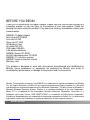 2
2
-
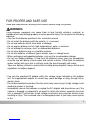 3
3
-
 4
4
-
 5
5
-
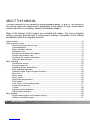 6
6
-
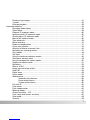 7
7
-
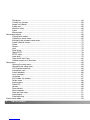 8
8
-
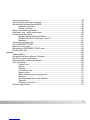 9
9
-
 10
10
-
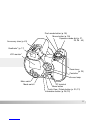 11
11
-
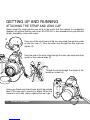 12
12
-
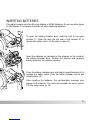 13
13
-
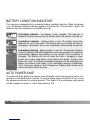 14
14
-
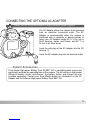 15
15
-
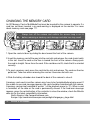 16
16
-
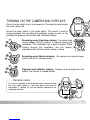 17
17
-
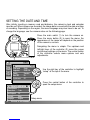 18
18
-
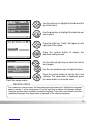 19
19
-
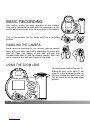 20
20
-
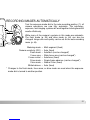 21
21
-
 22
22
-
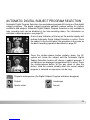 23
23
-
 24
24
-
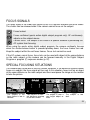 25
25
-
 26
26
-
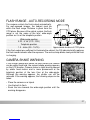 27
27
-
 28
28
-
 29
29
-
 30
30
-
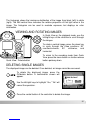 31
31
-
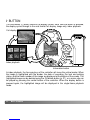 32
32
-
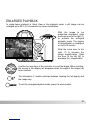 33
33
-
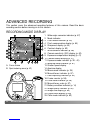 34
34
-
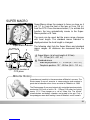 35
35
-
 36
36
-
 37
37
-
 38
38
-
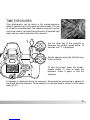 39
39
-
 40
40
-
 41
41
-
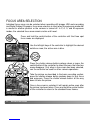 42
42
-
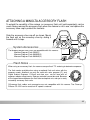 43
43
-
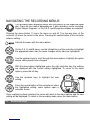 44
44
-
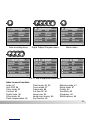 45
45
-
 46
46
-
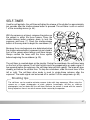 47
47
-
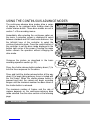 48
48
-
 49
49
-
 50
50
-
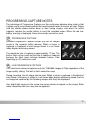 51
51
-
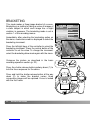 52
52
-
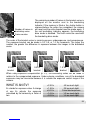 53
53
-
 54
54
-
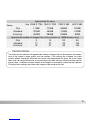 55
55
-
 56
56
-
 57
57
-
 58
58
-
 59
59
-
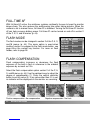 60
60
-
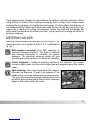 61
61
-
 62
62
-
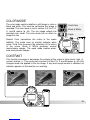 63
63
-
 64
64
-
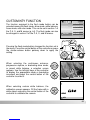 65
65
-
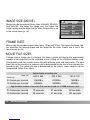 66
66
-
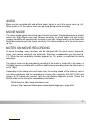 67
67
-
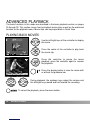 68
68
-
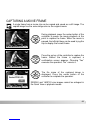 69
69
-
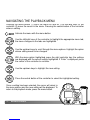 70
70
-
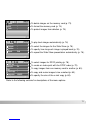 71
71
-
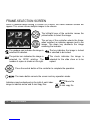 72
72
-
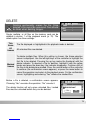 73
73
-
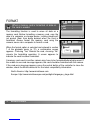 74
74
-
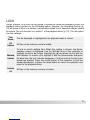 75
75
-
 76
76
-
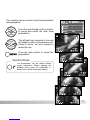 77
77
-
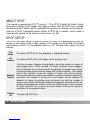 78
78
-
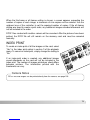 79
79
-
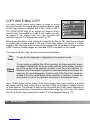 80
80
-
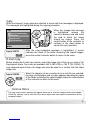 81
81
-
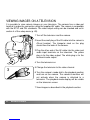 82
82
-
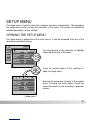 83
83
-
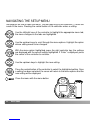 84
84
-
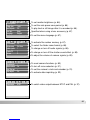 85
85
-
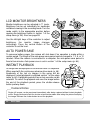 86
86
-
 87
87
-
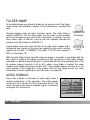 88
88
-
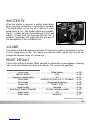 89
89
-
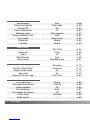 90
90
-
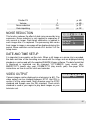 91
91
-
 92
92
-
 93
93
-
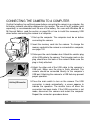 94
94
-
 95
95
-
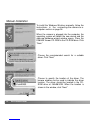 96
96
-
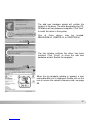 97
97
-
 98
98
-
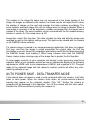 99
99
-
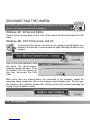 100
100
-
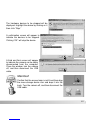 101
101
-
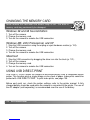 102
102
-
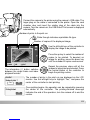 103
103
-
 104
104
-
 105
105
-
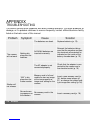 106
106
-
 107
107
-
 108
108
-
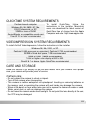 109
109
-
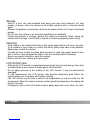 110
110
-
 111
111
-
 112
112
-
 113
113
-
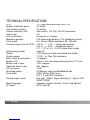 114
114
-
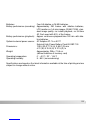 115
115
-
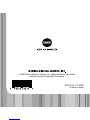 116
116
Ask a question and I''ll find the answer in the document
Finding information in a document is now easier with AI
Related papers
-
Minolta SY-A308 User manual
-
Minolta Dimage Z6 User manual
-
Konica Minolta DiMAGE DiMAGE Z6 User manual
-
Minolta DIMAGE DIMAGE E323 User manual
-
 Konica-Minolta DIMAGE-S414 User manual
Konica-Minolta DIMAGE-S414 User manual
-
Konica Minolta X50 User manual
-
Konica Minolta Z10 User manual
-
Minolta Dimage G530 User manual
-
 Konica-Minolta Dimage Z5 Black User manual
Konica-Minolta Dimage Z5 Black User manual
-
Minolta E223 User manual
Other documents
-
Minolta Z1 User manual
-
Minolta DiMAGE E223 User manual
-
Minolta DIMAGE E323 - SOFTWARE User manual
-
Minolta Dimage Z5 Owner's manual
-
Minolta DIMAGE E323 User manual
-
Minolta DiMAGE S414 User manual
-
Minolta Dimage X50 Operating instructions
-
Minolta Dimage Z10 Operating instructions
-
Minolta DiMAGE E223 Operating instructions
-
Minolta DiMAGE F200 User manual