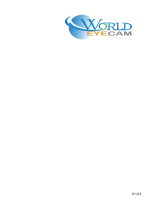Page is loading ...

Passenger Counting Camera
Quick Start Guide
V1.0.0

II
Foreword
Applicable Models
IPC-HMW8441XP-M/M12-DAE-0200B-E
IPC-HMW8441XP-M/M12-DAE-0200B-O
Safety Instructions
The following signal words might appear in the manual.
Signal Words Meaning
Indicates a medium or low potential hazard which, if not
avoided, could result in slight or moderate injury.
Indicates a potential risk which, if not avoided, could result
in property damage, data loss, lower performance, or
unpredictable result.
Provides additional information as the emphasis and
supplement to the text.
Revision History
Version Revision Content Release Date
V1.0.0 First release. 2023.08

III
Important Safeguards and Warnings
This section introduces content covering the proper handling of the device, hazard prevention, and
prevention of property damage. Read carefully before using the device, and comply with the
guidelines when using it.
Transportation Requirements
Transport the device under allowed humidity and temperature conditions.
Pack the device with packaging provided by its manufacturer or packaging of the same quality
before transporting it.
Do not place heavy stress on the device, violently vibrate or immerse it in liquid during
transportation.
Storage Requirements
Store the device under allowed humidity and temperature conditions.
Do not place the device in a humid, dusty, extremely hot or cold site that has strong
electromagnetic radiation or unstable illumination.
Do not place heavy stress on the device, violently vibrate or immerse it in liquid during storage.
Installation Requirements
Strictly comply with the local electrical safety code and standards, and check whether the
power supply is correct before operating the device.
Please follow the electrical requirements to power the device.
When selecting the power adapter, the power supply must conform to the requirements of
ES1 in IEC 62368-1 standard and be no higher than PS2. Please note that the power supply
requirements are subject to the device label.
We recommend using the power adapter provided with the device.
Do not connect the device to two or more kinds of power supplies, unless otherwise specified,
to avoid damage to the device.
The device must be installed in a location that only professionals can access, to avoid the risk of
non-professionals becoming injured from accessing the area while the device is working.
Professionals must have full knowledge of the safeguards and warnings of using the device.
Do not place heavy stress on the device, violently vibrate or immerse it in liquid during
installation.
An emergency disconnect device must be installed during installation and wiring at a readily
accessible location for emergency power cut-off.
We recommend you use the device with a lightning protection device for stronger protection
against lightning. For outdoor scenarios, strictly comply with the lightning protection
regulations.

IV
Ground the earthing portion of the device to improve its reliability.
Ground the function earthing portion of the device to improve its reliability (certain models
are not equipped with earthing holes). The device is a class I electrical appliance. Make sure that
the power supply of the device is connected to a power socket with protective earthing.
The lens is an optical component. Do not directly touch or wipe the lens surface during
installation.
Operation Requirements
The cover must not be opened while the device is powered on.
Do not touch the heat dissipation component of the device to avoid the risk of getting burnt.
Use the device under allowed humidity and temperature conditions.
Do not aim the device at strong light sources (such as lamplight, and sunlight) when focusing it,
to avoid reducing the lifespan of the CMOS sensor, and causing overbrightness and flickering.
When using a laser beam device, avoid exposing the device surface to laser beam radiation.
Prevent liquid from flowing into the device to avoid damage to its internal components.
Protect indoor devices from rain and dampness to avoid electric shocks and fires breaking out.
Do not block the ventilation opening near the device to avoid heat accumulation.
Protect the line cord and wires from being walked on or squeezed particularly at plugs, power
sockets, and the point where they exit from the device.
Do not directly touch the photosensitive CMOS. Use an air blower to clean the dust or dirt on
the lens.
● Strengthen the protection of the network, device data and personal information. All necessary
safety measures to ensure the network security of the device must be taken, such as using strong
passwords, regularly changing your password, updating firmware to the latest version, and
isolating computer networks. For the IPC firmware of some previous versions, the ONVIF
password will not be automatically synchronized after the main password of the system has been
changed. You need to update the firmware or change the password manually.
Maintenance Requirements
Strictly follow the instructions to disassemble the device. Non-professionals dismantling the
device can result in it leaking water or producing poor quality images. For a device that is
required to be disassembled before use, make sure the seal ring is flat and in the seal groove
when putting the cover back on. When you find condensed water forming on the lens or the
desiccant becomes green after you disassembled the device, contact after-sales service to
replace the desiccant. Desiccants might not be provided depending on the actual model.
Use the accessories suggested by the manufacturer. Installation and maintenance must be
performed by qualified professionals.
Do not directly touch the photosensitive CMOS. Use an air blower to clean the dust or dirt on
the lens. When it is necessary to clean the device, slightly wet a soft cloth with alcohol, and
gently wipe away the dirt.

V
Clean the device body with a soft dry cloth. If there are any stubborn stains, clean them away
with a soft cloth dipped in a neutral detergent, and then wipe the surface dry. Do not use
volatile solvents such as ethyl alcohol, benzene, diluent, or abrasive detergents on the device to
avoid damaging the coating and degrading the performance of the device.
The lens is an optical component. When it is contaminated with dust, grease, or fingerprints, use
degreasing cotton moistened with a little ether or a clean soft cloth dipped in water to gently
wipe it clean. An air gun is useful for blowing dust away.
It is normal for a camera made of stainless steel to develop rust on its surface after being used in
a strong corrosive environment (such as the seaside, and chemical plants). Use an abrasive soft
cloth moistened with a little acid solution (vinegar is recommended) to gently wipe it away.
Afterwards, wipe it dry.

VI
Contents
Foreword ........................................................................................................................................................... II
Important Safeguards and Warnings ............................................................................................................. III
1 Structure ........................................................................................................................................................ 1
Unpack and Check ..................................................................................................................................................................... 1
Appearance .................................................................................................................................................................................. 2
1.2.1 IPC-HMW8441XP-M/M12-DAE-0200B-E ............................................................................................................... 2
1.2.2 IPC-HMW8441XP-M/M12-DAE-0200B-O .............................................................................................................. 2
Dimension (mm[inch]) ............................................................................................................................................................. 3
Port Definition ............................................................................................................................................................................. 4
1.4.1 IPC-HMW8441XP-M/M12-DAE-0200B-E ............................................................................................................... 4
1.4.2 IPC-HMW8441XP-M/M12-DAE-0200B-O .............................................................................................................. 5
Alarm Configuration ................................................................................................................................................................. 6
2 Installation ..................................................................................................................................................... 8
(Optional) TF Card Installation............................................................................................................................................... 8
Fixing Device ................................................................................................................................................................................ 8
2.2.1 Embedded Installation ............................................................................................................................................... 9
2.2.2 Bracket Installation ..................................................................................................................................................... 11
Connection ................................................................................................................................................................................. 13
2.3.1 Cable Connection ....................................................................................................................................................... 13
2.3.2 Installation Position ................................................................................................................................................... 14
2.3.3 Cable Layout ................................................................................................................................................................. 14
3 Network configuration ................................................................................................................................ 16
Initializing Device ..................................................................................................................................................................... 16
Modifying Device IP Address ............................................................................................................................................... 18
Logging in to WEB Interface................................................................................................................................................. 18
Cybersecurity Recommendations ............................................................................................. 20

1
1 Structure
Unpack and Check
The following figures are for reference only, and the actual product shall prevail.
For tools or accessories not mentioned in the box, please purchase them as needed.
Unpack and Check (IPC-HMW8441XP-M/M12-DAE-0200B-E)
Unpack and Check (IPC-HMW8441XP-M/M12-DAE-0200B-O)

2
Appearance
1.2.1 IPC-HMW8441XP-M/M12-DAE-0200B-E
Appearance
Table 1-1 Appearance description
No. Name
1 TF card slot
2 Lens
3
4 MIC
5 Fill light
1.2.2 IPC-HMW8441XP-M/M12-DAE-0200B-O
Appearance

3
Table 1-2 Appearance description
No. Name
1 TF card slot
2 Lens
3
4 MIC
5 Fill light
Dimension (mm[inch])
Dimension (IPC-HMW8441XP-M/M12-DAE-0200B-E)
Dimension (IPC-HMW8441XP-M/M12-DAE-0200B-O)

4
Port Definition
When connecting cables, it is recommended to use insulating tape and waterproof tape to avoid
short circuit and water leakage.
1.4.1 IPC-HMW8441XP-M/M12-DAE-0200B-E
Ports
Table 1-3 Functions
No. Cable Name Description
1 AUDIO
IN
Audio input
port
RCA interface for inputting audio signals, e.g. Simulation
receiving audio signals from pickup and other equipment.
2 AUDIO
OUT
Audio output
port
RCA port, used to output audio signals to such external
devices as speaker.
3 POWER Power input
port Inputs 9-36V DC power.
4 Aviation
port
Ethernet and
power supply
port
Used for connecting to mobile video recorder.
5 LAN Ethernet port Connect to standard Ethernet cable.
6 I/O I/O port
Including alarm input and output. Different devices have
different i/o ports. For actual use, see instructions on the
device label.
7 RS-485 RS-485 port Control the PTZ

5
Table 1-4 I/O port description (IPC-HMW8441XP-M/M12-DAE-0200B-E)
Port Name Description
I/O
port
ALARM_OUT Alarm output port, used to output alarm signal to alarm device.
When the alarm output device is connected, ALARM_ Out can
be used together with ALARM_ OUT_ GND. For details, see
labels of cables.
ALARM_OUT_GND
ALARM_IN Alarm input port, used to receives the on-off signal of external
alarm source.
Different alarm input devices are connected to the same ground
terminal, the ALARM_ IN_ GND. For details, see labels of cables.
ALARM_IN_GND
1.4.2 IPC-HMW8441XP-M/M12-DAE-0200B-O
Ports
Table 1-5 Functions
No. Cable Name Description
1 AUDIO
IN
Audio input
port
RCA interface for inputting audio signals, e.g. Simulation
receiving audio signals from pickup and other equipment.
2 AUDIO
OUT
Audio output
port
RCA port, used to output audio signals to such external
devices as speaker.
3 POWER Power input
port Inputs 9-36V DC power.
4 Aviation
port
Ethernet and
power supply
port
Used for connecting to mobile video recorder.

6
No. Cable Name Description
5 LAN Ethernet port Connect to standard Ethernet cable.
6 I/O I/O port
Including alarm input and output. Different devices have
different i/o ports. For actual use, see instructions on the
device label.
7 RS-485 RS-485 port Control the PTZ
Table 1-6 I/O port description
Port Name Description
I/O
port
ALARM_OUT Alarm output port, used to output alarm signal to alarm device.
When the alarm output device is connected, ALARM_ Out can
be used together with ALARM_ OUT_ GND. For details, see
labels of cables.
ALARM_OUT_GND
ALARM_IN Alarm input port, used to receives the on-off signal of external
alarm source.
Different alarm input devices are connected to the same ground
terminal, the ALARM_ IN_ GND. For details, see labels of cables.
ALARM_IN_GND
Alarm Configuration
Connect the camera to alarm input device, see Figure 1-9.
Device collects different states of alarm input port when the input signal is idling and being
grounded.
Device collects logic “1” when input signal is connecting to +4.5 V to +36 V.
Device collects logic “0” when input signal being connected to the ground or idling.
Alarm input
Connect to alarm output device, see Figure 1-10.
The alarm output is switch output, which can only connect to NO alarm devices.
Port ALARM_OUT and ALARM_OUT_GND form a switch, which can be used to provide alarm
output. Normally the switch is on; the switch will be off when there is alarm output.

7
Alarm input
Log in to the WEB client, and configure the alarm input and output in Alarm Settings.
Alarm input on the WEB client is corresponding to the alarm input end of I/O port.
Please set the input mode to “NO” (default) if the alarm input signal is logic “0” and to
“NC” if the alarm input signal is logic “1”.
The alarm output on the WEB client is corresponding to the alarm output end of I/O
port.

8
2 Installation
(Optional) TF Card Installation
The device has a TF card slot. Please install the TF card to store videos. Cut off the power supply
before installing TF card. Here takes IPC-HMW8441XP-M/M12-DAE-0200B-O as example.
Use a T15 wrench to loosen the two screws on the TF card cover.
Open the card cover.
Insert the TF card into the card slot with the metal side facing towards the lens. After
inserting the card, you will hear a "click" sound.
TD card installation
Fixing Device
The installation method is embedded installation and bracket installation.
Make sure the installation surface can withstand at least three times the combined weight of
the bracket and the device to be installed. For bracket installation, the thickness of the
installation surface shall be more than 5mm.

9
To ensure the monitoring effect, it is recommended that the installation height of the device
should be between 1.9m and 5m. For bracket installation, the angle between the monitoring
direction of the device and the ground should be between 20 ° and 30 °.
2.2.1 Embedded Installation
Cut installation hole
Select a flat mounting surface and stick the installation sticker on the mounting surface.
Cut a mounting hole on the mounting surface along the reference line of the installation
sticker.
Installation sticker
Cut installation hole
Adjusting angle
Use a cross screwdriver to loosen four adjusting screws on both sides of the camera until the
camera can rotate.

10
Embed the camera into the mounting hole.
Embed the camera
Connecting device and mobile video recorder, log in to the WEB interface of the device,
preview the video image in real time, and adjust the lens angle of the camera according to
the image to align it with the required monitoring position. See “3.3Logging in to WEB
Interface” for logging in to the WEB interface.
Adjusting angle
Adjust the lens to a proper angle, and tighten four adjusting screws on both sides of the
camera.
Fixing device
Screw in 4 ST4×25 self-tapping screws according to the screw hole position on the sticker to fix the
equipment on the mounting surface.

11
Fixing device (1)
Fixing device (2)
2.2.2 Bracket Installation
Cut installation hole
Select a flat mounting surface and attach the bracket to the mounting surface.
Screw in gaskets and ST4.2×30 self-tapping screws according to the screw hole position, fix
the bracket on the mounting surface.

12
Fix bracket
Install the camera on the bracket, take out 4 M4×10 fixing screws from the accessory bag,
and fix the camera on the bracket.
Fix camera (1)
Fix camera (2)

13
Adjusting angle
Use a cross screwdriver to loosen the adjusting screws on both sides of the camera until the
camera can rotate.
Loosen the adjusting screws
Connecting device and mobile video recorder, log in to the WEB interface of the device,
preview the video image in real time, and adjust the lens angle of the camera according to
the image to align it with the required monitoring position. See “3.3Logging in to WEB
Interface” for logging in to the WEB interface.
Adjusting angle
Adjust the lens to a proper angle, and tighten the adjusting screws on both sides of the camera.
Connection
2.3.1 Cable Connection
Connect the camera to the mobile video recorder to realize real-time monitoring. For details,
see”1.4Port Definition”.

14
The mobile video recorders of various manufacturers are different. Please refer to the actual
equipment for details.
Camera with PoE port needs to be connected with extension cable, and the specification of
extension cable is D-type/RJ45/6-pin aviation connector. The extension cable is not equipped by
default. Purchase it as needed.
2.3.2 Installation Position
The installation position of camera is above the door of the vehicle (installed inside the vehicle), and
the video screen should cover the area where passengers get on and off.
2.3.3 Cable Layout
There are two main installation positions of the mobile video recorder: the top of the door (the
position of the air conditioning box) and the back of the driver's seat (the device box). There are two
ways to lay the cable.
Use the extension cable to connect the camera and the mobile video recorder, and lay the cable as
shown in the figure. (Here we take the rear door installation as an example, and the installation on
the front door is the same.)
/