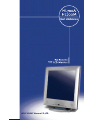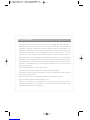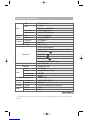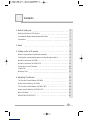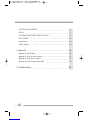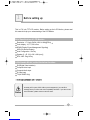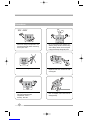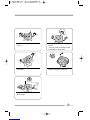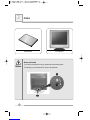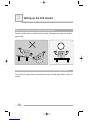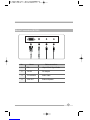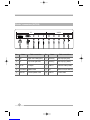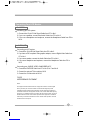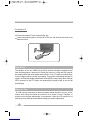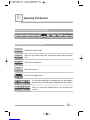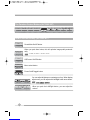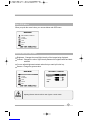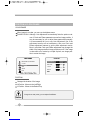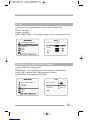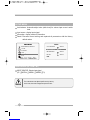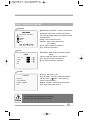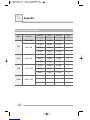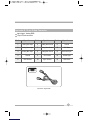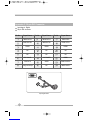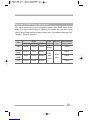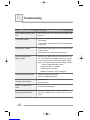WOO YOUNG Telecom PXWHL700M User manual
- Category
- TVs & monitors
- Type
- User manual
This manual is also suitable for

FCC STATEMENT
This equipment has been tested and found to comply with the limits for a
Class B digital device pursuant to part 15 of the FCC Rules. These limits are
designed to provide reasonable protection against harmful interference in a
residential installation. This equipment generates, uses and can radiate radio
frequency energy and, if not installed and used in accordance with the
instructions, may cause harmful interference to radio communications.
However, there is no guarantee that interference will not occur in a particular
installation. If this equipment does cause harmful interference to radio or tele-
vision reception, with can be determined by turning the equipment off and on,
the user is encouraged to try to correct the interference by one more of the
following measures:
- Reorient or relocate the receiving antenna.
- Increase the separation between the equipment and receiver.
- Connect the equipment into an outlet on a circuit different from that to which
the receiver is connected.
- Consult the dealer or an experienced radio/TV technician for help.
- Only shielded interface cable should be used.
Finally, any changes or modifications to the equipment by the user not
expressly approved by the grantee or manufacturer could void the users
authority to operate such equipment.

Appendix A. Specifications
The specification of this monitor is subject to be changed without notice to improve perfor-
mance.
Panel
Display
Resolution
Frequency
Sync Signal
Connectors
Tilting Degree (U/D)
Plug&Play
Power
Power Management
Environmental
Consideration
Dimensions
Weight
TFT active matrix
17 inch
337.92mm 270.336mm
0.264mm 0.264mm
8-bit (16,777,216 colors)
1280 1024@60Hz
1280 1024@75Hz
31.5~80KHz
56~75Hz
TTL, P. or N.
D-Sub 15pin connector
Speaker Input / Headphone Output (Audio Cable)
24pin Digital Cable
Audio Cable
RCA Cable
S-Video Cable
External TV Box(HL700MT Only)
-3 ~20 Degree
VESA DDC 1/2B
90~265VAC
Adapter DC 12V, 4.16A
VESA DPMS
0~40 C (32 F~104 F)
90% less
416mm(W) 409mm(H) 186mm(D)
5.2kg
3kg
Type
Pixel Pitch
Display Color
Basic
Maximum
Horizontal
Vertical
Input
Output
Consumption
Standby mode
Temperature
Humidity
Outside
Monitor
Carton
Size

1
Contents
1. Before Setting up 3
Brief Specification of LCD Monitor 3
In multimedia Model, added the below functions 3
Precautions 4
2. Items 6
3. Setting up the LCD monitor 8
Where is a good place to position the monitor? 8
Check before connecting the power cord and the signal cable !! 8
Monitor’s connectors (HL700A) 9
Monitor’s connectors (HL700M / MT) 10
Connecting Your LCD Monitor 11
Plug & Play 12
Warm-up Time 12
4. Adjusting The Monitor 13
The Function Control Buttons (HL700A) 13
How to use the Hot Key. (HL700A) 13
The Function Control Buttons (HL700M / MT) 14
How to use the Hot Key. (HL700M / MT) 14
Main OSD Menu 15
BRIGHTNESS/CONTRAST 15

3
Before setting up
1
Resolution : 17.0 inch SXGA (1280 X 1024@75Hz)
Color display : 16,777,216 colors
DPMS (Display Power Management Signaling)
OSD (On Screen Display)
Auto Configuration : Hot key
Speaker [L + R : 3W + 3W = 6W (max)]
DDC 1/2B : Plug & Play
This is 17.0 inch TFT-LCD monitor. Before setting up the LCD Monitor, please read
this manual to help your understanding of the LCD Monitor.
Brief Specification of LCD Monitor
DVI(Digital Video Interface)
Composit video input
Composit Audio input
S-Video input
TV(HL700MT Only)
In Multimedia Model, added the below function:
According to PC system, DDC 1/2B may not be supported. If you meet Error
message,check your video card which compatibility with DDC. If you eant to know
more information, please contact our service center.
Notice

4
Do not use Ketone type material (ex.
Acetone), Ethyl Alcohol, Toluene, Ethyl
Acid or Methyl chloride, to clear the panel.
It might permanently damage the panel.
90V~265V
Check the voltage corresponds to the
local electrical supply before connecting
the AC power cord.
Never use the damaged AC power cord. Keeps it away from stoves, heaters,
fireplaces and other sources of heat
and magnets.
Don’t put your LCD monitor in a location
with high humidity and dust.
Temperature : 0~40。C
Humidity : 90% less
Place the LCD monitor on a solid sur-
face. If dropped, the screen can be
damaged easily.
Precautions

5
Don’t touch the screen with a acute nail
and pin
The LCD monitor can be damaged easi-
ly by shock.
The LCD monitor consists of electrical
devices.
If the LCD monitor is damaged, contact
immediately our service center.
Don’t use your LCD monitor under
direct sunlight.
If you don’t use the LCD monitor for a
long time, unplug the LCD monitor.

8
Setting up the LCD monitor
3
Place the LCD monitor on a solid and flat surface. If dropped, the screen can be dam-
aged easily.
Turn off the PC power before connecting the power cord and signal cable to the LCD
monitor.
Where is a good place to position the monitor?
Check before connecting the power cord and the signal cable !!

10
PC VIDEO
1 DVI Digital Video Cable(option) 6 AUDIO(R) Audio output(R) (Red)
2PC
15-pin D-Sub Signal Cable
7 AUDIO(L) Audio output(L) (White)
3 DC12V
DC Adapter
8 VIDEO1 DVD/VCR Cable (Yellow)
4
PC AUDIO IN
Speaker Cable 9 Ext.
External TV Box (HL700MT Only)
5 SPK OUT External Speaker Cable 10 VIDEO2
S-Videl Cable
No. Name Cable connections No. Name Cable connections
Monitor’s connectors (HL700A)

11
Connecting your PC system
1. Connect the 15-pin D-Sub Signal Cable from PC to No.1.
2. If you use a speaker, connect the Audio Cable from PC to No.3.
3. If you use a headphone and earphone, connect the Headphone Cable from PC to
No.4.
Connecting Your LCD Monitor
Connecting your PC system
1. Connect the 15-pin D-Sub Signal Cable from PC to No.2.
2. If you have a DVI compliant video graphics adaptor, connect Digital Video Cable from
PC to No.1.
3. If you use a speaker, connect the Audio Cable from PC to No.4.
4. If you use a headphone and earphone, connect the Headphone Cable from PC to
No.5.
Connecting your AV(DVD, VIDEO, CAMCODER) & TV
1. Connect the DVD/VCR Cable from PC to No.6, No.7 and No.8.
2. Connect the external TV box cable to NO.9.
3. Connect the S-Video cable to NO.10.
FCC RF
INTERFERENCE STATEMENT
NOTE :
This equipment tas been tested and found to comply with the limits for a Class A digital
device, pursuant to part 15 of the FCC Rules. These limits are designed to provide
reasonable protection against harmful interference when the equipment is operated in a
commercial environment. This equipment renerates, uses, and can radiate radio frequency
energy and, if not installed and used in accordance with the instruction manual, may cause
harmful interference to redio commuications. Operation of this equipment in a residential
area is likely to cause hamful interference in which case the will be required to correct the
interference at his own expense.
For HL700A
For HL700M /MT

12
The adoption of the new VESA Plug and Play solution eliminates complicated and
time consuming setup. It allows you to install your monitor in a Plug and Play compati-
ble system without the usual hassles and confusion. Your PC system can easily identi-
fy and configure itself for use with your display. This monitor automatically tells the PC
system its Extended Display Identification Data (EDID) using Display Data Channel
(DDC) protocols so the PC system can automatically configure itself to use the flat
panel display.
All LCD monitors need time to become thermally stable whenever you turn on the
monitor after letting the monitor be turned off for a couple of hours. Therefore, to
achieve more accurate adjustments for parameters, allow the LCD monitor to be
warmed up for at least 20 minutes before making any screen adjustments.
Plug & Play
Warm-up Time
Connecting for TV
Connect the external TV Box to Monitors Ext. jack
Connect the antenna cable to the external TV Box from wall antenna jack same as the
below the picture

13
Adjusting The Monitor
4
MUTE AUTO MENU SELECT VOLUME
The Function Control Buttons (HL700A)
How to use the Hot Key. (HL700A)
Sound Mute On/Off button.
MUTE
You can adjust brightness or contrast as not key. When display
adjust menu, you can adjust with Left/Right button arrow button.
When you push the Left/Right button, you can adjust the
volume.
VOLUME
OSD menu On/Off button.
MENU
When you push Auto button, this will optimize image quality automati-
cally.
AUTO
Power On/Off toggle button.
Menu select button.
SELECT

14
MUTE AUTO/SELECT MENU MODE VOLUME
The Function Control Buttons (HL700M / MT)
How to use the Hot Key. (HL700M / MT)
Sound Mute On/Off button.
MUTE
You can adjust brightness or contrast as not key. When display
adjust menu, you can adjust with Left/Right button arrow button.
When you push the Left/Right button, you can adjust the
volume.
VOLUME
OSD menu On/Off button.
MENU
When you push Auto button, this will optimize image quality automati-
cally.
AUTO/SELECT
Power On/Off toggle button.
Menu select button.
MODE
Notice :
Notice : In MENU, the button is “SELECT”function

15
When you push the menu button, you can see below main OSD menu.
Brightness : Changes the overall light intensity of the images being displayed.
Contrast : Changes the ratio of light intensity between the brightest white and dark-
est black.
You can adjust brightness/contrast values that you want by this hot key.
Gamma : Change the gamma value.
Main OSD Menu
BRIGHTNESS/CONTRAST
MAIN MENU
BRIGHTNESS/CONTRAST
COLOR
POSITION
OSD
SETUP
EXIT
BRIGHTNESS / CONTRAST
BRIGHTNESS 50
CONTRAST
GAMMA
EXIT
Adjusting Gamma Value is useful in case of game or movie screen.
Notice
MAIN MENU
BRIGHTNESS/CONTRAST
COLOR
POSITION
OSD
SETUP
EXIT

16
MAIN MENU
BRIGHTNESS/CONTRAST
COLOR
POSITION
OSD
SETUP
EXIT
POSITION
HORIZONTAL 50
VERTICAL
CLOCK
PHASE
EXIT
CLOCK/PHASE
When image is not clear, you can use clock/phase menu.
PHASE/ CLOCK : Although ‘Auto Adjustment’ automatically finds the optimum val-
ues of Clock and Phase parameters as well as image position, it
may be necessary for you to adjust those parameters manually.
It is recommended for you to use ‘Auto Adjustment’ first. If the
adjustment results are not satisfactory, then use Clock and
Phase adjustment features to get the best adjustment results.
Bear in mind that Clock and Phase adjustment may change the
width of the image and affect image position as well. If the image
is clear while out of center by a couple of pixels, use image posi-
tion to center the image.
POSITION & CLOCK/PHASE
POSITION
Changes the location of the image.
H-Position : Moves to the Left/Right
V-Position : Moves to the Bottom/Top
If image is not clear (noise), you can adjust Clock/Phase.
Notice

17
COLOR
The tone of color can be changed form bluish white to reddish white.
Color1 - Blue type
Color2 - Red type
RED, GREEN, BLUE - You can adjust red, green and blue values that you want.
MAIN MENU
BRIGHTNESS/CONTRAST
COLOR
POSITION
OSD
SETUP
EXIT
COLOR
COLOR1 COLOR2
RED 50
GREEN
BLUE
EXIT
OSD MENU ADJUSTMENT & INPUT SOURCE
Sets the OSD menu display position.
OSD Position : Moves the OSD menu to the horizontal or vertical direction.
OSD TIME : Shows the OSD TIME displays from 5 to 60sec.
LANGUAGE : Select language in OSD menu.
MAIN MENU
BRIGHTNESS/CONTRAST
COLOR
POSITION
OSDT
SETUP
EXIT
OSD
OSD POSITION
OSD TIME 30 SEC
LANGUAGE ENGLISH
EXIT
Page is loading ...
Page is loading ...
Page is loading ...
Page is loading ...
Page is loading ...
Page is loading ...
Page is loading ...
Page is loading ...
-
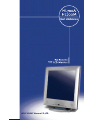 1
1
-
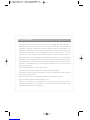 2
2
-
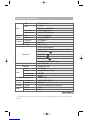 3
3
-
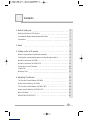 4
4
-
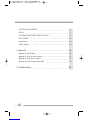 5
5
-
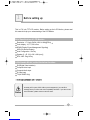 6
6
-
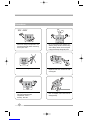 7
7
-
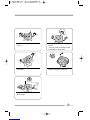 8
8
-
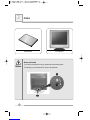 9
9
-
 10
10
-
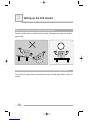 11
11
-
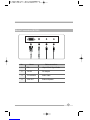 12
12
-
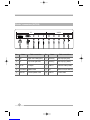 13
13
-
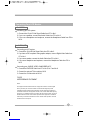 14
14
-
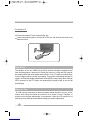 15
15
-
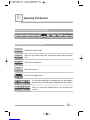 16
16
-
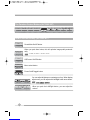 17
17
-
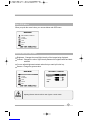 18
18
-
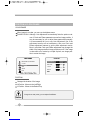 19
19
-
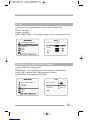 20
20
-
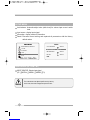 21
21
-
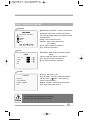 22
22
-
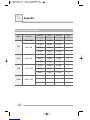 23
23
-
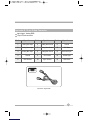 24
24
-
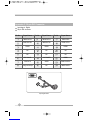 25
25
-
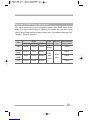 26
26
-
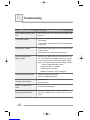 27
27
-
 28
28
WOO YOUNG Telecom PXWHL700M User manual
- Category
- TVs & monitors
- Type
- User manual
- This manual is also suitable for
Ask a question and I''ll find the answer in the document
Finding information in a document is now easier with AI