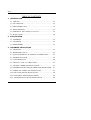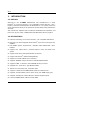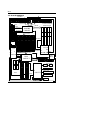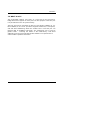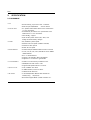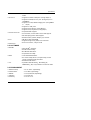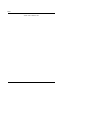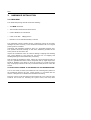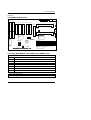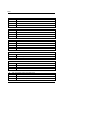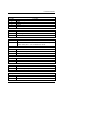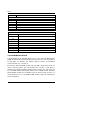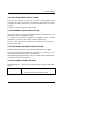6BXD
1
TABLE OF CONTENTS
1. INTRODUCTION
1.1. PREFACE...................................................................................1-1
1.2. KEY FEATURES.........................................................................1-1
1.3. PERFORMANCE LIST................................................................1-2
1.4. BLOCK DIAGRAM ......................................................................1-3
1.5. INTRODUCE THE Pentium II Processor...................................1-4
1.6. WHAT IS AGP?...........................................................................1-6
2. SPECIFICATION
2.1. HARDWARE...............................................................................2-1
2.2. SOFTWARE ...............................................................................2-2
2.3. ENVIRONMENT..........................................................................2-2
3. HARDWARE INSTALLATION
3.1. UNPACKING...............................................................................3-1
3.2. MAINBOARD LAYOUT................................................................3-2
3.3. QUICK REFERENCE FOR JUMPERS & CONNECTORS............3-2
3.4. DRAM INSTALLATION................................................................3-5
3.5. CPU SPEED SETUP...................................................................3-6
3.6. CMOS RTC & ISA CFG CMOS SRAM.........................................3-7
3.7. SPEAKER CONNECTOR INSTALLATION ..................................3-7
3.8. HARDWARE RESET SWITCH CONNECTOR INSTALLATION ...3-7
3.9. POWER LED CONNECTOR INSTALLATION..............................3-7
3.10. IDE & ATAPI DEVICE INSTALLATION......................................3-8
3.12. PERIPHERAL DEVICE INSTALLATION ....................................3-8
3.13. KEYBOARD & PS/2 MOUSE INSTALLATION...........................3-8

Table Of Contents
2
3.14. KEYBOARD SETTING FUNCTION...........................................3-8
4. BIOS CONFIGURATION
4.1. ENTERING SETUP.....................................................................4-1
4.2. CONTROL KEYS........................................................................4-1
4.3. GETTING HELP..........................................................................4-2
4.3.1.Main Menu.........................................................................4-2
4.3.2.Status Page Setup Menu / Option Page Setup Menu..........4-2
4.4. THE MAIN MENU........................................................................4-2
4.5. STANDARD CMOS SETUP MENU..............................................4-4
4.6. BIOS FEATURES SETUP...........................................................4-8
4.7. CHIPSET FEATURES SETUP.....................................................4-13
4.8. POWER MANAGEMENT SETUP................................................4-19
4.9. PNP/PCI CONFIGURATION .......................................................4-22
4.10. LOAD BIOS DEFAULTS............................................................4-24
4.11. LOAD PERFORMANCE DEFAULTS .........................................4-25
4.12. INTEGRATED PERIPHERALS..................................................4-26
4.13. USER PASSWORD...................................................................4-32
4.14. IDE HDD AUTO DETECTION....................................................4-33
4.15. SAVE & EXIT SETUP ...............................................................4-34
4.16. EXIT WITHOUT SAVING..........................................................4-35

6BXD
1-1
1. INTRODUCTION
1.1. PREFACE
Welcome to use the 6BXD motherboard. The motherboard is a Dual
Pentium II Processor based PC / AT compatible system with AGP / PCI /
ISA Bus, and has been designed to be the fastest PC / AT system. There are
some new features allow you to operate the system with just the performance
you want.
This manual also explains how to install the motherboard for operation, and
how to set up your CMOS CONFIGURATION with BIOS SETUP program.
1.2. KEY FEATURES
qIntel Dual Pentium II Processor based PC / AT compatible mainboard.
qDual Slot 1 on board supports dual Pentium II processor running at 200-
633MHz.
qIntel 440BX chipset, Support AGP / SDRAM / Ultra DMA/33 IDE / ACPI
features.
qSupport CPU FAN Failure / Overheat Alarm & auto slow down CPU
speed.
qSupport PS/2 mouse & Keyboard Wake Up function.
qSupport Intel LDCM Network Manageability.
qSupport PCI Audio & Wake on Lan function.
qSupports 4xDIMMs using 3.3V EDO or SDRAM DIMM module.
qSupports 8 MB - 1 GB EDO / 1GB SDRAM memory on board.
qSupports ECC or Non-ECC type DRAM module.
q1xAGP slot, 5xPCI Bus slots, 2xISA Bus slots.
qSupports 2 channels Ultra DMA/33 IDE ports for 4 IDE Devices.
qSupports 2xCOM (16550), 1xLPT (EPP / ECP), 1x1.44MB Floppy port.
qSupports 2xUSB ports, 1xPS/2 Mouse & 1xPS/2 Keyboard ports.
qLicensed AWARD BIOS, 2M bits FLASH RAM.

Introduction
1-2
qATX form factor, Double stack I/O connector, 4 layers PCB.
1.3. PERFORMANCE LIST
The following performance data list is the testing results of some popular
benchmark testing programs.
These data are just referred by users, and there is no responsibility for
different testing data values gotten by users. (The different Hardware &
Software configuration will result in different benchmark testing results.)
•CPU Pentium II processor
•DRAM 128 MB SDRAM (NEC D4564841G5-A10-9JF)
•CACHE SIZE 512 KB included in CPU
•DISPLAY GA-601 4MB AGP VGA
•STORAGE Onboard IDE port (IBM DHEA 38451)
•O.S. Windows NT™ 4.0
•DRIVER Display Driver at 1024 x 768 x 256 colors x 75Hz
Triones Bus Master IDE Driver 3.60K
Intel Pentium II
Processor 333MHz (66 × 5) 350MHz (100
×
3.5)
Winbench98
CPU mark32 862 944
FPU Winmark 1720 1800
Business Disk 1900 1940
Hi-End Disk 4570 4690
Business Graphics 185 206
Hi-End Graphics 206 230
Winstone98
Business 33 35.1
Hi-End 38.6 39.3

6BXD
1-3
66/100MHz
8MHz
Floppy Port
3.3VEDO/SDRAM
DIMM Sockets
1.4. BLOCK DIAGRAM
14.318MHz
IDE Bus
ISA Bus
AGP
SLOT
SLOT 1 (CPU 2)
66MHz
PCI Bus
PCI Bus
66/100MHz
LPT Port
USB #2
PS/2 Keyboard
COM Ports
USB #1
DRAM
PS/2 Mouse
USB Bus
SLOT 1 (CPU 1)
AGP Bus
Host Bus
PAC
82443BX
CHIPSET
I/
O
83977TF
32.768KHz
48MHz
CLO
CK
G
EN
9148BF-10 33MHz
14.318MHz
33MHz
14.318MHz
CLOCK
GE
N
9179BF-01
48MHz I/O
APIC
PIIX4
CHIPSET
14.318MHz
33MHz
66/100MHz
66/100MHz

Introduction
1-4
1.5. INTRODUCE THE Pentium
II Processor
Figure 1:Retention Mechanism & attach Mount
Figure 2:OEM Pentium II Processor

6BXD
1-5
Figure 3:Heatsink / FAN & Heat sink support for OEM Pentium II Processor
Figure 4:Boxed Pentium II Processor & Heat sink support

Introduction
1-6
1.6. WHAT IS AGP
?
The Accelerated Graphics Port (AGP) is a new port on the Host-To-PCI
bridge device that supports an AGP port. The main purpose of the AGP port
is to provide fast access to system memory.
The AGP port can be used either as fast PCI port (32-bits at 66MHz vs. 32-
bits at 33MHz) or as an AGP port which supports 2x data-rate, a read queue,
and side band addressing. When the 2x-data rate is used the port can
transmit data at 533Mb/sec (66.6*2*4). The read-queue can be used to
pipeline reads – removing the effects of the reads-latency. Side band
addressing can be used to transmit the data address on a separate line in
order to further speed the transaction.

6BXD
2-1
2. SPECIFICATION
2.1. HARDWARE
• CPU − Dual Pentium II processor 200 – 633 MHz.
− Dual 242 pins 66/100MHz slot1 on board.
• PROTECTION − PC Speaker Alarm when detect "CPU FAN Failure"
or “CPU Overheat”.
− Automatically slow down CPU speed when "CPU
FAN Failure" or "CPU Overheat".
− Intel LDCM support.
− H/W monitor power status (±5V, ±12V, CPU
voltage & CMOS battery voltage).
• SPEED − 66 / 100MHz system speed.
− 66 MHz AGP bus speed. (133MHz 2*mode)
− 33 MHz PCI-Bus speed.
− 8 MHz AT bus speed.
• DRAM MEMORY − 4 banks 168 pins DIMM module sockets on board.
− Use 8 / 16 / 32 / 64 / 128 / 256 MB 50~60 ns DIMM
module DRAM.
− 8 M ~ 1 GB DRAM size.
− Support 3.3V SDRAM / EDO type DRAM.
− Support ECC or Non-ECC type DRAM.
• CACHE MEMORY − 32 KB 1st cache memory included in CPU.
− 256KB/512 KB 2nd cache in CPU.
− Support DIB speed mode for L2 Cache.
• I/O BUS SLOTS − 1 66 / 133MHz AGP BUS.
− 5 33MHz Master / Slave PCI-BUS.
− 2 8MHz 16 bits ISA BUS.
• IDE PORTS − 2 Ultra DMA/33 Bus Master IDE channels on
board.(Using IRQ14,15)
− Backward Support Mode 3,4 IDE & ATAPI CD -

Specification
2-2
ROM.
• I/O PORTS − Supports 2 16550 COM ports. (Using IRQ4, 3)
− Supports 1 EPP/ECP LPT port. (Using IRQ7 or 5
and DMA3)
− Supports 1 1.44/2.88 MB Floppy port. (Using DMA2
& IRQ6)
− Supports 2 USB ports.
− Supports PS/2 Mouse. (Using IRQ12 )
− Supports PS/2 Keyboard. (Using IRQ1 )
• GREEN FUNCTION − Suspend mode support.
− Green switch, Green LED & ACPI LED support.
− IDE & Display power down support.
− Monitor all IRQ / DMA / Display / I/O events.
• BIOS − 2M Bits FLASH EEPROM.
− Supports Plug & Play, DMI, ACPI Function.
• DIMENSION − ATX Form Factor, 4 layers PCB.
2.2. SOFTWARE
• DRIVER − Intel LDCM Optional.
− Health monitor Utility.
− Bus Master IDE Driver.
− Suspend to HD utility.
• BIOS − Licensed AWARD BIOS.
− AT CMOS Setup, BIOS / Chipset Setup, Green
Setup, Hard Disk Utility included.
− Monitor Health status.
• O.S. − Operation with MS-DOS, Windows95,
WINDOWS NT, OS/2, NOVELL and SCO UNIX.
2.3. ENVIRONMENT
• Ambient Temp. − 0°C to +50°C (Operating).
• Relative Hum. − 0 to +85% (Operating).
• Altitude − 0 to 10,000 feet (Operating).
• Vibration − 0 to 1,000 Hz.
• Electricity − 4.9 V to 5.2 V.

6BXD
2-3
− Max. 20A current at 5V.


6BXD
3-1
3. HARDWARE INSTALLATION
3.1. UNPACKING
The mainboard package should contain the following:
•The 6BXD mainboard.
•The Retention Mechanism & Attach Mount
•USER'S MANUAL for mainboard.
•Cable set for IDE¡BFloppy device.
•Diskette or CD for Mainboard Utility Controller.
The mainboard contains sensitive electric components, which can be easily
damaged by static electricity, so the mainboard should be left in its original
packing until it is installed.
Unpacking and installation should be done on a grounded anti-static mat.
The operator should be wearing an anti static wristband, grounded at the
same point as the anti-static mat.
Inspect the mainboard carton for obvious damage. Shipping and handling
may cause damage to your board. Be sure there are no shipping and
handling damages on the board before proceeding.
After opening the mainboard carton, extract the system board and place it
only on a grounded anti-static surface component side up. Again inspect the
board for damage. Press down on all of the socket IC's to make sure that
they are properly seated. Do this only on with the board placed on a firm flat
surface.
M
DO NOT APPLY POWER TO THE BOARD IF IT HAS BEEN DAMAGED.
You are now ready to install your mainboard. The mounting hole pattern on
the mainboard matches the ATX system board. It is assumed that the
chassis is designed for a standard ATX mainboard mounting.
Place the chassis on the anti-static mat and remove the cover. Take the clips,
stand-off and screws for mounting the system board, and keep them

Hardware Installation
3-2
separate.
3.2. MAINBOARD LAYOUT
CPU2
6BXD
CPU1
PIIX4
82443BX
JP10
USB PS/2
PCI5 PCI4 PCI3 PCI2 PCI1
AGP
ISA2 ISA1
BAT1
SW
SB-LINK
JP12 J12
SPK REST HD IR GN GD
SOFT
PWR
FLOPPY
IDE1
IDE2
BANK0
BANK1
BANK2
BANK3
COMA
LPT
COMB
FAN2
FAN1
PWR
1
1
1
1
1
1
1
1
JP1
×Figure 3.1Ø
3.3. QUICK REFERENCE FOR JUMPERS & CONNECTORS
t I/O Ports Connector
USB USB port.
IDE1 For Primary IDE port.
IDE2 For Secondary IDE port.
PS/2 For PS/2 Keyboard / Mouse port.
Floppy For Floppy port.
COM A For Serial port1 (COM A).
COM B For Serial port2 (COM B).
LPT For LPT port.
tCPU1/CPU2: slot1
For Pentium II processor installed.

6BXD
3-3
tFAN1: CPU1 cooling FAN Power Connector
Pin No. Function
1GND.
2+12V
3SENSE
tFAN2: CPU2 cooling FAN Power Connector
Pin No. Function
1GND.
2+12V
3SENSE
t SPK : SPEAKER Connector
Pin No. Function
1VCC
2NC.
3NC.
4Output
t RST : RESET Switch
Pin No. Function
1RESET Input
2GND
t PWR : POWER ON LED ( PW-LED)
Pin No. Function
1LED POWER (+)
2GND
3GND
t HD : Hard Disk active LED (HD-LED)
Pin No. Function
1LED POWER (+)
2LED POWER (-)

Hardware Installation
3-4
tIR : INFRARED Connector (IR) -- Function Option
Pin No. Function
1IR Data Output
2GND
3IR Data Input
4Signal
5POWER (+)
t GN : GN-SW
Pin No. Function
1CTRL-Signal
2GND
tSOFT PWR: Soft Power Switch
On – Off For POWER ON or Suspend IN / OUT.
On 4 sec. For POWER OFF before VGA Enable or CMOS setup
select “delay 4sec.” For POWER OFF mode.
t GD : GREEN Function active LED (HD-LED)
Pin No. Function
1LED POWER (+)
2LED POWER (-)
t J12 : System After Ac Back
Pin No. Function
1Signal
2GND
t JP1 : Keyboard Power On Selection
Pin No. Function
1-2 Enabled Keyboard power on.
2-3 Disabled Keyboard power on.
t JP12 : Wake on LAN
Pin No. Function
1+5V SB
2GND

6BXD
3-5
3Signal
t SB-LINK : For PCI Audio / Sound Card use only
Pin No. Function
1Signal
2GND
3NC
4Signal
5GND
6Signal
tPOWER: ATX POWER connector
Pin No. Function
3,5,7,13,15-
17 GND
4,6,19,20 VCC (+5V)
10 +12V
12 -12V
18 -5V
8Power Good
95V SB (Stand by +5V)
14 PS-ON (Soft ON/OFF)
3.4. DRAM INSTALLATION
The mainboard can be installed with 8 / 16 / 32 / 64 / 128 / 256 MB 168 pins
DIMM module DRAM, and the DRAM speed must be 50 or 60 ns for EDO &
67~100 MHz for SDRAM. The DRAM memory system on mainboard
consists of bank 0, 1, 2 & bank 3.
Because the 168 pins DIMM module is 64 bits width, using 1 PCS which can
match a 64 bits system. The total memory size is 8 MB ~ 1 GB EDO or
SDRAM. The DRAM installation position refer to Figure 3.1, and notice the
Pin 1 of DIMM module must match with the Pin 1 of DIMM socket. Insert the
DRAM DIMM module into the DIMM socket at Vertical angle. If there is a
wrong direction of Pin 1, the DRAM DIMM module couldn't be inserted into
socket completely.

Hardware Installation
3-6
3.5. CPU SPEED SETUP
The system's speed is fixed to 66.6MHz. The user can change the DIP
SWITCH (SW) selection to set up the CPU speed for 200 - 633MHz
processor. The CPU speed must match with the frequency RATIO. It will
cause system hanging up if the frequency RATIO is higher than CPU's.
DIP SWITCH (SW)
1 2 3 4
FREQ.
RATIO JP10 EXT.CLK.
MHz INT.CLK.
MHz CPU Type
OFF OFF ON ON 3.5 CLOSE 66 233 Pentium
II 233 MHz
ON ON OFF ON 4CLOSE 66 266 Pentium
II 266 MHz
OFF ON OFF ON 4.5 CLOSE 66 300 Pentium
II 300 MHz
ON OFF OFF ON 5CLOSE 66 333 Pentium
II 333 MHz
OFF OFF OFF ON 5.5 CLOSE 66 366 Pentium
II 366 MHz
ON OFF ON ON 3OPEN 100 300 Pentium
II 300 MHz
OFF OFF ON ON 3.5 OPEN 100 350 Pentium
II 350 MHz
ON ON OFF ON 4OPEN 100 400 Pentium
II 400 MHz
OFF ON OFF ON 4.5 OPEN 100 450 Pentium
II 450 MHz
OFF OFF OFF ON 5.5 OPEN 100 550 Pentium
II 550 MHz
MJP10 (Select the system speed between 66.6MHz and 100MHz)
1-2 Close System speed is set to 66MHz
−
system always
run at 66MHz FSB (Front Side Bus).
All Open System speed is set to 100MHz
−
system
always run at 100MHz FSB (Front Side Bus).
2-3 Close Set system speed to Auto
−
system speed
detect automatically (66/ 100MHz FSB).
M
The CPU is a sensitive electric component and it can be easily
damaged by static electricity, so users must keep it away from
metal surface when the CPU is installed onto mainboard.
1
2
3
1
2
3
1
2
3

6BXD
3-7
3.6. CMOS RTC & ISA CFG CMOS SRAM
There're RTC & CMOS SRAM on board; they have a power supply from
external battery to keep the DATA inviolate & effective. The RTC is a REAL-
TIME CLOCK device, which provides the DATE & TIME to system. The
CMOS SRAM is used for keeping the information of system configuration, so
the system can automatically boot OS. every time. Due to the life-time of
Battery internal battery is 5 years, the user can change a new Battery to
replace old one after it can not work.
M Danger of explosion if battery is incorrectly replaced.
M Replace only with the same or equivalent type recommended by the
manufacturer.
M Dispose of used batteries according to the manufacturer’s instructions.
3.7. SPEAKER CONNECTOR INSTALLATION
There is always a speaker in AT system for sound purpose. The 4 - Pins
connector J11 is used to connect speaker.
The speaker can work well in both direction of connector when it is installed
to the connector J11 on mainboard.
3.8. HARDWARE RESET SWITCH CONNECTOR INSTALLATION
The RESET switch on panel provides users with HARDWARE RESET
function, which is almost the same as power-on/off.
The system will do a cold start after the RESET switch is pushed and
released by user. The RESET switch is a 2 PIN connector and should be
installed to J10 on mainboard.
3.9. POWER LED CONNECTOR INSTALLATION
There are system power LED lamps on the panel of case. The power LED
will light on when system is powered-on, which is connected to a 3 PIN
connector.
The connector should be connected to JP7 of mainboard in correct direction.

Hardware Installation
3-8
3.10. IDE & ATAPI DEVICE INSTALLATION
There are two Enhance PCI IDE ports on board, which following ATAPI
standard SPEC. Any one IDE port can connected to two ATAPI devices (IDE
Hard Disk, CD-ROM & Tape Driver), so total four ATAPI devices can exist in
a system.
The J7 is the active LED port for ATAPI device.
3.12. PERIPHERAL DEVICE INSTALLATION
After the I/O device installation and jumpers setup, the mainboard can be
mounted into the case and fixed by screw.
To complete the mainboard installation, the peripheral device could be
installed now. The basic system needs a display interface card.
If the PCI - Bus device is to be installed in the system, any one of five PCI -
Bus slots can be used.
3.13. KEYBOARD & PS/2 MOUSE INSTALLATION
The main board supports PS/2 connector type keyboard & Mouse (J3).
The BIOS will auto detect whether the PS/2 Mouse is installed or nor &
assign IRQ12 for Mouse port if which was installed.
After installing the peripheral device, the user should check everything again,
and prepare to power-on the system.
3.14. KEYBOARD SETTING FUNCTION
After booting the O.S., there are some special functions used by keyboard as
follows:
"CTRL_ALT_DEL" − Pressing these keys simultaneously will cause
system to Warm Start (Software Reset).
-
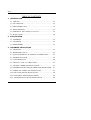 1
1
-
 2
2
-
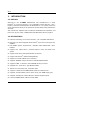 3
3
-
 4
4
-
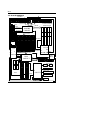 5
5
-
 6
6
-
 7
7
-
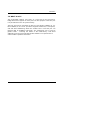 8
8
-
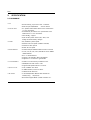 9
9
-
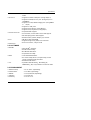 10
10
-
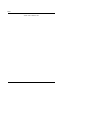 11
11
-
 12
12
-
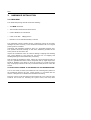 13
13
-
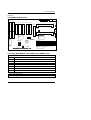 14
14
-
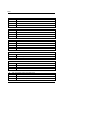 15
15
-
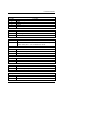 16
16
-
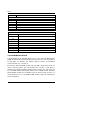 17
17
-
 18
18
-
 19
19
-
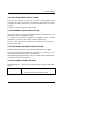 20
20
Gigabyte 6BXD User manual
- Type
- User manual
- This manual is also suitable for
Ask a question and I''ll find the answer in the document
Finding information in a document is now easier with AI