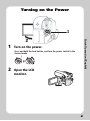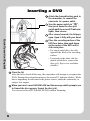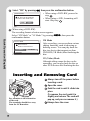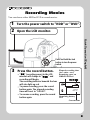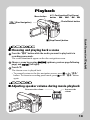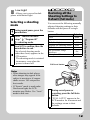Hitachi DZ-HS803 is a versatile and feature-rich camcorder that allows you to capture life's precious moments in stunning detail. With its powerful optical zoom and digital zoom capabilities, you can get up close to the action or capture sweeping landscapes with ease. The program AE feature automatically adjusts the camera settings to match the shooting conditions, ensuring optimal results in any environment.
Hitachi DZ-HS803 is a versatile and feature-rich camcorder that allows you to capture life's precious moments in stunning detail. With its powerful optical zoom and digital zoom capabilities, you can get up close to the action or capture sweeping landscapes with ease. The program AE feature automatically adjusts the camera settings to match the shooting conditions, ensuring optimal results in any environment.













-
 1
1
-
 2
2
-
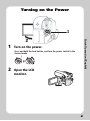 3
3
-
 4
4
-
 5
5
-
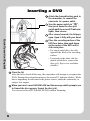 6
6
-
 7
7
-
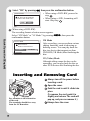 8
8
-
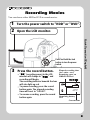 9
9
-
 10
10
-
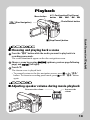 11
11
-
 12
12
-
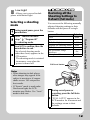 13
13
Hitachi DZ-HS803 Quick Operation
- Type
- Quick Operation
- This manual is also suitable for
Hitachi DZ-HS803 is a versatile and feature-rich camcorder that allows you to capture life's precious moments in stunning detail. With its powerful optical zoom and digital zoom capabilities, you can get up close to the action or capture sweeping landscapes with ease. The program AE feature automatically adjusts the camera settings to match the shooting conditions, ensuring optimal results in any environment.
Ask a question and I''ll find the answer in the document
Finding information in a document is now easier with AI
Related papers
-
Hitachi DZ-BD10H Quick Operation Manual
-
Hitachi DZ-HS803A User manual
-
Hitachi DZ-HD90 Quick Operation
-
Hitachi DZ-HS803A - Camcorder User manual
-
Hitachi DZ-BD70E(UK) Owner's manual
-
Hitachi DZ-BD10HA User manual
-
Hitachi DZ-BD70AF - BluRay 5.3MP DVD High Definition Camcorder User manual
-
Hitachi DZ-HS500A User manual
-
Hitachi DZ-HS403 User manual
-
Hitachi DZ-BD70 Quick Operation