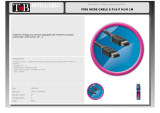Page is loading ...

TERRATEC PRODUCER PHASE 88 Rack FW
English Manual
Version 0.1, last revised: Oktober 2004

CE Declaration
We:
TerraTec Electronic GmbH, Herrenpfad 38, D-41334 Nettetal, Germany
hereby declare that the product:
TerraTec Producer PHASE 88 Rack FW,
to which this declaration refers is in compliance with the following standards or standard-
izing documents:
1. EN 55013
2. EN 55020
The following are the stipulated operating and environmental conditions for said compli-
ance:
residential, business and commercial environments and small-company environments.
This declaration is based on:
Test report(s) of the EMC testing laboratory
The information in this document is subject to change without notice and shall not be deemed as a
warranty by the seller. No warranties, express or implied, are made with regard to the quality, suit-
ability or accuracy of this document. The manufacturer reserves the right to change the contents of
this document and/or the associated products at any time without the provision of prior notice to
specific persons or organizations. The manufacturer shall not be held liable for damages of any
kind arising from the use, or the inability to use this product or its documentation, even if the possi-
bility of such damage is known. The information in this document is subject to copyright. All rights
are reserved. No part of this manual may be reproduced or transmitted in any form or for any pur-
pose without the express written permission of the copyright holders. Product and brand names
contained in this document are used for identification purposes only. All registered trademarks,
product designations or brand names used in this document are the registered property of their
respective owners.
©TerraTec
®
Electronic GmbH, 1994 - 2004. All rights are reserved (18.10.04).
2 PHASE 88 Rack FW (English)

Safety note:
When connecting analog devices, ensure that the power is off to protect your
speakers and your hearing from sudden peaks. For digital devices, be sure to at
least lower the volume on your playback equipment. Connecting the device to the
FireWire™ port of your computer may also cause a noise—please turn down the
volume of your playback system accordingly.
PHASE 88 Rack FW (English) 3

Contents
Welcome!......................................................................................................................... 6
From opening the package to installation .................................................................... 8
Scope of delivery........................................................................................................... 8
The setup—Short and simple for busy professionals. ................................................... 9
Notes for Windows users........................................................................................... 9
Notes for Macintosh users ......................................................................................... 9
The PHASE 88 Rack FW module...................................................................................10
Windows installation—step by step.............................................................................13
Which operating system?.............................................................................................13
Power supply................................................................................................................13
Installing the PHASE 88 Rack FW drivers in Windows XP...........................................13
The PHASE 88 Rack FW as a system audio device (Windows)...................................15
Updating the firmware (Windows) ................................................................................16
Mac installation—step by step......................................................................................17
Which operating system?.............................................................................................17
Power supply................................................................................................................17
Installing the PHASE 88 Rack FW driver in OS X ........................................................17
The PHASE 88 Rack FW as a system audio device (Mac OS X).................................17
Updating the firmware (Mac OS X)...............................................................................17
The FireWire™ port .......................................................................................................18
The connections of the PHASE 88 Rack FW audio system. .......................................19
Analog outputs .............................................................................................................19
Analog inputs. ..............................................................................................................19
Intermezzo: a cable and signal primer ......................................................................20
Digital interface (S/PDIF, RAW, AC3). .........................................................................21
MIDI interface...............................................................................................................21
Word clock I/O .............................................................................................................22
The Windows drivers.....................................................................................................23
The WDM audio driver .................................................................................................23
Windows default device for playback........................................................................23
Surround playback—analog and digital (AC3/DTS) ..................................................23
DirectSound and MME..............................................................................................23
WDM sample rate interpolation.................................................................................24
WDM kernel streaming .............................................................................................24
The ASIO driver ...........................................................................................................24
The Gigastudio (GSIF) driver .......................................................................................25
4 PHASE 88 Rack FW (English)

Multi-client applications................................................................................................26
The MIDI drivers .......................................................................................................... 28
The Mac OS X drivers ................................................................................................... 29
The PHASE 88 Rack FW Control Panel........................................................................31
The hardware digital mixer ....................................................................................... 31
Master Clock ............................................................................................................ 34
Line / Microphone..................................................................................................... 34
The ASIO Control Panel........................................................................................... 35
Color Settings .......................................................................................................... 35
Scenes and stand-alone operation........................................................................... 36
About ....................................................................................................................... 36
Tips, tricks & things worth knowing............................................................................ 37
Always right on time—digital synchronization........................................................... 37
Useful information about digital cables (optical waveguides and AES/EBU)............. 37
Appendix A—Technical Data........................................................................................ 38
Appendix B—Schematic diagram of analog section channel 7/8.............................. 39
PHASE 88 Rack FW (English) 5

Welcome!
We're pleased that you've chosen a TerraTec Producer audio interface for your musical
endeavors and would like to congratulate you on your decision. With the PHASE 88 Rack
FW audio system, you've purchased a sophisticated piece of state-of-the-art studio
equipment. Thanks to its wealth of options and proven technology, it will serve you well—
both in demanding studio environments and day-to-day home recording for years to co-
me.
We hope that this brochure is helpful to you while using the product. It is designed to
illustrate technical relationships based on practical examples from the studio environment.
This brochure is not only designed to help beginners with this complicated subject—
advanced musicians will also find the occasional bit of useful information.
We hope you find this manual both informative and entertaining to read, and hope you
find lots of pleasure in the PHASE 88 RACK FW audio system.
Sincerely,
Your TerraTec Producer Team
6 PHASE 88 Rack FW (English)

Here's an overview of what you can expect to find when you unpack the box:
Your new audio interface: the PHASE 88 Rack FW
Connection options and sound. The PHASE 88 Rack FW audio system is well-
equipped with professional connection options—including eight balanced analog inputs
and outputs, two microphone inputs, two separate MIDI interfaces, one 2-channel digital
input and output each, and a word clock I/O—that will soon make the PHASE 88 Rack
FW the hub of your home or project studio. Selected 24-bit/96 kHz converter modules, a
signal-to-noise ratio of no less than 110dB(A) at the analog outputs and a sophisticated
board design are the basis for crystal-clear recording and the playback of high-resolution
5.1/7.1 surround productions.
For everything you need to know about connections, see Ü page 19.
Complex routing—very easy. As you know, a professional audio system is no sound
card for wild-eyed gamers, but the heart of your day-to-day studio work with your PC. And
despite the extensive routing options, the PHASE software always provides you with a
clear overview and—depending on the complexity of your switching needs—remains
transparent and intuitive.
For everything you need to know about the PHASE Control Panel, see Ü page 31.
The drivers provided for the PHASE 88 RACK FW System, too, leave nothing to be
desired. A highly developed software architecture guarantees problem-free use with all
modern Windows and Apple operating systems.
The ASIO and GSIF (GigaStudio) drivers—thoroughly proven throughout years of studio
application—allow the lowest possible latency between the (software-based) sound gen-
eration and output/inputs.
For the details on driver use, please turn to Ü page 23.
PHASE 88 Rack FW (English) 7

From opening the package to installation
Safety note:
When connecting analog devices, ensure that the power is off to protect your
speakers and your hearing from sudden peaks. For digital devices, be sure to at
least lower the volume on your playback equipment. Connecting the device to the
FireWire™ port of your computer may also cause a noise—please turn down the
volume of your playback system accordingly.
Before running cables to the PHASE 88 RACK FW audio system, take note of any special
points pertaining to the configuration of your computer. Also refer to the manual of your
computer and other studio peripheral devices for their settings.
If you follow the instructions, the installation should run without any problems. If you are
experiencing difficulties all the same, please review carefully the relevant chapter in this
manual.
Our service hotline team will be happy to help you if you have any other questions about
the product. The phone numbers can be found in the Appendix of this documentation.
Scope of delivery
Start by making sure that the contents of the package are complete.
The PHASE 88 Rack FW system package should contain the following items:
n
n
n
n
n
n
n
n
n
n
PHASE 88 Rack FW 19'' module
4 m IEEE 1394 FireWire™ cable (6-pin to 6-pin)
1 IEEE 1394 FireWire™ adapter (4-pin/6-pin)
WordClock multi-connector adapter cable (D-sub 15-pin – 2 x BNC)
External power adapter, primary 230VAC/50Hz (EUR and UK type) or 115VAC/60Hz
(US type) to secondary 12VAC/1.5A
PHASE 88 CD-ROM (driver and software)
this manual
service request form
registration documents
Besonic Premium Account
Please fill out and return the registration card enclosed in the package to us at your earli-
est convenience or register online at www.terratec.net/register.htm
. This is important
for support and hotline services.
8 PHASE 88 Rack FW (English)

The setup—Short and simple for busy professionals.
n The driver installation in Windows XP (and later) follows the established defaults set
by the operating system manufacturer. You can find the drivers on the accompanying
CD-ROM or on the Internet at www.terratec.com/
in the SUPPORT area.
Notes for Windows users
n
n
n
n
n
n
n
n
n
The drivers have not been certified by Microsoft. You will receive a warning to this
effect in Windows, which you can safely ignore. You can continue the installation
without concern. If you are prompted to connect to Windows Internet Update (XP
SP2 or higher), continue the installation without updating.
After installing the drivers, open the “Device Manager” and check for yellow exclama-
tion marks.
The PHASE Control Panel is automatically installed together with the drivers. The
functionality of the audio system is restricted when using the standard Windows Mixer.
The PHASE 88 Rack FW Control Panel provides access to the audio system's full
range of functions.
The WDM audio drivers can be selected in the applications as usual. ASIO and GSIF
(GigaStudio) drivers are available in compatible programs; WDM kernel streaming is
“not visible”, i.e. it is always available for applications and cannot be selected
explicitly.
The device driver of the PHASE 88 Rack FW System now features full multi-client
support. For more information see Ü page 26.
Multiple systems cannot be cascaded at present.
Notes for Macintosh users
The PHASE 88 Rack FW system is shipped with driver support for Apple MAC OS 10
(OS X). OS X version 10.3.4 or higher is required when using the audio system.
The audio and MIDI connection using OS 10 (X) is built exclusively on the OS10 core
audio/MIDI concept.
Multiple cards cannot be cascaded at present.
PHASE 88 Rack FW (English) 9

The PHASE 88 Rack FW module
The PHASE 88 Rack FW front panel
1 Microphone channel 7 (balanced, XLR)
2 Microphone channel 8 (balanced, XLR)
3 MIDI 1 IN
4 MIDI 1 OUT
5 Gain control, channel 1-6 (Line In)
6 Gain control, channel 7 + 8 (Line or Microphone)
7 Clipping LED, channel 1-8
8 Signal LED, channel 1-8
9 Button 48V phantom power, microphone inputs 7 and 8
10 Signal LED, phantom power
11 Power LED
10 PHASE 88 Rack FW (English)

The PHASE 88 Rack FW rear panel
1 MIDI 2 IN
2 MIDI 2 OUT
3 Analog OUT 1-8 (balanced, ¼" jack)
4 Analog IN 1-8 (balanced, 1/4" jack)
5 WordClock IN/OUT connection
6 Optical digital input (TOS link)
7 Optical digital output (TOS link)
8+9 IEEE 1394a FireWire™ ports (6-pin)
10 LED IEEE1394: FireWire™(IEEE 1394) communication is active
11 LED Word-Clk.: WordClock is selected as the external clock source
12 LED: Ext.-Clk: Device has been synchronized with an external clock source
(WordClock or S/PDIF)
13 LED Sync: The hardware is running, as a valid clock signal (internal or external) is
available
14 Power adapter input (12VAC, 1.5A min. external)
PHASE 88 Rack FW (English) 11

The PHASE 88 Rack FW audio system features 8 analog inputs and as many outputs—
all studio-standard 1/4" jack connectors. The included FireWire™ cable (6-pin/6-pin)
connects the unit to the computer. With a length of 4 meters, the cable is long enough to
cover greater distances. And just in case, we've included a 6-pin/4-pin adapter.
And if you no longer have the possibility to connect the PHASE 88 Rack FW module to a
computer with a FireWire™ port for any reason, that does not mean you will have to live
without the convenience of this audio system. The device can easily be converted to a
PCI card connection (The PCI version is also available as a separate model with the
designation PHASE 88 Rack—without the “FW”). The interface unit is a modular design,
therefore the board is simple to replace. We would nevertheless like to ask you to leave
the upgrade to an expert, as opening the housing will otherwise void your warranty. And
by the way—the digital connections will be moved from the rack unit to the PCI card.
One additional note: please use the included 12V AC adapter to power the rack module.
We've grown used to bus-powered systems in the age of FireWire™ and USB—just plug
in the cable and the device's power needs are also taken care of—but that's not the case
here. Well, then: don't be surprised if the Power LED doesn't come on immediately—just
plug in the AC adapter. (Of course, most of our users won't need these instructions, but
maybe they will save one or two from having to call our helpline unnecessarily.)
And finally, a note for the gearheads: Designing the PHASE 88 as a 19" rack module has
the advantage of providing more room for technology than the older version with the 5 ¼"
breakout box. As a result, the already good channel separation could be improved further,
making crosstalk between the individual channels even less of an issue than before.
12 PHASE 88 Rack FW (English)

Windows installation—step by step
Please perform the following steps in the stated order. Do not connect the
PHASE 88 Rack FW module to the computer until instructed to do so.
Which operating system?
The PHASE 88 Rack FW can be used only under Windows XP (Home and Professional
editions). Older Windows versions are not supported. Please ensure that you have ap-
plied the current service packs and updates to your Windows installation (Service Pack 1
or higher).
Power supply
The PHASE 88 Rack FW may be used only with the included external power adapter. It is
not possible to power the device via the FireWire™ port (bus-powered).
Installing the PHASE 88 Rack FW drivers in Windows XP
1. Before you start, ensure that your Windows XP version is up to date. Right-click the
“My Computer” icon and choose “Properties” from the context menu. Service Pack 1
(SP1) must be installed on your computer. If it is not, please contact Microsoft
(www.microsoft.com) to obtain an update for your system. The service pack is ge-
nerally free of charge. At the time this manual was printed, very little experience was
available regarding Windows XP Service Pack 2 (released in August 2004) and its in-
teraction with the PHASE 88 Rack FW System. For detailed test results, please visit
our website (www.terratec.com
) from time to time. Until further notice, we recom-
mend SP1 for use with the PHASE 88 Rack FW System.
2. Ensure that the PHASE 88 Rack FW System is connected to an AC power outlet,
then connect it to a FireWire™ port on your computer. At this point, the Windows
“Found New Hardware Wizard” will report a new hardware component. The actual
driver has not been installed yet, so cancel the installation at this point. Should you
start the installation without having connected the system first, you will be prompted
to make the FireWire™ connection during the course of the installation. Insert the in-
cluded PHASE CD and wait for the autorun application to launch. If the autorun appli-
cation on the CD does not launch automatically, start the application manually by
double-clicking “Autorun.exe” in the root folder of the CD. Click the “PHASE 88
Rack FW Installation” button in the autorun application to install the PHASE 88 Rack
FW driver and Control Panel on your operating system.
3. Follow the instructions of the installation program for the remainder of the installation
process. You can disregard the following safety warning without concern. Click “Con-
tinue Anyway” to continue.
PHASE 88 Rack FW (English) 13

4. Windows XP will now automatically recognize the device as new hardware and will
open the driver installation dialog. The setup program will prompt you to set up a Fi-
reWire™ connection to the PHASE 88 Rack FW module at this point if you have not
done so already.
5. The Windows “Found New Hardware Wizard” will prompt you for a driver for the
“PHASE 88 Rack FW” hardware component. Next, select “Install the software auto-
matically [Recommended]” and confirm by clicking “Next”.
6. If your Windows XP system has been configured to do so, it will now set a system
restore point. There's no need to worry—this is a routine precaution.
7. Part 1 of the installation is now complete. Click “Finish” to close the wizard.
8. The Found New Hardware Wizard will reappear at this point. Select “Install the soft-
ware automatically” to install the actual PHASE 88 Rack FW drivers. Subsequent in-
stallations will prompt for the device driver only; the installation of the first part (4-7)
will be skipped (explanation for the curious by nature: the PHASE 88 Rack FW proto-
col driver under “61883 device class” is already known to the system.).
9. You may once again ignore the dialog box that will reappear to inform you that the
software that you are installing has not passed the Windows logo test.
10. Click “Finish” to complete the driver installation.
11. Once the driver installation is complete, the PHASE 88 Rack FW audio system should
appear as the entry in the Device Manager shown below. The Device Manager can be
found on the Control Panel under “System” > “Hardware”. Then click the “Device Man-
ager” button.
14 PHASE 88 Rack FW (English)

The Windows XP Device Manager after successful installation
The PHASE 88 Rack FW as a system audio device (Windows)
If you would like to use the PHASE 88 Rack FW not only for specific audio applications,
but as your default Windows audio device, select the PHASE 88 Rack FW audio driver in
the Control Panel under “Sounds and Audio Devices” > “Audio” as the default device for
the desired functions.
As the PHASE 88 Rack FW is a professional audio interface, the input levels can be
adjusted using the gain controls on its front panel. Setting the levels directly on the hard-
ware ensures that the best possible dynamic range will be available from the high-quality
converters.
PHASE 88 Rack FW (English) 15

Updating the firmware (Windows)
Thanks to software technology, updates to existing standards and new functions can be
added to the PHASE 88 Rack FW system without changes to the hardware by updating
its so-called “firmware”. To update the firmware, proceed as follows:
■
■
■
■
■
■
Run the program “TT_FW_WinFlash_v1.0.exe”. It can be found on the driver CD in
the “Firmware” folder and can be downloaded from the Internet.
Click “Open” and specify the firmware file you would like to load.
Next, click “Upgrade Firmware” to start the update process.
Answer “Yes” to the safety prompt that appears now.
The PHASE 88 Rack FW must be restarted after the firmware update completes
successfully. Either disconnect the PHASE 88 Rack FW from the computer and re-
connect it, or restart the computer.
In the event of a power failure during the update, or if the update does not complete
successfully for any other reason, simply repeat the update. It's not possible to dam-
age anything in the process.
16 PHASE 88 Rack FW (English)

Mac installation—step by step
Which operating system?
The PHASE 88 Rack FW can only be used under Mac OS 10.3.4 (OS X) or higher. It can
be integrated easily using OS X CoreAudio and CoreMIDI.
Power supply
The PHASE 88 Rack FW uses an external power adapter which is included in the scope
of delivery. To prevent possible damage to the rack unit, please use only this power adap-
ter.
Installing the PHASE 88 Rack FW driver in OS X
As mentioned above, the PHASE 88 Rack FW uses the operating system's CoreAudio
and CoreMIDI drivers. It's therefore not necessary to install a device-specific driver. Sim-
ply plug the device into your FireWire™ port and it's available immediately. To take ad-
vantage of the system's advanced functions, however, you must install the PHASE 88
Rack FW Control Panel. These advanced functions include access to the hardware mixer,
switching of external clock sources and activating the microphone preamps. The Control
Panel software was not available yet at the time this manual was printed (August 2004).
The application will be available on the TerraTec website as soon as it is finished. Simply
check the site from time to time (www.terratec.com
).
The PHASE 88 Rack FW as a system audio device (Mac OS X)
If you would like to use the PHASE 88 Rack FW system not only for specific audio appli-
cations, but as your default Mac OS X audio device, select the PHASE 88 Rack FW audio
driver in the “Sound” control panel as the default device for audio output.
Updating the firmware (Mac OS X)
Firmware updates for the PHASE 88 Rack FW are currently only supported by Windows.
Please follow the instructions starting on Ü page 16.
PHASE 88 Rack FW (English) 17

The FireWire™ port
FireWire™ is a serial PC interface similar to USB that was developed by Apple in 1995,
and which was originally intended for digital video data and for external mass storage and
audio devices. It has since been given many names that all refer to the same port: for
example, Sony calls FireWire™ “i.LINK™”, Texas Instruments refers to it as “Lynx™”,
and one also frequently sees the mysterious abbreviation “1394”. The latter designation
actually refers to the common IEEE 1394 standard, which is notable for its high data rates
(IEEE 1394a = 400 Mbps and IEEE 1394b = 800, 1600 and 3200 Mbps). (For those of
you who are sticklers for detail, IEEE stands for the US “Institute of Electrical and Elec-
tronic Engineers”.)
Like USB, FireWire™ also supports hot plugging—in other words, you do not need to
shut down your computer to add or remove devices. However, you should take care not to
interrupt any applications that may be accessing the PHASE 88 Rack FW to prevent
possible data losses or blue screens. Also please note that it may take the operating
system a while to process the new situation—after all, machines are only man-made ;o).
One standard—two sockets
The socket on your PC can have two different forms, with either 4 or 6 conductors. Ac-
cording to the standard, in the 6-pin version the two extra pins are used to supply 7.5 –
30V / 1.5A per port. Unfortunately, this is often not the case due to the poor quality of
some controllers that are unable to provide a constant operating voltage—despite the
requirements of the specification. As a reliable power supply is very important for profes-
sional audio systems like the PHASE 88 Rack FW, we decided in favor of a self-sufficient
power supply and gave the device its own power adapter.
Two sockets—continued
Unlike USB, FireWire™ is a bus system. In other words, every FireWire™ device has a
full-featured port for further equipment, so that individual devices can also be connected
in series. OK, it's currently only possible to link 64 devices in practice, but who has that
many peripherals? Hubs—like those used by USB devices—are therefore superfluous as
long as the cable length between the individual devices does not exceed 4.5 meters or a
total of 72 meters, as this would cause problems due to signal attenuation. The connected
devices will still work with one of the intermediate devices is switched off—the rest will still
communicate via the ports. Please ensure that you don't create a loop—at some point
you must have a final device without a further connection.
The PHASE 88 Rack FW also has two connections for this reason. Which of the two
ports you use to connect it to your computer is up to you—the sockets are identical.
Be careful nevertheless, there are a number of potential stumbling blocks. The values
listed above are theoretical. Most camcorders, for example, do not comply with IEEE
1394 and transmit their data without consideration of standards or potential losses. You
should also consider that a complex audio production may use the full bus width (400
Mbps in theory, but it may be considerably lower in practice). Should you have problems
18 PHASE 88 Rack FW (English)

with additional FireWire™ devices connected to the PHASE 88 Rack FW, please connect
them to a different controller port.
The connections of the PHASE 88 Rack FW audio system.
The PHASE 88 Rack FW audio interface offers you numerous connections for connecting
professional studio peripherals. Following is a detailed overview of its technical and elec-
trical characteristics:
Analog outputs
The analog outputs operate with music-compatible levels of about 2.2 Vrms. Here,
you can connect a mixing card, active speakers, or amplifiers.
The PHASE 88 Rack FW system has eight high-quality balanced analog outputs, which
can be independently addressed. Sockets are available on the rear of the 19" housing for
balanced 1/4" jack connectors. They are always shown in pairs on the driver side and in
the PHASE Control Panel (i.e. 1/2, 3/4, 5/6, 7/8). Of course, you can also control the
channels separately (in mono). However, you will usually control the volumes from within
the audio software application you use.
Practical tip: Make full use of the 24-bit support of up-to-date software applications
and connected digital peripherals—even if you are planning to “just” release your
production on CD. The additional sound quality is audibly worthwhile, both in the
sum of the signals and, above all, during digital postproduction.
Analog inputs.
The sensitivity of the Line inputs of the PHASE 88 Rack FW audio system can be
adjusted with the gain controls on the front panel to ensure the optimal utilization
of the 24-bit converters.
The PHASE 88 Rack system has eight high-quality balanced analog inputs, which can be
independently used. The inputs feature sockets for 1/4" jacks, with individual gain controls
(20 dB range) on the front panel of the rack module. Unlike software solutions, this elec-
tronic form of volume control takes effect before the converter modules, which is also
beneficial for the signal-to-noise ratio. The unit is also equipped with individual peak LEDs
for each channel to help keep unintentional peaks and distortion in check. An additional
status LED indicates whether a signal is available at the individual channels.
Two XLR connectors for microphones are located on the front panel. The input levels can
be adjusted using the gain controls for channels 7 and 8. High-quality condenser micro-
phones also require 48V phantom power that can be activated for both microphone inputs
using the button in the control panel for channel 8. As a result it is not possible to use one
PHASE 88 Rack FW (English) 19

microphone with phantom power and one without. The LED next to the button indicates
whether power is being applied.
Practical tip: While recording, try to achieve as high a recording level as possible
to get the greatest benefit from the wide dynamic range of the 24-bit converter.
Always remember that a clean take is far more valuable than the best corrective
plugin.
Intermezzo: a cable and signal primer
You may now be asking yourself: Why bother with analog Line-IN and microphone in-
puts? Why not simply plug the mike into one of the eight jack sockets? And what the heck
are “balanced inputs”?
Cables obviously have the simple task of getting a signal from point A to point B. And they
have to do it with a minimum of interference. However, the quality and nature of a signal
can vary widely depending on its source. In the case of microphones, for example, the
currents and output voltages are very low, but the output impedance is quite high. As a
result, microphone signals are very vulnerable to interference and require special micro-
phone preamps. They are not only susceptible to interference from the magnetic fields of
other cables, but also from fluorescent lights, fans and other electrical equipment.
In contrast, line signals have already been amplified when they are sent on their way and
are therefore no longer quite so vulnerable. While more current is flowing here (and the
output impedance is quite a bit lower) and the output voltage is somewhat higher, it's still
not enough to power a speaker directly—line signals also still need to be amplified. Ex-
amples of line signals are the outputs of keyboards, mixers or effects devices. (But not a
Speaker-Out. Please never apply one to a Line-In—your hardware will appreciate it.)
And that finally brings us to the topic of “balanced” and “unbalanced” lines. Simply put, unbal-
anced lines consist of two conductors, a center conductor and a shield, while balanced lines
have two center conductors (not to be confused with stereo lines). As both conductors have
the same voltage but opposite polarity, the effects of any interference on the line are effec-
tively canceled out. Professional microphones will therefore always use balanced lines (or they
should, at any rate). Unbalanced connections may be adequate for line signals—but a bal-
anced connection will always be better and more reliable. Like those of the PHASE 88 Rack
FW audio system. By the way: The old saying about a chain only being as strong as its
weakest link also applies in the studio—especially there, in fact. In practice, that means
that you shouldn't try to economize on quality cables with excellent shielding. Most noise
is the result of defective or cheap cables—not sloppily-designed hardware. It's always
worth investing a bit more for quality.
20 PHASE 88 Rack FW (English)
/